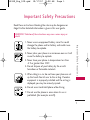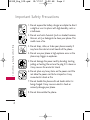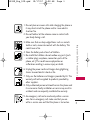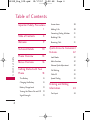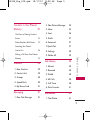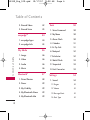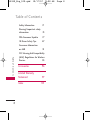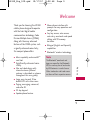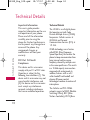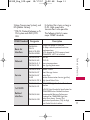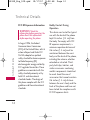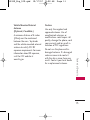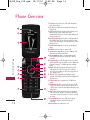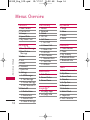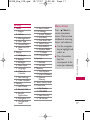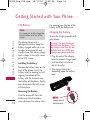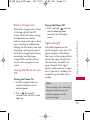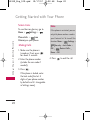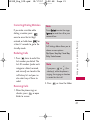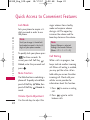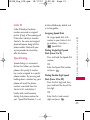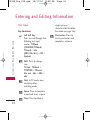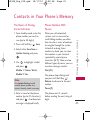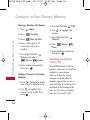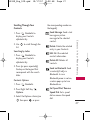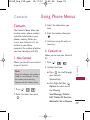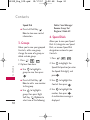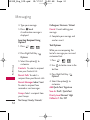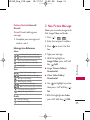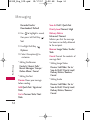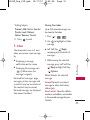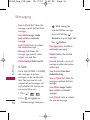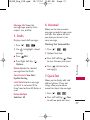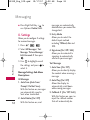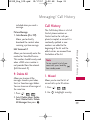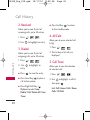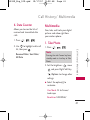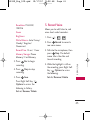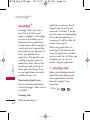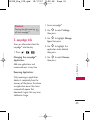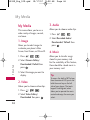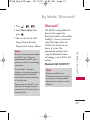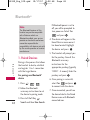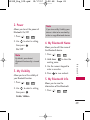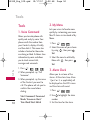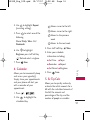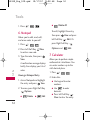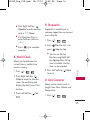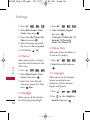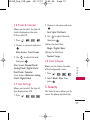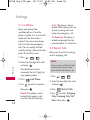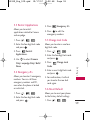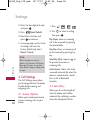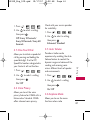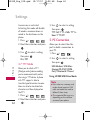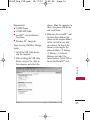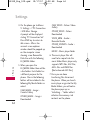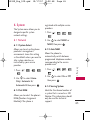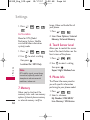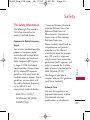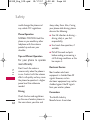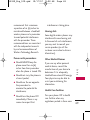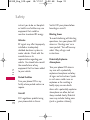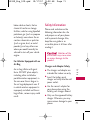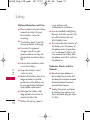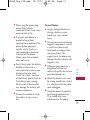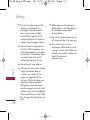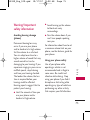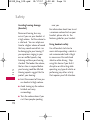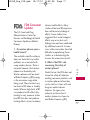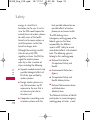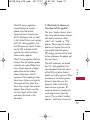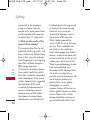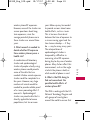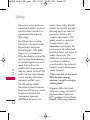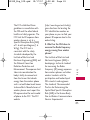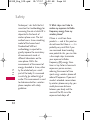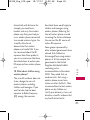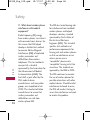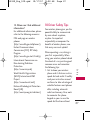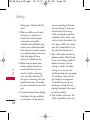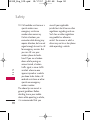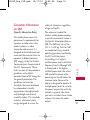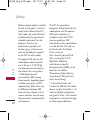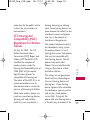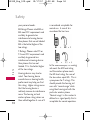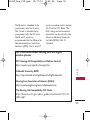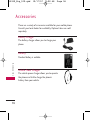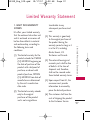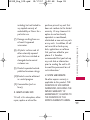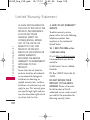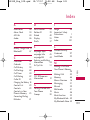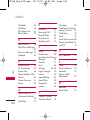ENGLISH
P/N : MMBB02589 01(1.0)
G
USER GUIDE
UX380
Please read this manual carefully before operating your mobile
phone. Retain it for future reference.
ESPAÑOL
MANUAL DEL USUARIO
UX380
Lea este manual cuidadosamente antes de utilizar su teléfono.
Guárdelo para consultarlo en el futuro.
USER GUIDE
UX380
UX380_cover.qxd 10/17/07 9:10 AM Page 1

Important Safety Precautions
1
Important Safety Precautions
Read these instructions. Breaking the rules may be dangerous or
illegal. Further detailed information is given in this user guide.
WARNING! Violation of the instructions may cause serious injury or
death.
1. Never use an unapproved battery since this could
damage the phone and/or battery and could cause
the battery to explode.
2. Never place your phone in a microwave oven as it will
cause the battery to explode.
3. Never store your phone in temperatures less than
-4°F or greater than 122°F.
4. Do not dispose of your battery by fire or with
hazardous or flammable materials.
5. When riding in a car, do not leave your phone or set
up the hands-free kit near to the air bag. If wireless
equipment is improperly installed and the air bag is
deployed, you may be seriously injured.
6. Do not use a hand-held phone while driving.
7. Do not use the phone in areas where its use is
prohibited. (For example: aircraft)
UX380_Eng_100.qxd 10/17/07 9:08 AM Page 1

Important Safety Precautions
2
Important Safety Precautions
1. Do not expose the battery charger or adapter to direct
sunlight or use it in places with high humidity, such as
a bathroom.
2. Do not use harsh chemicals (such as alcohol, benzene,
thinners, etc.) or detergents to clean your phone. This
could cause a fire.
3. Do not drop, strike, or shake your phone severely. It
may harm the internal circuit boards of the phone.
4. Do not use your phone in high explosive areas as the
phone may trigger an explosion.
5. Do not damage the power cord by bending, twisting,
pulling, or heating. Do not use the plug if it is loose as
it may cause a fire or electric shock.
6. Do not place any heavy items on the power cord. Do
not allow the power cord to be crimped as it may
cause electric shock or fire.
7. Do not handle the phone with wet hands while it is
being charged. It may cause an electric shock or
seriously damage your phone.
8. Do not disassemble the phone.
UX380_Eng_100.qxd 10/17/07 9:08 AM Page 2

3
Important Safety Precautions
1. Do not place or answer calls while charging the phone as
it may short-circuit the phone and/or cause electric
shock or fire.
2. Do not hold or let the antenna come in contact with
your body during a call.
3. Make sure that no sharp-edged items such as animal’s
teeth or nails, come into contact with the battery. This
could cause a fire.
4. Store the battery out of reach of children.
5. Be careful that children do not swallow any parts (such
as rubber plugs, earphone, connection parts of the
phone, etc.) This could cause asphyxiation or
suffocation resulting in serious injury or death.
6. Unplug the power cord and charger during lightning
storms to avoid electric shock or fire.
7. Only use the batteries and chargers provided by LG. The
warranty will not be applied to products provided by
other suppliers.
8. Only authorized personnel should service the phone and
its accessories. Faulty installation or service may result in
accidents and consequently invalidate the warranty.
9. An emergency call can be made only within a service
area. For an emergency call, make sure that you are
within a service area and that the phone is turned on.
UX380_Eng_100.qxd 10/17/07 9:08 AM Page 3

Table of Contents
4
Table of Contents
Important Safety Precautions
1
Table of Contents 4
Welcome 9
Technical Details 10
Phone Overview 14
Menus Overview 16
Getting Started with Your
Phone 18
The Battery 18
Charging the Battery 18
Battery Charge Level 19
Turning the Phone On and Off 19
Signal Strength 19
Screen Icons 20
Making Calls 20
Correcting Dialing Mistakes 21
Redialing Calls 21
Receiving Calls 21
Quick Access to Convenient
Features 22
Lock Mode 22
Mute Function 22
Volume Quick Adjustment 22
Call Waiting 22
Caller ID 23
Speed Dialing 23
Entering and Editing
Information 24
Text Input 24
UX380_Eng_100.qxd 10/17/07 9:08 AM Page 4

5
Table of Contents
Contacts in Your Phone’s
Memory 25
The Basics of Storing Contacts
Entries 25
Phone Numbers With Pauses 25
Searching Your Phone’s
Contact list 26
Making a Call From Your Phone’s
Memory 28
Contacts 29
1. New Contact 29
2. Contact List 29
3. Groups 30
4. Speed Dials 30
5. My Name Card 31
Messaging 31
1. New Text Message 31
2. New Picture Message 33
3. Inbox 35
4. Sent 36
5. Drafts 37
6. Voicemail 37
7. Quick-Text 37
8. Settings 38
9. Delete All 39
Call History 39
1. Missed 39
2. Received 40
3. Dialed 40
4. All Calls 40
5. Call Timer 40
6. Data Counter 41
Multimedia 41
1. Take Photo 41
UX380_Eng_100.qxd 10/17/07 9:08 AM Page 5

Table of Contents
6
Table of Contents
2. Record Video 42
3. Record Voice 43
easyedge
SM
44
1. easyedge Apps 44
2. easyedge Info 45
My Media 46
1. Image 46
2. Video 46
3. Audio 46
4. Music 46
Bluetooth
®
47
1. Paired Devices 48
2. Power 49
3. My Visibility 49
4. My Bluetooth Name 49
5. My Bluetooth Info 49
Tools 50
1. Voice Command 50
2. My Menu 50
3. Alarm Clock 50
4. Calendar 51
5. Ez Tip Calc 51
6. Notepad 52
7. Calculator 52
8. World Clock 53
9. Stopwatch 53
0. Unit Converter 53
Settings 54
1. Sound 54
1.1 Ringers 54
1.2 Volume 54
1.3 Message Alerts 54
1.4 Alert Type 54
UX380_Eng_100.qxd 10/17/07 9:08 AM Page 6

7
Table of Contents
1.5 Service Alerts 55
1.6 Power On/Off Tones 55
2. Display 55
2.1 Wallpaper 55
2.2 Banner 56
2.3 Backlight 56
2.4 Menu Style 56
2.5 Languages 56
2.6 Clocks & Calendar 57
2.7 Font Settings 57
2.8 Color Schemes 57
3. Security 57
3.1 Lock Phone 58
3.2 Restrict Calls 58
3.3 Restrict Applications 59
3.4 Emergency #s 59
3.5 Change Lock Code 59
3.6 Reset Default 59
4. Call Settings 60
4.1 Answer Options 60
4.2 Auto Retry 60
4.3 One-Touch Dial 61
4.4 Voice Privacy 61
4.5 Auto Volume 61
4.6 Airplane Mode 61
4.7 TTY Mode 62
5. PC Connection 62
6. System 65
6.1 Network 65
6.2 Location 66
7. Memory 66
8. Touch Sensor Level 66
9. Phone Info 66
Safety 67
TIA Safety Information 67
UX380_Eng_100.qxd 10/17/07 9:08 AM Page 7

Table of Contents
8
Table of Contents
Safety Information 71
Warning! Important safety
information 75
FDA Consumer Update 77
10 Driver Safety Tips 87
Consumer Information
on SAR 91
FCC Hearing-Aid Compatibility
(HAC) Regulations for Wireless
Devices 93
Accessories 96
Limited Warranty
Statement 97
Index 101
UX380_Eng_100.qxd 10/17/07 9:08 AM Page 8

Welcome
9
Welcome
Thank you for choosing the UX380
cellular phone designed to operate
with the latest digital mobile
communication technology, Code
Division Multiple Access (CDMA).
Along with the many advanced
features of the CDMA system, such
as greatly enhanced voice clarity,
this compact phone offers:
●
Music capability and microSD
TM
card slot.
●
Significantly enhanced voice
clarity
.
●
Slim and sleek design with
internal antenna (Internal
antenna is described as antenna
throughout this user guide).
●
Large, easy-to-read, 9-line
backlit LCD with status icons.
●
Paging, messaging, voice mail,
and caller ID.
●
22-key keypad.
●
Speakerphone feature.
●
Menu-driven interface with
prompts for easy operation and
configuration.
●
Any key answer, auto answer,
auto retry, one-touch and speed
dialing with 99 memory
locations.
●
Bilingual (English and Spanish)
capabilities.
●
Bluetooth
®
wireless technology.
Note
The Bluetooth
®
word mark and
logos are owned by the Bluetooth
SIG, Inc. and any use of such marks
by LG Electronics is under license.
Other trademarks and trade names
are those of their respective owners.
UX380_Eng_100.qxd 10/17/07 9:08 AM Page 9

Technical Details
10
Technical Details
Important Information
This user’s guide provides
important information on the use
and operation of your phone.
Please read all the information
carefully prior to using the
phone for the best performance
and to prevent any damage to or
misuse of the phone. Any
unapproved changes or
modifications will void your
warranty.
FCC Part 15 Class B
Compliance
This device and its accessories
comply with part 15 of FCC rules.
Operation is subject to the
following two conditions: (1) This
device and its accessories may not
cause harmful interference, and
(2) this device and its accessories
must accept any interference
received, including interference
that causes undesired operation.
Technical Details
The UX380 is an all digital phone
that operates on both Code
Division Multiple Access (CDMA)
frequencies: Cellular services at
800 MHz and Personal
Communication Services (PCS) at
1.9 GHz.
CDMA technology uses a feature
called DSSS (Direct Sequence
Spread Spectrum) that enables the
phone to keep communication from
being crossed and to use one
frequency channel by multiple users
in the same specific area. This results
in a 10-fold capacity increase when
compared with analog mode. In
addition, features such as soft /
softer handoff, hard handoff, and
dynamic RF power control
technologies combine to reduce call
interruptions.
The Cellular and PCS CDMA
networks consist of MSO (Mobile
Switching Office), BSC (Base
Station Controller), BSTS (Base
UX380_Eng_100.qxd 10/17/07 9:08 AM Page 10

11
Technical Details
Station Transmission System), and
MS (Mobile Station).
* TSB-74: Protocol between an IS-
95A system and ANSI J-STD-
008
Its battery life is twice as long as
IS-95. High-speed data
transmission is also possible.
The following tab lists some
major CDMA standards.
CDMA Standard
Basic Air
Interface
TIA/EIA-95A
TSB-74
ANSI J-STD-008
TIA/EIA-IS2000
CDMA Dual-Mode Air Interface
14.4kbps radio link protocol and inter-
band operations
IS-95 adapted for PCS frequency band
CDMA2000 1xRTT Air Interface
MAS-BS
PCSC-RS
Intersystem operations
Non-signaling data comm.
CDMA2000 High Rate Packet Data Air
Interface
1xEV-DO Inter-Operability Specification for
CDMA2000 Access Network Interfaces
Recommended Minimum Performance
Standards for CDMA2000 High Rate
Packet Data Access Terminal Test
Application Specification (TAS) for High
Rate Packet Data Air Interface
TIA/EIA/IS-634
TIA/EIA/IS/651
TIA/EIA/IS-41-C
TIA/EIA/IS-124
TIA/EIA/IS-856
TIA/EIA/IS-878
TIA/EIA/IS-866
TIA/EIA/IS-890
TIA/EIA/IS-96-B
TIA/EIA/IS-637
TIA/EIA/IS-657
IS-801
TIA/EIA/IS-707-A
Speech CODEC
Short Message Service
Packet Data
Position Determination Service (gpsOne)
High Speed Packet Data
Network
Service
1x EV-DO
Related
interface
Designator
Description
UX380_Eng_100.qxd 10/17/07 9:08 AM Page 11

Technical Details
12
Technical Details
FCC RF Exposure Information
WARNING! Read this
information before operating the
phone.Read this information
before operating the phone.
In August 1996, the Federal
Communications Commission
(FCC) of the United States, with its
action in Report and Order FCC
96-326, adopted an updated
safety standard for human exposure
to Radio Frequency (RF)
electromagnetic energy emitted by
FCC regulated transmitters. Those
guidelines are consistent with the
safety standard previously set by
both U.S. and international
standards bodies. The design of
this phone complies with the FCC
guidelines and these international
standards.
Bodily Contact During
Operation
This device was tested for typical
use with the back of the phone
kept 0.6 inches (1.5 cm) from
the body. To comply with FCC
RF exposure requirements, a
minimum separation distance of
0.6 inches (1.5 cm) must be
maintained between the user’s
body and the back of the phone,
including the antenna, whether
extended or retracted. Third-
party belt-clips, holsters, and
similar accessories containing
metallic components should not
be used. Avoid the use of
accessories that cannot maintain
0.6 inches (1.5 cm) distance
between the user’s body and the
back of the phone and have not
been tested for compliance with
FCC RF exposure limits.
UX380_Eng_100.qxd 10/17/07 9:08 AM Page 12

13
Technical Details
Vehicle-Mounted External
Antenna
(Optional, if available.)
A minimum distance of 8 inches
(20cm) must be maintained
between the user / bystander
and the vehicle-mounted external
antenna to satisfy FCC RF
exposure requirements. For more
information about RF exposure,
visit the FCC website at
www.fcc.gov.
Caution
Use only the supplied and
approved antenna. Use of
unauthorized antennas or
modifications could impair call
quality, damage the phone, void
your warranty and/or result in
violation of FCC regulations.
Do not use the phone with a
damaged antenna. If a damaged
antenna comes into contact
with the skin a minor burn may
result. Contact your local dealer
for a replacement antenna.
UX380_Eng_100.qxd 10/17/07 9:08 AM Page 13

Phone Overview
14
Phone Overview
1. Earpiece Lets you hear the caller and automated
alerts and prompts.
2. Flip Open to answer an incoming call and close to
end the call.
3. LCD Screen Displays messages and indicator icons.
When the flip is open, Power Save mode
automatically dims the screen and then darkens it if
no keys are pressed.
4. Left Soft Key Displays the phone's main menu from
the standby mode. It also lets you select Soft Key
actions corresponding to the bottom left line on the
display screen.
5. Speakerphone Key Use to set the speakerphone
mode.
6. SEND Key Use to place or answer calls.
7. Alphanumeric Keypad Use to enter numbers and
characters and select menu items.
8.
Vibrate Mode Key
Use to set the vibrate mode
(from standby mode press and hold for about 3
seconds).
9. Navigation Key Scrolls through the phone's menu
options and also acts as a quick access to Bluetooth,
Calendar, easyedge
SM
and Message from standby
mode.
10 . Right Soft Key Displays the Contacts list from
standby mode. It also lets you select Soft Key
actions corresponding to the bottom right line on
the display screen.
11.
OK Key
Selects the function displayed at the
bottom of the LCD between the Left and Right Soft
Key functions.
12 . Camera Key
Use for quick access to Take Photo
menu.
13 . END/PWR Key Use to end a call. Press and hold
this key for two seconds to turn your phone on or
off. Also use to return to standby mode while in the
main menu.
14 . BACK Key Deletes characters from the display in
text entry mode. When in a menu, press Back key
to return to the previous menu or screen, one level
at a time.
15 .
Lock Mode Key
Use to lock the phone (from
standby mode press and hold for about 3
seconds).
16 . Microphone Lets callers hear you.
UX380_Eng_100.qxd 10/17/07 9:08 AM Page 14

15
Phone Overview
1. Earphone Jack Allow the use of a headset to hear
caller's voice.
CCAAUUTTIIOONN!!
Inserting an accessory into the
incorrect jack may damage the phone.
2. Side Keys Use to adjust the ringer volume in
standby mode and the earpiece volume during a
call. The volume key can also be used to scroll up
or down to navigate through the different menu
options.
3. Music Shortcut Key Activates Music Player.
4. Charger Port Connects the phone to the battery
charger or other available accessories.
5. Side Camera Key Use for quick access to Camera
function.
6. microSD
TM
card slot Insert microSD card for
external memory. Use LG approved microSD card.
7. Camera Lens Used to take a photo. Keep it clean
for optimal photo quality.
Note
Please insert a microSD
TM
card into your
phone in the correct direction as illustrated.
Also make sure the location of the port and
the direction of your phone when inserting
the microSD card. Improper handling of the
port may cause damage to your phone and
void the warranty.
UX380_Eng_100.qxd 10/17/07 9:08 AM Page 15

Contacts
1. New Contact
2. Contact List
3. Groups
4. Speed Dials
5. My Name Card
Messaging
1. New Text Message
2. New Picture
Message
3. Inbox
4. Sent
5. Drafts
6. Voicemail
7. Quick-Text
8. Settings
1. All Messages
2. Text Message
3. Picture Message
4. Edit Voicemail #
9. Delete All
1. Delete Inbox
2. Delete Sent
3. Delete Drafts
4.
Delete All Messages
Call History
1. Missed
2. Received
3. Dialed
4. All Calls
5. Call Timer
1. Last Call
2. Home Calls
3. Roam Calls
4. All Calls
6. Data Counter
1. Received Data
2. Sent Data
3. All Data
Multimedia
1. Take Photo
2. Record Video
3. Record Voice
easyedge
SM
1. easyedge Apps
2. easyedge Info
My Media
1. Image
2. Video
3. Audio
4. Music
Bluetooth
®
1. Paired Devices
2. Power
3. My Visibility
4. Bluetooth Name
5. Bluetooth Info
Tools
1. Voice Command
2. My Menu
3. Alarm Clock
4. Calendar
5. Ez Tip Caic
6. Notepad
7. Calculator
8. World Clock
9. Stopwatch
0. Unit Converter
Menus Overview
16
Menus Overview
UX380_Eng_100.qxd 10/17/07 9:08 AM Page 16

17
Menus Overview
Settings
1. Sound
1. Ringers
2. Volume
3. Message Alerts
4. Alert Type
5. Service Alerts
6. Power On/Off
Tones
2. Display
1. Wallpaper
2. Banner
3. Backlight
4. Menu Style
5. Languages
6. Clocks &
Calendar
7. Font Settings
8. Color Schemes
3. Security
1. Lock Phone
2. Restrict Calls
3. Restrict
Applications
4. Emergency #s
5. Change Lock
Code
6. Reset Default
4. Call Settings
1. Answer Options
2. Auto Retry
3. One-Touch Dial
4. Voice Privacy
5. Auto Volume
6. Airplane Mode
7. TTY Mode
5. PC Connection
6. System
1. Network
2. Location
7. Memory
1. Save Options
2. Internal Memory
3. External
Memory
8. Touch Sensor Level
9. Phone Info
1. My Number
2. ESN/MEID
3. Icon Glossary
4. SW Version
Menu Access
Press Menu to
access nine phone
menus. There are two
methods of accessing
menus and submenus:
●
Use the navigation
key to highlight and
select, or
●
Press the number
key that
corresponds to the
menu (or submenu).
UX380_Eng_100.qxd 10/17/07 9:08 AM Page 17

The Battery
The phone comes with a
rechargeable battery. Keep the
battery charged while not in use
in order to maximize talk and
standby time. The battery charge
level is shown at the right corner
of the LCD screen.
Installing the Battery
Remove the battery cover on the
back of the phone, insert the
battery into the opening by first
aligning the bottom of the
battery with the terminals near
the bottom of the phone. Gently
press down until the latch snaps
into the place.
Removing the Battery
Turn the phone off. Press the
button and slide the battery
cover downward to remove. Use
the opening near the top of the
battery to lift the battery out.
Charging the Battery
To use the charger provided with
your phone:
Warning! Use only the charger
provided with the phone. Using
any charger other than the one
included with the UX380 may
damage your phone or battery.
1. Plug the end of the adapter
into the phone’s charger port
and the other end into an
electrical outlet.
2. The charge time varies
depending upon the battery
level.
Getting Started with Your Phone
18
Getting Started with Your Phone
Note
It is important to fully charge the
battery before initial use of the
phone.
NNOOTTIICCEE
Triangle symbol
should face up.
UX380_Eng_100.qxd 10/17/07 9:08 AM Page 18

19
Getting Started with Your Phone
Battery Charge Level
The battery charge level is shown
at the top right of the LCD
screen. When the battery charge
level becomes low, the low
battery sensor alerts you in three
ways: sounding an audible tone,
blinking the low battery icon, and
displaying a warning message. If
the battery charge level becomes
exceedingly low, the phone
automatically switches off and
any function in progress is not
saved.
Turning the Phone On and
Off
Turning the Phone On
1. Install a charged battery or
connect the phone to an
external power.
2. Press for about 3
seconds until the LCD screen
lights up.
Turning the Phone Off
1. Press and hold until you
see the powering-down
animation on the display
screen.
Signal Strength
Call quality depends on the
signal strength in your area. The
signal strength is indicated on
the screen as the number of bars
next to the signal strength icon:
The more bars, the better the
signal strength. If the signal
quality is poor, move to an open
area. If you are in a building, the
reception may be better near a
window.
Note
The call quality is also affected by
the places where you are and
weather conditions with RF
emission changes.
UX380_Eng_100.qxd 10/17/07 9:08 AM Page 19
Page is loading ...
Page is loading ...
Page is loading ...
Page is loading ...
Page is loading ...
Page is loading ...
Page is loading ...
Page is loading ...
Page is loading ...
Page is loading ...
Page is loading ...
Page is loading ...
Page is loading ...
Page is loading ...
Page is loading ...
Page is loading ...
Page is loading ...
Page is loading ...
Page is loading ...
Page is loading ...
Page is loading ...
Page is loading ...
Page is loading ...
Page is loading ...
Page is loading ...
Page is loading ...
Page is loading ...
Page is loading ...
Page is loading ...
Page is loading ...
Page is loading ...
Page is loading ...
Page is loading ...
Page is loading ...
Page is loading ...
Page is loading ...
Page is loading ...
Page is loading ...
Page is loading ...
Page is loading ...
Page is loading ...
Page is loading ...
Page is loading ...
Page is loading ...
Page is loading ...
Page is loading ...
Page is loading ...
Page is loading ...
Page is loading ...
Page is loading ...
Page is loading ...
Page is loading ...
Page is loading ...
Page is loading ...
Page is loading ...
Page is loading ...
Page is loading ...
Page is loading ...
Page is loading ...
Page is loading ...
Page is loading ...
Page is loading ...
Page is loading ...
Page is loading ...
Page is loading ...
Page is loading ...
Page is loading ...
Page is loading ...
Page is loading ...
Page is loading ...
Page is loading ...
Page is loading ...
Page is loading ...
Page is loading ...
Page is loading ...
Page is loading ...
Page is loading ...
Page is loading ...
Page is loading ...
Page is loading ...
Page is loading ...
Page is loading ...
Page is loading ...
-
 1
1
-
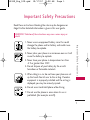 2
2
-
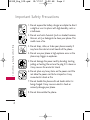 3
3
-
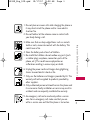 4
4
-
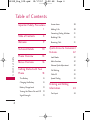 5
5
-
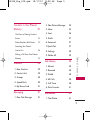 6
6
-
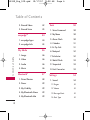 7
7
-
 8
8
-
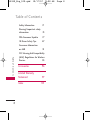 9
9
-
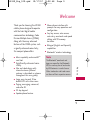 10
10
-
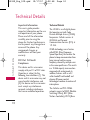 11
11
-
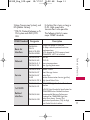 12
12
-
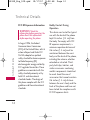 13
13
-
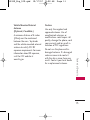 14
14
-
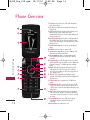 15
15
-
 16
16
-
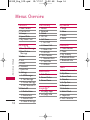 17
17
-
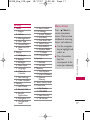 18
18
-
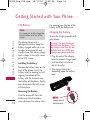 19
19
-
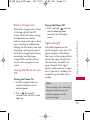 20
20
-
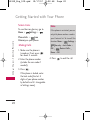 21
21
-
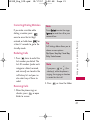 22
22
-
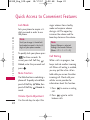 23
23
-
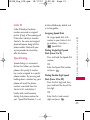 24
24
-
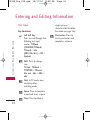 25
25
-
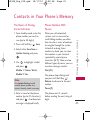 26
26
-
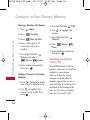 27
27
-
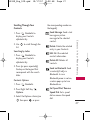 28
28
-
 29
29
-
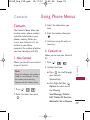 30
30
-
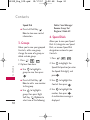 31
31
-
 32
32
-
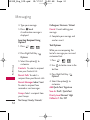 33
33
-
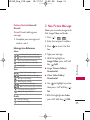 34
34
-
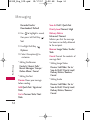 35
35
-
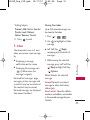 36
36
-
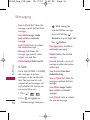 37
37
-
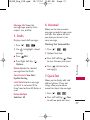 38
38
-
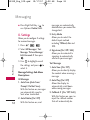 39
39
-
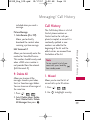 40
40
-
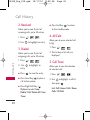 41
41
-
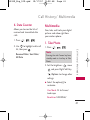 42
42
-
 43
43
-
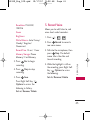 44
44
-
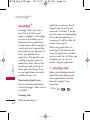 45
45
-
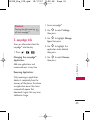 46
46
-
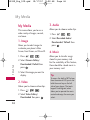 47
47
-
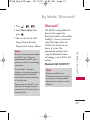 48
48
-
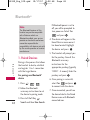 49
49
-
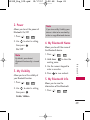 50
50
-
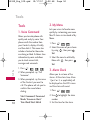 51
51
-
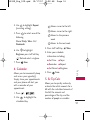 52
52
-
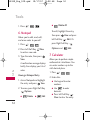 53
53
-
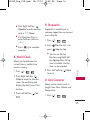 54
54
-
 55
55
-
 56
56
-
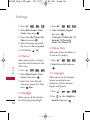 57
57
-
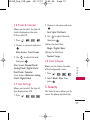 58
58
-
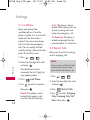 59
59
-
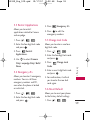 60
60
-
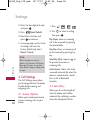 61
61
-
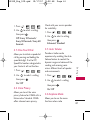 62
62
-
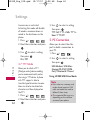 63
63
-
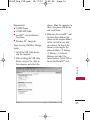 64
64
-
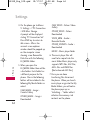 65
65
-
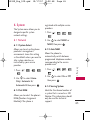 66
66
-
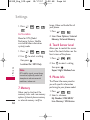 67
67
-
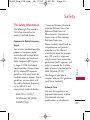 68
68
-
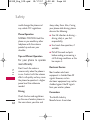 69
69
-
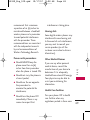 70
70
-
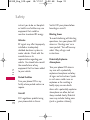 71
71
-
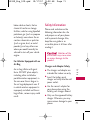 72
72
-
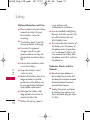 73
73
-
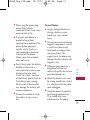 74
74
-
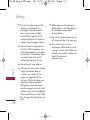 75
75
-
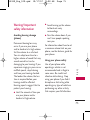 76
76
-
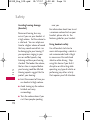 77
77
-
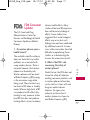 78
78
-
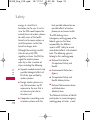 79
79
-
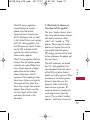 80
80
-
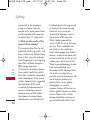 81
81
-
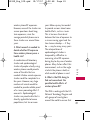 82
82
-
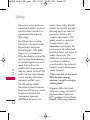 83
83
-
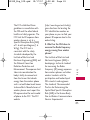 84
84
-
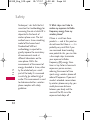 85
85
-
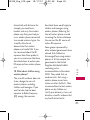 86
86
-
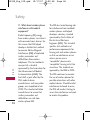 87
87
-
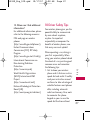 88
88
-
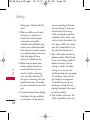 89
89
-
 90
90
-
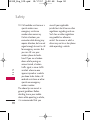 91
91
-
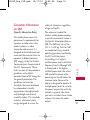 92
92
-
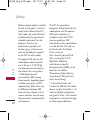 93
93
-
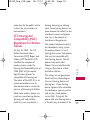 94
94
-
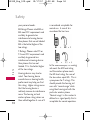 95
95
-
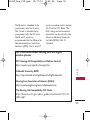 96
96
-
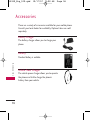 97
97
-
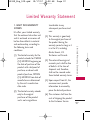 98
98
-
 99
99
-
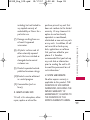 100
100
-
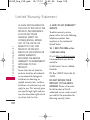 101
101
-
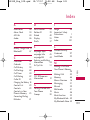 102
102
-
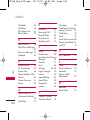 103
103
Ask a question and I''ll find the answer in the document
Finding information in a document is now easier with AI