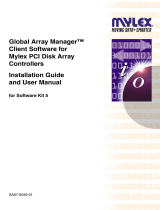Page is loading ...

SERVER
SERVER
SERVER
SERVER
PRIMERGY B120
PRIMERGY B120PRIMERGY B120
PRIMERGY B120
Intel-based Server Systems
OPERATING MANUAL
OPERATING MANUALOPERATING MANUAL
OPERATING MANUAL

Are there ...
... any technical problems or other questions you need clarified?
Please contact:
• one of our service partners
• your sales partne
r
• your sales outlet
Further information can be found in the guarantee booklet or in the service address booklet.
The latest information on our products, tips, updates, etc., can be found on the Internet under:
http://www.fujitsu-siemens.com


Dieses Handbuch wurde auf Recycling-Papier gedruckt.
This manual has been printed on recycled paper.
Ce manuel est imprimé sur du papier recyclé.
Este manual ha sido impreso sobre papel reciclado.
Questo manuale è stato stampato su carta da riciclaggio.
Denna handbok är tryckt på recyclingpapper.
Dit handboek werd op recycling-papier gedrukt.
Herausgegeben von/Published by
Fujitsu Siemens Computers GmbH
Bestell-Nr./Order No.:
A26361-K646-Z102-1-7619
A26361-K646-Z102-1-7619A26361-K646-Z102-1-7619
A26361-K646-Z102-1-7619
Printed in the Federal Republic of Germany
AG 0201 02/01
A26361-K646-Z102-1-7619
PRIMERGY B120 OPERATING MANUAL

PRIMERGY B120
Operating Manual
Introduction
Important notes
Installation
Pif d
Preparation for use
and operation
Openin
g
and closin
g
the server
Propert
y
and data
protection
Troubleshootin
g
and tips
S
y
stem components
and expansions
Index
February 2001 edition

Microsoft, MS, MS-DOS, Windows and Windows NT are registered trademarks of Microsoft
Corporation.
VESA and DPMS are trademarks of Video Electronics Standards Association.
PS/2 is a registered trademark of International Business Machines, Inc.
Pentium is a registered trademark of Intel Corporation, USA.
All other trademarks referenced are trademarks or registered trademarks of their respective
owners, whose protected rights are acknowledged.
Copyright ã Fujitsu Siemens Computers GmbH 2001
All rights, including rights of translation, reproduction by printing, copying or similar methods,
even of parts are reserved.
Offenders will be liable for damages.
All rights, including rights created by patent grant or registration of a utility model or design,
are reserved.
Delivery subject to availability. Right of technical modification reserved.
This manual was produced by
cognitas. Gesellschaft für Technik-Dokumentation mbH
www.cognitas.de

A26361-K646-Z102-1-7619
Contents
1 Introduction ..................................................................................................................................1
1.1 Features......................................................................................................................................1
1.2 Notational conventions ................................................................................................................3
1.3 Technical data.............................................................................................................................3
2 Important notes ............................................................................................................................5
2.1 Safety..........................................................................................................................................5
2.2 CE certificate...............................................................................................................................7
2.3 FCC Class B Compliance Statement...........................................................................................8
2.4 Transporting the server................................................................................................................8
2.5 Disposal and recycling.................................................................................................................9
3 Installation ..................................................................................................................................11
3.1 Installation steps........................................................................................................................11
3.2 Unpacking the server.................................................................................................................11
3.3 Instructions on connecting and disconnecting cables ................................................................12
3.4 Setting up the tower server........................................................................................................12
3.4.1 Connecting the tower server to the line voltage ......................................................................13
3.4.2 Connecting the monitor to the line voltage..............................................................................14
3.5 Installing rack-server in/removing from rack...............................................................................14
3.5.1 Mounting the slide-in module..................................................................................................15
3.5.2 Installing the slide-in module...................................................................................................17
3.5.3 Connecting the rack server to the line voltage ........................................................................19
3.6 Prepare the keyboard................................................................................................................20
3.7 Connecting devices to the server...............................................................................................21
4 Preparation for use and operation ............................................................................................23
4.1 Unlocking/locking the tower server ............................................................................................23
4.2 Operation controls.....................................................................................................................25
4.2.1 Operation controls ..................................................................................................................26
4.2.2 Indicators................................................................................................................................26
4.2.3 Drive indicators.......................................................................................................................26
4.3 Switching the server on and off..................................................................................................27
4.4 Configuring the server ...............................................................................................................29
4.4.1 Configuration with ServerStart................................................................................................29
4.4.2 Configuration without ServerStart...........................................................................................29
4.4.3 Installing the operating system ...............................................................................................29
4.5 Locking the tower server............................................................................................................30
4.6 Cleaning the server....................................................................................................................31
5 Opening and closing the server ................................................................................................33
5.1 Opening and closing the tower server........................................................................................33
5.2 Opening and closing the rack server..........................................................................................34
6 Property and data protection.....................................................................................................37
7 Troubleshooting and tips...........................................................................................................39
7.1 Operation indicator remains dark...............................................................................................39
7.2 The server switches itself off .....................................................................................................39
7.3 The screen stays blank..............................................................................................................39
7.4 Flickering stripes on the monitor screen ....................................................................................40
7.5 No screen display or display drifts .............................................................................................40
7.6 No mouse pointer displayed on the screen................................................................................41
7.7 The floppy disk cannot be read or written ..................................................................................41

Contents
A26361-K646-Z102-1-7619
7.8 Time and/or date is not correct.................................................................................................. 41
7.9 System does not boot ............................................................................................................... 41
7.10 Drives "dead" at system boot .................................................................................................. 42
7.11 Added drive defective.............................................................................................................. 42
7.12 Error messages on the screen ................................................................................................ 42
8 System components and expansions ...................................................................................... 43
8.1 The SCSI hard disk subsystem................................................................................................. 43
8.1.1 SCSI hard disk drives............................................................................................................. 44
8.1.2 Replacement of SCSI hard disk drive during operation .......................................................... 45
8.1.3 Installing/removing a SCSI hard disk drive............................................................................. 46
8.1.4 SCSI platter for four 1-inch hard disk slide-in modules........................................................... 47
8.2 Accessible drives ...................................................................................................................... 48
8.2.1 Installing/Removing an accessible 5 ¼-inch drive .................................................................. 49
8.2.2 Changing the floppy disk drive ............................................................................................... 50
8.3 Removing/installing boards....................................................................................................... 51
8.4 chipDISK for RemoteView......................................................................................................... 52
8.4.1 Installing/removing the chipDISK............................................................................................ 52
8.4.2 Configuring the chipDISK....................................................................................................... 53
8.5 Replacing the system fan.......................................................................................................... 54
8.6 Adapter module......................................................................................................................... 55
8.7 System board............................................................................................................................ 55
9 Index ........................................................................................................................................ 57

A26361-K646-Z102-1-7619 1
1 Introduction
The PRIMERGY B120 server is an Intel-based server for small and medium-sized networks and can
be used as a tower (floorstand) or rack servers. Conversion to the respective other version is
possible with an optional conversion kit.
The PRIMERGY B120 Server offers a high level of failure protection and availability through highly
developed hardware and software components. Hardware components include hot-replace carriers,
the ServerView server management , PDA (Prefailure Detection and Analyzing) and ASR&R
(Automatic Server Reconfiguration and Restart).
Security functions in the BIOS Setup and on the system board protect the data on the server against
manipulation. As a floorstand server, the lockable drive cover, and as rack server the lockable rack
offers additional security.
This Operating Manual tells you how to put your server into operation, how to operate it in daily use
and how to expand or upgrade your server.
!
Work steps which are identical for the tower and rack version are only described for the
tower version.
Further information is provided:
• in the manual "Safety, Guarantee and Ergonomics"
• in the Technical Manual of the system board with the description for the BIOS setup.
• in the technical manual for the rack (rack server)
• in the manual for the monitor
• in the manual for the ServerView server management
• in the manual for the Remote Test and Diagnosis System RemoteView
• in the documentation for the boards and drives
• in the documentation of your operating system
• in the information files of your operating system
1.1 Features
System board
For a description of the features of the system board intergrated in your PRIMERGY B120 server,
please see the Technical Manual of the system board for the hardware and the description of the
BIOS-Setup for the firmware.
Hard disk subsystem
The hard disk subsystem is available in an SCSI hot-replace version, consisting of the SCSI
backplane and up to four SCSI hard disk slide-in modules with an SCA (Single Connector
Attachment) interface. With a disk array controller the PRIMERGY B120 server can be expanded to
a high-availability system.
The SCSI hard disk subsystem features Ultra160 SCSI. Standard controllers and disk array
controller can be used as SCSI controllers. With a disk array controller and a corresponding RAID
configuration (Redundant Arrays of Independent Disks), a defective hard disk drive can be replaced
during operation (hot-replace).

Introduction Features
2 A26361-K646-Z102-1-7619
Power supply
The PRIMERGY B120 server is equipped with a permanently installed power supply.
High level of availability and failure protection
When memory data are accessed, 1-bit errors in the main memory are recognized and automatically
corrected with the ECC (Error Correcting Code) method.
ASR&R (Automatic Server Reconfiguration and Restart) restarts the system in the case of an error
and automatically "hides" the defective system components.
PDA (Prefailure Detection and Analyzing) technology from Fujitsu Siemens Computers analyzes and
monitors all components important for system reliability.
Server management is realized with the software ServerView and PDA technology. It reports the
threat of a system error or overloading so that preventative measures can be taken.
ServerView enables the management of all PRIMERGY servers in a network via a central console. In
the process, ServerView supports the following functions depending on the system board of the
server:
• Remote power-on (Wakeup On LAN)
• Intrusion Detection
• Temperature monitoring of the CPU and the surrounding area.
• Power monitoring
• End-of-Life monitoring of the fans with timely indication before failure
• Watchdog timer for operating system and applications with Automatic Server Reconfiguration
and Restart (ASR&R)
Further information on ServerView is provided in the associated documentation.
ServerStart
You can configure the PRIMERGY server quickly and purposefully with the ServerStart software
provided. User-guided menus are available for installing the server operating systems.
Service and Support
PRIMERGY devices are service-friendly and modular, thus enabling quick and simple maintenance.
The flash EPROM program supplied with the Fujitsu Siemens utilities supports fast BIOS update.
With the optional Remote Test and Diagnosis System RemoteView (chipDISK), long-distance
maintenance and service (remote) can also be performed on the servers of the PRIMERGY series.

Notational conventions Introduction
A26361-K646-Z102-1-7619 3
1.2 Notational conventions
The meanings of the symbols and fonts used in this manual are as follows:
!
Pay particular attention to texts marked with this symbol. Failure to observe
this warning endangers your life, destroys the system, or may lead to loss of
data.
i
Supplementary information, remarks and tips follow this symbol.
Ê Texts which follow this symbol describe activities that must be performed in
the order shown.
Italics indicate commands or menu items.
"Quotation marks" indicate names of chapters and terms that are being emphasized.
1.3 Technical data
Electrical data (standard power supply)
Rated voltage range (selectable) 100 V - 125 V / 200 V - 240 V
Frequency 50 Hz - 60 Hz
Rated current in basic configuration
Server without monitor outlet or
with an unused monitor outlet
100 V - 125 V / 1,3 A
200 V - 240 V / 0,7 A
Max. rated current:
Server without monitor outlet or
with an unused monitor outlet
Server with monitor outlet
Monitor outlet
100 V - 125 V / 3,8 A
200 V - 240 V / 1,7 A
100 V - 125 V / 8,0A
200 V - 240 V / 4,0A
100 V - 125 V / 3,0 A
200 V - 240 V / 1.5 A
Rated power 273 W
Rail power 324 VA
Thermal dissipation 983 KJ/h
Building protection 16 A
Protection class I

Introduction Technical data
4 A26361-K646-Z102-1-7619
Standards
Product safety and ergonomics IEC 60950 / EN 60950
UL 1950, CSA 22.2 No. 950
Electromagnetic compatibility
(standard power supply)
Emitted interference
RF interference suppression
FCC class B
EN 55022, EN 61000-3-2, EN 61000-3-3
EN 50024
CE mark as per EC guideline Low-Voltage Directive 73/23/EWG
Electromagnetic Compatibility 89/336/EEC
(Product safety)
Mechanical data
Dimensions (WxHxD) 428x204x460mm,
rack mounting 5 height units (HU)
Weight approx. 14 -24 kg (depending on the
configuration)
Ventilation gaps DIN IEC 721 part 3-3
Environmental conditions
Environment class (3K2)
Environment class (2K2)
DIN IEC 721 part 3-3
DIN IEC 721 part 3-2
Temperature
Operating (3K2)
Transport (2K2)
15 °C .... 35 °C
-25 °C .... 60 °C
Condensation in operating must be avoided.
Noise level
Sound power level L
WAd
(ISO 9296) ≤ 5,8 B
Sound pressure level
at bystander position L
pAm (ISO 9296)
in basic configuration
≤ 43 dB(A)

A26361-K646-Z102-1-7619 5
2 Important notes
In this chapter you will find information regarding safety which it is essential to take note of when
working with your server. The manufacturer's notes contain helpful information on your server.
2.1 Safety
!
The following safety notes are also provided in the manual "Safety, Guarantee and
Ergonomics", which contains additional information about guarantee and ergonomics.
This device complies with the relevant safety regulations for data processing equipment, including
electronic office machines for use in an office environment.
If you have any questions, contact your sales outlet or our customer service center.
Before operating the device
!
WARNING!
• During installation and before operating the device, observe any existing instructions on
environmental conditions (see section ”Technical data”).
• If the device is brought in from a cold environment, condensation may form both inside and on
the outside of the machine. Before operating the device, wait until it is absolutely dry and has
reached approximately the same temperature as the installation site. Material damage may be
caused to the device if this requirement is not observed.
Installation and operation
!
WARNING!
• The server automatically sets itself to a line voltage in the range of 100 V to 240 V. Ensure that
the local mains voltage lies within these limits.
• This device has a safety tested power cable and must only be connected to a properly
grounded wall outlet.
• Ensure that the power socket on the device or the grounded wall outlet is freely accessible.
• The ON/OFF switch does not disconnect the device from the line voltage. To disconnect the
line voltage completely, remove the power plug from the grounded power outlet.
• Connect the device and the attached peripherals to the same circuit (loss of data).
• Lay all cables so that nobody can stand on them or trip over them. Refer to the relevant notes
in the operating manual when connecting the device.
• No data transmission cable should be connected or disconnected during a thunderstorm
(danger of lightning).
• Please ensure that no objects (e. g. necklaces, paperclips etc.) or liquids can get into the
interior of the device (this may cause an electrical shock or short circuit).
• In emergencies (e.g. damaged casing, elements or cables, penetration of liquids or foreign
matter), switch off the device immediately, remove the power connector and contact your
customer service center.

Important notes Safety
6 A26361-K646-Z102-1-7619
Poper operation of the system, warranty features
!
WARNING!
• Proper operation of the device (in accordance with IEC 60950/DIN EN60950) is only ensured if
the casing is completely assembled and the rear covers have been put in place (electric shock,
cooling, fire protection, interference suppression).
• Before opening the device first switch it off and then disconnect the power plug.
• When opening the device observe the instructions in this Operating Manual or Technical
Manual for your device.
• Install only system expansions that satisfy the requirements and rules governing safety and
electromagnetic compatibility and relating to telecommunications terminal equipment. If you
install other expansions, you may damage the system or violate the safety regulations and
regulations governing RFI suppression. Information on which system expansions are suitable
can be obtained from the customer service centre or your sales outlet.
• The components (e.g. power supply) marked with a warning sign (e.g. lightning sign) may only
be opened, removed or exchanged by authorized, qualified personnel.
• The warranty is invalidated if the device is damaged during the installation or replacement of
system expansions.
• You may set only those resolutions and refresh rates specified in the "Technical data" section
of the monitor description. Otherwise you may damage your monitor. If you are in any doubt,
contact your sales outlet or customer service center.
Batteries
!
WARNING!
• Incorrect replacement of the device's battery may lead to a risk of explosion. The battery may
be replaced only with an identical battery or with a type recommended by the manufacturer
(see Technical Manual of the system board).
• Do not throw batteries into the trashcan. They must be disposed of in accordance with local
regulations concerning special waste.
• Replace the lithium battery on the system board in accordance with the instructions in the
Technical Manual for the system board.
• All batteries containing pollutants are marked with a symbol (crossed-out garbage can).
• In addition, the marking is provided with the chemical symbol of the heavy metal decisive for
the classification as a pollutant:
Cd Cadmium
Hg Mercury
Pb Lead
• Data cables for peripherals must be adequately insulated to avoid interference.
Note on the laser
The CD-ROM drive contains a light-emitting diode (LED), classified according to
IEC 825-1:1993:LASER CLASS 1.

CE certificate Important notes
A26361-K646-Z102-1-7619 7
Modules with electrostatic sensitive components
Boards with electrostatic sensitive devices (ESD) may be identified by labels.
When you handle boards fitted with ESDs, you must observe the following points under all
circumstances:
• You must always discharge yourself (e. g. by touching a grounded object) before working.
• The equipment and tools you use must be free of static charges.
• Pull out the power plug before inserting or pulling out boards containing ESDs.
• Always hold boards with ESDs by their edges.
• Never touch pins or conductors on boards fitted with ESDs.
Other important notes:
• When cleaning the device, please observe the relevant notes in the paragraph "Cleaning the
server".
• Keep this Operating Manual safety and all additional documentation (e.g. Technical Manual,
CD) in a safe place together with the device. If you pass on the device to third parties, you
should also pass on the whole documentation.
2.2 CE certificate
The shipped version of this device complies with the requirements of the EEC directives
89/336/EEC "Electromagnetic compatibility" and 73/23/EEC "Low voltage directive".

Important notes FCC Class B Compliance Statement
8 A26361-K646-Z102-1-7619
2.3 FCC Class B Compliance Statement
The following statement applies to the products covered in this manual, unless otherwise specified
herein. The statement for other products will appear in the accompanying documentation.
NOTE:
This equipment has been tested and found to comply with the limits for a "Class B" digital device,
pursuant to Part 15 of the FCC rules and meets all requirements of the Canadian Interference-
Causing Equipment Regulations. These limits are designed to provide reasonable protection against
harmful interference in a residential installation. This equipment generates, uses and can radiate
radio frequency energy and, if not installed and used in strict accordance with the instructions, may
cause harmful interference to radio communications. However, there is no guarantee that
interference will not occur in a particular installation. If this equipment does cause harmful
interference to radio or television reception, which can be determined by turning the equipment off
and on, the user is encouraged to try to correct the interference by one or more of the following
measures:
• Reorient or relocate the receiving antenna.
• Increase the separation between equipment and the receiver.
• Connect the equipment into an outlet on a circuit different from that to which the receiver is
connected.
• Consult the dealer or an experienced radio/TV technician for help.
Fujitsu Siemens Computers GmbH is not responsible for any radio or television interference caused
by unauthorized modifications of this equipment or the substitution or attachment of connecting
cables and equipment other than those specified by Fujitsu Siemens Computers GmbH The
correction of interference caused by such unauthorized modification, substitution or attachment will
be the responsibility of the user.
The use of shielded I/O cables is required when connecting this equipment to any and all optional
peripheral or host devices. Failure to do so may violate FCC rules.
2.4 Transporting the server
!
Transport the server only in its original packaging or in a packaging which protects it from
knocks and jolts, to the new site. Do not unpack the server until all transportation
maneuvers are completed.

Disposal and recycling Important notes
A26361-K646-Z102-1-7619 9
2.5 Disposal and recycling
Environmentally friendly product design and development
This product has been designed in accordance with the FSC standard “environmentally friendly
product design and development”. This means that the designers have taken into account decisive
criteria such as durability, selection of materials and coding, emissions, packaging, the ease with
which the product can be dismantled and the extent to which it can be recycled.
This saves resources and thus reduces the harm done to the environment.
Note on saving energy
Devices that do not have to be switched on permanently should not be switched on until they are
used and should be switched off during long breaks and on completion of work.
Notes on packaging
Please do not dispose of the rear slot cover plate. We recommend that you do not throw away the
original packaging in case you need it later for transporting your system unit. If possible, the system
unit and the devices should only be transported in their original packaging.
Note on dealing with consumables
Please dispose of printer consumables and batteries in accordance with local government
regulations.
Do not throw lithium batteries or accumulators into the trashcan. They must be disposed of in
accordance with local regulations concerning special waste.
Note on labeling plastic casing parts
Please avoid sticking your own labels on plastic casing parts wherever possible, since this makes it
difficult to recycle them.
Take-back, recycling and disposal
For details on take-back and reuse of devices and consumables within Europe, contact your FSC
branch office/subsidiary or our recycling center in Paderborn:
Fujitsu Siemens Computers GmbH
Recycling Center
D-33106 Paderborn
Tel.: +49 5251 8180-10
Fax: +49 5251 8180-15
Further information on environmental protection
The Fujitsu Siemens Computers GmbH representative for environmental protection will be pleased
to answer any further questions you may have concerning environmental protection.
Fujitsu Siemens Computers GmbH
Environmental Protection
Werner-von-Siemens-Straße 6
D-86159 Augsburg
Tel.: +49 821 599-2999
Fax +49 821 599-3440


A26361-K646-Z102-1-7619 11
3 Installation
!
Please take note of the safety information in the chapter "Important notes".
Do not expose the server to extreme environmental conditions (see section "Technical
data"). Protect it from dust, humidity and heat.
i
There must be a clearance of at least 200 mm in front of and behind the server to ensure
adequate ventilation. Do not cover the ventilation areas of the monitor and the server.
3.1 Installation steps
Ê Unpack the server (see next section ”Unpacking the server”).
Ê Set up the floorstand server or mount the rack server in the rack (see layout diagram on the
order lists created with the Rack Architect programm).
Ê Attach the cables to the server according to the (rack) configuration required. Please also refer
to section ”Instructions on connecting and disconnecting cables ”.
Ê When mounting the rack version, refer to the information in section ”Installing rack-server
in/removing from rack ”.
Ê Connect the server to the power supply (see section ”Connecting the tower server to the line
voltage” and ”Connecting the rack server to the line voltage”).
3.2 Unpacking the server
!
Please take note of the safety information in the chapter "Technical data".
Do not unpack the server until all transportation maneuvers are completed.
It is recommended not to throw away the original packaging material! It may be required for
transportation at some later date.
Ê Unpack all the individual parts.
Ê Check the delivery for damage incurred during transportation.
Ê Check whether the delivery agrees with the details in the delivery note.
Ê Check whether all necessary details have been entered on the first page of the guarantee
coupon booklet.
The identification rating plate is located on the server on the upper rear area.
Should you discover that the delivery does not correspond to the delivery note, notify your supplier
immediately.

Installation Instructions on connecting and disconnecting cables
12 A26361-K646-Z102-1-7619
3.3 Instructions on connecting and disconnecting
cables
!
Be sure to read the documentation on the external devices before connecting them.
Do not connect or disconnect cables during a thunderstorm.
Always take hold of the actual plug. Never unplug a cable by pulling the cable itself.
Connect and disconnect the cables in the order described below.
Connecting cables
• Turn off all power and equipment switches.
• Pull all power plugs out of the grounded power outlets.
• Plug all cables into the server and peripherals.
• Plug all data communication cables into the utility sockets.
• Plug all power cables into the grounded power outlets.
Disconnecting cables
• Turn off all power and equipment switches.
• Pull all power plugs out of the grounded power outlets.
• Unplug all data communication cables from the utility sockets.
• Disconnect the relevant cables at the server and at the peripherals.
3.4 Setting up the tower server
If you set up the server at the intended location, please ensure that:
• the device is protected from direct sunlight.
• minimum clearances for operation and maintenance are observed.
• the server is accessible from the rear to connect external devices.
• the power plug is easily accessible without risk of danger.
• there is a clearance of at least 200 mm in front of and behind the server to ensure adequate
ventilation.
/