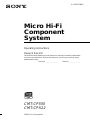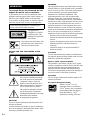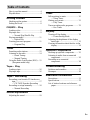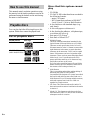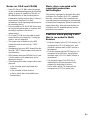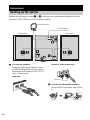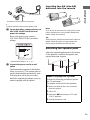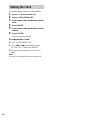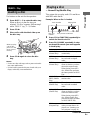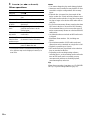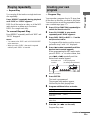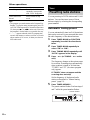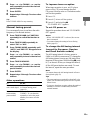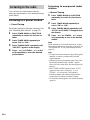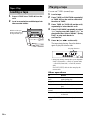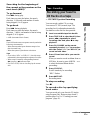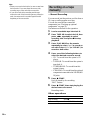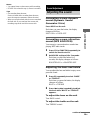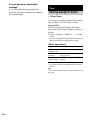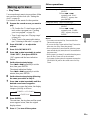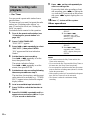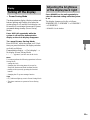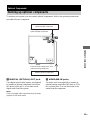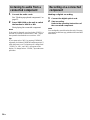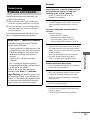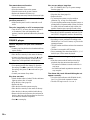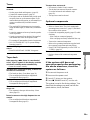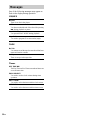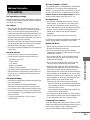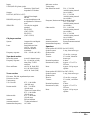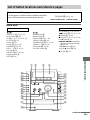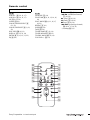©2004 Sony Corporation
4-253-813-12(1)
Micro Hi-Fi
Component
System
Operating Instructions
Owner’s Record
The model and serial numbers are located on the rear of the unit. Record the serial number
in the space provided below. Refer to them whenever you call upon your Sony dealer
regarding this product.
Model No. ______________ Serial No. ______________
CMT-CP555
CMT-CPX22

2
GB
To prevent fire or shock hazard, do not
expose the unit to rain or moisture.
To prevent fire, do not cover the ventilation of the
apparatus with news papers, table-cloths, curtains, etc.
And don’t place lighted candles on the apparatus.
To prevent fire or shock hazard, do not place objects
filled with liquids, such as vases, on the apparatus.
This appliance is
classified as a CLASS 1
LASER product. This
marking is located on the
rear exterior.
Don’t throw away the battery with
general house waste, dispose of it
correctly as chemical waste.
NOTICE FOR THE CUSTOMERS IN THE
U.S.A.
This symbol is intended to alert the
user to the presence of uninsulated
“dangerous voltage” within the
product’s enclosure that may be of
sufficient magnitude to constitute a
risk of electric shock to persons.
This symbol is intended to alert the
user to the presence of important
operating and maintenance (servicing)
instructions in the literature
accompanying the appliance.
CAUTION
The use of optical instruments with this product will
increase eye hazard.
As the laser beam used in this CD player is harmful to
eyes, do not attempt to disassemble the cabinet. Refer
servicing to qualified personnel only.
WARNING
This equipment has been tested and found to comply
with the limits for a Class B digital device, pursuant to
Part 15 of the FCC Rules. These limits are designed to
provide reasonable protection against harmful
interference in a residential installation. This
equipment generates, uses, and can radiate radio
frequency energy and, if not installed and used in
accordance with the instructions, may cause harmful
interference to radio communications. However, there
is no guarantee that interference will not occur in a
particular installation. If this equipment does cause
harmful interference to radio or television reception,
which can be determined by turning the equipment off
and on, the user is encouraged to try to correct the
interference by one or more of the following measures:
– Reorient or relocate the receiving antenna.
– Increase the separation between the equipment and
receiver.
– Connect the equipment into an outlet on a circuit
different from that to which the receiver is
connected.
– Consult the dealer or an experienced radio/TV
technician for help.
CAUTION
You are cautioned that any changes or modifications
not expressly approved in this manual could void your
authority to operate this equipment.
Note to CATV system installer:
This reminder is provided to call the CATV system
installer’s attention to Article 820-40 of the NEC that
provides guidelines for proper grounding and, in
particular, specifies that the cable ground shall be
connected to the grounding system of the building, as
close to the point of cable entry as practical.
CAUTION
The use of optical instruments with this product will
increase eye hazard.
Except for European model
ENERGY STAR
®
is a U.S.
registered mark. As an E
NERGY
STAR
®
partner, Sony Corporation
has determined that this product
meets the E
NERGY STAR
®
guidelines for energy efficiency.
WARNING
Do not install the appliance in a confined space,
such as a bookcase or built-in cabinet.

3
GB
How to use this manual...........................4
Playable discs..........................................4
Getting Started
Hooking up the system............................6
Setting the clock......................................8
CD/MP3 – Play
Loading a disc.........................................9
Playing a disc..........................................9
— Normal Play/Shuffle Play
Playing repeatedly.................................11
— Repeat Play
Creating your own program..................11
— Program Play
Tuner
Presetting radio stations........................12
Listening to the radio............................14
— Preset Tuning
— Manual Tuning
Using the Radio Data System (RDS)....15
(European model only)
Tape – Play
Loading a tape.......................................16
Playing a tape........................................16
Tape – Recording
Recording your favorite CD tracks on a
tape..................................................17
— CD-TAPE Synchro Recording
Recording on a tape manually...............18
— Manual Recording
Sound Adjustment
Adjusting the sound ..............................19
Timer
Falling asleep to music......................... 20
— Sleep Timer
Waking up to music.............................. 21
— Play Timer
Timer recording radio programs........... 22
— Rec Timer
Display
Turning off the display......................... 23
— Power Saving Mode
Adjusting the brightness of the display
back light........................................ 23
Viewing information about the disc in the
display ............................................ 24
Optional Components
Hooking up optional components......... 25
Listening to audio from a connected
component...................................... 26
Recording on a connected
component...................................... 26
Troubleshooting
Problems and remedies.........................27
Messages............................................... 30
Additional Information
Precautions............................................ 31
Specifications........................................ 32
List of button locations and reference
pages............................................... 35
Table of Contents

4
GB
This manual mainly explains operations using
the remote, but the same operations can also be
performed using the buttons on the unit having
the same or similar names.
You can play back the following discs on this
system. Other discs cannot be played back.
List of playable discs
Discs that this system cannot
play
•CD-ROMs
• CD-Rs/CD-RWs other than those recorded in
the following formats:
– music CD format
– MP3 format that conforms to ISO9660
1)
Level 1/Level 2, Joliet or Multi Session
2)
• A disc that has a non-standard shape (e.g.,
card, heart).
• A disc with paper or stickers on it.
• A disc that has the adhesive, cellophane tape,
or a sticker still left on it.
• Data part of CD-Extras
3)
• Data track of Mixed CDs
4)
1)
ISO9660 Format
The most common international standard for the
logical format of files and folders on a CD-ROM.
There are several specification levels. In Level 1,
file names must be in the 8.3 format (no more than
eight characters in the name, no more than three
characters in the extension “.MP3”) and in capital
letters. Folder names can be no longer than eight
characters. There can be no more than eight nested
folder levels. Level 2 specifications allow file
names and folder names up to 31 characters long.
Each folder can have up to 8 trees.
For Joliet in the expansion format (file and folder
names can have up to 64 characters) make sure of
the contents of the writing software, etc.
2)
Multi Session
This is a recording method that enables adding of
data using the Track-At-Once method.
Conventional CDs begin at a CD control area called
the Lead-in and end at an area called Lead-out. A
Multi Session CD is a CD having multiple sessions,
with each segment from Lead-in to Lead-out
regarded as a single session.
3)
CD-Extra: This format records audio (audio CD
data) on the tracks in session 1 and data on the tracks
in session 2.
4)
Mixed CD: This format records data on the first
track and audio (audio CD data) on the second and
subsequent tracks of a session.
How to use this manual
Playable discs
Format of discs Disc logo
Audio CDs
CD-R/CD-RW
(audio data/MP3 files)

5
GB
Notes on CD-R and CD-RW
• Some CD-Rs or CD-RWs cannot be played
on this system depending upon the recording
quality or physical condition of the disc, or
the characteristics of the recording device.
Furthermore, the disc will not play if it has not
been correctly finalized. For more
information, see the operating instructions for
the recording device.
• Discs recorded on CD-R/CD-RW drives may
not be played back because of scratches, dirt,
recording condition or the driver’s
characteristics.
• CD-R and CD-RW discs recorded in multi-
session that have not ended by “closing the
session” are not supported.
• The system may be unable to play MP3
format files that do not have the “.MP3”
extension.
• Attempting to play non-MP3 format files that
have the “.MP3” extension may result in noise
or malfunction.
• With formats other than ISO9660 level 1 and
2, folder names or file names may not be
displayed correctly.
• The following discs take a longer time to start
playback.
– a disc recorded with complicated tree
structure.
– a disc recorded in Multi Session.
– a disc to which data can be added (non-
finalized disc).
Music discs encoded with
copyright protection
technologies
This product is designed to playback discs that
conform to the Compact Disc (CD) standard.
Recently, various music discs encoded with
copyright protection technologies are marketed
by some record companies. Please be aware that
among those discs, there are some that do not
conform to the CD standard and may not be
playable by this product.
Cautions when playing a disc
that is recorded in Multi
Session
• If the disc begins with a CD-DA session, it is
recognized as a CD-DA (audio) disc, and
playback continues until an MP3 session is
encountered.
• If the disc begins with an MP3 session, it is
recognized as an MP3 disc, and playback
continues until a CD-DA (audio) session is
encountered.
• The playback range of an MP3 disc is
determined by the tree structure of files
produced by analyzing of the disc.
• A disc with a mixed CD format will be
recognized as a CD-DA (audio) disc.

6
GB
Perform the following procedures 1 to 4 to hook up your system using the supplied cords and
accessories. CMT-CPX22 is used for illustration purpose.
1 Connect the speakers.
Connect the right and left speaker cords to
the SPEAKER terminals on the unit and to
the terminals on the speakers (CMT-CPX22
only) as shown below.
Main Unit
Speakers (CMT-CPX22 only)
2 Connect the FM and AM antennas.
Set up the AM loop antenna, then connect
it.
Getting Started
Hooking up the system
AM loop antenna
Right speaker Left speaker
FM lead antenna
R
L
SPEAKER
Black (#)

Getting Started
7
GB
Note
Keep the antennas away from the speaker cords.
3 For models with a voltage selector, set
VOLTAGE SELECTOR to the local
power line voltage.
Refer to the print on your system’s
VOLTAGE SELECTOR for available
settings.
* Saudi Arabian model: 120 – 127 V
4 Connect the power cord to a wall
outlet.
The demonstration appears in the display.
When you press ?/1, the system turns on
and the demonstration automatically ends.
If the plug does not fit the wall socket,
detach the supplied plug adaptor (only for
models equipped with an adaptor).
Inserting two R6 (size AA)
batteries into the remote
Note
If you do not use the remote for a long period of time,
remove the batteries to avoid possible damage from
battery leakage and corrosion.
Tip
With normal use, the batteries should last for about six
months. When the remote no longer operates the
system, replace both batteries with new ones.
Attaching the speaker pads
Attach the supplied speaker pads to the bottom
of the speakers to stabilize the speakers and
prevent them from slipping.
A
M
F
M
75
Ω
C
O
A
X
IA
L
Extend the FM lead antenna horizontally
AM loop antenna
When carrying this system
Perform the following procedure to protect
the CD mechanism.
Use buttons on the unit for the operation.
1 Make sure that all discs are removed
from the system.
2 Press CD.
3 Hold down x and then press CD until
“LOCK” appears.
4 Unplug the power cord.

8
GB
Use buttons on the remote for the operation.
1 Press ?/1 to turn on the unit.
2 Press CLOCK/TIMER SET.
3 Press . or > repeatedly to set the
hour.
4 Press ENTER.
5 Press . or > repeatedly to set the
minute.
6 Press ENTER.
The clock starts working.
To adjust the clock
1 Press CLOCK/TIMER SET.
2 Press . or > repeatedly to select
“CLOCK SET?”, then press ENTER.
3 Do the same procedures as step 3 to 6
above.
Note
The clock is not displayed in Power Saving Mode.
Setting the clock

CD/MP3 – Play
9
GB
Use buttons on the unit for the operation.
1 Press DISC 1 – 5 to select the disc tray.
When no disc is in the disc tray you
selected, “No Disc” appears. Perform step 2
while “DISC-1” (eg., 2 – 5) flashes.
2 Press CD Z.
3 Place a disc with the label side up on
the disc tray.
4 Press CD Z again to close the disc
tray.
Notes
• Do not use a disc with tape, seals or paste on it as this
may cause malfunction.
• Do not forcibly press the disc tray closed with your
finger, as this may cause malfunction.
This system lets you play audio CDs and discs
with MP3 audio tracks.
Example: When a disc is loaded
1 Press CD (or FUNCTION repeatedly) to
switch the function to CD.
2 Press PLAY MODE repeatedly in stop
mode until the mode you want appears
in the display.
CD/MP3 – Play
Loading a disc
When you play
a 8 cm disc,
place it on the
inner circle of
the tray.
Playing a disc
— Normal Play/Shuffle Play
Select To play
ALL DISCS
(Normal Play)
All discs in the disc tray
continuously.
1DISC
(Normal Play)
The tracks on the disc you
have selected in original
order.
ALBM
(Normal Play)
All MP3 audio tracks in the
album on the disc you have
selected in original order.
When playing a non-MP3
disc, Album Play performs
the same operation as 1DISC
Play.
ALL DISCS
SHUF (Shuffle
Play)
The tracks on all discs in
random order.
1DISC SHUF
(Shuffle Play)
The tracks on the disc you
have selected in random
order.
ALBM SHUF
(Shuffle Play)
The MP3 audio tracks in the
album on the disc you have
selected in random order.
When playing a non-MP3
disc, Album Shuffle Play
performs the same operation
as 1DISC SHUF Play.
PGM
(Program Play)
The tracks on the disc in the
order you want them to be
played (see “Creating your
own program” on page 11).
DISC
1 2 3
4 5
A B
Track number
Disc tray
number
Playing time
Disc presence indicator
continued

10
GB
3 Press N (or nN on the unit).
Other operations
* You may not be able to search between multiple files.
Also, the time may not be displayed correctly for
some files.
Notes
• You cannot change the play mode during playback.
• Some time may be needed to start playback of discs
recorded in complex configurations such as many
layers.
• When the disc is inserted, the player reads all the
tracks on that disc. If there are many albums or non-
MP3 audio tracks on the disc, it may take a long time
for play to begin or for the next MP3 audio track to
start play.
• Do not save unnecessary albums or tracks other than
MP3 ones in the disc to be used for MP3 listening.
We recommend that you do not save other types of
tracks or unnecessary albums on a disc that has MP3
audio tracks.
• An album that does not include an MP3 audio track
is skipped.
• Maximum album number: 150 (including root
folder)
• The maximum number of MP3 audio tracks and
albums that can be contained on a single disc is 300.
• Playback is possible up to 8 levels.
• MP3 audio tracks are played back in the order that
they are recorded on the disc.
• Depending on the encoding/writing software,
recording device, or the recording media used at the
time an MP3 audio track is recorded, you may
encounter such problems as disabled playback,
sound interruptions, and noise.
Tip
When disc access takes a long time, set “CD POWER
ON” by CD power manage function (page 13).
To Do this
Stop play Press x.
Pause Press X. Press again to resume
play.
Select a track Press . or > repeatedly.
Select an album
of MP3*
Press ALBUM – or + repeatedly
after step 2.
Find a point in a
track
Keep pressing m or M during
playback and release it at the
desired point.
Select a disc in
stop mode
Press DISC SKIP (or DISC 1 – 5
on the unit).
Switch to CD
function from
another source
Press DISC 1 – 5 on the unit
(Automatic Source Selection).
Remove a disc Press DISC 1 – 5 on the unit, then
press CD Z on the unit.

CD/MP3 – Play
11
GB
You can play all the tracks or a single track on a
disc repeatedly.
Press REPEAT repeatedly during playback
until “REP” or “REP1” appears.
REP: For all the tracks on a disc, or all the MP3
audio tracks in an album up to five times.
REP1: For a single track only.
To cancel Repeat Play
Press REPEAT repeatedly until both “REP” and
“REP1” disappear.
Notes
• You cannot select “REP” and “ALL DISCS SHUF”
at the same time.
• When you select “REP1”, that track is repeated
endlessly until “REP1” is canceled.
You can make a program of up to 25 steps from
all the discs in the order you want to play them.
You can synchro record the programmed tracks
onto a cassette tape (page 17).
1 Press CD (or FUNCTION repeatedly) to
switch the function to CD.
2 Press PLAY MODE in stop mode
repeatedly until “PGM” appears.
3 Press DISC SKIP (or DISC 1 – 5 on the
unit) to select a disc.
To program all the tracks on a disc at once,
proceed to step 5 with “AL” displayed.
4 Press . or > repeatedly until the
desired track number appears.
When programming the MP3 audio tracks,
press ALBUM – or + to select album, then
press . or > repeatedly until the
desired track number appears.
5 Press ENTER.
The track is programmed.
The program step number appears,
followed by the total playing time.
6 Program additional discs or tracks.
7 Press N (or nN on the unit).
Program Play starts.
Playing repeatedly
— Repeat Play
Creating your own
program
—Program Play
To program Repeat steps
Other discs 3 and 5
Other tracks on the
same disc
4 and 5
Other tracks on
other discs
3 to 5
DISC
PGM
1 2 3
4 5
A B
Selected track
number
Total playing time
(including selected track)
Disc tray number
continued

12
GB
Other operations
Tips
• The program you made remains after Program Play
finishes. To play the same program again, press CD
(or FUNCTION repeatedly) to switch the function to
CD, then press N (or nN on the unit). However,
the program is cleared when you open the disc tray.
• “– –.– –” appears when the total CD program time
exceeds 100 minutes, or when you select a CD track
whose number is 21 or over, or when you select an
MP3 audio track.
You can preset up to 20 FM stations and 10 AM
stations. You can then tune in any of those
stations simply by selecting the corresponding
preset number.
Automatic tuning preset
You can automatically tune in all of the stations
that can be received in your area and then store
the radio frequency of the desired stations.
1 Press TUNER BAND (or FUNCTION
repeatedly) to switch the function to
tuner.
2 Press TUNER BAND repeatedly to
select “FM” or “AM”.
3 Press TUNING MODE repeatedly until
“AUTO” appears in the display.
4 Press – or + (or TUNING – or + on the
unit).
The frequency changes as the system scans
for a station. Scanning stops automatically
when a station is tuned in. At that time,
“TUNED” and “ST” (for stereo program
only) appear.
If “TUNED” does not appear and the
scanning does not stop
Set the frequency of the desired radio
station as described in “Manual tuning
preset” (page 13).
5 Press TUNER MEMORY.
The preset number flashes. Perform steps 6
and 7 while the preset number flashes.
To Do this
Cancel Program Play Press PLAY MODE
repeatedly in stop mode
until “PGM” disappears.
Clear a track from
the end
Press CLEAR in stop
mode.
Tuner
Presetting radio stations
ST
TUNED
MHz
1 2 3
4 5
A B
Preset number

Tuner
13
GB
6 Press – or + (or TUNING – or + on the
unit) repeatedly to select the desired
preset number.
7 Press ENTER.
8 Repeat steps 2 through 7 to store other
stations.
Tip
Press TUNING MODE to stop scanning.
Manual tuning preset
You can manually tune in and store the radio
frequency of the desired stations.
1 Press TUNER BAND (or FUNCTION
repeatedly) to switch the function to
tuner.
2 Press TUNER BAND repeatedly to
select “FM” or “AM”.
3 Press TUNING MODE repeatedly until
“AUTO” and “PRESET” disappear from
the display.
4 Press – or + (or TUNING – or + on the
unit) repeatedly to tune in the desired
station.
5 Press TUNER MEMORY.
6 Press – or + (or TUNING – or + on the
unit) repeatedly to select the desired
preset number.
7 Press ENTER.
8 Repeat steps 2 through 7 to store other
stations.
Other operations
To improve tuner reception
When tuner reception is poor, set CD player
power off by CD power manage function.
CD power is factory set to on. Use buttons on the
unit for the operation.
1 Press CD.
2 Press ?/1 to turn off the system.
3 Press ?/1 while holding x.
“CD POWER OFF” appears.
To set CD power on
Repeat the procedure above and “CD POWER
ON” appears.
Notes
• When “CD POWER OFF” is selected, disc access
time is increased.
• You cannot change the setting in Power Saving
Mode (page 23).
To change the AM tuning interval
(except for European, Russian
and Saudi Arabian models)
The AM tuning interval is factory-preset to
9 kHz (or 10 kHz for some areas). To change the
AM tuning interval, tune in any AM station first,
then turn off the system. While holding x, press
?/1 on the unit. When you change the interval,
all the AM preset stations are erased. To reset
the interval, repeat the same procedure.
Note
You cannot change the AM tuning interval in Power
Saving Mode (page 23).
Tips
• The preset stations are retained for about half a day
even if you disconnect the power cord or if a power
failure occurs.
• To improve broadcast reception, adjust the supplied
antennas, or connect a commercially available
external antenna.
To Do this
Tune in a station
with a weak signal
Follow the procedure described
in “Manual tuning preset”
(page 13).
Set another station
to the existing
preset number
After step 5, press – or + (or
TUNING – or + on the unit)
repeatedly to select the preset
number you want to store the
station.

14
GB
You can listen to a radio station either by
selecting a preset station, or by manually tuning
in the station.
Listening to a preset station
— Preset Tuning
Preset radio stations in the tuner’s memory first
(see “Presetting radio stations” on page 12).
1 Press TUNER BAND (or FUNCTION
repeatedly) to switch the function to
tuner.
2 Press TUNER BAND repeatedly to
select “FM” or “AM”.
3 Press TUNING MODE repeatedly until
“PRESET” appears in the display.
4 Press – or + (or TUNING – or + on the
unit) repeatedly to select the desired
preset station.
Listening to non-preset radio
station
— Manual Tuning
1 Press TUNER BAND (or FUNCTION
repeatedly) to switch the function to
tuner.
2 Press TUNER BAND repeatedly to
select “FM” or “AM”.
3 Press TUNING MODE repeatedly until
“AUTO” and “PRESET” disappear from
the display.
4 Press – or + (or TUNING – or + on the
unit) repeatedly to tune in the desired
station.
Note
When switching to CD function from tuner, a longer
time may be required to access the disc. In this case, set
“CD POWER ON” by CD power manage function
(page 13).
Tips
• To improve broadcast reception, adjust the supplied
antennas, or connect a commercially available
external antenna.
• When an FM stereo program has static noise, press
FM MODE repeatedly until “MONO” appears.
There will be no stereo effect, but the reception will
improve.
• Press TUNING MODE repeatedly until “AUTO”
appears in step 3 above, then press – or + (or
TUNING – or + on the unit). The frequency
indication changes and scanning stops when the
system tunes in a station (Automatic Tuning).
• To record the radio programs, use manual recording
(page 18).
Listening to the radio

Tuner
15
GB
What is the Radio Data
System?
Radio Data System (RDS) is a broadcasting
service that allows radio stations to send
additional information along with the regular
program signal. RDS is available only on FM
stations.*
Note
RDS may not work properly if the station you are tuned
in is not transmitting the RDS signal properly or if the
signal is weak.
* Not all FM stations provide RDS service, nor do they
provide the same types of services. If you are not
familiar with the RDS system, check with your local
radio stations for details on RDS services in your
area.
Receiving RDS broadcasts
Simply select a station from the FM band.
When you tune in a station that provides RDS
services, the station name appears in the display.
To check the RDS information
Each time you press DISPLAY, the display
changes cyclically as follows:
Station name* t Frequency t Program type*
t Clock display t Bass level t Treble level
* If the RDS broadcast is not properly received, the
station name or the program type may not appear in
the display.
Using the Radio Data
System (RDS)
(European model only)

16
GB
1 Press A TAPE Z or TAPE Z B on the
unit.
2 Load a recorded/recordable tape into
the cassette holder.
You can use TYPE I (normal) tape.
1 Load a tape.
2 Press TAPE (or FUNCTION repeatedly)
or TAPE A/B on the unit to switch the
function to TAPE.
3 Press TAPE (or TAPE A/B on the unit)
repeatedly to select deck A or B.
4 Press PLAY MODE repeatedly to select
“g” to play one side. Select “j”
*
to
play both sides. Select “RELAY” (Relay
Play)
*
to play both decks in
succession.
5 Press N (or nN on the unit).
The tape starts playing. Press the button
again to play the reverse side.
* Relay play always follow this cyclic sequence:
Deck A (front side) t Deck A (reverse side)
t Deck B (front side) t Deck B (reverse
side)
For CMT-CP555, deck A does not play the
reverse side.
Other operations
* For CMT-CP555, deck A does not play the reverse
side.
Tape – Play
Loading a tape
With the side you
want to play/record
facing towards you.
Playing a tape
To Do this
Play the reverse
side*
Press N (or nN on the unit)
again during play.
Stop play Press x.
Pause Press X. Press again to resume
play.
Fast-forward or
rewind
Press m or M in stop mode.
Remove a tape Press A TAPE Z or TAPE Z B
on the unit.
RELAY
1 2 3
4 5
A B
Playing direction

Tape – Play/Tape – Recording
17
GB
Searching for the beginning of
the current or the previous or the
next track (AMS)*
To go forward
Press > during play.
Each time you press the button, the search
direction, + (forward), and number of tracks
being skipped (1 to 9) appear.
To go back
Press . during playback.
Each time you press the button, the search
direction, – (back), and number of tracks being
skipped (1 to 9) appear.
* AMS (Automatic Music Sensor)
Note
The AMS function may not operate correctly under the
following circumstances:
– When the unrecorded space between songs is less
than 4 seconds long.
– When the system is placed near a television.
Tips
• If you select “j” or “RELAY”*, the deck stops
automatically after repeating the sequence five times.
• When a tape is inserted, corresponding forward
(N)/reverse (n) indicators light.
* For CMT-CP555, deck A does not play the reverse
side.
You can record a whole CD on a tape.
You can use TYPE I (normal) tape. The
recording level is adjusted automatically.
Use buttons on the unit for the operation.
1 Load a recordable tape into deck B.
2 Press TAPE A/B to select deck B, then
press nN repeatedly to select
recording side. And press x to stop
playback.
3 Press PLAY MODE on the remote
repeatedly to select “g ” to record on
one side. Select “j” (or “RELAY”) to
record on both sides.
4 Press CD and load a disc you want to
record.
When you want to record an album from an
MP3 disc, be sure to press ALBUM – or +
to select the desired album before
proceeding.
5 Press CD SYNC.
Deck B stands by for recording.
“REC” flashes.
6 Press z START.
Recording starts.
To stop recording
Press x.
To record a disc by specifying
track order
You can record only your favorite CD tracks
using Program Play. Between steps 4 and 5,
perform steps 2 to 6 of “Creating your own
program” (page 11).
Tape – Recording
Recording your favorite
CD tracks on a tape
— CD-TAPE Synchro Recording
continued

18
GB
Tips
• When you record on both sides, be sure to start from
the front side. If you start from the reverse side,
recording stops at the end of the reverse side.
• If you select both sides recording and the tape
reaches the end of the front side part-way through a
track, the entire track is recorded again from the
beginning of the reverse side.
You can record just the portions you like from a
CD, tape or radio program on a tape.
You can also record from connected
components (see “Hooking up optional
components” on page 25).
Use buttons on the unit for the operation.
1 Load a recordable tape into deck B.
2 Press TAPE A/B to select deck B, then
press nN repeatedly to select
recording side. And press x to stop
playback.
3 Press PLAY MODE on the remote
repeatedly to select “g” to record on
one side. Select “j” (or “RELAY”) to
record on both sides.
4 Press one of the following buttons to
select the desired source to record.
• CD: To record from this system’s CD
player.
• TAPE A/B: To record from this system’s
tape deck A.
• TUNER/BAND: To record from this
system’s tuner.
• VIDEO/MD: To record from the optional
component connected to the VIDEO/MD
IN jacks.
5 Press z START.
Deck B stands by for recording.
“REC” flashes.
6 Press z START, then start playing the
desired source to record.
Recording starts.
Other operations
Recording on a tape
manually
— Manual Recording
To Do this
Stop recording Press x.
Pause recording Press z START on the unit.

Sound Adjustment
19
GB
Notes
• You cannot listen to other sources while recording.
• If TAPE B is selected in step 4, silence is recorded.
Tips
• For recording from the tuner:
If noise is heard while recording from the tuner,
move the respective antenna to reduce the noise.
• When you record on both sides, be sure to start from
the front side. If you start from the reverse side,
recording stops at the end of the reverse side.
Generating a more dynamic
sound (Dynamic Sound
Generator X-tra)
Press DSGX on the unit.
Each time you press the button, the display
changes as follows:
DSGX ON y DSGX OFF
Generating a more attractive
sound (MP3 BOOSTER)
You can enjoy a more attractive sound when
playing MP3 audio tracks.
1 Press CD (or FUNCTION repeatedly) to
switch the function to CD.
2 Hold DSGX on the unit for 2 seconds.
Each time you hold the button for 2
seconds, the display changes as follows:
BOOSTER ON y BOOSTER OFF
Adjusting the bass and treble
You can adjust the bass and treble to enjoy more
powerful sound.
1 Press EQ repeatedly to select “BASS”
or “TREBLE”.
Each time you press the button, the display
changes as follows:
BASS y TREBLE
2 Press . or > repeatedly to adjust
the level while “BASS” or “TREBLE”
appears.
To adjust the bass on the unit
Turn BASS control.
To adjust the treble on the unit
Turn TREBLE control.
Sound Adjustment
Adjusting the sound
continued

20
GB
To exit the bass and treble
settings
If you do not perform any operations for
4 seconds, the display automatically returns to
the original display.
You can set the system to turn off after a certain
time, so that you can fall asleep to music.
Press SLEEP.
Each time you press the button, the minute
display (the turn-off time) changes cyclically as
follows:
AUTO* t 90min t 80min t … t 10min
t OFF
* The system automatically turns off in 100 minutes or
after the current disc or tape finishes playing.
Other operations
* You cannot check the remaining time if you select
“AUTO”.
Tip
You can use the Sleep Timer, even if you have not set
the clock.
Timer
Falling asleep to music
— Sleep Timer
To Press
Check the
remaining time*
SLEEP once.
Change the time
to turn off
SLEEP repeatedly to select the
time you want.
Cancel the Sleep
Timer Function
SLEEP repeatedly until “OFF”
appears.
Page is loading ...
Page is loading ...
Page is loading ...
Page is loading ...
Page is loading ...
Page is loading ...
Page is loading ...
Page is loading ...
Page is loading ...
Page is loading ...
Page is loading ...
Page is loading ...
Page is loading ...
Page is loading ...
Page is loading ...
Page is loading ...
-
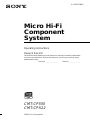 1
1
-
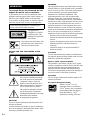 2
2
-
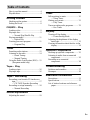 3
3
-
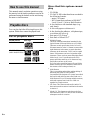 4
4
-
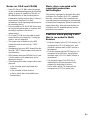 5
5
-
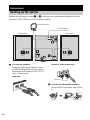 6
6
-
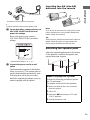 7
7
-
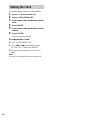 8
8
-
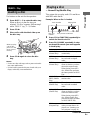 9
9
-
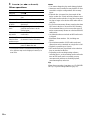 10
10
-
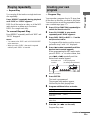 11
11
-
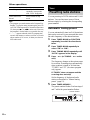 12
12
-
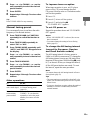 13
13
-
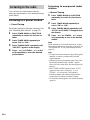 14
14
-
 15
15
-
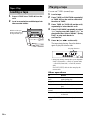 16
16
-
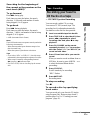 17
17
-
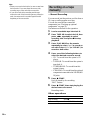 18
18
-
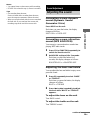 19
19
-
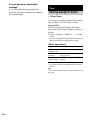 20
20
-
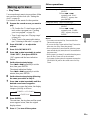 21
21
-
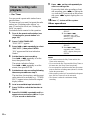 22
22
-
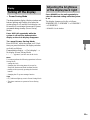 23
23
-
 24
24
-
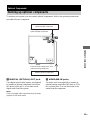 25
25
-
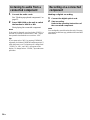 26
26
-
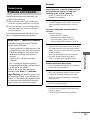 27
27
-
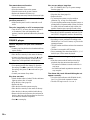 28
28
-
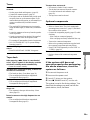 29
29
-
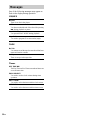 30
30
-
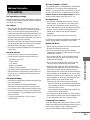 31
31
-
 32
32
-
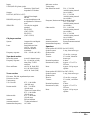 33
33
-
 34
34
-
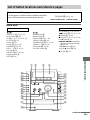 35
35
-
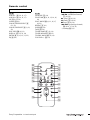 36
36
Ask a question and I''ll find the answer in the document
Finding information in a document is now easier with AI
Related papers
Other documents
-
Aiwa AWP-ZX7 Owner's manual
-
Aiwa Speaker System AWP-ZX7 User manual
-
Aiwa DBX-DS55/DS50 Operating Instructions Manual
-
Sharp CD-BA250 User manual
-
Sharp CP-MPS600 User manual
-
Sharp CD-MPS900 User manual
-
Sharp CD-BA2100 User manual
-
Akura APTMP303DR User manual
-
Aiwa AWPZP3 User manual
-
Panasonic RXD29 - RADIO CASSETTE W/CD Operating instructions