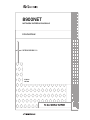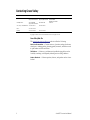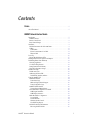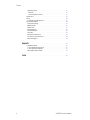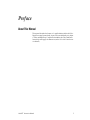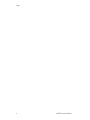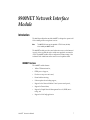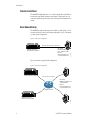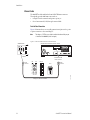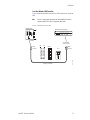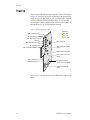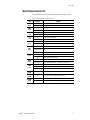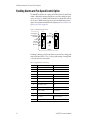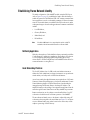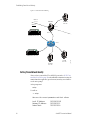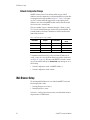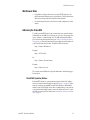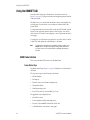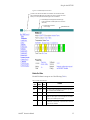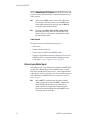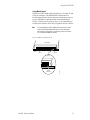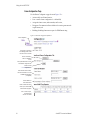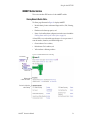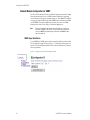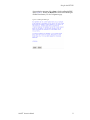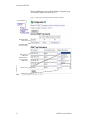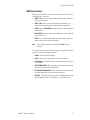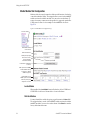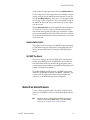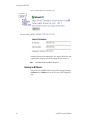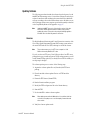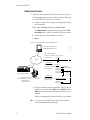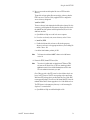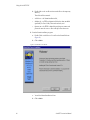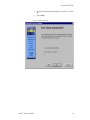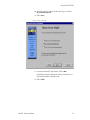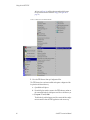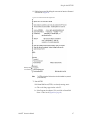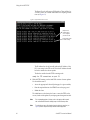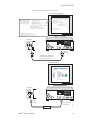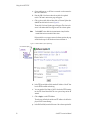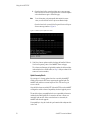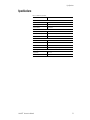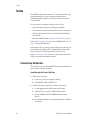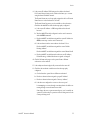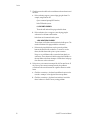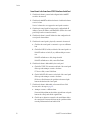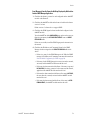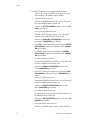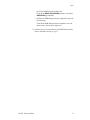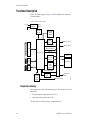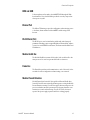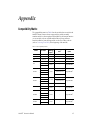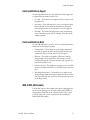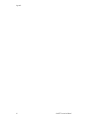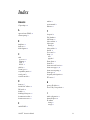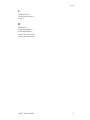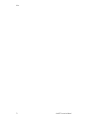GRASS VALLEY 8900NET Network Interface Module User manual
- Category
- Gateways/controllers
- Type
- User manual
This manual is also suitable for

8900NET
NETWORK INTERFACE MODULE
Instruction Manual
SOFTWARE VERSION 3.2.0
071061202
JUNE 2003

2 8900NET Instruction Manual
Contacting Grass Valley
Copyright © Thomson Broadcast and Media Solutions All rights reserved.
Grass Valley Web Site
The www
.thomsongrassvalley.com web site offers the following:
Online User Documentation
— Current versions of product catalogs, brochures,
data sheets, ordering guides, planning guides, manuals, and release notes
in .pdf format can be downloaded.
FAQ Database
— Solutions to problems and troubleshooting efforts can be
found by searching our Frequently Asked Questions (FAQ) database.
Software Downloads
— Software updates, drivers, and patches can be down-
loaded.
Region Voice Fax Address Web Site
North America (800) 547-8949
Support: 530-478-4148
Sales: (530) 478-3347
Support: (530) 478-3181
Grass Valley
P.O. Box 599000
Nevada City, CA 95959-
7900 USA
www.thomsongrassvalley.com
Pacific Operations +852-2585-6688
Support: 852-2585-6579
+852-2802-2996
U.K., Europe, Asia, Middle East +44 1753 218 777 +44 1753 218 757
France +33 1 45 29 73 00
Germany +49 221 1791 234 +49 221 1791 235

8900NET Instruction Manual 3
Contents
Preface
. . . . . . . . . . . . . . . . . . . . . . . . . . . . . . . . . . . . . . . . . . . . . . . . . . . . . . . . . . . . . . . . . . . . . 5
About This Manual . . . . . . . . . . . . . . . . . . . . . . . . . . . . . . . . . . . . . . . . . . . . . . . . . . . . . 5
8900NET Network Interface Module
Introduction . . . . . . . . . . . . . . . . . . . . . . . . . . . . . . . . . . . . . . . . . . . . . . . . . . . . . . . . . . . 7
8900NET Features . . . . . . . . . . . . . . . . . . . . . . . . . . . . . . . . . . . . . . . . . . . . . . . . . . . . 7
Remote Control Panel . . . . . . . . . . . . . . . . . . . . . . . . . . . . . . . . . . . . . . . . . . . . . . . . . 8
Basic Network Design. . . . . . . . . . . . . . . . . . . . . . . . . . . . . . . . . . . . . . . . . . . . . . . . . 8
Installation . . . . . . . . . . . . . . . . . . . . . . . . . . . . . . . . . . . . . . . . . . . . . . . . . . . . . . . . . . . . 9
Module Placement in the Gecko 8900 Frame . . . . . . . . . . . . . . . . . . . . . . . . . . . . . 9
Cabling . . . . . . . . . . . . . . . . . . . . . . . . . . . . . . . . . . . . . . . . . . . . . . . . . . . . . . . . . . . . 11
Frame Alarm. . . . . . . . . . . . . . . . . . . . . . . . . . . . . . . . . . . . . . . . . . . . . . . . . . . . . . 11
RS-232 Communication Port Cable. . . . . . . . . . . . . . . . . . . . . . . . . . . . . . . . . . . 11
Ethernet Cable . . . . . . . . . . . . . . . . . . . . . . . . . . . . . . . . . . . . . . . . . . . . . . . . . . . . 14
Power Up . . . . . . . . . . . . . . . . . . . . . . . . . . . . . . . . . . . . . . . . . . . . . . . . . . . . . . . . . . . . 16
Monitor Module Indicator LEDs. . . . . . . . . . . . . . . . . . . . . . . . . . . . . . . . . . . . . . . 17
Enabling Alarms and Fan Speed Control Option. . . . . . . . . . . . . . . . . . . . . . . . . . . 18
Establishing Frame Network Identity . . . . . . . . . . . . . . . . . . . . . . . . . . . . . . . . . . . . 19
NetConfig Application . . . . . . . . . . . . . . . . . . . . . . . . . . . . . . . . . . . . . . . . . . . . . . . 19
Good Networking Practices. . . . . . . . . . . . . . . . . . . . . . . . . . . . . . . . . . . . . . . . . . . 19
Setting Frame Network Identity . . . . . . . . . . . . . . . . . . . . . . . . . . . . . . . . . . . . . . . 20
Network Configuration Storage . . . . . . . . . . . . . . . . . . . . . . . . . . . . . . . . . . . . . . . 22
Web Browser Setup. . . . . . . . . . . . . . . . . . . . . . . . . . . . . . . . . . . . . . . . . . . . . . . . . . . . 22
Web Browser Notes. . . . . . . . . . . . . . . . . . . . . . . . . . . . . . . . . . . . . . . . . . . . . . . . . . 23
Addressing the Frame URL . . . . . . . . . . . . . . . . . . . . . . . . . . . . . . . . . . . . . . . . . . . 23
Default MAC (machine) Address . . . . . . . . . . . . . . . . . . . . . . . . . . . . . . . . . . . . 23
Using the 8900NET GUI. . . . . . . . . . . . . . . . . . . . . . . . . . . . . . . . . . . . . . . . . . . . . . . . 24
8900 Frame Interface . . . . . . . . . . . . . . . . . . . . . . . . . . . . . . . . . . . . . . . . . . . . . . . . . 24
Frame Status Page . . . . . . . . . . . . . . . . . . . . . . . . . . . . . . . . . . . . . . . . . . . . . . . . . 24
Older and Legacy Module Support. . . . . . . . . . . . . . . . . . . . . . . . . . . . . . . . . . . 26
Frame Configuration Page . . . . . . . . . . . . . . . . . . . . . . . . . . . . . . . . . . . . . . . . . . 28
8900NET Module Interface . . . . . . . . . . . . . . . . . . . . . . . . . . . . . . . . . . . . . . . . . . . 29
Viewing Network Module Status . . . . . . . . . . . . . . . . . . . . . . . . . . . . . . . . . . . . 29
Network Module Configuration for SNMP. . . . . . . . . . . . . . . . . . . . . . . . . . . . . . 30
SNMP Agent Installation . . . . . . . . . . . . . . . . . . . . . . . . . . . . . . . . . . . . . . . . . . . 30
SNMP Report Activation . . . . . . . . . . . . . . . . . . . . . . . . . . . . . . . . . . . . . . . . . . . 33
Media Module Slot Configuration . . . . . . . . . . . . . . . . . . . . . . . . . . . . . . . . . . . . . 34
Locate Module . . . . . . . . . . . . . . . . . . . . . . . . . . . . . . . . . . . . . . . . . . . . . . . . . . . . 34
Slot Identification. . . . . . . . . . . . . . . . . . . . . . . . . . . . . . . . . . . . . . . . . . . . . . . . . . 34
Hardware Switch Controls. . . . . . . . . . . . . . . . . . . . . . . . . . . . . . . . . . . . . . . . . . 35
Slot SNMP Trap Reports. . . . . . . . . . . . . . . . . . . . . . . . . . . . . . . . . . . . . . . . . . . . 35
Module ID and Network Parameters . . . . . . . . . . . . . . . . . . . . . . . . . . . . . . . . . . . 35
Rebooting the NET Module . . . . . . . . . . . . . . . . . . . . . . . . . . . . . . . . . . . . . . . . . 36

4 8900NET Instruction Manual
Contents
Updating Software . . . . . . . . . . . . . . . . . . . . . . . . . . . . . . . . . . . . . . . . . . . . . . . . . . 37
Overview . . . . . . . . . . . . . . . . . . . . . . . . . . . . . . . . . . . . . . . . . . . . . . . . . . . . . . . . 37
Software Update Procedure. . . . . . . . . . . . . . . . . . . . . . . . . . . . . . . . . . . . . . . . . 38
Specifications. . . . . . . . . . . . . . . . . . . . . . . . . . . . . . . . . . . . . . . . . . . . . . . . . . . . . . . . . 53
Service . . . . . . . . . . . . . . . . . . . . . . . . . . . . . . . . . . . . . . . . . . . . . . . . . . . . . . . . . . . . . . 54
Troubleshooting GUI Operation . . . . . . . . . . . . . . . . . . . . . . . . . . . . . . . . . . . . . . 54
Functional Description . . . . . . . . . . . . . . . . . . . . . . . . . . . . . . . . . . . . . . . . . . . . . . . . 62
Temperature Sensing . . . . . . . . . . . . . . . . . . . . . . . . . . . . . . . . . . . . . . . . . . . . . . . . 62
ROM and RAM . . . . . . . . . . . . . . . . . . . . . . . . . . . . . . . . . . . . . . . . . . . . . . . . . . . . . 63
Ethernet Port . . . . . . . . . . . . . . . . . . . . . . . . . . . . . . . . . . . . . . . . . . . . . . . . . . . . . . . 63
RS-232 Serial Port . . . . . . . . . . . . . . . . . . . . . . . . . . . . . . . . . . . . . . . . . . . . . . . . . . . 63
Module Health Bus. . . . . . . . . . . . . . . . . . . . . . . . . . . . . . . . . . . . . . . . . . . . . . . . . . 63
Frame Bus. . . . . . . . . . . . . . . . . . . . . . . . . . . . . . . . . . . . . . . . . . . . . . . . . . . . . . . . . . 63
Module Present Detection . . . . . . . . . . . . . . . . . . . . . . . . . . . . . . . . . . . . . . . . . . . . 63
Fan Speed Control and Monitor. . . . . . . . . . . . . . . . . . . . . . . . . . . . . . . . . . . . . . . 64
On-board Regulator . . . . . . . . . . . . . . . . . . . . . . . . . . . . . . . . . . . . . . . . . . . . . . . . . 64
Appendix
. . . . . . . . . . . . . . . . . . . . . . . . . . . . . . . . . . . . . . . . . . . . . . . . . . . . . . . . . . . . . . . . . 65
Compatibility Matrix . . . . . . . . . . . . . . . . . . . . . . . . . . . . . . . . . . . . . . . . . . . . . . . . . . 65
Control and Monitoring Support . . . . . . . . . . . . . . . . . . . . . . . . . . . . . . . . . . . . . . 67
Control and Monitoring Notes . . . . . . . . . . . . . . . . . . . . . . . . . . . . . . . . . . . . . . . . 67
8900–FLOAD–CBL Assembly. . . . . . . . . . . . . . . . . . . . . . . . . . . . . . . . . . . . . . . . . 67
Index
. . . . . . . . . . . . . . . . . . . . . . . . . . . . . . . . . . . . . . . . . . . . . . . . . . . . . . . . . . . . . . . . . . . . . . 69

8900NET Instruction Manual 5
Preface
About This Manual
This manual describes the features of a specific 8900 module in the Gecko
Signal Processing System family. As part of this module family, it is subject
to Safety and Regulatory Compliance described in the Gecko 8900 Series
frame and power supply documentation (see the
Gecko
8900 Frames Instruc-
tion Manual
).

6 8900NET Instruction Manual
Preface

8900NET Instruction Manual 7
8900NET Network Interface
Module
Introduction
The 8900 Network Interface module (8900NET) is designed to operate in all
Gecko 8900 Signal Processing frame versions.
Note
The 8900TX-V/-A frame must be upgraded to a TF-V/-A frame (with fans)
before installing an 8900NET module.
The 8900NET module provides control and monitor access to the frame and
its audio/video modules through a web browser graphical user interface
(GUI). The 8900NET enables remote configuration and monitoring of the
enhanced Gecko 8900 frame and its remote control capable modules.
8900NET Features
The 8900NET module features:
• 10 Base-T Ethernet interface,
•HTML protocol support,
• Fan front cover power and control,
• Frame health monitoring,
• Software update downloading support,
• Support for the Newton Modular Control system control panels,
• Support for Frame Alarm,
• Support for Simple Network Management Protocol (SNMP) moni-
toring, and
• Support for NetConfig application.

8 8900NET Instruction Manual
Introduction
Remote Control Panel
The 8900NET module with version 2.1 or later software allows the frame to
be remotely controlled by external control panels. These panels are con-
nected via the Ethernet port. Refer to the control panel documentation for
details.
Basic Network Design
The 8900NET module can be employed in either a point-to-point or local
area network (LAN) control/monitoring configuration. Figure 1 illustrates
a point-to-point configuration.
Figure 1. Point-to-point Configuration
Figure 2 illustrates a typical LAN configuration.
Figure 2. Basic Network Configuration
0612-08
PC running:
Windows 95/98/NT,
Unix, or Macintosh OS
Ethernet
Netscape Navigator 4.x
or Internet Explorer 4.x
Ethernet cable, Category 5 Crossover
8900TFN frame with
Network Interface Module
PS 1 PS 2
LOCK
LOCK
FAULT
0612-07
PC running:
Windows 95/98/NT, Unix
or Macintosh OS
Ethernet
Netscape Navigator 4.x
or Internet Explorer 4.x
LAN Ethernet Hub
8900TFN frame with
Network Interface Module
PS 1 PS 2
LOCK
LOCK
FAULT
8900TFN frame with
Network Interface Module
PS 1 PS 2
LOCK
LOCK
FAULT
Ethernet cable: Category 5

8900NET Instruction Manual 9
Installation
Installation
This section describes placing the module in the Gecko 8900 frame and
cabling the communications ports. Procedures for power-up, DIP switch
settings, and network configuration of the module are described in fol-
lowing sections.
Module Placement in the Gecko 8900 Frame
There are ten cell locations in the frame to accommodate either analog or
digital modules. These are the left ten locations. Refer to Figure 3.
The two cells on the right are allocated for the power supplies. For addi-
tional information concerning the Power Supply module, refer to the
8900
Series Frames Instruction Manual
.
The third cell from the right is allocated for the 8900NET Network Interface
or Frame Monitor module. For additional information concerning the
Frame Monitor module, refer to the
Gecko 8900 Series Frames Instruction
Manual
.
Figure 3. 8900 Series Frame
Note
The 8900NET module can be plugged in and removed from a Gecko 8900
Series frame with power on. When power is applied to the module, LED indi-
cators reflect the initialization process (see
Power Up
on page 16).
Frame Monitor
or 8900NET Network
Interface Module
(
only
)
Any 8900 Module
Power
Supplies
(only)
0612-04r1

10 8900NET Instruction Manual
Installation
To install the 8900NET module in the frame:
1.
Insert the module, connector end first (see Figure 4), with the
component side of the module facing to the right side of the frame.
Instead of an ejector tab, the 8900NET module has a connector tab with
a circular finger-hole for pulling the module.
2.
Verify that the module connector seats properly and securely against
the backplane.
Figure 4. Module/Frame Orientation
0612 -16
S1
8
76
5
432
1
8
7
65
4
321
Configuration DIP switches
Component side

8900NET Instruction Manual 11
Installation
Cabling
This section describes physical connections, the connectors and cables,
used for network communications. Setup procedures for each type of con-
nection are described in
Establishing Frame Network Identity
on page 19.
An example of control and monitoring connectors on the 8900TFN frame
are illustrated in Figure 5.
Note
There are several versions of frames in the Gecko 8900 Series. Refer to the
8900 Series Frames manual that came with your frame for the latest informa-
tion on cabling.
Figure 5. 8900NET Input/Output Connectors on 8900TFN Frame
Frame Alarm
The Frame Alarm is accessed through pins 8 and 9 of the RS-232 connector.
Details for connecting an external customer-supplied alarm are given in the
Gecko 8900 Series Frames Instruction Manual
.
Note
Earlier version 8900 frames used a BNC connector labelled SMPTE ALARM
to access the alarm connection. For information concerning the SMPTE
Alarm bus cable, refer to the
Gecko 8900 Frames Instruction Manual
.
RS-232 Communication Port Cable
The nine-pin RS-232 connector is used to connect the frame to a PC to ini-
tially set the frame’s network communication parameters. After network
communication is established, subsequent changes to these parameters can
be made using the network GUI.
CAUTION
The RS-232 cable should be removed after completing the initial frame setup.
Leaving a long serial cable connected to the frame without a connection at
the other end may freeze the 8900NET module startup routine.
J1 J2
RS232
ETHERNET
Frame Alarm
(Video – J102 pins 8 and 9)
(Audio – J7 pins 8 and 9)
Network configuration storage
Frame ID
(Frame MAC address storage)
0612_31

12 8900NET Instruction Manual
Installation
Note
The cable used for this connection is a DB-9F to DB-9M, straight-through
cable available from Grass Valley as part of cable kit model 8900CAB (10 ft./
3 m length).
The communication parameters for the RS-232 connection are:
• Baud rate: 9600
•Data bits: 8
• Parity: none
• Stop bits: 1
• Flow control: none
The male end connects to J102–Video/BNC or J7–Audio RS-232 connector
on the 8900 TFN frame (see Figure 6) and the female end connects to either
Com1 or Com2 on the PC, depending upon the configuration of the com-
puter’s I/O ports.
Figure 6. RS-232 to Initialization PC Cable and Pinout
DB-9
Female
DB-9
Male
Pin Pin
1
2
3
4
5
6
7
8
9
1
2
3
4
5
6
7
8
9
Com1 or
Com2 port
RS-232
Pin 1
Pin 5
Pin 9
PC running Hyperterm Terminal Emulation
8900TFN Frame
0612 -09r1
Comm. Parameters: 9600 baud, 8 bits, parity-none, 1 stop, flow-none

8900NET Instruction Manual 13
Installation
If the PC uses a 25-pin RS-232 connector, use a cable adapter as shown in
Figure 7.
Note
The 25-pin adaptor is available from Grass Valley as part of cable kit model
8900CAB.
Figure 7. DB-9 Cable and DB-25 Cable Adaptor Pinout
1
2
3
4
5
6
7
8
9
1
2
3
4
5
6
7
8
9
8
3
2
20
7
6
4
5
22
0612 -11
25-pin 25-pin9-pin 9-pin9-pin
1
2 Tx
3 Rx
4
5
6
7
8
9
20
22
1
Tx 2
Rx 3
4
5
6
7
8
9
9-pin
DB-25
Female
DB-9
Male
DB-9
Female

14 8900NET Instruction Manual
Installation
Ethernet Cable
The 8900NET module enables the frame’s RJ-45 Ethernet connector.
Through this port the 8900 frame can connect to:
•A single PC with a network card (point-to-point), or
•A local area network (LAN) through a network hub.
Point-to-Point Connection
Figure 8 illustrates the crossover cable connection and pinout for a point-
to-point connection to the controlling PC.
Note
This Category 5, UTP Crossover Cable is available from Grass Valley as part
of cable kit model 8900CAB (10 ft./3 m length).
Figure 8. Point-to-Point RJ-45 Connection and Cable Pinout
RJ-45
connector
RJ-45
connector
Pin Pin
PinPin
1
2
3
4
5
6
7
8
1
2
3
4
5
6
7
8
3
6
1
5
4
2
8
7
1
2
3
4
5
6
7
8
To PC network card
RJ-45 connector
Pin 1
PC with network card and net browser software
Category 5, UTP Crossover Cable
0612 -10r1
8900TFN Frame
Ethernet

8900NET Instruction Manual 15
Installation
Local Area Network (LAN) Connection
Figure 9 illustrates the cable connection for a LAN connection to a network
hub.
Note
Because of varying length requirements and ready availability from network
equipment suppliers, this cable is not supplied by Grass Valley.
Figure 9. LAN RJ-45 Connection and Cable
8900TFN Frame
RJ-45
connector
RJ-45
connector
Pin Pin
PinPin
1
2
3
4
5
6
7
8
1
2
3
4
5
6
7
8
1
2
3
4
5
6
7
8
1
2
3
4
5
6
7
8
To network hub
RJ-45 connector
Ethernet
Pin 1
Network Ethernet Hub (typical)
0612 -15r1
Category 5, UTP Cable
8 7
10 BaseT
6 5 4 3 2 1
hp

16 8900NET Instruction Manual
Power Up
Power Up
The various front LED indicators and configuration switches are illustrated
in Figure 10. Upon power-up, all LEDs should light for the duration of the
initialization process. After initialization the Power LED will be on and the
red Network Module LED (labeled NM) should go off. All other LEDs
report detected conditions within the frame and the installed modules. If
the NM LED does not go off, the board needs servicing.
Figure 10. LEDs and Configuration Switches
Table 1 on page 17 describes all the module’s LEDs and the conditions indi-
cated.
FAN (red)
MOD - Module Health Bus (red)
PS1 - Power Supply 1 (red)
PS2- Power Supply 2 (red)
TEMP - Temperature (red)
S1
8
7
6543
2
1
8
7
6
5
4
3
2
1
PWR - Power (green)
Red = Fault
Green = OK
Yellow = Active
LED Color Key
NM - Network Interface Module (red)
FB - Frame Bus (red)
COMM - Communication (yellow)
ETHER - Ethernet communiction
(yellow)
REM OVR - Remote Override
(yellow)
FAULT - Frame Fault (red)
INHIB - Module Health Inhibited
(yellow)
Configuration DIP switch S1
0612 -06
Configuration DIP switch S2
(functions currently not supported)

8900NET Instruction Manual 17
Power Up
Monitor Module Indicator LEDs
The possible LED status and conditions indicated are shown in Table 1.
Table 1. Indicator LEDs and Conditions Indicated
LED LED State Condition
POWER
(green)
Off Power is off or on-board regulator has failed
On continuously Module is powered
TEMP
(red)
Off Frame temperature is within specified parameters
On continuously Over-temperature condition detected in frame
PS2
(red)
Off Normal operation or alarm disabled
On continuously Power supply 2 is present and reporting an alarm condition
PS1
(red)
Off Normal operation or alarm disabled
On continuously Power supply 1 is present and reporting an alarm condition
FAN
(red)
Off Normal operation or alarm disabled
On continuously One or more fans in the front cover assembly is not rotating
MOD
(red)
Off Normal operation or alarm disabled
On continuously
Module health bus is not disabled and one or more modules is reporting an internal
fault
Long continuous flashing One or more modules is reporting a configuration error
FB
(red)
Off Network module is communicating with modules on the frame bus
On Internal frame bus communication failure
INHIB
(yellow)
Off Normal operation or alarm disabled
On continuously A non-compliant module in the frame has disabled the module health bus
FAULT
(red)
Off Normal operation
On continuously One of the on-board fault LEDs is illuminated or flashing
Flashing Indicates the MOD (module health LED) is flashing
COMM
(yellow)
On Indicates module is polling the devices on the internal frame communication bus
ETHER
(yellow)
On Indicates active communication detected on the Ethernet bus
REM OVR
(yellow)
Off All fault reporting is controlled by onboard configuration switches
On Software overrides onboard configuration switches

18 8900NET Instruction Manual
Enabling Alarms and Fan Speed Control Option
Enabling Alarms and Fan Speed Control Option
The 8900NET module has two eight-position DIP switches (S1 and S2) that
enable or disable the fault reporting functions and the variable fan speed
option (see Figure 11). Enabled fault alarms drive on-board LEDs and can
also be sent to SNMP monitoring stations when the SNMP network and
Agent software has been installed and configured (see
Network Module Con-
figuration for SNMP
on page 30).
Figure 11. Alarm Reporting DIP switches
Disabling (or filtering) specific fault alarms can be useful in isolating prob-
lems in the frame. Refer to Table 2 for the possible settings. A settings table
is also silk-screened on the module.
Table 2. Configuration DIP Switch Settings
S1 Segment Left Position (open) Right Position (closed)
1 PS1 Fault Reporting Enabled PS1 Fault Reporting Disabled
2 PS2 Fault Reporting Enabled PS2 Fault Reporting Disabled
3 (Not used) Over Temp reporting is always enabled locally and through SNMP
4 Fan Fault Reporting Enabled Fan Fault Reporting Disabled
5 Module Fault Reporting Enabled Module Fault Reporting Disabled
6 Frame Bus Error Reporting Enabled Frame Bus Error Reporting Disabled
7 Fan Speed Controlled by Temperature Fan Speed Fixed at Maximum
8
Network Module Control Enabled (remote
control via GUI is enabled)
Network Module GUI is placed in read only
mode
S2 Segment Left Position (open) Right Position (closed)
1
Status Enabled (enabled alarms are
reported over SNMP)
SNMP Reporting is disabled except for
Over Temp alarm
2 IP Address (not currently supported)
3
Frame Control Enabled (remote control via
GUI is enabled)
GUI for the frame and all modules within is
placed in read only mode
4 – 8 (Currently Not Used)
12345678
12345678
S2S1
Power Supply #1
Power Supply #2
Temperature
Fan
Module
Frame Bus
Fan Speed
NM Control
Status
8900NET
IP Address
Frame Control
Remote
Override
LED

8900NET Instruction Manual 19
Establishing Frame Network Identity
Establishing Frame Network Identity
The initial configuration of the 8900NET module, using the RS-232 port
(refer to Figure 6 on page 12), establishes the frame’s network identity to
enable the operation of the Web-based GUI. A PC running a terminal emu-
lation application is used to set the initial parameters for network commu-
nication. Once initial identity is established, the GUI can be used to make
subsequent changes to the networking parameters. Parameters established
include:
• Local IP Address,
•Gateway IP Address,
• Subnet Mask, and
•Default Route.
Note If the Gecko 8900 frame is to be connected point-to-point to a single PC
workstation, both the frame and the PC must be on the same Subnet.
NetConfig Application
With this software release, Gecko 8900 Series frames can interface with Net-
Config (Network Configuration Application). NetConfig is a PC software
tool for configuring and setting up NetConfig-enabled Grass Valley
devices. Refer to the NetConfig Manual or the 8900NET Release Notes for
current information on using this tool.
Good Networking Practices
The Local IP Address form of a URL can be used within an intranet to
address the Gecko 8900 frame’s web page. An intranet is set up and main-
tained within your facility and is isolated from the Internet.
Access from outside, through the Internet, may require the use of a Domain
Name and a firewall, depending upon your network architecture. Domain
Name Addressing requires a Domain Name Server located within the
intranet that maps the Domain Name to the frame’s IP Address. The
8900TFN frame has no knowledge of its assigned Domain Name. Network
traffic through a Domain Name Server can delay 8900NET response time.
Remote workstations are also subject to network traffic delays. Local PC
workstations should be used for real-time operation of the 8900NET.
The most direct and timely access to the frame is achieved by using a PC
workstation that is assigned to the same Subnet (see Figure 12). A worksta-
tion in a different Subnet, even when located on the same router, will be
subject to processing of the IP Gateway.

20 8900NET Instruction Manual
Establishing Frame Network Identity
Figure 12. Local IP and Subnet Addressing
Setting Frame Network Identity
After you have connected the PC to the RS-232 port (refer to RS-232 Com-
munication Port Cable on page 11) and established communication using the
terminal emulation application, press the enter/return key several times to
see the active prompt.
At the prompt enter:
setup
You will see:
-> setup
Here are the current parameters and their values:
Local IP Address: 192.158.211.83
Gateway IP Address: 192.158.211.1
Subnet Mask: 255.255.255.0
0612-17
Remote PC
182.1.2.2
IP Gateway
Subnet 2
182.1.2.1
127.1.2.1
Local PC
127.1.2.5
Router
8900TFN frame 127.1.2.3
8900TFN frame 127.1.2.4
FTP Server
127.1.2.6
PS 1 PS 2
LOCK
LOCK
FAULT
PS 1 PS 2
LOCK
LOCK
FAULT
Subnet 1
Page is loading ...
Page is loading ...
Page is loading ...
Page is loading ...
Page is loading ...
Page is loading ...
Page is loading ...
Page is loading ...
Page is loading ...
Page is loading ...
Page is loading ...
Page is loading ...
Page is loading ...
Page is loading ...
Page is loading ...
Page is loading ...
Page is loading ...
Page is loading ...
Page is loading ...
Page is loading ...
Page is loading ...
Page is loading ...
Page is loading ...
Page is loading ...
Page is loading ...
Page is loading ...
Page is loading ...
Page is loading ...
Page is loading ...
Page is loading ...
Page is loading ...
Page is loading ...
Page is loading ...
Page is loading ...
Page is loading ...
Page is loading ...
Page is loading ...
Page is loading ...
Page is loading ...
Page is loading ...
Page is loading ...
Page is loading ...
Page is loading ...
Page is loading ...
Page is loading ...
Page is loading ...
Page is loading ...
Page is loading ...
Page is loading ...
Page is loading ...
Page is loading ...
Page is loading ...
-
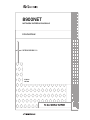 1
1
-
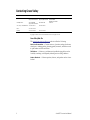 2
2
-
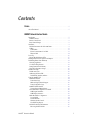 3
3
-
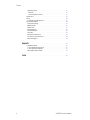 4
4
-
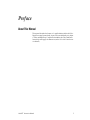 5
5
-
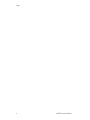 6
6
-
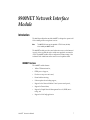 7
7
-
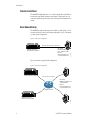 8
8
-
 9
9
-
 10
10
-
 11
11
-
 12
12
-
 13
13
-
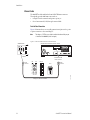 14
14
-
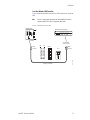 15
15
-
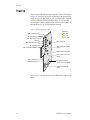 16
16
-
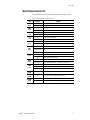 17
17
-
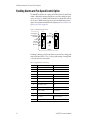 18
18
-
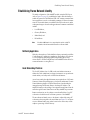 19
19
-
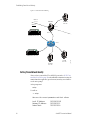 20
20
-
 21
21
-
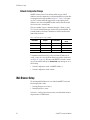 22
22
-
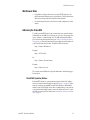 23
23
-
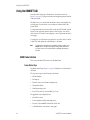 24
24
-
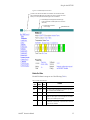 25
25
-
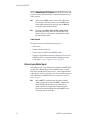 26
26
-
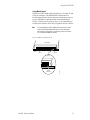 27
27
-
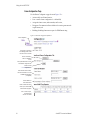 28
28
-
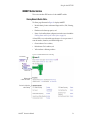 29
29
-
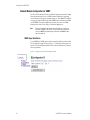 30
30
-
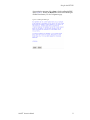 31
31
-
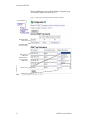 32
32
-
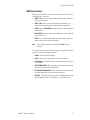 33
33
-
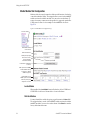 34
34
-
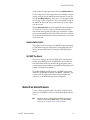 35
35
-
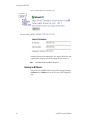 36
36
-
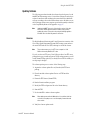 37
37
-
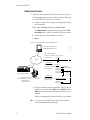 38
38
-
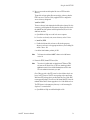 39
39
-
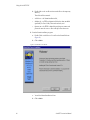 40
40
-
 41
41
-
 42
42
-
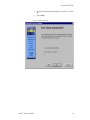 43
43
-
 44
44
-
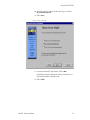 45
45
-
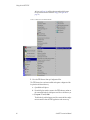 46
46
-
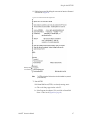 47
47
-
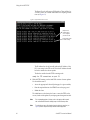 48
48
-
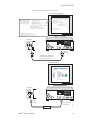 49
49
-
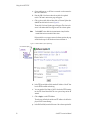 50
50
-
 51
51
-
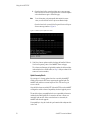 52
52
-
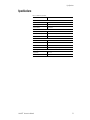 53
53
-
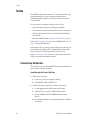 54
54
-
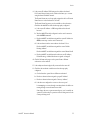 55
55
-
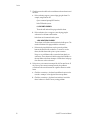 56
56
-
 57
57
-
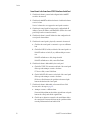 58
58
-
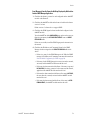 59
59
-
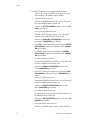 60
60
-
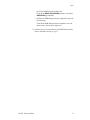 61
61
-
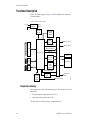 62
62
-
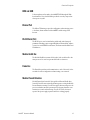 63
63
-
 64
64
-
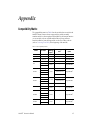 65
65
-
 66
66
-
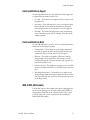 67
67
-
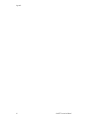 68
68
-
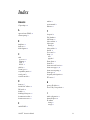 69
69
-
 70
70
-
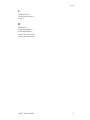 71
71
-
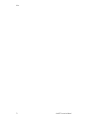 72
72
GRASS VALLEY 8900NET Network Interface Module User manual
- Category
- Gateways/controllers
- Type
- User manual
- This manual is also suitable for
Ask a question and I''ll find the answer in the document
Finding information in a document is now easier with AI
Related papers
Other documents
-
Home Decorators Collection 1127300820 Operating instructions
-
Cobalt Digital WAVE RTR-64x64 12G SDI Router Quick start guide
-
Cobalt Digital COBALT WAVE RTR-32x32 12G SDI Router Quick start guide
-
Hirschmann GECKO 4TX User manual
-
Hirschmann GECKO 8TX User manual
-
Hirschmann GECKO 8TX User manual
-
Accton Technology Fast EtherHub-12s User manual
-
Accton Technology 12mi SNMP User manual
-
Crown Omnia DP3 Owner's manual
-
Hirschmann GECKO 4TX User manual