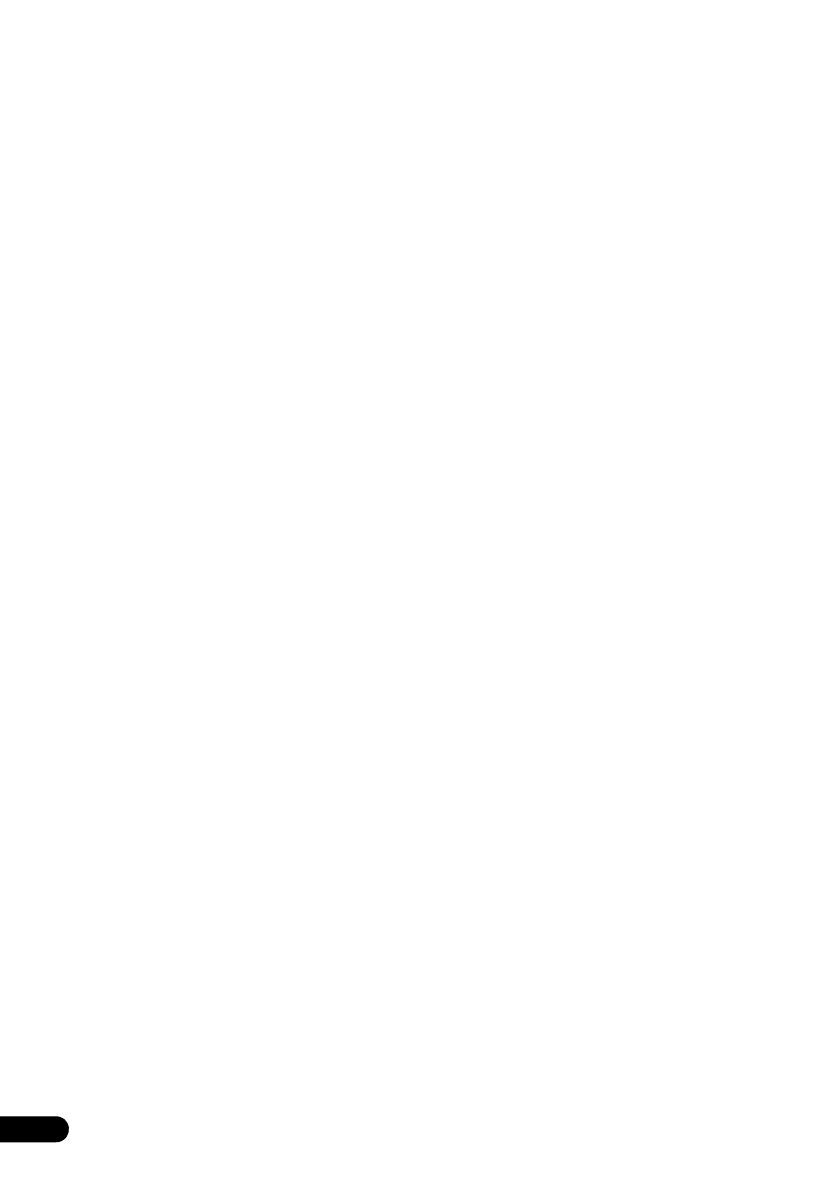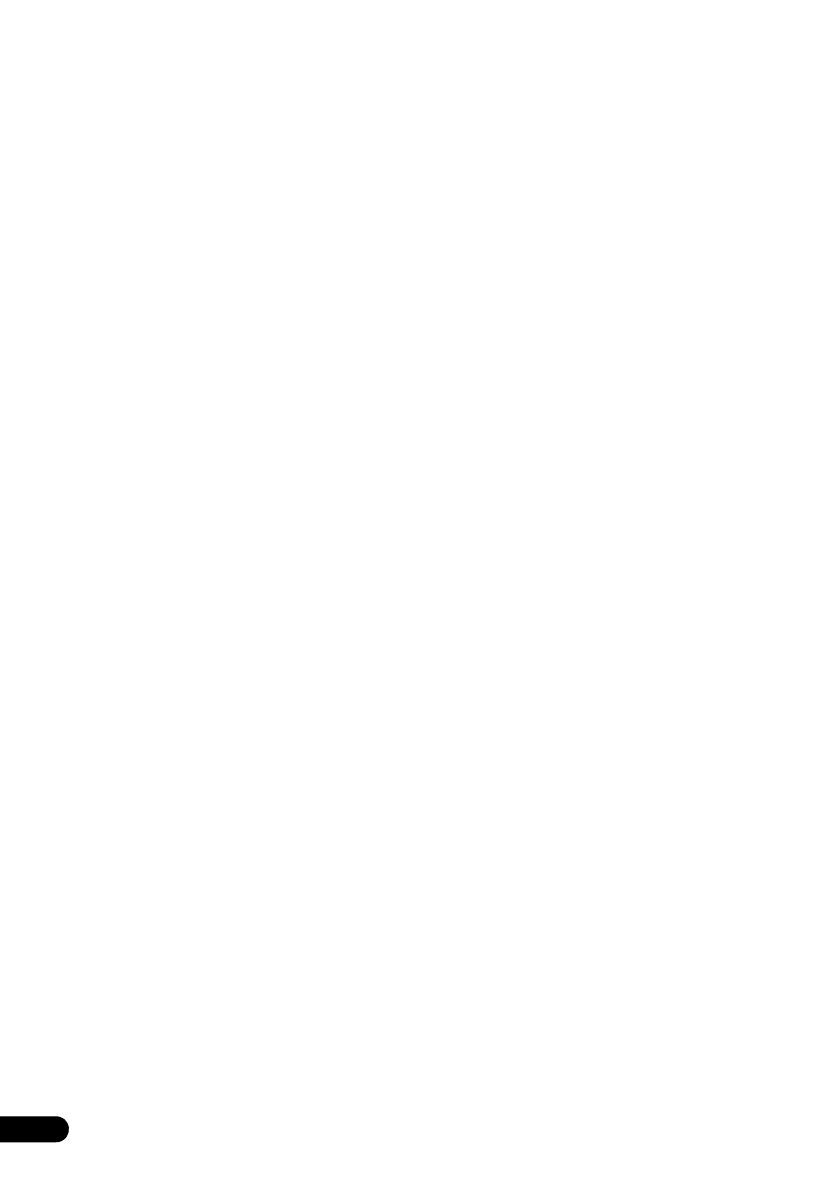
4
En
Thank you for buying this Pioneer product.
Please read through these operating instructions so that you will know how to operate your model properly. After you
have finished reading the instructions, put them in a safe place for future reference.
Contents
01 Before you start
What’s in the box . . . . . . . . . . . . . . . . . . . . . . . . . . . . . . . 5
Loading the batteries in the remote control . . . . . . . . . 5
02 Part names and functions
Remote control . . . . . . . . . . . . . . . . . . . . . . . . . . . . . . . . 6
Using the remote control . . . . . . . . . . . . . . . . . . . . . . . . . 7
Front panel . . . . . . . . . . . . . . . . . . . . . . . . . . . . . . . . . . . . 8
Top panel/Side panel . . . . . . . . . . . . . . . . . . . . . . . . . . . . 9
03 Connections
Connecting antenna . . . . . . . . . . . . . . . . . . . . . . . . . . . 10
Using external antennas . . . . . . . . . . . . . . . . . . . . . . . . . 10
Plugging in . . . . . . . . . . . . . . . . . . . . . . . . . . . . . . . . . . . 10
Hang from the wall to use . . . . . . . . . . . . . . . . . . . . . . 11
04 Getting started
To turn the power on . . . . . . . . . . . . . . . . . . . . . . . . . . . 12
Setting the clock . . . . . . . . . . . . . . . . . . . . . . . . . . . . . . 12
General control . . . . . . . . . . . . . . . . . . . . . . . . . . . . . . . 12
Input function. . . . . . . . . . . . . . . . . . . . . . . . . . . . . . . . . . 12
Display brightness control . . . . . . . . . . . . . . . . . . . . . . . 12
Volume auto setting. . . . . . . . . . . . . . . . . . . . . . . . . . . . . 12
Volume control. . . . . . . . . . . . . . . . . . . . . . . . . . . . . . . . . 12
Muting. . . . . . . . . . . . . . . . . . . . . . . . . . . . . . . . . . . . . . . . 12
Sound controls . . . . . . . . . . . . . . . . . . . . . . . . . . . . . . . 13
Equalizer . . . . . . . . . . . . . . . . . . . . . . . . . . . . . . . . . . . . . . 13
P.BASS control . . . . . . . . . . . . . . . . . . . . . . . . . . . . . . . . 13
Bass/treble control . . . . . . . . . . . . . . . . . . . . . . . . . . . . . 13
Setting the wake-up timer . . . . . . . . . . . . . . . . . . . . . . . 13
Calling the wake-up timer . . . . . . . . . . . . . . . . . . . . . . . . 14
Cancelling the wake-up timer. . . . . . . . . . . . . . . . . . . . . 14
Using the wake-up timer. . . . . . . . . . . . . . . . . . . . . . . . . 14
Using the sleep timer . . . . . . . . . . . . . . . . . . . . . . . . . . 14
Using Headphones . . . . . . . . . . . . . . . . . . . . . . . . . . . . 14
05 iPod/iPhone/iPad playback
Confirming what iPod/iPhone/iPad models are
supported . . . . . . . . . . . . . . . . . . . . . . . . . . . . . . . . . . . . 15
Connecting your iPod/iPhone . . . . . . . . . . . . . . . . . . . 15
When closing the iPod/iPhone dock . . . . . . . . . . . . . . . 16
Connecting iPod/iPhone/iPad using supplied iPad
stand . . . . . . . . . . . . . . . . . . . . . . . . . . . . . . . . . . . . . . . . . 16
Playing iPod/iPhone/iPad . . . . . . . . . . . . . . . . . . . . . . . 16
06 Disc playback
Playing discs or files . . . . . . . . . . . . . . . . . . . . . . . . . . . 17
Advanced CD or MP3/WMA disc playback . . . . . . . . . 18
Direct track search . . . . . . . . . . . . . . . . . . . . . . . . . . . . . 18
Repeat play. . . . . . . . . . . . . . . . . . . . . . . . . . . . . . . . . . . . 18
Random play . . . . . . . . . . . . . . . . . . . . . . . . . . . . . . . . . . 18
Programmed play (CD or MP3/WMA) . . . . . . . . . . . . . . 19
About folder playback order . . . . . . . . . . . . . . . . . . . . . . 19
Specify the folder to play. . . . . . . . . . . . . . . . . . . . . . . . . 20
Switch the display contents . . . . . . . . . . . . . . . . . . . . . . 20
07 USB playback
Playing USB storage devices . . . . . . . . . . . . . . . . . . . . 21
Repeat play. . . . . . . . . . . . . . . . . . . . . . . . . . . . . . . . . . . . 21
Random play . . . . . . . . . . . . . . . . . . . . . . . . . . . . . . . . . . 21
Specify the folder to play. . . . . . . . . . . . . . . . . . . . . . . . . 22
Switch the display contents . . . . . . . . . . . . . . . . . . . . . . 22
Playing in the desired order (Programmed Play) . . . . 22
08 Using the tuner
Listening to the radio broadcasts . . . . . . . . . . . . . . . . 23
Tuning. . . . . . . . . . . . . . . . . . . . . . . . . . . . . . . . . . . . . . . . 23
Saving station presets. . . . . . . . . . . . . . . . . . . . . . . . . . . 23
To recall a memorized station . . . . . . . . . . . . . . . . . . . . 24
To scan the preset stations. . . . . . . . . . . . . . . . . . . . . . . 24
To erase entire preset memory. . . . . . . . . . . . . . . . . . . . 24
Using the Radio Data System (RDS) . . . . . . . . . . . . . . 24
An introduction to RDS. . . . . . . . . . . . . . . . . . . . . . . . . . 24
Searching for RDS programs . . . . . . . . . . . . . . . . . . . . . 24
Information provided by RDS . . . . . . . . . . . . . . . . . . . . . 25
Using the Auto Station Program Memory (ASPM). . . . 25
Notes for RDS operation. . . . . . . . . . . . . . . . . . . . . . . . . 25
09 Other connections
Connecting auxiliary components . . . . . . . . . . . . . . . . 26
10
Bluetooth
® Audio playback (X-SMC22
only)
Music playback using Bluetooth wireless
technology . . . . . . . . . . . . . . . . . . . . . . . . . . . . . . . . . . . 27
Remote control operation . . . . . . . . . . . . . . . . . . . . . . . . 27
Pairing with the unit (Initial registration) . . . . . . . . . . 27
Listen to music on the unit from a Bluetooth capable
device . . . . . . . . . . . . . . . . . . . . . . . . . . . . . . . . . . . . . . . 28
BT STANDBY . . . . . . . . . . . . . . . . . . . . . . . . . . . . . . . . . . 28
Radio wave caution . . . . . . . . . . . . . . . . . . . . . . . . . . . . 28
Scope of operation . . . . . . . . . . . . . . . . . . . . . . . . . . . . . 29
Radio wave reflections . . . . . . . . . . . . . . . . . . . . . . . . . . 29
Precautions regarding connections to products
supported by this unit . . . . . . . . . . . . . . . . . . . . . . . . . . . 29
11 Additional information
Troubleshooting . . . . . . . . . . . . . . . . . . . . . . . . . . . . . . . 30
Dimensions (Rear) . . . . . . . . . . . . . . . . . . . . . . . . . . . . 32
Playable discs and formats . . . . . . . . . . . . . . . . . . . . . 33
Regarding copy protected CDs . . . . . . . . . . . . . . . . . . . 33
Supported audio file formats . . . . . . . . . . . . . . . . . . . . . 33
Cautions on use . . . . . . . . . . . . . . . . . . . . . . . . . . . . . . . 33
When moving this unit . . . . . . . . . . . . . . . . . . . . . . . . . . 33
Do not use the dock to move this unit. . . . . . . . . . . . . . 33
Place of installation. . . . . . . . . . . . . . . . . . . . . . . . . . . . . 33
Do not place objects on this unit . . . . . . . . . . . . . . . . . . 34
About condensation . . . . . . . . . . . . . . . . . . . . . . . . . . . . 34
Cleaning the product. . . . . . . . . . . . . . . . . . . . . . . . . . . . 34
Cleaning the lens. . . . . . . . . . . . . . . . . . . . . . . . . . . . . . . 34
Handling discs . . . . . . . . . . . . . . . . . . . . . . . . . . . . . . . . 34
Storing . . . . . . . . . . . . . . . . . . . . . . . . . . . . . . . . . . . . . . . 34
Cleaning discs . . . . . . . . . . . . . . . . . . . . . . . . . . . . . . . . . 34
About specially shaped discs . . . . . . . . . . . . . . . . . . . . . 34
About iPod/iPhone/iPad . . . . . . . . . . . . . . . . . . . . . . . . 35
About apt-X . . . . . . . . . . . . . . . . . . . . . . . . . . . . . . . . . . 35
Auto power off setting . . . . . . . . . . . . . . . . . . . . . . . . . . 35
Restoring all the settings to the defaults . . . . . . . . . . 35
Specifications . . . . . . . . . . . . . . . . . . . . . . . . . . . . . . . . 36