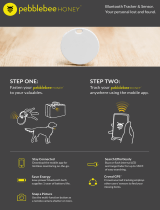Page is loading ...

BeHear® NOW Quick Start Guide
© Alango Technologies, Ltd. 1
www.WearAndHear.com
Quick Start Guide
(for detailed, visual instructions visit our Web site)
BeHear-Now-QS-Ver.01
®
Headset USB charging
cable
Travel pouch
Silicon ear buds
(various types
and sizes)
Silicon ear hooks
(3 pairs)
Wind
protection
covers x2 pairs
1. Package Contents

BeHear® NOW Quick Start Guide
© Alango Technologies, Ltd. 2
2. Headset
Charging Port
micro-USB
Left Hand Control Box:
Phone/Audio controls
Right Hand Control Box:
Personal hearing controls
Ear Buds
& Hooks
Power
button
Neck
Band
3. Charging the Battery
Charge the battery before the first use (recommended).
Charging via Computer’s USB Port
A. Insert the larger end of the USB cable into a computer’s
USB port. Continue to step B, below.
Charging via AC Outlet
A. Insert the larger end of the USB cable
into an AC outlet USB charger
adapter (sold separately) and
insert the adapter into an AC outlet.
B. Insert the smaller end of the USB cable into
the BeHear micro USB port located in the neck band.
The LED (Light Emitting Diode) is red during charging and
turns green when BeHear is fully charged.
A full charge should be achieved in a maximum of two hours.
B
A
LED

BeHear® NOW Quick Start Guide
© Alango Technologies, Ltd. 3
To be used as a Bluetooth (BT) headset BeHear must be
paired with a BT device, e.g., a mobile phone. BT connection
is not mandatory for Personal Hearing (see Section 7).
Pairing Using Bluetooth Device
1. If BeHear is ON, press the BeHear power
button until the LED switches off.
2. Press for about 5 seconds,
until LED starts alternating red/blue.
3. Use the BT device’s setup program.
The headset will be identified as BeHear NOW.
Pairing Using BeHear App
1. Download the W&H BeHear app from
the Google Play Store or Apple Store.
2. Launch the app and follow the prompts.
LED
Power button
4. Pairing with Bluetooth®
5. Wearing Recommendations
Ear hook
Left/Right
indication
Ear bud
Cables in clips
1. Place BeHear on your neck as
shown in Front and Rear views.
2. Insert ear buds into ears.
3. Tuck ear hooks into ears.
4. Shorten cables by folding them
back into clips (optional).
5. When not in use, secure ear buds to
each other with built-in magnets.
Magnetized ear buds
Front view
Rear view

BeHear® NOW Quick Start Guide
© Alango Technologies, Ltd. 4
6. Ear Fittings
Your BeHear headset comes with several sets of
silicon ear buds and ear hooks of varying sizes.
If the default set does not fit snugly and comfortably,
remove the silicon covers from the ear buds and try
different options. It is recommended to do this one at
a time, to avoid confusion between right and left.
A. Peel off
default ear
bud and hook
B. Place hole of new
ear hook over ear
bud speaker
C. Place new
ear bud over
speaker
D. Add wind
protection covers
(optional)
7. Personal Hearing Amplification
BeHear can operate as a stand-alone Personal Hearing
Amplifier (no Bluetooth connection to phone needed).
Use the right-hand control box on the headset to
control it.
• Press to increase the hearing volume.
• Press to decrease the hearing volume.
• Toggle ambient hearing ON/OFF
(long press)
• Scroll through hearing profiles
(short presses)
Use the W&H BeHear app, downloadable
from Google Play or Apple Store, to
customize hearing amplification based on
your hearing preferences.

BeHear® NOW Quick Start Guide
© Alango Technologies, Ltd. 5
8. Handling Phone Calls
Use the left-hand control box on the headset to
handle phone calls.
• Press to increase the call volume.
• Accept incoming calls (short press).
• End the active call (another short press).
• Reject an incoming call (long press).
• Press to decrease the call volume.
Short press is < 1 sec; Long press is > 1 sec.
9. EasyListen™ – Slow Down Speech
During phone calls you can slow down the speed
of the incoming voice, making it more intelligible.
Enable EasyListen and adjust speech
tempo using the W&H BeHear
application, downloadable from
Google Play or Apple Store.

BeHear® NOW Quick Start Guide
© Alango Technologies, Ltd. 6
10. Audio Play
Use the left-hand control box on the headset to
manage audio play via a Bluetooth-connected device.
• Increase the volume by pressing here.
• Toggle Play/Pause with a short press
(<1 sec)
• Decrease the volume by pressing here.
11. ListenThrough™ – Stay Aware
Enjoy audio content while staying aware of
important ambient sounds, and determine the
volume of the ambient noise as compared to the
audio.
During audio play:
• Press here to increase the volume of
the ambient sound.
• Toggle ListenThrough on/off.
• Press here to decrease the volume of
the ambient sound.
(on the right-hand control box)

BeHear® NOW Quick Start Guide
© Alango Technologies, Ltd. 7
12. Using the Smartphone Application
Your BeHear Now headset settings can be customized and
managed using the companion smartphone application.
1. Download the W&H BeHear app from the
Google Play Store or Apple Store.
2. Launch the app and follow the prompts.
The BeHear application lets you:
• Test your hearing. BeHear will use the test results to adjust
the sound automatically for various operational modes
(ambient hearing, phone calls, audio play).
• Fine-tune the sound in each operational mode to suit your
personal preferences.
• Choose the relevant hearing environment: Indoor,
Outdoor, Crowd or Live Music.
• Activate the EasyListen™ feature to dynamically slow
down incoming phone speech to increase intelligibility.
• Manage various headset settings.
This light indicates power
and hearing states.
Indication State
• Red/blue alternating • Bluetooth pairing
• Red, steady • Charging
• Green, steady • Battery fully charged
• Red, blinking •
Disconnected from paired
Bluetooth device, or battery low
• If unit is on, briefly
press power button
• Green
• Yellow
• Red, blinking
• Battery level:
• good > 50%
• fair > 10% and < 50%
• low < 10% (needs charging!)
• Purple, blinking • Hearing function active
13. BeHear LED Status
/