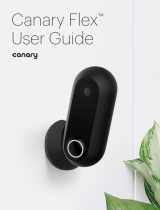Page is loading ...

Devices
HOME Control & Comfort
C600 and C100
Quick Install Guide
Installation
1.
Plug in the power use the attached power
adapter.
Download and install AMIKO HOME
Android mobile application from Google
Play store to your smart phone.
Please scan the following QR codes to
download the APP.
C600C600C100C100
Google Play and the Google Play logo
are trademarks of Google Inc.

Available products
HOME Control & Comfort
2.
Open the Amiko Home app (New users please register an account first.), follow
the steps below to add new devices, Click the “+” pictogram at the right bottom
corner of the screen.
3.
Scan the QR code printed on the device sticker. You can find the sticker at the
bottom of C600 and the back of C100 type cameras.
One camera can only be added to one account. If you would like to register again
you will receive a message “this camera is already registered” to another user.
ALL PICTURES SHOWN ARE FOR ILLUSTRATION PURPOSE ONLY.

HOME Control & Comfort
4.
The IP camera will connect the same wifi network like your Android device already
connected. Just add, confirm the wifi password. Push the RESET button on the
camera with a paper clip on the bottom / back of the unit labeled Reset.
5.
You will hear a “Waiting for connection” message from the camera, after that “Re-
ceiving successful” message the camera will be ready to connect, Press “Finish” You
will hear “Connection established” message. After that click “Save the device”.
6.
You can also rename the camera or remove from your account if you click on the
right top corner on the details menu.
ALL PICTURES SHOWN ARE FOR ILLUSTRATION PURPOSE ONLY.
/