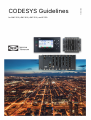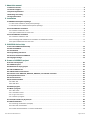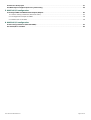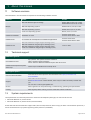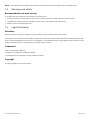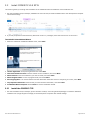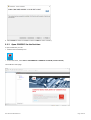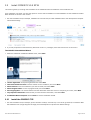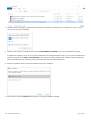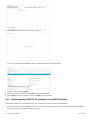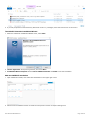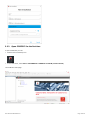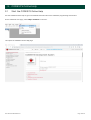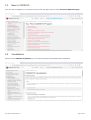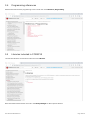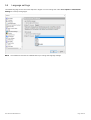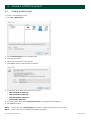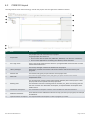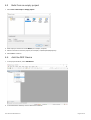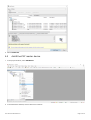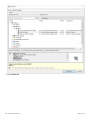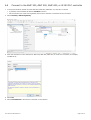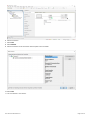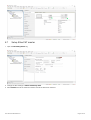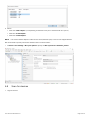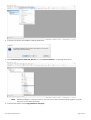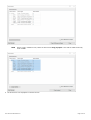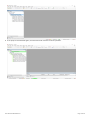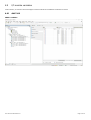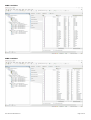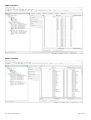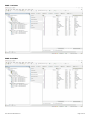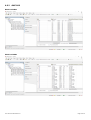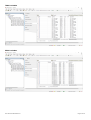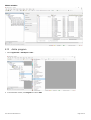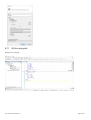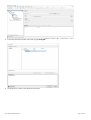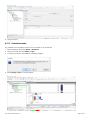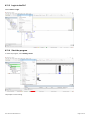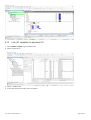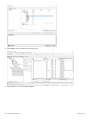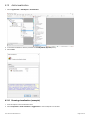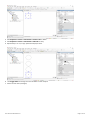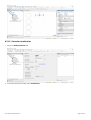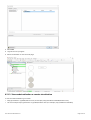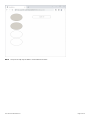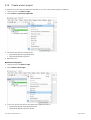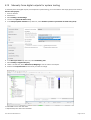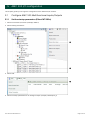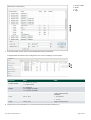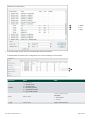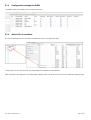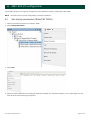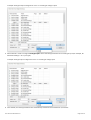CODESYS Guidelines
for AMC 300, AMC 600, AWC 500, and iE 250
4189341353A

1. About this manual
1.1 Software versions.......................................................................................................................................................................................................................4
1.2 Technical support......................................................................................................................................................................................................................4
1.3 System requirements...............................................................................................................................................................................................................4
1.4 Warnings and safety.................................................................................................................................................................................................................5
1.5 Legal information........................................................................................................................................................................................................................5
2. Installation
2.1 CODESYS development package.....................................................................................................................................................................................6
2.1.1 About the CODESYS development package....................................................................................................................................................... 6
2.1.2 Download the CODESYS development package............................................................................................................................................. 6
2.2 Install CODESYS V3.5 SP15 ............................................................................................................................................................................................... 8
2.2.1 Install the CODESYS TSP..............................................................................................................................................................................................8
2.2.2 Open CODESYS for the first time..........................................................................................................................................................................10
2.3 Install CODESYS V3.5 SP18...............................................................................................................................................................................................11
2.3.1 Install the CODESYS TSP.............................................................................................................................................................................................11
2.3.2 Install/upgrade CODESYS V3 installation via CODESYS Installer....................................................................................................... 13
2.3.3 Open CODESYS for the first time..........................................................................................................................................................................15
3. CODESYS Online Help
3.1 Start the CODESYS Online Help......................................................................................................................................................................................16
3.2 New to CODESYS.....................................................................................................................................................................................................................17
3.3 Visualization...............................................................................................................................................................................................................................17
3.4 Programming references....................................................................................................................................................................................................18
3.5 Libraries included in CODESYS......................................................................................................................................................................................18
3.6 Language settings..................................................................................................................................................................................................................19
4. Create a CODESYS project
4.1 Create a new project............................................................................................................................................................................................................. 20
4.2 CODESYS layout...................................................................................................................................................................................................................... 21
4.3 Build from an empty project.............................................................................................................................................................................................22
4.4 Add the DEIF Device..............................................................................................................................................................................................................22
4.5 Add EtherCAT master device..........................................................................................................................................................................................23
4.6 Connect to the AMC 300, AWC 500, AMC 600, or iE 250 PLC controller...........................................................................................25
4.7 Setup EtherCAT master.......................................................................................................................................................................................................27
4.8 Scan for devices......................................................................................................................................................................................................................28
4.9 I/O module variables.............................................................................................................................................................................................................32
4.9.1 AMC 300..............................................................................................................................................................................................................................32
4.9.2 AMC 600.............................................................................................................................................................................................................................36
4.10 Add a program........................................................................................................................................................................................................................38
4.11 Write a program......................................................................................................................................................................................................................39
4.11.1 Add a task..........................................................................................................................................................................................................................40
4.11.2 Simulation mode............................................................................................................................................................................................................42
4.11.3 Login to the PLC............................................................................................................................................................................................................43
4.11.4 Start the program.........................................................................................................................................................................................................43
4.12 Link I/O variables to physical I/O................................................................................................................................................................................ 44
4.13 Add visualization..................................................................................................................................................................................................................46
4.13.1 Drawing visualization (example)...........................................................................................................................................................................46
4.13.2 Set main visualization................................................................................................................................................................................................48
4.13.3 View webvisualization or remote visualization............................................................................................................................................49
User manual 4189341353A UK Page 2 of 59

4.14 Create a boot project..........................................................................................................................................................................................................51
4.15 Manually force digital outputs for system testing...........................................................................................................................................52
5. AMC 300 I/O configuration
5.1 Configure AMC 300 Multifunctional Inputs/Outputs....................................................................................................................................... 53
5.1.1 Set the startup parameters SDOs).................................................................................................................................................53
5.1.2 Configuration example for PWM.............................................................................................................................................................................56
5.1.3 Attach I/Os to variables............................................................................................................................................................................................... 56
6. AMC 600 I/O configuration
6.1 Set startup parameters SDOs)............................................................................................................................................................... 57
6.2 Attach I/Os to variables......................................................................................................................................................................................................59
User manual 4189341353A UK Page 3 of 59

1. About this manual
1.1 Software versions
The information in this document corresponds to the following software versions.
Software Details Version
BSP/OS
AMC 300 Board Support Package PCM3.1 BSPv4 or later
PCM3.3 BSPv4 or later
AWC 500 Operating System PCM5.2 OSv3 or later
AMC 600 Operating System PCM6.1 OSv3 or later
iE 250 PLC Operating System BSPv5 or later
CODESYS CONTROL CODESYS run-time V3.5 SP 15 3.5.15.20
V3.5 SP 18 3.5.18.40 or later
CODESYS IDE PC software for development of CODESYS applications V3.5 SP 15 3.5.15.20
V3.5 SP 18 3.5.18.40 or later
CODESYS TSP
AMC 300 CODESYS Target Support Package
AWC 500 CODESYS Target Support Package
AMC 600 CODESYS Target Support Package
iE 250 PLC CODESYS Target Support Package
1.3.0.7 or later
1.2 Technical support
CODESYS in general
The CODESYS store
My question: Ask questions about CODESYS.
Frequently asked questions.
Forum: Discuss different CODESYS topics with other users.
CODESYS Development System
online help Online help is available from the Help menu.
DEIF support options
Technical documentation Download all technical product documentation from https://www.deif.com/
documentation.
Support
DEIF offers 24-hour support.
See www.deif.com for contact details, there may be a DEIF subsidiary located near
you.
You can also e-mail support@deif.com.
Service DEIF engineers can help with design, commissioning, operating and optimisation.
Training DEIF regularly offers training courses at the DEIF offices worldwide.
1.3 System requirements
The requirements for the development PC to install the Development packages, PC tools and drivers are:
• Microsoft Windows 10, 32 bit version
• Microsoft Windows 10, 64 bit version
As the AMC 300 and the AMC 600 support SSH Shell) and SCP Copy) as basic communication protocols, it
can be accessed from any system supporting these protocols (if enabled).
User manual 4189341353A UK Page 4 of 59

NOTE Not all browsers are suitable for this software. We recommend to use Google Chrome or Mozilla Firefox.
1.4 Warnings and safety
Recommendations for data security
To minimise the risk of data security breaches we recommend to:
• As far as possible, avoid exposing controllers and controller networks to public networks and the Internet.
• Use additional security layers like a VPN for remote access, and install firewall mechanisms.
• Restrict access to authorised persons.
1.5 Legal information
Disclaimer
DEIF A/S reserves the right to change any of the contents of this document without prior notice.
The English version of this document always contains the most recent and up-to-date information about the product. DEIF
does not take responsibility for the accuracy of translations, and translations might not be updated at the same time as the
English document. If there is a discrepancy, the English version prevails.
Trademarks
DEIF is a trademark of DEIF A/S.
CODESYS® is a trademark of CODESYS GmbH.
All trademarks are the properties of their respective owners.
Copyright
© Copyright DEIF A/S. All rights reserved.
User manual 4189341353A UK Page 5 of 59

2. Installation
2.1 CODESYS development package
2.1.1 About the CODESYS development package
The AMC 300, AMC 600, AWC 500, and iE 250 PLC CODESYS development packages consist of three parts:
• CODESYS Installed on the development PC.
• CODESYS TSP (targeting AMC 300, AMC 600, AWC 500, or iE 250 Target support package installed into the IDE.
• CODESYS CONTROL run-time: Runs on the controller hardware.
CODESYS CONTROL run-time
The installation process for the CODESYS CONTROL run-time depends on the BSP/OS version.
For:
• AMC 300 PCM3.1
• AMC 300 PCM3.3
• AMC 600 PCM6.2
• iE 250 PLC PCM2.1
the CODESYS CONTROL run-time is bundled in the operating system. An update of the PLC run-time follows the update of
a new bundle.
Whereas for:
• AWC 500 PCM5.2
• AMC 600 PCM6.1
the CODESYS CONTROL run-time is added via the installation package (.dupdate file). This package is pre-installed from
the DEIF factory when you order the controller. You can update the CODESYS CONTROL run-time independently from the
operating system.
2.1.2 Download the CODESYS development package
You can download the CODESYS IDE, CODESYS TSP, and the CODESYS run-time by submitting your email address via the
DEIF website. A link is sent to you to download the CODESYS IDE and CODESYS TSP, respectively.
Follow these steps to download the CODESYS
1. Go to the DEIF website www.deif.com.
2. Open the search bar , and type the controller name to open a list of product options.
3. Select the controller from the list.
4. Select the Software tab.
5. Open the CODESYS list, and select either:
•AMC 300 CODESYS TSP v1.3.0.x
•AWC 500 CODESYS TSP v1.3.0.x
•AMC 600 CODESYS TSP v1.3.0.x or
•iE 250 PLC CODESYS TSP v1.3.0.x
6. Submit your email address to receive a download link to the software.
User manual 4189341353A UK Page 6 of 59

7. Follow the link in the email to download the DEIF CODESYS software package to your computer.
8. Repeat the steps to download the CODESYS IDE installation file, for example:
•CODESYS V3.5 SP15 or
•CODESYS V3.5 SP18
9. If it is necessary to update the CODESYS run-time, download the CODESYS CONTROL run-time. For example,
•AMC 300 PCM3.1 Code package
•AWC 500 CODESYS run-time for PCM5.2
•AMC 600 CODESYS run-time for PCM6.1 or
•iE 250, AMC 300, or AMC 600 Code package (common for PCM2.1, PCM3.3 and
User manual 4189341353A UK Page 7 of 59

2.2 Install CODESYS V3.5 SP15
This section guides you through the installation of the CODESYS IDE and installation of the CODESYS TSP.
1. Run the installation file (for example, CODESYS 64 3.5.15.20.exe) to install CODESYS IDE to the development computer
with default settings.
2. If you are prompted to install necessary Microsoft Visual packages, follow the instructions on the screen.
The CODESYS InstallShield Wizard
1. When the CODESYS InstallShield Wizard starts, select Next.
2. Licence Agreement: Accept the agreement and select Next.
3. Choose Destination Location: Choose a folder for the installation, and select Next.
4. Select Features: Choose the features you want to install, and select Next.
5. Select Program Folder: Choose a program folder, and select Next.
6. Start Copying Files: The chosen features and the destination folder are shown. If everything is correct, select Next.
7. Very important information: Confirm that you have read the information, and select Next.
8. InstallShield Wizard Complete: Select Finish to exit the installation wizard.
2.2.1 Install the CODESYS TSP
1. Run the installation file (for example, pcm6.1-amc600-codesys-3.5.15.20-geb5a1b.package) to install the AMC 600
CODESYS TSP Support Package) to the development computer with default settings.
User manual 4189341353A UK Page 8 of 59

2. The file extension .package is registered with CODESYS on Windows. If CODESYS is not installed or you do not have the
correct version, you will see this message:
3. Install a correct version of CODESYS (see section Install CODESYS V3.5 , then run the installation file again.
If CODESYS is installed, but you do not want the AMC 600 CODESYS TSP package associated with it, you can open
CODESYS and install the package file with Open > Install package.
This starts the Package Manager and installs the required AMC 600 Device Descriptions (and the EtherCAT Slave
Information files).
1. Choose a setup, and select Next.
2. When the package is installed, select Next to finish the installation.
User manual 4189341353A UK Page 9 of 59

3. Select Finish to exit the installation wizard or Next to see a summary.
2.2.2 Open CODESYS for the first time
To open CODESYS you can:
• Double-click the desktop icon
• In the start menu, select Start > 3S CODESYS > CODESYS V3.5 SP15 (or later version)
The CODESYS start page:
User manual 4189341353A UK Page 10 of 59

2.3 Install CODESYS V3.5 SP18
This section guides you through the installation of the CODESYS IDE and installation of the CODESYS TSP.
From CODESYS V3.5 SP18, you have the option to use the direct installation or install CODESYS via the CODESYS Installer.
Both methods are shown in this section.
1. Run the installation file (for example, CODESYS 64 3.5.18.30.exe) to install CODESYS IDE to the development computer
with default settings.
2. If you are prompted to install necessary Microsoft Visual packages, follow the instructions on the screen.
The CODESYS InstallShield Wizard
1. When the CODESYS InstallShield Wizard starts, select Next.
2. Licence Agreement: Accept the agreement and select Next.
3. Choose Destination Location: Choose a folder for the installation, and select Next.
4. Select Features: Choose the features you want to install, and select Next.
5. Select Program Folder: Choose a program folder, and select Next.
6. Start Copying Files: The chosen features and the destination folder are shown. If everything is correct, select Next.
7. Very important information: Confirm that you have read the information, and select Next.
8. InstallShield Wizard Complete: Select Finish to exit the installation wizard.
2.3.1 Install the CODESYS TSP
1. Run the installation file (for example, to install the AMC
600 CODESYS TSP Support Package) to the development computer with default settings.
User manual 4189341353A UK Page 11 of 59

2. The file extension .package is registered with CODESYS on Windows. If CODESYS is not installed or it is not a correct
version, you will see this message.
3. Install a correct version of CODESYS (see section Install CODESYS V3.5 SP18), then run the installation file again.
If CODESYS is installed, but you do not want the CODESYS TSP package associated with it, you can open CODESYS and
install the package file via Open > Install package. This starts the Package Manager and installs the required EtherCAT
Device Descriptions for the controller products (and the EtherCAT Slave Information files)
4. When the installation starts, select the CODESYS version for installation.
5. Select that you want to Continue although there is a missing installation package.
User manual 4189341353A UK Page 12 of 59

6. Select OK when the installation has been completed.
You can view the installed CODESYS TSP in the CODESYS Installer, as shown below.
7. Choose a setup, and select Next.
8. When the package is installed, select Next to finish the installation.
9. Select Finish to exit the installation wizard, or Next to see a summary.
2.3.2 Install/upgrade CODESYS V3 installation via CODESYS Installer
The CODESYS Installer is a Package Manager that can be used to manage CODESYS Installations.
1. Run the installation file for CODESYS Installer (for example, CODESYS Installer 1.5.0.exe) to install the CODESYS Installer
to the development computer with default settings.
User manual 4189341353A UK Page 13 of 59

2. If you are prompted to install necessary Microsoft Visual packages, follow the instructions on the screen.
The CODESYS Installer InstallShield Wizard
1. When the CODESYS InstallShield Wizard starts, select Next.
2. Licence Agreement: Accept the agreement, and select Next.
3. InstallShield Wizard Complete: Select Launch CODESYS Installer and Finish to exit the installation.
Add new CODESYS Installation
1. Open CODESYS Installer, and select New Installation in the upper right corner.
2. Select the new CODESYS version to install and the previous version to import settings from.
User manual 4189341353A UK Page 14 of 59

2.3.3 Open CODESYS for the first time
To open CODESYS you can:
• Double-click the desktop icon
• In the start menu, select Start > 3S CODESYS > CODESYS V3.5 SP18 (or later version)
The CODESYS start page:
User manual 4189341353A UK Page 15 of 59

3. CODESYS Online Help
3.1 Start the CODESYS Online Help
Use the CODESYS Online Help to get more detailed information about the CODESYS programming environment.
On the CODESYS start page, select Help > Contents in the menu.
This opens the CODESYS Online Help page.
User manual 4189341353A UK Page 16 of 59

3.2 New to CODESYS
If you are new to CODESYS, we recommend you start with the guide under the menu Your First CODESYS Program.
3.3 Visualization
Under the menu CODESYS Visualization, you can read more about the possibilities with visualization.
User manual 4189341353A UK Page 17 of 59

3.4 Programming references
Detailed information about programming is found under the menu Reference, Programming.
3.5 Libraries included in CODESYS
The standard libraries are described under the menu Libraries.
More information about libraries is found in the Library Manager for DEIF specific libraries.
User manual 4189341353A UK Page 18 of 59

3.6 Language settings
The default language for the menu and help files is English. You can change this under Tool > Options > International
Settings to a variety of languages.
NOTE The CODESYS TSP must be installed before you change the language settings.
User manual 4189341353A UK Page 19 of 59

4. Create a CODESYS project
4.1 Create a new project
To create a new CODESYS project:
1. Go to File > New Project *.
2. Select Standard project in the Templates field.
3. Write a project name.
4. Select a location path for the project file.
5. Select OK to open the Standard Project window.
6. In the Device field, select one of these as the device:
•AMC 300 PCM 3.1
•AWC 500 PCM 5.2
•AMC 600 PCM 6.1 or
•iE 250 PCM2.1
7. In the PLC_PRG in field, select Structured Text as the programming language. **
8. Select OK to continue.
NOTE * You can also select Empty project if you want to create an entire project from scratch.
NOTE ** New POUs can use a different programming language.
User manual 4189341353A UK Page 20 of 59
Page is loading ...
Page is loading ...
Page is loading ...
Page is loading ...
Page is loading ...
Page is loading ...
Page is loading ...
Page is loading ...
Page is loading ...
Page is loading ...
Page is loading ...
Page is loading ...
Page is loading ...
Page is loading ...
Page is loading ...
Page is loading ...
Page is loading ...
Page is loading ...
Page is loading ...
Page is loading ...
Page is loading ...
Page is loading ...
Page is loading ...
Page is loading ...
Page is loading ...
Page is loading ...
Page is loading ...
Page is loading ...
Page is loading ...
Page is loading ...
Page is loading ...
Page is loading ...
Page is loading ...
Page is loading ...
Page is loading ...
Page is loading ...
Page is loading ...
Page is loading ...
Page is loading ...
-
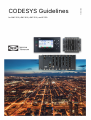 1
1
-
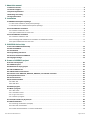 2
2
-
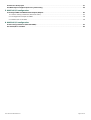 3
3
-
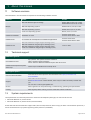 4
4
-
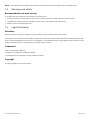 5
5
-
 6
6
-
 7
7
-
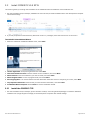 8
8
-
 9
9
-
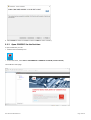 10
10
-
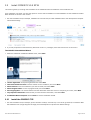 11
11
-
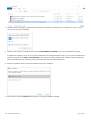 12
12
-
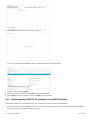 13
13
-
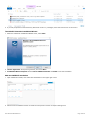 14
14
-
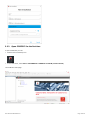 15
15
-
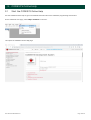 16
16
-
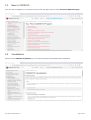 17
17
-
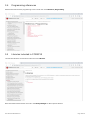 18
18
-
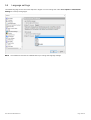 19
19
-
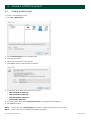 20
20
-
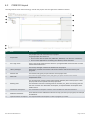 21
21
-
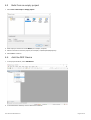 22
22
-
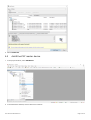 23
23
-
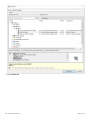 24
24
-
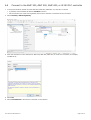 25
25
-
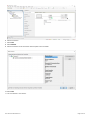 26
26
-
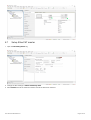 27
27
-
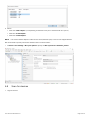 28
28
-
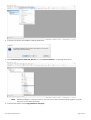 29
29
-
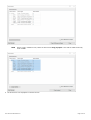 30
30
-
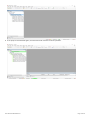 31
31
-
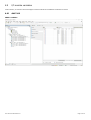 32
32
-
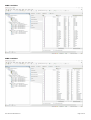 33
33
-
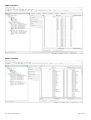 34
34
-
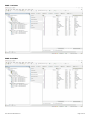 35
35
-
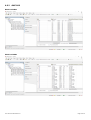 36
36
-
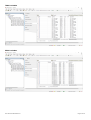 37
37
-
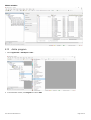 38
38
-
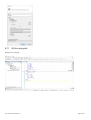 39
39
-
 40
40
-
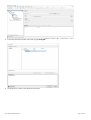 41
41
-
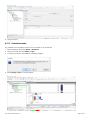 42
42
-
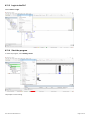 43
43
-
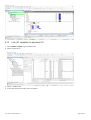 44
44
-
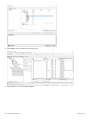 45
45
-
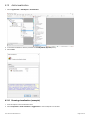 46
46
-
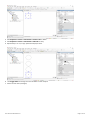 47
47
-
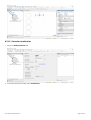 48
48
-
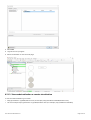 49
49
-
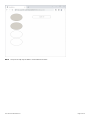 50
50
-
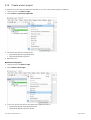 51
51
-
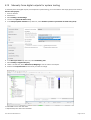 52
52
-
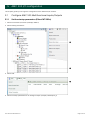 53
53
-
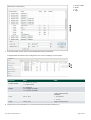 54
54
-
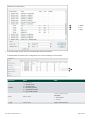 55
55
-
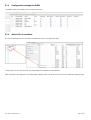 56
56
-
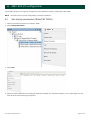 57
57
-
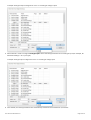 58
58
-
 59
59
Deif AMC 300 User manual
- Category
- Development software
- Type
- User manual
Ask a question and I''ll find the answer in the document
Finding information in a document is now easier with AI