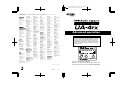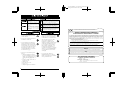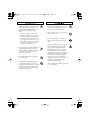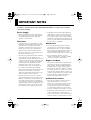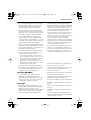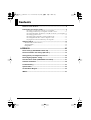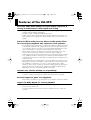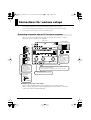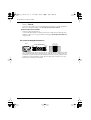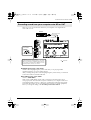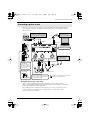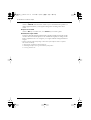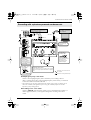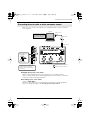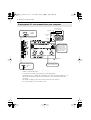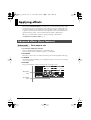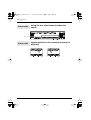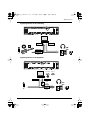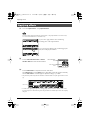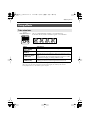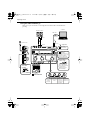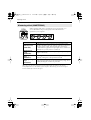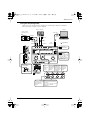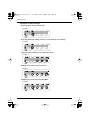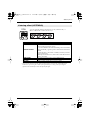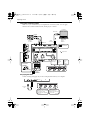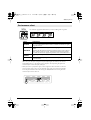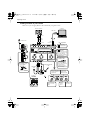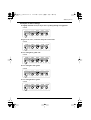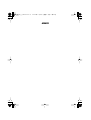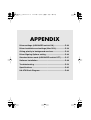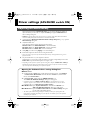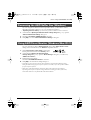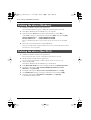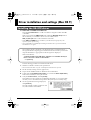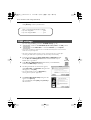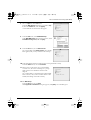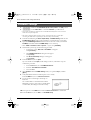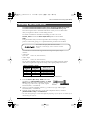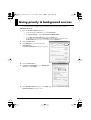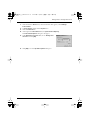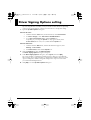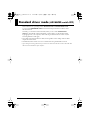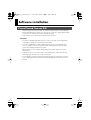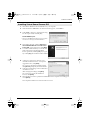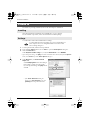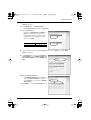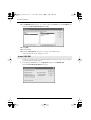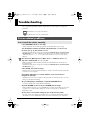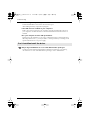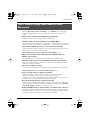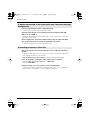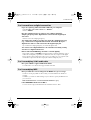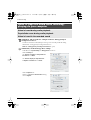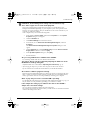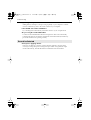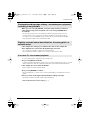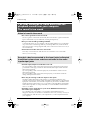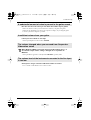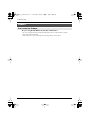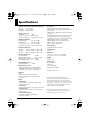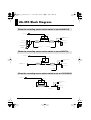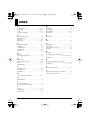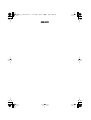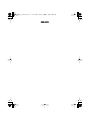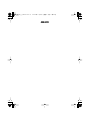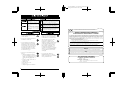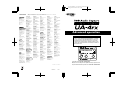As of December 1, 2005 (EDIROL-1)
Information
When you need repair service, call your nearest EDIROL/Roland Service Center or authorized
EDIROL/Roland distributor in your country as shown below.
EUROPE
EDIROL (Europe) Ltd.
Studio 3.4 114 Power Road
London W4 5PY
U. K.
TEL: +44 (0)20 8747 5949
FAX:+44 (0)20 8747 5948
http://www.edirol.com/europe
Deutschland
TEL: 0700 33 47 65 20
France
TEL: 0810 000 371
Italia
TEL: 02 93778329
CANADA
Roland Canada Music Ltd.
(Head Office)
5480 Parkwood Way Richmond
B. C., V6V 2M4 CANADA
TEL: (604) 270 6626
Roland Canada Music Ltd.
(Toronto Office)
170 Admiral Boulevard
Mississauga On L5T 2N6
CANADA
TEL: (905) 362 9707
U. S. A.
Roland Corporation U.S.
5100 S. Eastern Avenue
Los Angeles, CA 90040-2938,
U. S. A.
TEL: (323) 890 3700
EGYPT
Al Fanny Trading Office
9, EBN Hagar A1 Askalany
Street,
ARD E1 Golf, Heliopolis,
Cairo 11341, EGYPT
TEL: 20-2-417-1828
REUNION
Maison FO - YAM Marcel
25 Rue Jules Hermann,
Chaudron - BP79 97 491
Ste Clotilde Cedex,
REUNION ISLAND
TEL: (0262) 218-429
SOUTH AFRICA
Paul Bothner(PTY)Ltd.
Royal Cape Park, Unit 24
Londonderry Road, Ottery 7800
Cape Town, SOUTH AFRICA
TEL: (021) 799 4900
CHINA
Roland Shanghai Electronics
Co.,Ltd.
5F. No.1500 Pingliang Road
Shanghai 200090, CHINA
TEL: (021) 5580-0800
Roland Shanghai Electronics
Co.,Ltd.
(BEIJING OFFICE)
10F. No.18 3 Section Anhuaxili
Chaoyang District Beijing
100011 CHINA
TEL: (010) 6426-5050
Roland Shanghai Electronics
Co.,Ltd.
(GUANGZHOU OFFICE)
2/F., No.30 Si You Nan Er Jie
Yi Xiang, Wu Yang Xin Cheng,
Guangzhou 510600, CHINA
TEL: (020) 8736-0428
HONG KONG
Parsons Music Ltd.
8th Floor, Railway Plaza, 39
Chatham Road South, T.S.T,
Kowloon, HONG KONG
TEL: 2333 1863
INDIA
Rivera Digitec (India) Pvt. Ltd.
409, Nirman Kendra
Mahalaxmi Flats Compound
Off. Dr. Edwin Moses Road,
Mumbai-400011, INDIA
TEL: (022) 2493 9051
INDONESIA
PT Citra IntiRama
J1. Cideng Timur No. 15J-150
Jakarta Pusat
INDONESIA
TEL: (021) 6324170
KOREA
Cosmos Corporation
1461-9, Seocho-Dong,
Seocho Ku, Seoul, KOREA
TEL: (02) 3486-8855
MALAYSIA/
SINGAPORE
Roland Asia Pacific Sdn. Bhd.
45-1, Block C2, Jalan PJU 1/39,
Dataran Prima, 47301 Petaling
Jaya, Selangor, MALAYSIA
TEL: (03) 7805-3263
PHILIPPINES
G.A. Yupangco & Co. Inc.
339 Gil J. Puyat Avenue
Makati, Metro Manila 1200,
PHILIPPINES
TEL: (02) 899 9801
TAIWAN
ROLAND TAIWAN
ENTERPRISE CO., LTD.
Room 5, 9fl. No. 112 Chung
Shan N.Road Sec.2, Taipei,
TAIWAN, R.O.C.
TEL: (02) 2561 3339
THAILAND
Theera Music Co. , Ltd.
330 Verng NakornKasem, Soi
2, Bangkok 10100, THAILAND
TEL: (02) 2248821
VIETNAM
SAIGON MUSIC
DISTRIBUTOR
(TAN DINH MUSIC)
138 Tran Quang Khai Street
Dist. 1, Ho Chi Minh City
VIETNAM
TEL: (08) 848-4068
AUSTRALIA/
NEW ZEALAND
Roland Corporation
Australia Pty.,Ltd.
38 Campbell Avenue
Dee Why West. NSW 2099
AUSTRALIA
For Australia
Tel: (02) 9982 8266
For New Zealand
Tel: (09) 3098 715
ARGENTINA
Instrumentos Musicales S.A.
Av.Santa Fe 2055
(1123) Buenos Aires
ARGENTINA
TEL: (011) 4508-2700
BARBADOS
A&B Music Supplies LTD
12 Webster Industrial Park
Wildey, St.Michael, Barbados
TEL: (246)430-1100
BRAZIL
Roland Brasil Ltda.
Rua San Jose, 780 Sala B
Parque Industrial San Jose
Cotia - Sao Paulo - SP, BRAZIL
TEL: (011) 4615 5666
CHILE
Comercial Fancy II S.A.
Rut.: 96.919.420-1
Nataniel Cox #739, 4th Floor
Santiago - Centro, CHILE
TEL: (02) 688-9540
COLOMBIA
Centro Musical Ltda.
Cra 43 B No 25 A 41 Bododega 9
Medellin, Colombia
TEL: (574)3812529
CURACAO
Zeelandia Music Center Inc.
Orionweg 30
Curacao, Netherland Antilles
TEL:(305)5926866
DOMINICAN REPUBLIC
Instrumentos Fernando Giraldez
Calle Proyecto Central No.3
Ens.La Esperilla
Santo Domingo,
Dominican Republic
TEL:(809) 683 0305
ECUADOR
Mas Musika
Rumichaca 822 y Zaruma
Guayaquil - Ecuador
TEL:(593-4)2302364
GUATEMALA
Casa Instrumental
Calzada Roosevelt 34-01,zona 11
Ciudad de Guatemala
Guatemala
TEL:(502) 599-2888
HONDURAS
Almacen Pajaro Azul S.A. de C.V.
BO.Paz Barahona
3 Ave.11 Calle S.O
San Pedro Sula, Honduras
TEL: (504) 553-2029
MARTINIQUE
Musique & Son
Z.I.Les Mangle
97232 Le Lamantin
Martinique F.W.I.
TEL: 596 596 426860
Gigamusic SARL
10 Rte De La Folie
97200 Fort De France
Martinique F.W.I.
TEL: 596 596 715222
MEXICO
Casa Veerkamp, s.a. de c.v.
Av. Toluca No. 323, Col. Olivar
de los Padres 01780 Mexico
D.F. MEXICO
TEL: (55) 5668-6699
NICARAGUA
Bansbach Instrumentos
Musicales Nicaragua
Altamira D'Este Calle Principal
de la Farmacia 5ta.Avenida
1 Cuadra al Lago.#503
Managua, Nicaragua
TEL: (505)277-2557
IRELAND
Roland Ireland
G2 Calmount Park, Calmount
Avenue, Dublin 12
Republic of IRELAND
TEL: (01) 4294444
ITALY
Roland Italy S. p. A.
Viale delle Industrie 8,
20020 Arese, Milano, ITALY
TEL: (02) 937-78300
NORWAY
Roland Scandinavia Avd.
Kontor Norge
Lilleakerveien 2 Postboks 95
Lilleaker N-0216 Oslo
NORWAY
TEL: 2273 0074
POLAND
MX MUSIC SP.Z.O.O.
UL. Gibraltarska 4.
PL-03664 Warszawa POLAND
TEL: (022) 679 44 19
PORTUGAL
Roland Iberia, S.L.
Portugal Office
Cais das Pedras, 8/9-1 Dto
4050-465, Porto, PORTUGAL
TEL: 22 608 00 60
ROMANIA
FBS LINES
Piata Libertatii 1,
535500 Gheorgheni,
ROMANIA
TEL: (266) 364 609
RUSSIA
MuTek
Dorozhnaya ul.3,korp.6
117 545 Moscow, RUSSIA
TEL: (095) 981-4967
SPAIN
Roland Iberia, S.L.
Paseo García Faria, 33-35
08005 Barcelona SPAIN
TEL: 93 493 91 00
SWEDEN
Roland Scandinavia A/S
SWEDISH SALES OFFICE
Danvik Center 28, 2 tr.
S-131 30 Nacka SWEDEN
TEL: (0)8 702 00 20
SWITZERLAND
Roland (Switzerland) AG
Landstrasse 5, Postfach,
CH-4452 Itingen,
SWITZERLAND
TEL: (061) 927-8383
UKRAINE
TIC-TAC
Mira Str. 19/108
P.O. Box 180
295400 Munkachevo,
UKRAINE
TEL: (03131) 414-40
UNITED KINGDOM
Roland (U.K.) Ltd.
Atlantic Close, Swansea
Enterprise Park, SWANSEA
SA7 9FJ,
UNITED KINGDOM
TEL: (01792) 702701
BAHRAIN
Moon Stores
No.16, Bab Al Bahrain Avenue,
P.O.Box 247, Manama 304,
State of BAHRAIN
TEL: 17 211 005
PERU
Audionet
Distribuciones Musicales SAC
Juan Fanning 530
Miraflores
Lima - Peru
TEL: (511) 4461388
TRINIDAD
AMR Ltd
Ground Floor
Maritime Plaza
Barataria Trinidad W.I.
TEL: (868)638 6385
URUGUAY
Todo Musica S.A.
Francisco Acuna de Figueroa 1771
C.P.: 11.800
Montevideo, URUGUAY
TEL: (02) 924-2335
VENEZUELA
Instrumentos Musicales
Allegro,C.A.
Av.las industrias edf.Guitar
import
#7 zona Industrial de Turumo
Caracas, Venezuela
TEL: (212) 244-1122
AUSTRIA
Roland Elektronische
Musikinstrumente HmbH.
Austrian Office
Eduard-Bodem-Gasse 8,
A-6020 Innsbruck, AUSTRIA
TEL: (0512) 26 44 260
BELGIUM/FRANCE/
HOLLAND/
LUXEMBOURG
Roland Central Europe N.V.
Houtstraat 3, B-2260, Oevel
(Westerlo) BELGIUM
TEL: (014) 575811
CZECH REP.
K-AUDIO
Kardasovska 626.
CZ-198 00 Praha 9,
CZECH REP.
TEL: (2) 666 10529
DENMARK
Roland Scandinavia A/S
Nordhavnsvej 7, Postbox 880,
DK-2100 Copenhagen
DENMARK
TEL: 3916 6200
FINLAND
Roland Scandinavia As, Filial
Finland
Elannontie 5
FIN-01510 Vantaa, FINLAND
TEL: (0)9 68 24 020
GERMANY
Roland Elektronische
Musikinstrumente HmbH.
Oststrasse 96, 22844
Norderstedt, GERMANY
TEL: (040) 52 60090
GREECE
STOLLAS S.A.
Music Sound Light
155, New National Road
Patras 26442, GREECE
TEL: 2610 435400
HUNGARY
Roland East Europe Ltd.
Warehouse Area ‘DEPO’ Pf.83
H-2046 Torokbalint,
HUNGARY
TEL: (23) 511011
CYPRUS
Radex Sound Equipment Ltd.
17, Diagorou Street, Nicosia,
CYPRUS
TEL: (022) 66-9426
IRAN
MOCO INC.
No.41 Nike St., Dr.Shariyati Ave.,
Roberoye Cerahe Mirdamad
Tehran, IRAN
TEL: (021) 285-4169
ISRAEL
Halilit P. Greenspoon & Sons
Ltd.
8 Retzif Ha’aliya Hashnya St.
Tel-Aviv-Yafo ISRAEL
TEL: (03) 6823666
JORDAN
MUSIC HOUSE CO. LTD.
FREDDY FOR MUSIC
P. O. Box 922846
Amman 11192 JORDAN
TEL: (06) 5692696
KUWAIT
EASA HUSAIN AL-YOUSIFI
& SONS CO.
Abdullah Salem Street,
Safat, KUWAIT
TEL: 243-6399
LEBANON
Chahine S.A.L.
Gerge Zeidan St., Chahine
Bldg., Achrafieh, P.O.Box: 16-
5857
Beirut, LEBANON
TEL: (01) 20-1441
OMAN
TALENTZ CENTRE L.L.C.
Malatan House No.1
Al Noor Street, Ruwi
SULTANATE OF OMAN
TEL: 2478 3443
QATAR
Badie Studio & Stores
P.O. Box 62,
Doha, QATAR
TEL: 423554
SAUDI ARABIA
aDawliah Universal
Electronics APL
Corniche Road, Aldossary
Bldg., 1st Floor, Alkhobar,
SAUDI ARABIA
P.O.Box 2154, Alkhobar 31952
SAUDI ARABIA
TEL: (03) 898 2081
SYRIA
Technical Light & Sound
Center
Rawda, Abdul Qader Jazairi St.
Bldg. No. 21, P.O.BOX 13520,
Damascus, SYRIA
TEL: (011) 223-5384
TURKEY
ZUHAL DIS TICARET A.S.
Galip Dede Cad. No.37
Beyoglu - Istanbul / TURKEY
TEL: (0212) 249 85 10
U.A.E.
Zak Electronics & Musical
Instruments Co. L.L.C.
Zabeel Road, Al Sherooq Bldg.,
No. 14, Grand Floor, Dubai,
U.A.E.
TEL: (04) 3360715
ASIA
AFRICA
AUSTRALIA/
NEW ZEALAND
EUROPE
CENTRAL/LATIN
AMERICA
MIDDLE EAST
NORTH AMERICA
201a
202
Copyright © 2005 ROLAND CORPORATION
All rights reserved. No part of this publication may be reproduced in
any form without the written permission of ROLAND CORPORATION.
Before using this unit, carefully read the sections entitled:
“USING THE UNIT SAFELY” and “IMPORTANT NOTES” (pp. 2–
5). These sections provide important information concerning
the proper operation of the unit. Additionally, in order to feel
assured that you have gained a good grasp of every feature
provided by your new unit, Owner’s manual should be read in
its entirety. The manual should be saved and kept on hand as a
convenient reference.
04018190 1SX
To resize thickness, move all items on the front cover
and registration marks to left or right.
Advanced operation

For the USA
DECLARATION OF CONFORMITY
Compliance Information Statement
Model Name :
Type of Equipment :
Responsible Party :
Address :
Telephone :
UA-4FX
USB Audio Capture
Roland Corporation U.S.
5100 S. Eastern Avenue Los Angeles, CA 90040-2938
(323) 890 3700
This product complies with the requirements of European Directive 89/336/EEC.
For EU Countries
For Canada
This Class B digital apparatus meets all requirements of the Canadian Interference-Causing Equipment Regulations.
Cet appareil numérique de la classe B respecte toutes les exigences du Règlement sur le matériel brouilleur du Canada.
NOTICE
AVIS
For the USA
FEDERAL COMMUNICATIONS COMMISSION
RADIO FREQUENCY INTERFERENCE STATEMENT
This equipment has been tested and found to comply with the limits for a Class B digital device, pursuant to Part 15 of the
FCC Rules. These limits are designed to provide reasonable protection against harmful interference in a residential
installation. This equipment generates, uses, and can radiate radio frequency energy and, if not installed and used in
accordance with the instructions, may cause harmful interference to radio communications. However, there is no guarantee
that interference will not occur in a particular installation. If this equipment does cause harmful interference to radio or
television reception, which can be determined by turning the equipment off and on, the user is encouraged to try to correct the
interference by one or more of the following measures:
– Reorient or relocate the receiving antenna.
– Increase the separation between the equipment and receiver.
– Connect the equipment into an outlet on a circuit different from that to which the receiver is connected.
– Consult the dealer or an experienced radio/TV technician for help.
This device complies with Part 15 of the FCC Rules. Operation is subject to the following two conditions:
(1) This device may not cause harmful interference, and
(2) This device must accept any interference received, including interference that may cause undesired operation.
Unauthorized changes or modification to this system can void the users authority to operate this equipment.
This equipment requires shielded interface cables in order to meet FCC class B Limit.
2
To resize thickness, move all items on the front cover
USING THE UNIT SAFELY
001
• Before using this unit, make sure to
read the instructions below, and the
Owner’s Manual.
..................................................................................................
002a
• Do not open or perform any internal
modifications on the unit.
..................................................................................................
003
• Do not attempt to repair the unit, or
replace parts within it (except when
this manual provides specific instruc-
tions directing you to do so). Refer all
servicing to your retailer, the nearest
Roland Service Center, or an autho-
rized Roland distributor, as listed on
the “Information” page.
..................................................................................................
004
• Never use or store the unit in places
that are:
• Subject to temperature extremes
(e.g., direct sunlight in an enclosed
vehicle, near a heating duct, on top
of heat-generating equipment); or
are
• Damp (e.g., baths, washrooms, on
wet floors); or are
• Humid; or are
• Exposed to rain; or are
• Dusty; or are
• Subject to high levels of vibration.
..................................................................................................
007
• Make sure you always have the unit
placed so it is level and sure to remain
stable. Never place it on stands that
could wobble, or on inclined surfaces.
.................................................................................................
010
• This unit, either alone or in combi-
nation with an amplifier and
headphones or speakers, may be
capable of producing sound levels that
could cause permanent hearing loss.
Do not operate for a long period of
time at a high volume level, or at a
level that is uncomfortable. If you
experience any hearing loss or ringing
in the ears, you should immediately
stop using the unit, and consult an
audiologist.
.................................................................................................
011
• Do not allow any objects (e.g.,
flammable material, coins, pins); or
liquids of any kind (water, soft drinks,
etc.) to penetrate the unit.
.................................................................................................
Used for instructions intended to alert
the user to the risk of injury or material
damage should the unit be used
improperly.
* Material damage refers to damage or
other adverse effects caused with
respect to the home and all its
furnishings, as well to domestic
animals or pets.
Used for instructions intended to alert
the user to the risk of death or severe
injury should the unit be used
improperly.
The ● symbol alerts the user to things that must be
carried out. The specific thing that must be done is
indicated by the design contained within the circle. In
the case of the symbol at left, it means that the power-
cord plug must be unplugged from the outlet.
The symbol alerts the user to important instructions
or warnings.The specific meaning of the symbol is
determined by the design contained within the
triangle. In the case of the symbol at left, it is used for
general cautions, warnings, or alerts to danger.
The symbol alerts the user to items that must never
be carried out (are forbidden). The specific thing that
must not be done is indicated by the design contained
within the circle. In the case of the symbol at left, it
means that the unit must never be disassembled.
and registration marks to left or right.

3
012d
• Immediately turn the power off, and
request servicing by your retailer, the
nearest Roland Service Center, or an
authorized Roland distributor, as
listed on the “Information” page
when:
• If smoke or unusual odor occurs
• Objects have fallen into, or liquid
has been spilled onto the unit; or
• The unit has been exposed to rain
(or otherwise has become wet); or
• The unit does not appear to operate
normally or exhibits a marked
change in performance.
..................................................................................................
013
• In households with small children, an
adult should provide supervision
until the child is capable of following
all the rules essential for the safe
operation of the unit.
..................................................................................................
014
• Protect the unit from strong impact.
(Do not drop it!)
..................................................................................................
023
• DO NOT play a CD-ROM disc on a
conventional audio CD player. The
resulting sound may be of a level that
could cause permanent hearing loss.
Damage to speakers or other system
components may result.
..................................................................................................
104
• Try to prevent cords and cables from
becoming entangled. Also, all cords
and cables should be placed so they
are out of the reach of children.
..................................................................................................
106
• Never climb on top of, nor place heavy
objects on the unit.
..................................................................................................
108c
• Disconnect all cords coming from
external devices before moving the
unit.
..................................................................................................
120
• Always turn the phantom power off
when connecting any device other
than condenser microphones that
require phantom power. You risk
causing damage if you mistakenly
supply phantom power to dynamic
microphones, audio playback devices,
or other devices that don’t require
such power. Be sure to check the
specifications of any microphone you
intend to use by referring to the
manual that came with it.
(This instrument’s phantom power: 48
V DC, 5 mA Max)
..................................................................................................
UA-4FX_r_e.book 3 ページ 2005年11月4日 金曜日 午前11時30分

4
IMPORTANT NOTES
291a
In addition to the items listed under “USING THE UNIT SAFELY” on page 2, please read and
observe the following:
Power Supply
307
• Before connecting this unit to other devices,
turn off the power to all units. This will help
prevent malfunctions and/or damage to
speakers or other devices.
Placement
351
• Using the unit near power amplifiers (or other
equipment containing large power transformers)
may induce hum. To alleviate the problem,
change the orientation of this unit; or move it
farther away from the source of interference.
352a
• This device may interfere with radio and
television reception. Do not use this device in
the vicinity of such receivers.
352b
• Noise may be produced if wireless communi-
cations devices, such as cell phones, are
operated in the vicinity of this unit. Such noise
could occur when receiving or initiating a call,
or while conversing. Should you experience
such problems, you should relocate such
wireless devices so they are at a greater
distance from this unit, or switch them off.
354a
• Do not expose the unit to direct sunlight,
place it near devices that radiate heat, leave it
inside an enclosed vehicle, or otherwise
subject it to temperature extremes. Excessive
heat can deform or discolor the unit.
355b
• When moved from one location to another
where the temperature and/or humidity is very
different, water droplets (condensation) may
form inside the unit. Damage or malfunction
may result if you attempt to use the unit in this
condition. Therefore, before using the unit, you
must allow it to stand for several hours, until
the condensation has completely evaporated.
360
• Depending on the material and temperature
of the surface on which you place the unit, its
rubber feet may discolor or mar the surface.
You can place a piece of felt or cloth under the
rubber feet to prevent this from happening. If
you do so, please make sure that the unit will
not slip or move accidentally.
Maintenance
401a
• For everyday cleaning wipe the unit with a
soft, dry cloth or one that has been slightly
dampened with water. To remove stubborn
dirt, use a cloth impregnated with a mild, non-
abrasive detergent. Afterwards, be sure to
wipe the unit thoroughly with a soft, dry cloth.
402
• Never use benzine, thinners, alcohol or
solvents of any kind, to avoid the possibility
of discoloration and/or deformation.
Repairs and Data
452
• Please be aware that all data contained in the
unit’s memory may be lost when the unit is
sent for repairs. Important data should always
be written down on paper (when possible).
During repairs, due care is taken to avoid the
loss of data. However, in certain cases (such as
when circuitry related to memory itself is out
of order), we regret that it may not be possible
to restore the data, and Roland assumes no
liability concerning such loss of data.
Additional Precautions
551
• Please be aware that the contents of memory
can be irretrievably lost as a result of a
malfunction, or the improper operation of the
unit. To protect yourself against the risk of
loosing important data, we recommend that
you periodically write down important data
you have stored in the unit’s memory on paper.
552
• Unfortunately, it may be impossible to restore the
contents of data that was stored in the unit’s
memory once it has been lost. Roland Corporation
assumes no liability concerning such loss of data.
UA-4FX_r_e.book 4 ページ 2005年11月4日 金曜日 午前11時30分

5
IMPORTANT NOTES
553
• Use a reasonable amount of care when using
the unit’s buttons, sliders, or other controls;
and when using its jacks and connectors.
Rough handling can lead to malfunctions.
556
• When connecting / disconnecting all cables,
grasp the connector itself—never pull on the
cable. This way you will avoid causing shorts,
or damage to the cable’s internal elements.
558a
• To avoid disturbing your neighbors, try to
keep the unit’s volume at reasonable levels.
You may prefer to use headphones, so you do
not need to be concerned about those around
you (especially when it is late at night).
559a
• When you need to transport the unit, package
it in the box (including padding) that it came
in, if possible. Otherwise, you will need to use
equivalent packaging materials.
562
• Use a cable from Roland to make the connection.
If using some other make of connection cable,
please note the following precautions.
• Some connection cables contain resistors.
Do not use cables that incorporate resistors
for connecting to this unit. The use of such
cables can cause the sound level to be
extremely low, or impossible to hear. For
information on cable specifications, contact
the manufacturer of the cable.
564
• Before you open the included CD-ROM, you
must read the “license agreement.” Opening
the CD-ROM will be taken to mean your
acceptance of the license agreement.
Handling CD-ROMs
801
• Avoid touching or scratching the shiny
underside (encoded surface) of the disc.
Damaged or dirty CD-ROM discs may not be
read properly. Keep your discs clean using a
commercially available CD cleaner.
Copyright
851
• Unauthorized recording, distribution, sale,
lending, public performance, broadcasting, or
the like, in whole or in part, of a work
(musical composition, video, broadcast, public
performance, or the like) whose copyright is
held by a third party is prohibited by law.
852b
• When exchanging audio signals through a
digital connection with an external instrument,
this unit can perform recording without being
subjected to some of the restrictions of the
Serial Copy Management System (SCMS). This
is because the unit is intended solely for
musical production, and is designed not to be
subject to restrictions as long as it is used to
record works (such as your own compositions)
that do not infringe on the copyrights of
others. (SCMS is a feature that prohibits
second-generation and later copying through a
digital connection. It is built into MD recorders
and other consumer digital-audio equipment
as a copyright-protection feature.)
853
• Do not use this unit for purposes that could
infringe on a copyright held by a third party.
We assume no responsibility whatsoever with
regard to any infringements of third-party
copyrights arising through your use of this unit.
204
* Microsoft and Windows are registered trade-
marks of Microsoft Corporation.
206e
* The screen shots in this document are used in
compliance with the guidelines of the
Microsoft Corporation.
206j
* Windows
®
is known officially as: “Microsoft
®
Windows
®
operating system.”
207
* Apple, Macintosh, and iTunes are registered
trademarks of Apple Computer, Inc.
209
* Mac OS is a trademark of Apple Computer, Inc.
213
* Pentium is a registered trademark of Intel Cor-
poration.
231
* OMS is a registered trademark of Opcode Sys-
tems, Inc.
232
* FreeMIDI is a trademark of Mark of the Uni-
corn, Inc.
220
* All product names mentioned in this docu-
ment are trademarks or registered trademarks
of their respective owners.
UA-4FX_r_e.book 5 ページ 2005年11月4日 金曜日 午前11時30分

6
Contents
Features of the UA-4FX.......................................................................... 8
Connections for various setups............................................................ 9
Recording a cassette tape or LP into your computer...................................... 9
Recording sound from your computer onto MD or DAT ........................... 11
Recording the digital output from a CD/MD/DAT into your computer 12
Recording a guitar or mic................................................................................. 13
Recording with a phantom-powered condenser mic................................... 15
Recording Internet radio or other computer sound ..................................... 17
Playing back 5.1 ch surround from your computer...................................... 18
Applying effects.................................................................................... 19
Advanced effects (three features)........................................................................... 19
Applying effects........................................................................................................ 22
Using effects .............................................................................................................. 23
APPENDIX ....................................................................35
Driver settings (ADVANCED switch ON) ............................................ 36
Driver installation and settings (Mac OS 9) ....................................... 39
Giving priority to background services.............................................. 44
Driver Signing Options setting............................................................ 46
Standard driver mode (ADVANCED switch OFF) .............................. 47
Software installation ............................................................................ 48
Troubleshooting ................................................................................... 53
Specifications ....................................................................................... 65
UA-4FX Block Diagram ........................................................................ 66
INDEX..................................................................................................... 67
UA-4FX_r_e.book 6 ページ 2005年11月4日 金曜日 午前11時30分

Features of the UA-4FX ........................................p. 8
Connections for various setups ..........................p. 9
Applying effects ..................................................p. 19
Software installation ...........................................p. 48
UA-4FX_r_e.book 7 ページ 2005年11月4日 金曜日 午前11時30分

8
Features of the UA-4FX
Awesome 24-bit audio quality, and input/output support for a
variety of audio formats in both digital and analog
• Capture analog source material (such as records and cassette tapes) into your
computer with astounding sound quality.
• 44.1 kHz / 48 kHz / 96 kHz 24-bit high-quality sound
• Digital (optical) input/output jacks support sampling frequencies of 44.1 kHz / 48
kHz / 96 kHz. You can capture audio signals from CD, MD, or DAT with no loss in
quality.
Advanced Effect audio processor delivers 24-bit quality effects
for recording and playback with simple one-touch operation
• The vacuum tube amp simulator lets you transform sound from a digital source such
as an MP3 file or Internet radio, giving it the fat and warm tone that’s characteristic
of vacuum tubes. Even analog sources can be captured with the distinctively warm
tone of vacuum tubes so you preserve the analog character of the sound.
• With a simple operation you can remove hiss noise from an analog source, and
restore lost tone or presence to make the sound richer and more brilliant.
• A full range of audio processing for playback is also provided. Clear highs, powerful
lows, and deeper reverb for a more spacious sound. The UA-4FX transforms your
computer into an AV processor! The Center Cancel effect lets your computer work as
a karaoke system!
• The UA-4FX is ideal for recording guitar or vocals. In addition to an audio processor
designed for performance, and an FX voice effect that lets you transform the sound
into a different vocal character, you can use a variety of effects (such as AMP/
DRIVE) to obtain a range of sounds, from natural-sounding guitar amp distortion to
aggressive distortion, as well as chorus and delay, all carefully selected from the
BOSS effects processors acclaimed by guitarists everywhere.
Compact size, ideal for desktop use or portability
The UA-4FX is USB bus-powered, taking its power supply from the computer. Since there’s
no need to connect an AC adaptor, it’s ideal for use with a notebook computer.
Powerful impact for game sound playback
The UA-4FX is an ideal way to greatly enhance your computer’s audio environment.
Support for Dolby Digital 5.1 channel playback
You can connect an AV amp and enjoy the dynamic sound of a movie theater.
* Supported only on Windows XP.
* 5.1 channel playback requires Intervideo Corporation’s WinDVD Version 5 or later, sold
separately.
UA-4FX_r_e.book 8 ページ 2005年11月4日 金曜日 午前11時30分

9
Connections for various setups
This chapter explains how you can connect the UA-4FX for various setups.
* To avoid speaker damage and/or malfunction, you must turn down the volume on all your
audio equipment before making connections with the UA-4FX.
Here’s how you can record the analog output of an audio device such as a cassette
tape or LP (vinyl record) into your computer.
fig.analog.e
●
Sampling frequency select switch
Set this to the sampling frequency that is selected in your recording software.
After you change the position of the sampling frequency select switch, you will need
to disconnect and reconnect the USB cable.
Recording a cassette tape or LP into your computer
LINE OUT
INPUT
Guitar/mic input volume
Sampling frequency
select switch
Input/output level
indicator
Set this to match the
sampling frequency of
the recording software
you are using.
Set this to ANALOG
Adjust the input level
so it is as high as you
can get it without
causing the indicator
to light in red.
To obtain the best audio quality, do not connect anything to the mic
input jack or guitar/mic input jack.
Lower the guitar/mic input adjustment slider to the lowest position.
Signal flow
Audio Amplifier
(Cassette, record players)
Audio cables
Recording source
select switch
Turn this all the way to the far left.
UA-4FX_r_e.book 9 ページ 2005年11月4日 金曜日 午前11時30分

10
Connections for various setups
●
Recording source select switch
Set this to
ANALOG
.
Turn down the volume of your connected monitor speakers (or similar equipment)
before you change the setting of the
recording source select switch
.
●
Input/output level indicator
Use this to adjust the input level.
To obtain the best-quality recording, use the input volume knob to adjust the level
until it is as high as you can get it without causing the
input/output level indicator
to light in red.
Be careful of looped connections
fig.loop.e
If you connect the UA-4FX as shown in the above diagram with another device that
passes the input audio back to the output (e.g., a MD/DAT in recording mode), the
sound will loop between the UA-4FX and the other device, causing oscillation and
producing an unexpected high volume. Be aware that such connections can cause
malfunctions or damage your speakers.
Stereo Set
(cassette player)
LINE OUT
OUTPUT LINE IN
INPUT
UA-4FX Loop Connection
UA-4FX_r_e.book 10 ページ 2005年11月4日 金曜日 午前11時30分

11
Connections for various setups
Here’s how you can record audio data from your computer onto a digital device
such as MD or DAT.
fig.digital.e
●
Sampling frequency select switch
Set this to the sampling frequency of the audio data you are playing and the
sampling frequency of your recording software.
After you change the position of the sampling frequency select switch, you will need
to disconnect and reconnect the USB cable.
●
Recording source select switch
Set this to
LOOP-BACK
.
If this is set to LOOP-BACK, signals will no longer be received from the various
analog input jacks. This means that only the sound from your computer will be sent
to the digital output connector, so that noise or undesired sound will not be present.
Turn down the volume of your connected monitor speakers (or similar equipment)
before you change the setting of the
recording source select switch
.
Recording sound from your computer onto MD or DAT
MD/DAT
DIGITAL INPUT
Optical digital cable
DIGITAL OUT
Set this to match the sampling frequency of the audio
data you are playing, the sampling frequency that can
be recorded by your digital device (MD/DAT), and the
sampling frequency used by your software.
Signal flow
Sampling frequency select switch
Recording source
select switch
Set this to LOOP-BACK
UA-4FX_r_e.book 11 ページ 2005年11月4日 金曜日 午前11時30分

12
Connections for various setups
fig.digital2.e
●
Sampling frequency select switch
Set this to the sampling frequency of your recording software.
Normally, you will select 48 kHz or 44.1 kHz for DAT, and 44.1 kHz for MD or CD.
For details, refer to the owner’s manual for your digital audio device and software.
After you change the position of the sampling frequency select switch, you will need
to disconnect and reconnect the USB cable.
●
Recording source select switch
Set this to
DIGITAL
. Turn down the volume of your connected monitor speakers (or
similar equipment) before you change the setting of the
recording source select
switch
.
* The UA-4FX complies with SCMS. If the audio data that is input from the digital audio
input connector contains copy-prohibit flags (as will be the case if you recorded an MD from
a CD), the UA-4FX will not allow this data to be recorded on your computer. (The sound will
be output from the line output jacks and headphone jack.)
* The signal from the line input jacks or mic input jack, the signal from the guitar/mic input
jack, and the signal from the digital input connector cannot be mixed and recorded together.
* If no signal is being received from the digital input connector even though the
recording
source select switch
is set to
DIGITAL
, the UA-4FX will operate in the same way as
when the switch is set to
ANALOG
.
Recording the digital output from a CD/MD/DAT into your computer
Recording source
select switch
Sampling frequency select switch
DIGITAL
IN
DIGITAL OUT
Optical digital cable
Set this to DIGITAL
Set this to match the sampling
frequency of the recording software
you are using.
CD player
Signal flow
UA-4FX_r_e.book 12 ページ 2005年11月4日 金曜日 午前11時30分

13
Connections for various setups
Here’s how you can play your guitar or sing along with audio data played back from
your computer, and use your sequencer or other software to record just the sound of
the guitar or mic.
fig.guitar-mic.e
●
Sampling frequency select switch
Set this to the sampling frequency that is selected on your recording software.
After you change the position of the sampling frequency select switch, you will need
to disconnect and reconnect the USB cable.
* The available frequencies will depend on the software you are using. For details, refer to the
owner’s manual of your application. The available frequencies will also depend on the
operating system of your computer.
Recording a guitar or mic
computer
Input/output level indicator
Guitar/mic input volume
LINE IN
OUTPUT
plug-in powered mic
Sampling frequency
select switch
Recording source
select switch
Set this to ANALOG
Set this to match the
sampling frequency of
the recording software
you are using.
Set the input level so it is as high as you
can get it without causing the input level
indicator to light in red.
Monitor
speakers
Audio cables
USB cable
USB
connector
USB connector
The input from your guitar or mic will be
mixed with the audio data played back by
your computer, and sent to your speakers.
Only the input from the
guitar or mic will be
recorded on your computer.
The input from your guitar or
mic will be mixed with the
audio data from your
computer, and output.
Signal flow of audio data from your computer
Signal flow of the guitar/mic input
Dynamic mic Guitar
UA-4FX_r_e.book 13 ページ 2005年11月4日 金曜日 午前11時30分

14
Connections for various setups
●
Recording source select switch
Set this to
ANALOG
. Turn down the volume of your connected monitor speakers (or
similar equipment) before you change the setting of the recording source select
switch.
●
Input select switch
Set this to
MIC
if you connect a mic, or to
GUITAR
if you connect a guitar.
●
Guitar/mic input volume
Use this to adjust the input level. If the input/output level indicator is lit red, use this
volume control to lower the input level. To obtain the best-quality recording, use this
knob to adjust the level so it is as high as you can get it without causing the indicator
to light.
983
* Howling could be produced depending on the location of microphones relative to speakers.
This can be remedied by:
1. Changing the orientation of the microphone(s).
2. Relocating microphone(s) at a greater distance from speakers.
3. Lowering volume levels.
UA-4FX_r_e.book 14 ページ 2005年11月4日 金曜日 午前11時30分

15
Connections for various setups
fig.condensor.e
●
Sampling frequency select switch
Set this to the sampling frequency that is selected in your recording software.
After you change the position of the sampling frequency select switch, you will need
to disconnect and reconnect the USB cable.
* The frequencies you can select will depend on the software you’re using. For details, refer to
the owner’s manual of the application you’re using. The selectable frequencies will also
depend on your operating system.
●
Recording source select switch
Set this to
ANALOG
. Turn down the volume of your connected monitor speakers (or
similar equipment) before you change the setting of the recording source select
switch.
Recording with a phantom-powered condenser mic
LINE IN
OUTPUT
Signal flow of the guitar/mic input
Sampling frequency
select switch
Set this to match the
sampling frequency of
the recording software
you are using.
Set this to ANALOG
Recording source
select switch
Audio cables
Monitor speakers, etc.
USB cable
USB
connector
USB
connector
Computer
Condenser mic
Only the input from the
mic will be recorded in
the computer.
If connecting a
condenser mic:
Turn on the phantom
power switch located on
the bottom panel.
The phantom power
indicator will light.
Signal flow of the audio data from
the computer
Input/output level
indicator
Set the input level so it is as high as you can get it
without causing the input level indicator to light in
red.
Guitar/mic input volume
The input from the condenser mic will be
mixed with the audio data from your
computer, and then output.
UA-4FX_r_e.book 15 ページ 2005年11月4日 金曜日 午前11時30分

16
Connections for various setups
●
Phantom power switch
Turn ON.
The
phantom power indicator
on the front panel will light.
●
Guitar/mic input volume
Use this to adjust the input level. If the input/output level indicator is lit red, use this
volume control to lower the input level. To obtain the best-quality recording, use this
knob to adjust the level so it is as high as you can get it without causing the indicator
to light.
983
* Howling could be produced depending on the location of microphones relative to speakers.
This can be remedied by:
1. Changing the orientation of the microphone(s).
2. Relocating microphone(s) at a greater distance from speakers.
3. Lowering volume levels.
●Types of mic
Most mics are either dynamic mics or condenser mics; either type of mic can be
connected to the UA-4FX. The UA-4FX also supports “plug-in powered mics,”
which are small monaural condenser mics designed for connection to the mic
input of a computer.
Only a monaural mic that supports plug-in power may be connected to the mic
input jack (plug-in powered mic). Connecting any other type of mic or a
conventional stereo mini-type plug to this jack may damage the circuitry.
UA-4FX_r_e.book 16 ページ 2005年11月4日 金曜日 午前11時30分

17
Connections for various setups
Here’s how you can use your computer to record Internet radio or other sound from
your computer.
fig.pc.e
●
Sampling frequency select switch
Set this to the sampling frequency that is selected on your recording software.
After you change the position of the sampling frequency select switch, you will need
to disconnect and reconnect the USB cable.
●
Recording source select switch
Set this to
LOOP-BACK
.
Turn down the volume of your connected monitor speakers (or similar equipment)
before you change the setting of the
recording source select switch
.
Recording Internet radio or other computer sound
The sound that is output from
your computer will pass
through the UA-4FX, and be
returned to the computer. USB cable
Computer
USB connector
USB connector
Signal flow from your computer
Signal flow from the UA-4FX
Recording source
select switch
Set this to
LOOP-BACK
Sampling frequency select switch
Set this to match the sampling
frequency of the recording software
you are using.
UA-4FX_r_e.book 17 ページ 2005年11月4日 金曜日 午前11時30分

18
Connections for various setups
fig.5.1ch.e
The UA-4FX’s 5.1 channel digital output can be played back by an amp that has a
built-in 5.1 channel decoder.
• You cannot record audio signals during 5.1 channel playback.
This functionality is available only in Windows. In order to use this in Windows, you
will need DVD playback software such as WinDVD. You will need to obtain this
separately.
For details on settings, refer to the owner’s manual for your software.
* We recommend that you use WinDVD 5 or later.
Playing back 5.1 ch surround from your computer
Set this to
48 (kHz)
Sampling frequency select switch
Set this to
ON
ADVANCED DRIVER switch No sound will be output
from the headphone jack.
When 5.1 channel
surround is being
output, the output
level indicators will
light consecutively
from the bottom.
Output level indicator
Signal flow
Optical digital
cable
DIGITAL
OUT
DIGITAL INPUT
Amp with built-in
5.1 ch decoder
UA-4FX_r_e.book 18 ページ 2005年11月4日 金曜日 午前11時30分

19
Applying effects
The UA-4FX’s
advanced effects
provide an easy way to change the character of the
sound, and are a great convenience for audio editing. Four types of digital effect are
provided, and these can be applied while you play back sound or record from a mic
or guitar. You can use the four knobs to easily adjust the character of the effect that is
applied to the mic, guitar, or the sound from the line inputs or digital input.
Before you continue, make connections and basic settings as described in
“Connections for various setups”
(p. 9).
1. Vacuum tube (TUBE) amp simulator
This is a COSM effect that simulates a vacuum tube amp.
It creates the fat, warm sound that is typical of vacuum tubes.
2. MASTERING
Old analog sources such as cassette tape will be given new life by digital technology.
3. LISTENING
This setting is ideal for listening. Your computer becomes an AV processor, allowing
you to enjoy karaoke.
4. PERFORM
Enjoy powerful guitar sounds, and seven types of narration voice.
fig.fx-vari.e
Advanced effects (three features)
Advanced 1 Four ways to use
Tube Simulator
button
Effect variation
button
UA-4FX_r_e.book 19 ページ 2005年11月4日 金曜日 午前11時30分

20
Applying effects
fig.eng-panel
fig.rec-play.e
Advanced 2 Using the four effect knobs to adjust the
sound
Advanced 3 Applying effects to the recording (capture) or
playback
Effect knobs
UA-4FX_r_e.book 20 ページ 2005年11月4日 金曜日 午前11時30分
Page is loading ...
Page is loading ...
Page is loading ...
Page is loading ...
Page is loading ...
Page is loading ...
Page is loading ...
Page is loading ...
Page is loading ...
Page is loading ...
Page is loading ...
Page is loading ...
Page is loading ...
Page is loading ...
Page is loading ...
Page is loading ...
Page is loading ...
Page is loading ...
Page is loading ...
Page is loading ...
Page is loading ...
Page is loading ...
Page is loading ...
Page is loading ...
Page is loading ...
Page is loading ...
Page is loading ...
Page is loading ...
Page is loading ...
Page is loading ...
Page is loading ...
Page is loading ...
Page is loading ...
Page is loading ...
Page is loading ...
Page is loading ...
Page is loading ...
Page is loading ...
Page is loading ...
Page is loading ...
Page is loading ...
Page is loading ...
Page is loading ...
Page is loading ...
Page is loading ...
Page is loading ...
Page is loading ...
Page is loading ...
Page is loading ...
Page is loading ...
Page is loading ...
Page is loading ...
-
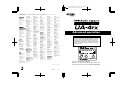 1
1
-
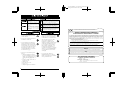 2
2
-
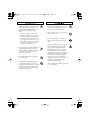 3
3
-
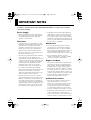 4
4
-
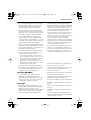 5
5
-
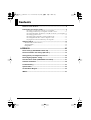 6
6
-
 7
7
-
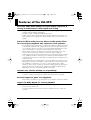 8
8
-
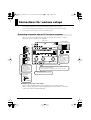 9
9
-
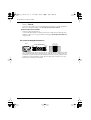 10
10
-
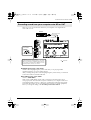 11
11
-
 12
12
-
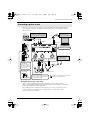 13
13
-
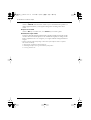 14
14
-
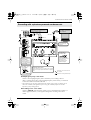 15
15
-
 16
16
-
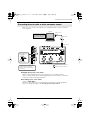 17
17
-
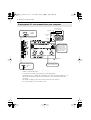 18
18
-
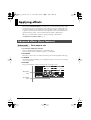 19
19
-
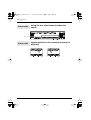 20
20
-
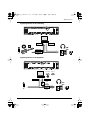 21
21
-
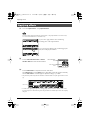 22
22
-
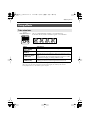 23
23
-
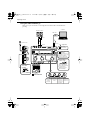 24
24
-
 25
25
-
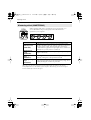 26
26
-
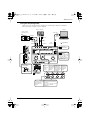 27
27
-
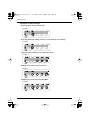 28
28
-
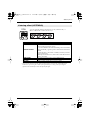 29
29
-
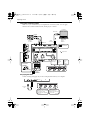 30
30
-
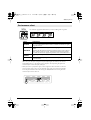 31
31
-
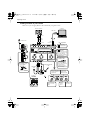 32
32
-
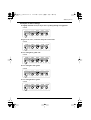 33
33
-
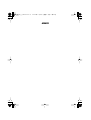 34
34
-
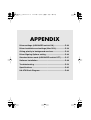 35
35
-
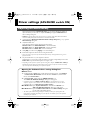 36
36
-
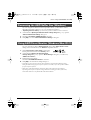 37
37
-
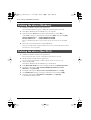 38
38
-
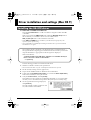 39
39
-
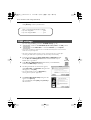 40
40
-
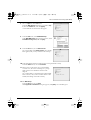 41
41
-
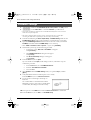 42
42
-
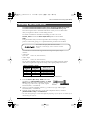 43
43
-
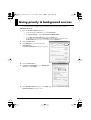 44
44
-
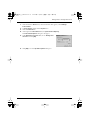 45
45
-
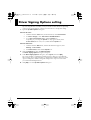 46
46
-
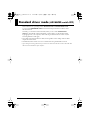 47
47
-
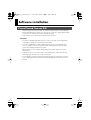 48
48
-
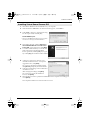 49
49
-
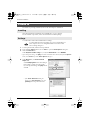 50
50
-
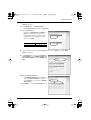 51
51
-
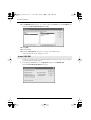 52
52
-
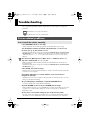 53
53
-
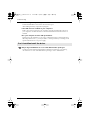 54
54
-
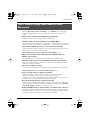 55
55
-
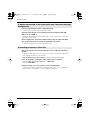 56
56
-
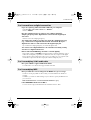 57
57
-
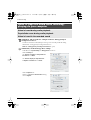 58
58
-
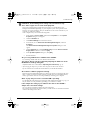 59
59
-
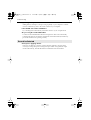 60
60
-
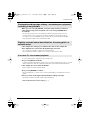 61
61
-
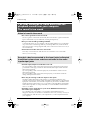 62
62
-
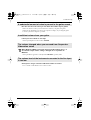 63
63
-
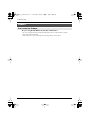 64
64
-
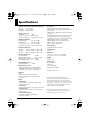 65
65
-
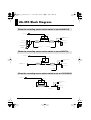 66
66
-
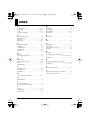 67
67
-
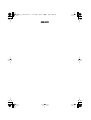 68
68
-
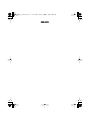 69
69
-
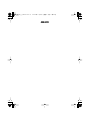 70
70
-
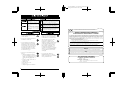 71
71
-
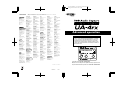 72
72