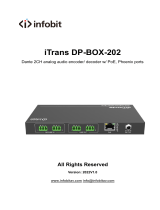Page is loading ...

BEATRICE
B4+
4 Channel Network Audio Intercom
PRODUCT DETAILS
6 BROOKS PLACE, MAIDSTONE, KENT, ME14 1HE. ENGLAND. TEL: +44 (0) 1622 753662
Visit our Website at www.glensound.com FAX: +44 (0) 1622 762330

Page 2 of 29
Glensound Electronics Ltd
Thank you for choosing a new Glensound product.
All rights reserved.
Information contained in this manual is subject to change without notice, if
in doubt please contact us for the latest product information.
If you need any help with the product then we can be contacted at:
Glensound Electronics Ltd
The Design Buildings
1 – 6 Brooks Place
Maidstone
Kent
ME14 1HE
United Kingdom
Telephone: +44 (0) 1622 753662
EMAIL ADDRESSES
General enquires: sales@glensound.com
Technical enquires: techinfo@glensound.com
Sales enquires: sales@glensound.com

Page 3 of 29
This symbol is intended to warn that
dangerous voltages within the product are
present and constitute a risk of electric
shock.
This symbol is intended to highlight that
there are important operating &
maintenance instructions in the literature
accompanying this unit.
IMPORTANT SAFETY INSTRUCTIONS
1) Read these instructions
2) Keep these instructions
3) Heed all warnings
4) Follow all instructions
5) Do not use this apparatus near water
6) Clean only with a dry cloth
7) Do not block any ventilation openings. Install in accordance with manufacturer’s
instructions
8) Do not install near any heat sources such as radiators, heat registers, stoves, or
other apparatus (including amplifiers) that produce heat
9) Do not defeat the safety purpose of the polarized or grounding type plug. A
polarized plug has 2 blades with one wider than the other. A grounding type plug
has 2 blades and third grounding prong. The wider blade or the 3rd prong are
provided for your safety. If the provided plug does not fit into your outlet, consult
an electrician for replacement of the obsolete outlet
10) Protect the power cord from being walked on or pinched, particularly at plugs,
convenience receptacles and the point where they exit from the apparatus
11) Only use attachments/ accessories specified/ supplied by the
manufacturer
12) Use only with the cart, stand, tripod, bracket, or table specified by
the manufacturer, or sold with the apparatus. When a cart is used,
use caution when moving the cart/ apparatus combination to avoid
injury from tip over
13) Unplug this apparatus during lightning storms or when unused for long periods of
time
14) Refer all servicing to qualified service personnel. Servicing is required when the
apparatus has been damaged in any way, such as power supply cord or plug is
damaged, liquid has been spilled or objects have fallen into the apparatus, the
apparatus has been exposed to rain or moisture, does not operate normally, or
has been dropped
15) Do not attempt to modify this product. Doing so could result in personal injury
and/ or product failure

Page 4 of 29
PRODUCT WARRANTY
All equipment is fully tested before dispatch and carefully designed to
provide you with trouble free use for many years.
We have a policy of supporting products for as long as possible and
guarantee to be able to support your product for a minimum of 10 years.
For a period of one year after the goods have been despatched the
Company will guarantee the goods against any defect developing after
proper use providing such defects arise solely from faulty materials or
workmanship and that the Customer shall return the goods to the
Company’s works or their local dealer.
All non-wear parts are guaranteed for 2 years after despatch and any
defect developing after proper use from faulty materials or workmanship
will be repaired under this warranty providing the Customer returns the
goods to the Company's works or their local dealer.

Page 5 of 29
EU DECLARATION OF CONFORMITY
GS-BEATRICE B4+
4 Channel Dante/ AES67 intercom
This declaration of conformity is issued under the sole responsibility of
the manufacturer.
This equipment is manufactured by Glensound Electronics Ltd of Brooks
Place Maidstone Kent ME14 1HE is marked and conforms to the
following Union harmonisation legislation:
Emissions: BS EN55032:2015
Immunity: BS EN55035:2017
Signed for and on behalf of Glensound Electronics Ltd.
Gavin Davis, Managing Director
Maidstone, Kent, England
Date: 12/10/2020

Page 6 of 29
RoHS DIRECTIVE
RoHS 2 Directive 2011/65/EU restricts the use of the hazardous
substances listed below in electrical and electronic equipment.
This product conforms to the above directive and for these purposes, the
maximum concentration values of the restricted substances by weight in
homogenous materials are:
Lead
0.1%
Mercury
0.1%
Hexavalent Chromium
0.1%
Polybrominated Biphenyls
0.1%
Polybrominated Diphenyl
Ethers
0.1%
Cadmium
0.01%

Page 7 of 29
WASTE ELECTRICAL AND ELECTRONIC
EQUIPMENT REGULATIONS 2006 (WEEE)
Glensound Electronics Ltd is registered for business to business sales of
WEEE in the UK our registration number is:
WEE/JJ0074UR

Page 8 of 29
GLENSOUND BEATRICE B4+
HANDBOOK CONTENTS
Description Issue 1 Page No.
Contents
IMPORTANT SAFETY INSTRUCTIONS ............................................................................................... 3
PRODUCT WARRANTY ........................................................................................................................ 4
EU DECLARATION OF CONFORMITY ................................................................................................. 5
RoHS DIRECTIVE .................................................................................................................................. 6
WASTE ELECTRICAL AND ELECTRONIC EQUIPMENT REGULATIONS 2006 (WEEE) ................. 7
HANDBOOK CONTENTS ...................................................................................................................... 8
OVERVIEW ............................................................................................................................................. 9
B4+ FRONT PANEL LAYOUT ............................................................................................................. 10
B4+ REAR PANEL LAYOUT ............................................................................................................... 11
B4+ SIDE PANELS LAYOUT ............................................................................................................... 12
AUDIO BLOCK DIAGRAM (analogue representation of digital circuits) ....................................... 13
CALLING FROM OTHER BEATRICE DEVICES................................................................................. 14
CONNECTING THE BEATRICE UNIT TO A DANTE NETWORK ...................................................... 15
Getting Dante Controller .................................................................................................................... 15
Connecting Beatrice device to the network ....................................................................................... 15
Audio Over IP Network ...................................................................................................................... 15
Running Dante Controller .................................................................................................................. 16
Dante Controller TIP .......................................................................................................................... 16
Device not showing up in Dante Controller ....................................................................................... 17
AES67 MODE ....................................................................................................................................... 18
Turning On AES67 Mode .................................................................................................................. 18
Sending AES67 Audio ....................................................................................................................... 19
Receiving AES67 Audio .................................................................................................................... 20
AES67 Restrictions ............................................................................................................................ 20
GLENSOUND CONTROLLER ............................................................................................................. 21
Installing the app ............................................................................................................................... 21
Note:............................................................................................................................................... 21
Uninstalling the app ........................................................................................................................... 21
Using the app with the Beatrice B4+ ................................................................................................. 22
Saving and loading presets ............................................................................................................... 24
UPDATING FIRMWARE ....................................................................................................................... 25
Instructions ........................................................................................................................................ 25
UPDATING THE BROADWAY CHIPSET ............................................................................................ 27
Finding Out Current Installed Version ............................................................................................... 27
Finding Out What The Latest Available Version Is .............................. Error! Bookmark not defined.
Updating the device ........................................................................................................................... 27
WIRING INFORMATION ...................................................................................................................... 28
XLR & JACK Wiring ........................................................................................................................... 28
OPTIONAL 5 or 4 PIN XLR WIRING INFORMATION ...................................................................... 29

Page 9 of 29
OVERVIEW
The BEATRICE range of IP intercoms was designed for broadcast, theatre and
professional audio applications.
Our Beatrice intercom system utilises the reliable and proven DanteTM network audio
transmission protocol to allow real time distribution of uncompressed audio across
standard networks. As such the BEATRICE B4+ is fully compatible with other
manufacturers’ equipment using the Dante protocol. The Beatrice B4+ is also
AES67 compliant.
All units in the system are designed to be very easy to use for the operator and
simple to setup for the technician. They includes all the basic functionality required
for small intercom systems and none of the overly complex installation requirements
normally associated with large systems.
The name Beatrice was chosen for our intercom range as she was the love of Dante
Alighieri:
‘Dante had fallen in love with another, Beatrice Portinari (known as Bice),
whom he first met when he was only nine.’ Source Wikipedia.

Page 10 of 29
B4+ FRONT PANEL LAYOUT
1. Retractable volume knob
This retractable pot controls the channel specific volume. The pots also have
extra functions which are active when the ALT and PAN side buttons are
pressed. To access the knob simply push it in and it will click and extend for
adjustment. To retract the knob simply push it back into the unit until it clicks
back into place.
2. Speak button volume
Each of the four channels has a speak button which toggles the microphone
on or off for that specific channel. When the channel is active the button
illuminates blue. A double press of the speak key will send an outgoing call
signal on that channel. The behaviour of this button can be changed in
Glensound Controller.
The following button modes are:
Mode
Description (The default behaviour is ‘Intelligent’)
Intelligent
A brief push of the key will turn the channel on or off. But a
press and hold of the key will only turn the output on (or off if
already on) while the key is being pressed.
Momentary
The key must be held down to operate.
Latching
A push of the key will turn the channel on, another push will
then turn the channel off.
Cough
The channel is always on and only off when the key is
pressed and held down.
Always on
The key is always on and cannot be turned off.
Always off
The key is disabled and cannot be turned on.
3. Call LED
The call led has two functions: fast flashing to indicate incoming call and slow
flashing to indicate sending an outgoing call.
4. Present LED
This LED will illuminate when there is incoming audio present on a respective
channel.
1. Volume knob
2. Speak button
4. Present LED
3. Call LED

Page 11 of 29
B4+ REAR PANEL LAYOUT
1. Network RJ45 port
This is a standard 1Gbps ethernet IP interface that allows connection to a Dante
network. The amber LED indicates network activity. The PoE source used to
power the device can be a mid-span adapter or a network switch with PoE.
2. 6.35mm headphone socket
A 6.35mm jack socket is available for a headphone connection, with a
recommended impedance range of 32-1000 ohms.
Stereo & mono headphones can be used, or single earpieces.
A sophisticated headphone amplifier design maintains the same output level,
regardless of the impedance of the earpiece or headphones used.
3. XLR Headset connector
The headset connector carries both microphone in and headphone out audio
circuits. The B4+ can be fitted at the factory with a female 5-pin XLR, male 4-pin
XLR or standard female 3-pin XLR. See the end of the manual for wiring
information.
4. Microphone gain control
This small pot allows adjusting the gain of the microphone preamplifier. It can be
remotely controlled or locked in Glensound Controller, see the page 22 for more
information.
5. Microphone phantom power switch
This two-way toggle switch allows turning phantom power (+48V) to the
microphone on or off. It can be remotely controlled or locked in Glensound
Controller, see page 22 for more information.
1. Network RJ45 port
2. 6.35mm Headphone socket
3. XLR Headset Connector
4. Microphone gain
control
5. Microphone phantom
power switch

Page 12 of 29
B4+ SIDE PANELS LAYOUT
1. DC In connector
A standard DC IN barrel jack connector for 12V 1A DC input. The centre pin is
2.5mm. It is wired centre pin + Volts.
2. ALT button
This button effects the volume pots when held down.
3. PAN button
This button effects the volume pot when held down.
It will also make the B4+ label in Glensound Controller light up in case you need
to identify which device you have remote control of.
Whilst holding down the ALT and or PAN buttons, different functionality is available:
Channel
number
Normal
function
‘PAN’
button held
down
‘ALT’ button
held down
‘ALT + PAN’
buttons held
down
1
Channel 1
volume
Channel 1
panning
Master
headphone
volume
Master
headphone
panning
2
Channel 2
volume
Channel 2
panning
Mic sidetone
volume
Mic sidetone
panning
3
Channel 3
volume
Channel 3
panning
Call incoming
chime volume
Call incoming
chime volume
4
Channel 4
volume
Channel 4
panning
None
None
Extra functions:
Alt + Pan + Talk1, held for 5 seconds: resets the GlenController remote password
Alt + Pan + Talk2, held for 5 seconds: restores factory settings in the unit
2. ALT button
3. PAN button
1. DC In connector
Right side
Left side

Page 13 of 29
AUDIO BLOCK DIAGRAM (analogue representation of digital circuits)

Page 14 of 29
CALLING FROM OTHER BEATRICE DEVICES
A standard 20kHz sinewave tone is how the Beatrice B4+ listens for call detection.
This is standard among all Glensound Beatrice devices as well as some other
intercom manufacturer’s products.
When the Beatrice B4+ receives a call, the channel specific LEDs will flash and the
device will ring for a few seconds.
To send a call from your Beatrice B4+, simply double press the channel button you
wish to call. The yellow call LED will flash to indicate that the device has sent a call
signal to that channel.

Page 15 of 29
CONNECTING THE BEATRICE UNIT TO A DANTE NETWORK
The Beatrices are network audio devices utilizing the reliable and versatile Dante
audio over IP protocol. Dante is a proprietary system (although very widely used) the
originators of which are Audinate.
The information below is only meant as a very basic guide. Full details of the power
of Dante network audio and instructions for using it can be found at
www.audinate.com
Getting Dante Controller
If you are connecting the Beatrice to a new Dante network the first thing you will
need to do is to get the free Dante controller software from Audinate.
This can be downloaded by visiting Audinate’s web site at www.audinate.com
Connecting Beatrice device to the network
The Beatrice can be connected to the network that you are going to use for your
audio distribution simply by plugging in to the RJ45 network connections on the rear.
Once connected to the network it will be possible to see the Beatrice from within the
Dante controller and route its’ audio circuits.
Audio Over IP Network
We strongly recommend that you consider your network topology carefully and
would not recommend sharing broadcast audio and general data on the same
network.
For more details of audio over IP network structure please visit www.audinate.com

Page 16 of 29
Running Dante Controller
At the time of writing this manual the Dante Controller looks as per the screenshot
below:
The Beatrice B4+ will have been named at the factory during test to allow them to be
identified by the Dante controller.
The format used for the factory name is:
‘BEA-B4pl-SN-XXXX’
Where ‘BEA-B4pl’ refers to the Glensound product i.e. Beatrice B4+.
The ‘SN-XXXX’ refers to the serial number of the Beatrice B4+ which can be found
printed on the rear or side of the unit.
The unit may be renamed in Dante controller by opening the ‘Device view’ window
and selecting Beatrice B4+ in the drop-down menu. Go to the ‘Device Config’ tab
and change the name with the Rename Device box.
Note if you upload a new DNT file or clear the devices config then the name will
change to ‘BEA-B4pl-xxXxXx’ whereby the ‘X’s refer to the devices MAC address.
Dante Controller TIP
If you have never run Dante controller before then make sure that on the bottom left
of the Dante controllers’ screen ‘P’ or ‘S’ is next to a green square as this indicates
that it is connected to a network. By clicking ‘P’ or ‘S’ a pop up box opens to allow
you to set what network interface the controller is using.

Page 17 of 29
Device not showing up in Dante Controller
If your Dante device does not show up in Dante Controller then the most likely issue
is that the device’s IP Address is not appropriate for your network.
A) It maybe that the device is set to obtain an IP address automatically using
DHCP (this is the default configuration) and your network is setup for fixed IP
addresses only and does not have a DHCP server.
B) It maybe that the device has had a fixed IP address assigned but that this
address is not suitable for your network.
The solution to both scenarios is basically the same.
1) You must connect your Dante device directly to the Ethernet port of your
computer using an Ethernet cable.
2) Make sure that your computer is set to ‘Obtain an IP address automatically’
3) After a few minutes the Dante device should now appear in Dante Controller.
4) Double click the device name to open up device view.
5) Open up the ‘Network Config’ tab
6) Either turn on ‘Obtain an IP Address Automatically’ or correctly configure the
‘Manually configure an IP Address’ options for your network.
7) Click on ‘Apply’ to confirm the new settings, then disconnect the computer and
reconnect the Dante device to your network.

Page 18 of 29
AES67 MODE
The Beatrice uses a chipset from Audinate called the Broadway for its network audio
interface. Audinate are the company behind Dante and as such the primary network
audio protocol is Dante, however Audinate have enabled their chip to comply with
AES67 and therefore the Beatrice can be set to AES67 mode for interaction with
other AES67 devices.
Please note however that Glensound are relying on Audinate’s AES67 interface and
are unfortunately not able to provide full AES67 support for the unit. AES67 support
should be sought directly from Audinate.
Turning On AES67 Mode
If you want to use your Beatrice on an AES67 network and it has not been set to
AES67 mode then this can be set in Dante controller by double clicking the Beatrice
to open the Device View window where you will find an AES67 tab to enable AES67
support.
Once the AES67 drop down box has been enabled you’ll have to reboot the Beatrice
for the change to take effect. After the reboot go back to the AES67 tab and set the
multicast prefix address to one that is suitable for your newtork.

Page 19 of 29
Sending AES67 Audio
To transmit AES67 audio to the network a multicast flow must first be setup.
This is done by selecting the ‘Create New Multicast Flow’ Icon in the Device
View.
Tick the AES67 Flow check box, then select channels to be included in the flow then
click ‘Create’
Once set the flows can be seen in the transmit tab of the device view.

Page 20 of 29
Receiving AES67 Audio
Once a compatible AES67 stream is detected on the network by Dante Controller the
AES67 flows will appear in the Dante Transmitters section in the Routing tab.
AES67 Restrictions
AES67 flows can only be generated with the following constraints:
Multicast Only
Non-redundant
Destination address in range 239.nnn.0.0 to 239.nnn.255.255 (239.nnn/16),
port 5004
48kHz sampling rate
24 bit linear (L24) encoding
1 msec packet time
Up to 8 channels per stream
Received AES67 flows have the following constraints:
Multicast Only
Non-redundant
Destination address in range 239.nnn.0.0 to 239.nnn.255.255 (239.nnn/16),
port 5004. Must match destinatio address range.
48kHz sampling rate
L16 or L24 encoding
125usec, 250usec, 333usec, 1 msec packet time
Up to 8 channels per stream
/