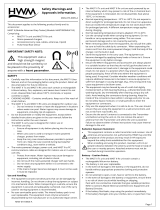Page is loading ...

User Manual
SUSI® Library

Part No. 2006SUSI00 Edition 1
Printed in Taiwan August 2009
SUSI Library User Manual ii
Copyright
The documentation and the software included with this product are copyrighted 2009
by Advantech Co., Ltd. All rights are reserved. Advantech Co., Ltd. reserves the right
to make improvements in the products described in this manual at any time without
notice. No part of this manual may be reproduced, copied, translated or transmitted
in any form or by any means without the prior written permission of Advantech Co.,
Ltd. Information provided in this manual is intended to be accurate and reliable. How-
ever, Advantech Co., Ltd. assumes no responsibility for its use, nor for any infringe-
ments of the rights of third parties, which may result from its use.

iii SUSI Library User Manual
Contents
Chapter 1 Introduction..........................................1
1.1 Introduction ...............................................................................................2
1.2 SUSI Functions .........................................................................................2
1.3 Benefits.....................................................................................................5
Chapter 2 Environments.......................................7
2.1 Environments ............................................................................................8
Chapter 3 Package Contents ...............................9
3.1 Package Contents...................................................................................10
Chapter 4 Additional Programs .........................11
4.1 VGA Control Hotkey Utility......................................................................12
4.2 Demo Program........................................................................................12
4.3 SusiDemo.exe.........................................................................................12
4.3.1 Boot Logger ................................................................................12
4.3.2 Watchdog....................................................................................13
4.3.3 GPIO...........................................................................................14
4.3.4 Programmable GPIO ..................................................................15
4.3.5 SMBus ........................................................................................17
4.3.6 Multibyte IIC................................................................................18
4.3.7 VGA Control................................................................................19
4.3.8 Hardware Monitor .......................................................................20
4.3.9 Hardware Control........................................................................21
4.3.10 About...........................................................................................22
Chapter 5 Programming Overview ....................23
5.1 Introduction .............................................................................................24
5.2 Core functions.........................................................................................25
5.3 Watchdog (WD) functions.......................................................................25
5.4 GPIO (IO) functions.................................................................................25
5.5 SMBus functions .....................................................................................26
5.6 IIC functions ............................................................................................26
5.7 VGA Control (VC) functions ....................................................................27
5.8 Hardware Monitoring (HWM) functions...................................................27
Chapter 6 SUSI API Programmer's
Documentation ..................................29
6.1 SusiDllInit ................................................................................................30
6.2 SusiDllUnInit............................................................................................30
6.3 SusiDllGetVersion...................................................................................30
6.4 SusiDllGetLastError ................................................................................31
6.5 SusiCoreAvailable...................................................................................31
6.6 SusiCoreGetBIOSVersion.......................................................................32

SUSI Library User Manual iv
6.7 SusiCoreGetPlatformName .................................................................... 32
6.8 SusiCoreAccessBootCounter ................................................................. 33
6.9 SusiCoreAccessRunTimer...................................................................... 34
6.10 SSCORE_RUNTIMER............................................................................ 35
6.11 SusiCoreSetThrottlingSpeed .................................................................. 35
6.12 SusiCoreGetThrottlingSpeed.................................................................. 36
6.13 SusiCoreGetThrottlingDuty..................................................................... 36
6.14 SusiCoreSetThrottlingDuty ..................................................................... 37
6.15 SusiCoreGetMaxCpuSpeed.................................................................... 37
6.16 SusiCoreGetCpuVendor......................................................................... 38
6.17 SusiWDAvailable ................................................................................... 38
6.18 SusiWDGetRange................................................................................... 39
6.19 SusiWDSetConfig................................................................................... 39
6.20 SusiWDTrigger........................................................................................ 40
6.21 SusiWDDisable....................................................................................... 40
6.22 SusiIOAvailable...................................................................................... 41
6.23 SusiIOCountEx ....................................................................................... 41
6.24 SusiIOQueryMask................................................................................... 42
6.25 SusiIOSetDirection.................................................................................. 43
6.26 SusiIOSetDirectionMulti.......................................................................... 43
6.27 SusiIOReadEx ........................................................................................ 44
6.28 SusiIOReadMultiEx................................................................................. 44
6.29 SusiIOWriteEx......................................................................................... 45
6.30 SusiIOWriteMultiEx................................................................................. 45
6.31 Susi64BitsIOQueryMask......................................................................... 46
6.32 Susi64BitsIOSetDirection........................................................................ 47
6.33 Susi64BitsIOSetDirectionMulti................................................................ 48
6.34 Susi64BitsIOReadMultiEx....................................................................... 48
6.35 Susi64BitsIOWriteMultiEx....................................................................... 49
6.36 SusiSMBusAvailable............................................................................... 49
6.37 SusiSMBusScanDevice.......................................................................... 50
6.38 SusiSMBusReadQuick............................................................................ 50
6.39 SusiSMBusWriteQuick............................................................................ 51
6.40 SusiSMBusReceiveByte......................................................................... 51
6.41 SusiSMBusSendByte.............................................................................. 52
6.42 SusiSMBusReadByte.............................................................................. 52
6.43 SusiSMBusWriteByte.............................................................................. 53
6.44 SusiSMBusReadWord............................................................................ 53
6.45 SusiSMBusWriteWord ............................................................................ 54
6.46 SusiIICAvailable...................................................................................... 54
6.47 SusiIICRead............................................................................................ 55
6.48 SusiIICWrite............................................................................................ 56
6.49 SusiIICWriteReadCombine..................................................................... 56
6.50 SusiVCAvailable ..................................................................................... 57
6.51 SusiVCGetBrightRange .......................................................................... 58
6.52 SusiVCGetBright..................................................................................... 58
6.53 SusiVCSetBright ..................................................................................... 59
6.54 SusiVCScreenOn.................................................................................... 59
6.55 SusiVCScreenOff.................................................................................... 60
6.56 SusiHWMAvailable ................................................................................. 60
6.57 SusiHWMGetFanSpeed.......................................................................... 60
6.58 SusiHWMGetTemperature...................................................................... 61
6.59 SusiHWMGetVoltage.............................................................................. 62
6.60 SusiHWMSetFanSpeed.......................................................................... 63
Appendix A GPIO Information..............................65
A.1 GPIO Information.................................................................................... 66

v SUSI Library User Manual
Appendix B Programming Flags Overview..........71
B.1 Programming Flags Overview.................................................................72
Appendix C API Error Codes.................................75
C.1 API Error Codes......................................................................................76

SUSI Library User Manual vi

Chapter 1
1Introduction

SUSI Library User Manual 2
1.1 Introduction
SUSI - A Bridge to Simplify & Enhance H/W & Application Implementation Effi-
ciency
When developers want to write an application that involves hardware access, they
have to study the specifications to write the drivers. This is a time-consuming job and
requires lots of expertise.
Advantech has done all the hard work for our customers with the release of a suite of
APIs (Application Programming Interfaces), called the Secured & Unified Smart
Interface (SUSI).
SUSI provides not only the underlying drivers required but also a rich set of user-
friendly, intelligent and integrated interfaces, which speeds development, enhances
security and offers add-on value for Advantech platforms. SUSI plays the role of cat-
alyst between developer and solution, and makes Advantech embedded platforms
easier and simpler to adopt and operate with customer applications.
1.2 SUSI Functions
Control
GPIO
General Purpose Input/Output is a flexible parallel interface that allows a variety
of custom connections. It supports various Digital I/O devices - input devices like
buttons, switches; output devices such as cash drawers, LED lights°¦etc. And,
allows users to monitor the level of signal input or set the output status to switch
on/off the device. Our API also provide Programmable GPIO, allows developers
to dynamically set the GPIO input or output status
SMBus
SMBus is the System Management Bus defined by Intel? Corporation in 1995. It
is used in personal computers and servers for low-speed system management
communications. Today, SMBus is used in all types of embedded systems.
The SMBus API allows a developer to interface a Windows XP or CE PC to a
downstream embedded system environment and transfer serial messages using
the SMBus protocols, allowing multiple simultaneous device control.

3 SUSI Library User Manual
Chapter 1 Introduction
I2C
I2C is a bi-directional two wire bus that was developed by Philips for use in their
televisions in the 1980s. Today, I2C is used in all types of embedded systems.
The I2C API allows a developer to interface a Windows XP or CE PC to a down-
stream embedded system environment and transfer serial messages using the
I2C protocols, allowing multiple simultaneous device control.
Monitor
Watchdog
A watchdog timer (WDT) is a device or electronic card that performs a specific
operation after a certain period of time if something goes wrong with an elec-
tronic system and the system does not recover on its own.
A watchdog timer can be programmed to perform a warm boot (restarting the
system) after a certain number of seconds during which a program or computer
fails to respond following the most recent mouse click or keyboard action.
Hardware Monitor
The Hardware Monitor (HWM) API is a system health supervision API that
inspects certain condition indexes, such as fan speed, temperature and voltage.
Hardware Control
The Hardware Control API allows developers to set the PWM (Pulse Width Mod-
ulation) value to adjust Fan Speed or other devices; can also be used to adjust
the LCD brightness.

SUSI Library User Manual 4
Display
Brightness Control
The Brightness Control API allows a developer to interface Windows XP and
Windows CE PC to easily control brightness.
Backlight
The Backlight API allows a developer to control the backlight (screen) on/off in
Windows XP and Windows CE.
Power Saving
CPU Speed
Make use of Intel SpeedStep technology to save the power consumption. The
system will automatically adjust the CPU Speed depend on the system loading.
System Throttling
Refers to a series of methods for reducing power consumption in computers by
lowering the clock frequency. These API allow user to lower the clock from
87.5% to 12.5%.

5 SUSI Library User Manual
Chapter 1 Introduction
1.3 Benefits
Faster Time to Market
SUSI's unified API helps developers write applications to control the hardware
without knowing the hardware specs of the chipsets and driver architecture.
Reduced Project Effort
When customers have their own devices connected to the onboard bus, they
can either: study the data sheet and write the driver & API from scratch, or they
can use SUSI to start the integration with a 50% head start. Developers can ref-
erence the sample program on the CD to see and learn more about the software
development environment.
Enhances Hardware Platform Reliability
SUSI provides a trusted custom ready solution which combines chipset and
library function support, controlling application development through SUSI
enhances reliability and brings peace of mind.
Flexible Upgrade Possibilities
SUSI supports an easy upgrade solution for customers. Customers just need to
install the new version SUSI that supports the new functions.

SUSI Library User Manual 6

Chapter 2
2Environments

SUSI Library User Manual 8
2.1 Environments
Operating Systems that SUSI supports include:
Windows XP Embedded
Windows XP Pro or Home Edition
For the complete list of SUSI-enabled platforms, please refer to Appendix A. Note
that the list may be changed without notice. For the latest support list, please check:
http://www.advantech.com.tw/ess/SUSI.asp
Should you have any questions about your Advantech boards, please contact us by
telephone or E-mail.

Chapter 3
3Package Contents

SUSI Library User Manual 10
3.1 Package Contents
SUSI currently supports Windows XP. Contents listed below:
Windows XP(e) C:\ProgramFiles\Advantech\SUSIV30 Setup.exe
User Manual SUSI.pdf
Library Files
Include Files
SusiDemo
SusiDemo\SRC\ C# Source code of SusiDemo program in C#, VS2005
Operating System Location Installation
Directory Contents
Susi.lib
Function export
Susi.dll
Dynamic link library
Susi.h
Debug.h / Errdrv.h / Errlib.h
SusiDemo.exe
Demo program execution file
Susi.dll
Dynamic link library

Chapter 4
4Additional Programs

SUSI Library User Manual 12
4.1 VGA Control Hotkey Utility
The VGA control hotkey utility, SusiHotkey.exe, automatically runs during system
startup in both Windows XP and Windows CE. It provides users with an easy access
to VGA functions with the following hotkey assignments.
Ctrl + Alt + ‘+’ Increase brightness by 10%
Ctrl + Alt + ‘-’ Decrease brightness by 10%
Ctrl + Alt + ‘6’ Set brightness to 60 %
Ctrl + Alt + ‘1’ Turn VGA display on
Ctrl + Alt + ‘0’ Turn VGA display off
4.2 Demo Program
The SUSI demo program demonstrates how to incorporate SUSI library into user's
own applications. The program is written in C# programming language and based
upon .NET Compact Framework 2.0, Visual Studio 2005.
4.3 SusiDemo.exe
The execution file, SusiDemo.exe, released with source code can be run on both
Windows XP and Windows CE.
The following pages are a detailed introduction to the SusiDemo program:
4.3.1 Boot Logger
Key Action

13 SUSI Library User Manual
Chapter 4 Additional Programs
This part belongs to the feature Core in SUSI APIs.
Select or clear the check box to select the information to get or set in its text
box.
In Boot Counter
To reset the BootTimes parameter to 0, just type 0 in the BootTimes text box
with its check box selected, and then click the "Set" button.
In Run Timer
Set the Running text box to 1 to start the timer, or 0 to stop the timer.
Set the Autorun text box to 1 to start the timer when the system restarts.
4.3.2 Watchdog
When the SusiDemo program executes, it shows watchdog information in the "Time-
out Information" fields - "Min", "Max", and "Step" in milliseconds. For example, for a
range of 1 ~ 255 seconds, 1000 appears in the "Min" text box, 255000 appears in the
"Max" text box, and 1000 appears in the "Step" text box.
Here is an example of how to use the watchdog timer:
Type 3000 (3 sec.) in the "Timeout" text box and optionally type 2000 (2 sec.) in
the "Delay" text box. Click the "Start" button. The "Left" text box will show the
approximate countdown value the watchdog timer. (This is a software timer in
the demo program, not the actual watchdog hardware timer so it is not very
accurate.)
Before the timer counts down to zero, you may reset the timer by clicking the
"Refresh" button, stop it by clicking the "Stop" button.

SUSI Library User Manual 14
4.3.3 GPIO
This page is only for backward compatibility with previous APIs that are bidirectional.
So in new GPIO supported platforms such as SUSI V12, this page will not be shown.
We highly recommend you use the new Programmable GPIO.
When the SusiDemo program executes, it displays the fixed numbers of input pins
and output pins in "Pin Information" field. You can click the "Single-pin" or "Multi-pins"
radio button to choose single or multiple pins. For GPIO pinout information for each
platform, please refer to the Appendix.
Read Single Input Pin
Click "Single-Pin" radio button.
Type the input pin number to read the status from. Pins are numbered from 0 to
the total number of input pins minus 1.
Click "Read" button and the status of the GPIO pin appears in "(R/W) Result".
Read Multiple Input Pins
Click "Multiple-Pins" radio button.
Type a pin number from '0x01' to '0x0F' to read the status of the input pins. The
pin numbers are bitwise-ORed, i.e. bit 0 stands for input pin 0, bit 1 stands for
input pin 1, etc. For example, to read input pins 0, 1, and 3, type '0x0B' into the
"Multi-Pins" text box.
Click the "Read" button and the status of the GPIO pins appears in the "(R/W)
Result" text box.
Write Single Output Pin
Click the "Single-Pin" radio button.
/