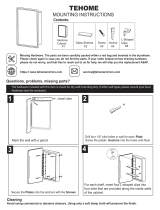Page is loading ...

Installation Guide
Avigilon H6SL Camera Models:
2.0C-H6SL-D1 2.0C-H6SL-D1-IR 2.0C-H6SL-DO1-IR
3.0C-H6SL-D1 3.0C-H6SL-D1-IR 3.0C-H6SL-DO1-IR
5.0C-H6SL-D1 5.0C-H6SL-D1-IR 5.0C-H6SL-DO1-IR

Legal Notices
© 2023,Avigilon Corporation. All rights reserved. AVIGILON, the AVIGILON logo, AVIGILON CONTROL
CENTER, and ACC are trademarks of Avigilon Corporation. Other names or logos mentioned herein may be
the trademarks of their respective owners. The absence of the symbols ™ and ® in proximity to each
trademark in this document or at all is not a disclaimer of ownership of the related trademark.
Disclaimer
This document has been compiled and published using product descriptions and specifications available at
the time of publication. The contents of this document and the specifications of the products discussed
herein are subject to change without notice. Avigilon Corporation reserves the right to make any such
changes without notice. Neither Avigilon Corporation nor any of its affiliated companies: (1) guarantees the
completeness or accuracy of the information contained in this document; or (2) is responsible for your use of,
or reliance on, the information. Avigilon Corporation shall not be responsible for any losses or damages
(including consequential damages) caused by reliance on the information presented herein.
Avigilon Corporation
avigilon.com
PDF-H6SLDO-A
Revision: 1 - EN
20230228
2

Important Safety Information
This manual provides installation and operation information and precautions for the use of this device.
Incorrect installation could cause an unexpected fault. Before installing this equipment read this manual
carefully. Please provide this manual to the owner of the equipment for future reference.
This Warning symbol indicates the presence of dangerous voltage within and outside the product
enclosure that may result in a risk of electric shock, serious injury or death to persons if proper
precautions are not followed.
This Caution symbol alerts the user to the presence of hazards that may cause minor or moderate
injury to persons, damage to property or damage to the product itself if proper precautions are not
followed.
WARNING — Failure to observe the following instructions may result in severe injury or death.
lInstallation must be performed by qualified personnel only, and must conform to all local codes.
lThis product is intended to be supplied by a UL Listed Power Unit marked “Class 2” or “LPS” or
“Limited Power Source” with output rated Power over Ethernet (PoE), 13 W min.
lDo not connect directly to mains power for any reason.
CAUTION — Failure to observe the following instructions may result in injury to persons or damage
to the device.
lDo not expose the camera directly to high levels of x-ray, laser, or UV radiation. Direct exposure may
cause permanent damage to the image sensor.
lDo not install near any heat sources such as radiators, heat registers, stoves, or other sources of heat.
lDo not subject the device cables to excessive stress, heavy loads or pinching.
lDo not open or disassemble the device. There are no user serviceable parts.
lRefer all device servicing to qualified personnel. Servicing may be required when the device has been
damaged (such as from a liquid spill or fallen objects), has been exposed to rain or moisture, does not
operate normally, or has been dropped.
lDo not use strong or abrasive detergents when cleaning the device body.
lUse only accessories recommended by Avigilon.
lThis device complies with EN 60529 IP66 and IP67 ratings.
3

Regulatory Notices
This device complies with part 15 of the FCC Rules. Operation is subject to the following two conditions:
(1)this device may not cause harmful interference, and (2) this device must accept any interference received,
including interference that may cause undesired operation.
This Class B digital apparatus complies with Canadian ICES-003 (B)/NMB-3 (B).
This equipment has been tested and found to comply with the limits for a Class B digital device, pursuant to
Part 15 of the FCC rules. These limits are designed to provide reasonable protection against harmful
interference in a residential installation. This equipment generates, uses and can radiate radio frequency
energy and, if not installed and used in accordance with the instructions, may cause harmful interference to
radio communications. However, there is no guarantee that interference will not occur in a particular
installation. If this equipment does cause harmful interference to radio or television reception, which can be
determined by turning the equipment off and on, the user is encouraged to try to correct the interference by
one or more of the following measures:
lReorient or relocate the receiving antenna.
lIncrease the separation between the equipment and the receiver.
lConnect the equipment into an outlet on a circuit different from that to which the receiver is
connected.
lConsult the dealer or an experienced radio/TV technician for help.
Changes or modifications made to this equipment not expressly approved by Avigilon Corporation or parties
authorized by Avigilon Corporation could void the user’s authority to operate this equipment.
To meet the requirements of the EN 50121-4 Railway Applications Standard, use an external power supply or
POE injector that is also compliant with EN 50121-4. Please contact Avigilon for assistance regarding
supporting equipment.
To meet the requirements of the EN 50130-4 Alarm Systems Applications standard, use an external
uninterruptible power (UPS) supply.
This equipment contains a coin cell battery. Risk of fire, explosion, and burns. Do not disassemble, crush, heat
above 100°C (212°F), or incinerate.
The use of EMC compliant support and auxiliary equipment with this device is required in order to fully
comply with the EMC regulatory standards.
For Korea
4

Disposal and Recycling Information
When this product has reached the end of its useful life, please dispose of it according to your local
environmental laws and guidelines.
European Union:
This symbol means that according to local laws and regulations your product should be disposed of
separately from household waste. When this product reaches its end of life, take it to a collection point
designated by local authorities. Some collection points accept products for free. The separate collection and
recycling of your product at the time of disposal will help conserve natural resources and ensure that it is
recycled in a manner that protects human health and the environment.
5

Table of Contents
Overview 8
Camera Base Front View 8
Camera Base Rear View 9
Camera Base Bottom View 10
Cover View, Surface Mount 10
Mounting Adapter View, Surface Mount 11
(Optional) Cover View, In-Ceiling Mount 11
(Optional) Mounting Adapter View, In-Ceiling Mount 12
(Optional) Cover View, Pendant Wall Mount 12
(Optional) NPT Adapter View, Pendant Mount 13
(Optional) Pendant Wall Mount View 13
Pendant Wall Mount Bracket View 14
Preparing the Installation 15
Pre-Deployment In-Box Configuration 15
Removing the Dome Cover 16
Removing the Configuration Cable 16
Surface Mount Installation 17
Required Tools and Materials 17
Camera Package Contents 17
Installation Steps 17
Using the Surface Mount Adapter 17
Mounting the Dome Camera Using the Bottom Cable Entry 18
Mounting the Dome Camera Using the Side Cable Entry 18
Mounting the Dome Camera to an Electrical Box 22
Installing the Camera Base to the Mounting Adapter 23
In-Ceiling Mount Installation 25
Required Tools and Materials 25
Camera Package Contents 25
Installation Steps 25
Using the In-Ceiling Mounting Adapter 25
Installing the Camera Base to the Mounting Adapter 28
Pendant Mount Installation 31
Package Contents 31
Installation Steps 32
6

Mounting the Dome Camera to a Pipe 32
(Optional) Mounting the Dome Camera to the Pendant Wall Mount 33
Installing the Camera Base to the Mounting Adapter 36
Connecting to the Camera 39
Initializing a Camera Username and Password 39
(Optional) Using the USB Wi-Fi Adapter 39
Assigning an IP Address 40
Setting the IP Address Using the ARP/Ping Method 41
Accessing the Live VideoStream 41
Aiming the Dome Camera 42
(Optional) Configuring microSD Card Storage 43
(Optional) Installing the Microphone Accessory 44
Installing the Dome Cover 45
Zooming and Focusing the DomeCamera 46
Configuring the Camera 46
Connecting to External Devices 47
Connection Status LED Indicator 48
Troubleshooting Network Connections and LED Behavior 48
Removing the Dome Camera from the Mounting Adapter 50
Resetting to Factory Default Settings 51
For More Information 52
Limited Warranty and Technical Support 53
7

Overview
Camera Base Front View
1. IRIlluminator
Provides scene illumination in the IRspectrum.
Only available on IR models.
2. Ethernet port
Accepts power and Ethernet connection to the network. Server communication and image data
transmission also occur over this connection.
3. Link LED indicator
Amber LED indicates if there is an active connection in the Ethernet port.
4. Connection status LED indicator
Green LED provides information about device operation. For more information, see Connection Status
LED Indicator on page48.
5. microSD card slot
Accepts a microSD card for onboard storage. For more information, see (Optional) Configuring
microSD Card Storage on page43.
Overview 8

Camera Base Rear View
Displayed IR illuminators only available on -IR models.
1. Azimuth control
Provides control of the image angle.
2. Microphone port
Provides connection to the Microphone accessory (ACMICR-1001). Indoor models only.
3. I/O connector block
Provides connections to external input/output and audio devices.
4. Micro USB port
Accepts a micro USB to USB adapter. Only required when using the USB Wi-Fi Adapter.
5. Tilt lock thumb screw
Provides a locking mechanism for the image tilt adjustment.
6. Serial number tag
Device information, product serial number and part number label.
7. I/O Cable Management Clip
Clip to help secure the I/O cable in place.
Camera Base Rear View 9

Camera Base Bottom View
1. Cable entry hole
An entry hole for the cables required for camera operation.
2. Lanyard anchor
The safety lanyard attaches to the anchor to prevent the camera from falling during installation.
3. Vent
Vent to allow moisture vapor to escape the sealed housing and equalize pressure.
Cover View, Surface Mount
1. Dome cover
Vandal resistant dome cover.
2. Surface mount adapter
Used to mount the dome camera to a wall, ceiling or electrical box.
3. Tamper resistant screws
Star-shaped captive screws to fix the dome cover to the mount adapter.
4. Side cable entry cover
Covers the side cable entry hole.
Camera Base Bottom View 10

Mounting Adapter View, Surface Mount
1. Lanyard
Connects to the lanyard anchor on the camera base.
2. Camera housing clips
Snaps to hold camera module during installation.
3. Cable entry hole
An entry hole for the cables required for camera operation.
4. Mounting holes
Holes for mounting the adapter to the following:
A — UK standard single gang box
B — Octagon gang box
D — US standard single gang box
(Optional) Cover View, In-Ceiling Mount
1. In-ceiling mount adapter
Used to mount the dome camera to a wall, ceiling or electrical box.
2. Dome cover
Mounting Adapter View, Surface Mount 11

Vandal resistant dome cover.
3. Tamper resistant screws
Star-shaped captive screws to fix the dome cover to the mount adapter.
(Optional) Mounting Adapter View, In-Ceiling Mount
1. Camera housing clips
Snaps to hold camera module during installation.
2. Lanyard
Connects to the lanyard anchor on the camera base.
3. Clamps
Manually adjustable clamps for securing the dome camera to the ceiling.
4. Clamp retainer
Used to hold the clamps together before installation.
(Optional) Cover View, Pendant Wall Mount
(Optional) Mounting Adapter View, In-Ceiling Mount 12

1. Pendant wall mount
Used with the NPT adapter to mount the dome camera to a wall in pendant installations.
2. NPT adapter
Used to mount the dome camera to NPT pipes.
3. Tamper resistant screws
Star-shaped captive screws to fix the dome cover to the mount adapter.
4. Dome cover
Vandal resistant dome cover.
(Optional) NPT Adapter View, Pendant Mount
1. Camera housing clips
Snaps to hold camera module during installation.
2. Lanyard
Connects to the lanyard anchor on the camera base.
3. 1-1/2” NPT thread mount
Standard male 1-1/2" NPT thread mount for mounting the dome camera to a pole or bracket.
(Optional) Pendant Wall Mount View
(Optional) NPT Adapter View, Pendant Mount 13

1. 1-1/2” NPS thread mount
Female NPS thread mount for pendant camera installations.
2. Pendant wall mount screws
Screws for securing the pendant wall mount to the mounting bracket.
3. NPT pipe entry hole
A 3/4” NPT threaded hole for NPT pipe conduits.
Pendant Wall Mount Bracket View
1. Bracket mounting holes
Points for mounting the pendant wall mount bracket to a mounting surface.
2. Mounting tabs
Tabs for placing the pendant wall mount onto the bracket.
3. Mounting points
Points for securing the pendant wall mount to the mounting bracket.
Pendant Wall Mount Bracket View 14

Preparing the Installation
Pre-Deployment In-Box Configuration
The camera comes equipped with an RJ45 configuration cable pre-installed for users that want to configure
camera settings before installing the camera. The RJ45 connector on the configuration cable is accessible
through the small flap on the side of the camera box for easy configuration before unpacking the camera.
Note:The maximum recommended duration of in-box configuration is 1 hour. The maximum
recommended ambient temperature is 30°C (86°F).
1. Locate and open the flap on the side of the camera packaging. Look for the Config label.
2. Connect a network cable to the RJ45 plug on the configuration cable. The network cable must provide
PoE. IEEE 802.3af Class 3, to power the camera during configuration.
3. Connect to the camera using an ACC Client, the Camera Configuration Tool, or the camera's web
browser interface to configure the camera's settings. For more information about connecting to the
camera, see Assigning an IP Address.
4. Once you have finished making configuration changes, unplug the network cable.
Note:Be careful when handling the camera after configuring it inside the packaging. The camera may
be hot when handling it or removing from the packaging immediately after in-box configuration.
Preparing the Installation 15

Removing the Dome Cover
Note: Be careful not to scratch or touch the dome bubble. The resulting marks or fingerprints may
affect the overall image quality. Keep the protective covers on the outside of the dome bubble until
the installation is complete.
lRemove the dome cover by releasing the elastic strap holding the dome cover to the camera base.
Removing the Configuration Cable
Note: Remove the configuration cable by pushing down on the connector's tab and pulling it out of
the port. Next, pull the cord out through the cable entry hole. This cable can be discarded.
Removing the Dome Cover 16

Surface Mount Installation
Required Tools and Materials
The following tools are required to complete the installation but are not included in the package:
lNo. 2 Phillips screwdriver — for attaching camera to an electrical box or mounting surface.
Camera Package Contents
Ensure the package contains the following:
lAvigilon H6SL Dome Camera (Indoor models)
oMounting template sticker
o4 screws and anchors for solid walls
oSurface mount adapter
oCable entry grommet
oSide conduit cover
oT20 Pin-In star-shaped driver
lAvigilon H6SL Dome Camera (Outdoor models)
oMounting template sticker
o4 screws and anchors for solid walls
oSurface mount adapter
oSide conduit cover
o1/2" Side conduit plate
oConduit grommet
oCable entry grommet
oT20 Pin-In star-shaped driver
Installation Steps
Complete the following sections to install the device.
Using the Surface Mount Adapter
The dome camera is provided with a surface mount adapter that can be mounted to a wall, ceiling or
electrical box.
If the dome camera needs to be installed in a different way, use one of the other mounting adapter options
and refer to their sections in this manual for more information.
Surface Mount Installation 17

lIn-ceiling mounting adapter (SLSPCIL-1001). For more information, see In-Ceiling Mount Installation on
page25.
lPendant NPT mounting adapter (H6SL-MT-NPTA1). For more information, see Pendant Mount
Installation on page31.
oPendant wall mounting adapter (CM-MT-WALL1) — must be used with NPT mounting adapter.
Mounting the Dome Camera Using the Bottom Cable Entry
Perform the following steps if the required cables will be coming from inside the mounting surface and the
camera will be mounted immediately over the cable hole. Use this procedure on surfaces that can be easily
drilled into, and when the cables should be kept out of sight.
Perform the following steps to mount the dome camera to a ceiling or wall:
1. Use the mounting template to drill four mounting holes into the mounting surface and drill the cable
entry hole.
2. Pull the required cables through the cable entry hole.
3. Drive four screws to fasten the mounting adapter to the ceiling or wall.
Mounting the Dome Camera Using the Side Cable Entry
Perform the following steps if you will be mounting to a surface with the required cables coming out of an
external conduit pipe. Use this procedure if the mounting surface cannot be easily cut, or when cables must
be brought along the outside of the mounting surface.
1. Use the mounting template to drill four mounting holes into the mounting surface.
Make sure the mounting template is aligned to where the conduit will enter the mounting adapter.
Mounting the Dome Camera Using the Bottom Cable Entry 18

2. Pull the required cables through the conduit.
3. Slide the side cable cover off the mounting adapter.
Mounting the Dome Camera Using the Side Cable Entry 19

4. Depending on the conduit used, make the required adjustments to the side cable entry hole:
lIf you are using an interior conduit, install the side conduit cover on to the mounting adapter.
Proceed to step 5.
lIf you are using an exterior conduit:
oInstall a conduit plate to an external conduit adapter. Ensure the plate is compatible with
the size of conduit used.
oIf you are installing an environmental model, you may need to cut off part of the rubber
Mounting the Dome Camera Using the Side Cable Entry 20
/