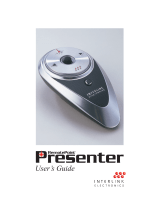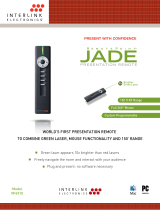FCC Certication
This device complies with Part 15 of the FCC Rules.
Operation is subject to the following two conditions: (1) This device may not cause harmful
interference, and (2) This device must accept any interference received, including interference
that may cause undesired operation.
This equipment has been tested and found to comply with the limits for a CLASS B digital
device, pursuant to Part 15 of the FCC rules. These limits are designed to provide reasonable
protection against harmful interference when the equipment is operated in a residential
installation. This equipment generates, uses, can radiate radio frequency energy and if not
installed and used in accordance with the instruction guide, may cause harmful interference to
radio communications. However, there is no guarantee that this radio interference will not occur
in a particular installation. If this equipment does cause harmful interference to radio or television
reception, which can be determined by turning the equipment on and off, the user is encouraged
to try to correct the interference by one or more of the following measures:
Re-orient or relocate the receiving antenna.
Increase the separation between the equipment and the receiver.
Consult the dealer or an experienced Radio-TV technician for help.
Notice: Any changes or modications not expressly approved by the party responsible for
compliance could void the user’s authority to operate the equipment. Extension cables are not
recommended, if used, they must be shielded in order to comply with the emission limits.
IC Certication
The term “IC” before the certication/registration number only signies that the Industry Canada
technical specications were met.
Declaration of conformity
Manufacturer: Interlink Electronics, Inc.
546 Flynn Road
Camarillo, CA 93012
Hereby, Interlink Electronics, Inc. declares that the VP4910 is in compliance with the essential
requirements and other relevant provisions of Directive 1999/5/EC.
EMC/EMI/Safety Standards:
EN 300 440-2 V1.1.1 (2001-09)
EN 301 489-1 V1.4.1 (2002-08)
EN 301 489-3 V1.4.1 (2002-08)
EN 60825-1 (1994, A11:1996, A2:2001)