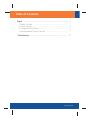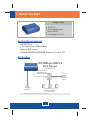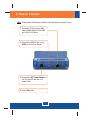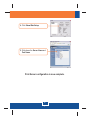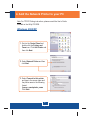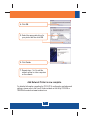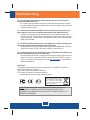Trendnet TE100-P1Uv2 User manual
- Category
- Print servers
- Type
- User manual
This manual is also suitable for

TE100-P1U
Quick Installation Guide

Table of Contents
Table of Contents
Version 03.24.06
English ......................................................................................................
Troubleshooting ........................................................................................
1
1
2
3
5
7
1. Before You Start
2. How to Connect .................................................................................
3. Configure the Print Server .................................................................
4. Add the Network Printer to your PC ...................................................
.................................................................................

1. Before You Start
English
1
TE
Quick Installation Guide
Utility CD-ROM
Power Adapter (5V, 2.5A)
100-P1U
Package Content
System Requirements
10/100Mbps USB 2.0
Print Server
(TE100-P1U)
Workstations with
Fast Ethernet Adapter
(TE100-PCIWN)
*Mac Systems are only compatible with Post-Script printers
USB Printer
Cable/DSL 4-Port
Broadband Router
(TW100-S4W1CA)
Cable/DSL
Modem
Internet
Application
CD-ROM Drive
CPU: Intel Pentium 100Mhz or above
Memory: 8MB or above
Windows 2003/XP/2000/ME/98SE, Unixware, Linux, Mac OS X

2. How to Connect
English
2
Note: Please power off all printers before connecting them to the print server.
1. Connect a RJ-45 network cable
from a Switch/Router to the LAN
port of the Print Server.
2. Connect the USB Printer to the
USB port of the Print Server.
3. Connect the AC Power Adapter to
the Print Server and then to a
power outlet.
4. Power ON printer.

English
3
1. Insert the Utility CD-ROM into
your computer's CD-ROM Drive
and then click Install Utility.
Follow the InstallSheild Wizard
instructions. Click Finish.
2. Click Start > All Programs > PS-
Utility, and then click PS-Utility.
3. Configure the Print Server
Note: The Print Server can be managed using the PS-Utility or a web browser.
For Mac Users, change your computers IP address to 192.168.0.X (where X is
an available number from 2-254), and enter 192.168.0.1 in your web browser to
access the Print Server's Web Utility. (The Print Server Utility only requires to
be installed on one of the network PCs)
For Windows Users
3. Click the Print Server and click
Change IP Address.
Manually set the IP Address of the
Print Server and then click OK.
Note: The IP Address must match
the same network segment as your
computer.

5. Write down the Server Name and
Port Name.
4. Click Show Web Setup.
English
4
Print Server configuration is now complete.

English
5
4. Add the Network Printer to your PC
Note: For TCP/IP Printing instructions, please consult the User’s Guide
included on the Utility CD-ROM.
Windows 2000/XP
1. Go into the Control Panel and
double-click the Printers and
Faxes icon. Click Add Printer and
then click Next.
2. Select Network Printer and then
click Next.
3. Select Connect to this printer
and type in the server name and
the printer name in the following
format:
\\server_name\printer_name
Click Next.

English
6
Add Network Printer is now complete.
For detailed information regarding the TE100-P1U configuration and advanced
settings, please refer to the User's Guide included on the Utility CD-ROM or
TRENDnet's website at www.trendnet.com
6. Click Finish.
5. Select the appropriate driver for
your printer and then click OK.
7. Repeat steps 1 to 6 to add the
network printer to other computers
on the network.
4. Click OK.

Q1.
A1.
Q2.
A2.
Q3.
A3.
Q4.
A4.
I correctly typed in the print server name and printer name, but I still cannot add a
network printer. What should I do?
Double check your hardware connections; make sure that the print server and printer
are powered ON and are properly connected. Also verify that the spelling of the server name
and printer name are correct.
I verified that the hardware installation is correct and that the print server name and
printer name are correct, but I still cannot find the network printer. What should I do?
Make sure that the print server name and printer name are entered correctly. There
should be no spaces, and the back slashes that separate the print server name and printer
name should be this, \\, instead of this, //. Note that the Port Name is the same name used to
identify the Printer Name.
I successfully added a network printer to my computer and I can print a test page, but I
cannot print anything from Microsoft Word or other applications.
Make sure to set the newly installed network printer as your default printer. Click Start
and then click Printers & Faxes, verify that your printer icon has a check on it.
I configured my print server to automatically receive an IP Address from a DHCP server,
and now I cannot go into the print server's web utility.
Open PS-Utility v3.00 (See 3. Configure the Print Server) to locate your print server's IP
Address. For Mac users, press the Reset button at the back of the TE100-P1U, hold the
button for 15 seconds, release the button, and enter in a web browser to
access the web features.
http://192.168.0.1
7
Troubleshooting
Certifications
This equipment has been tested and found to comply with FCC and CE Rules. Operation is
subject to the following two conditions:
(1) This device may not cause harmful interference.
(2) This device must accept any interference received.
Including interference that may cause undesired operation.
Waste electrical and electronic products
must not be disposed of with household
waste. Please recycle where facilities
exist. Check with you Local Authority or
Retailer for recycling advice.
NOTE: THE MANUFACTURER IS NOT RESPONSIBLE FOR ANY RADIO OR TV
INTERFERENCE CAUSED BY UNAUTHORIZED MODIFICATIONS TO THIS
EQUIPMENT. SUCH MODIFICATIONS COULD VOID THE USER’S AUTHORITY TO
OPERATE THE EQUIPMENT.

Copyright ©2006. All Rights Reserved. TRENDnet.
3135 Kashiwa Street
Torrance, CA 90505
USA
TRENDnet Technical Support
Product Warranty Registration
Please take a moment to register your product online.
Go to TRENDnet’s website at http://www.trendnet.com
Tech Support Hours
24/7 Toll Free Tech Support
Contact
Telephone: 1(866) 845-3673
Email: [email protected]
US/Canada Support Center European Support Center
Contact
Visit our website for detail contact
information
http:// www.trendnet.com/support
-
 1
1
-
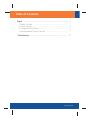 2
2
-
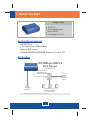 3
3
-
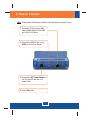 4
4
-
 5
5
-
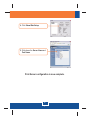 6
6
-
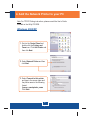 7
7
-
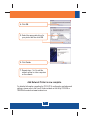 8
8
-
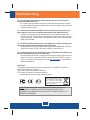 9
9
-
 10
10
Trendnet TE100-P1Uv2 User manual
- Category
- Print servers
- Type
- User manual
- This manual is also suitable for
Ask a question and I''ll find the answer in the document
Finding information in a document is now easier with AI
Related papers
-
Trendnet TE100-P1U Quick Installation Guide
-
Trendnet TE100-P1U Quick Installation Guide
-
Trendnet TE100-P1U Quick Installation Guide
-
Trendnet TE100-P1U Quick Installation Guide
-
Trendnet TE100-P1U Quick Installation Guide
-
Trendnet TE100-P1U Quick Installation Guide
-
Trendnet TE100-P1U Quick Installation Guide
-
Trendnet TE100-P1U Quick Installation Guide
-
Trendnet TE100-P1U Quick Installation Guide
-
Trendnet TE100-P1U Quick Installation Guide