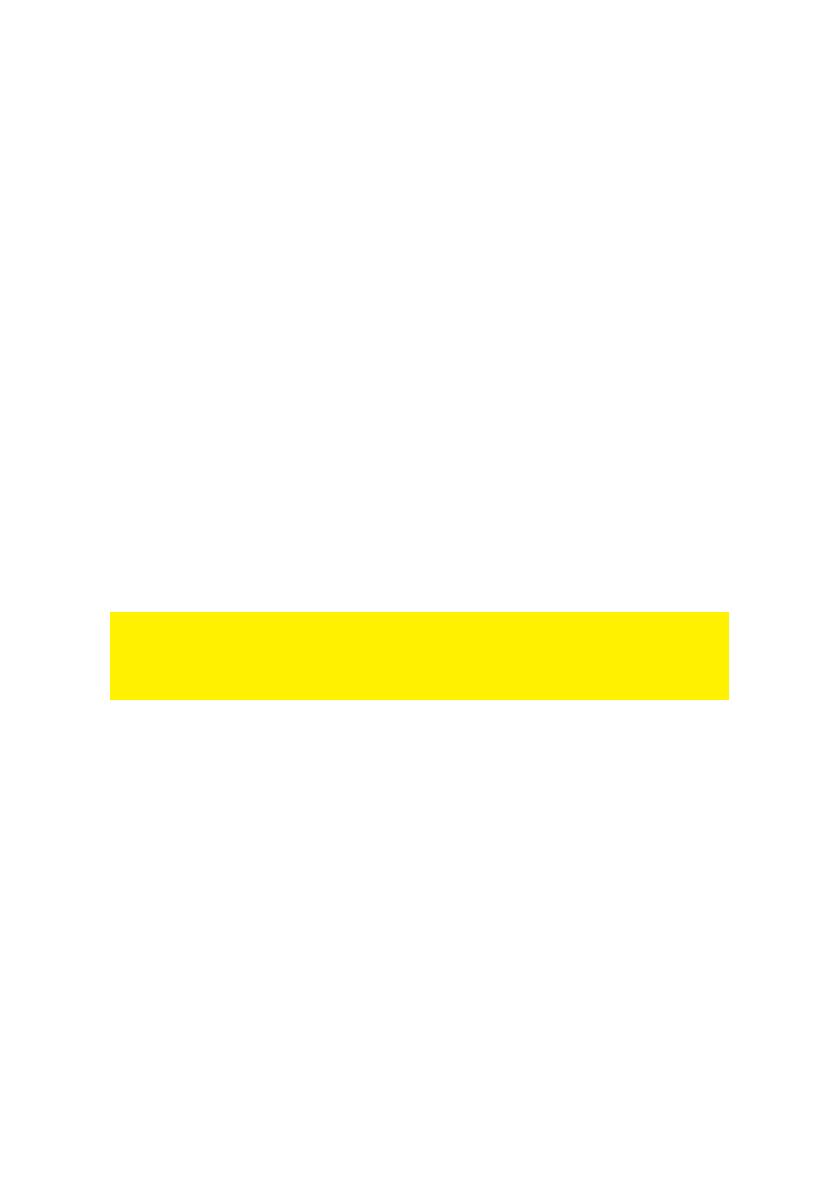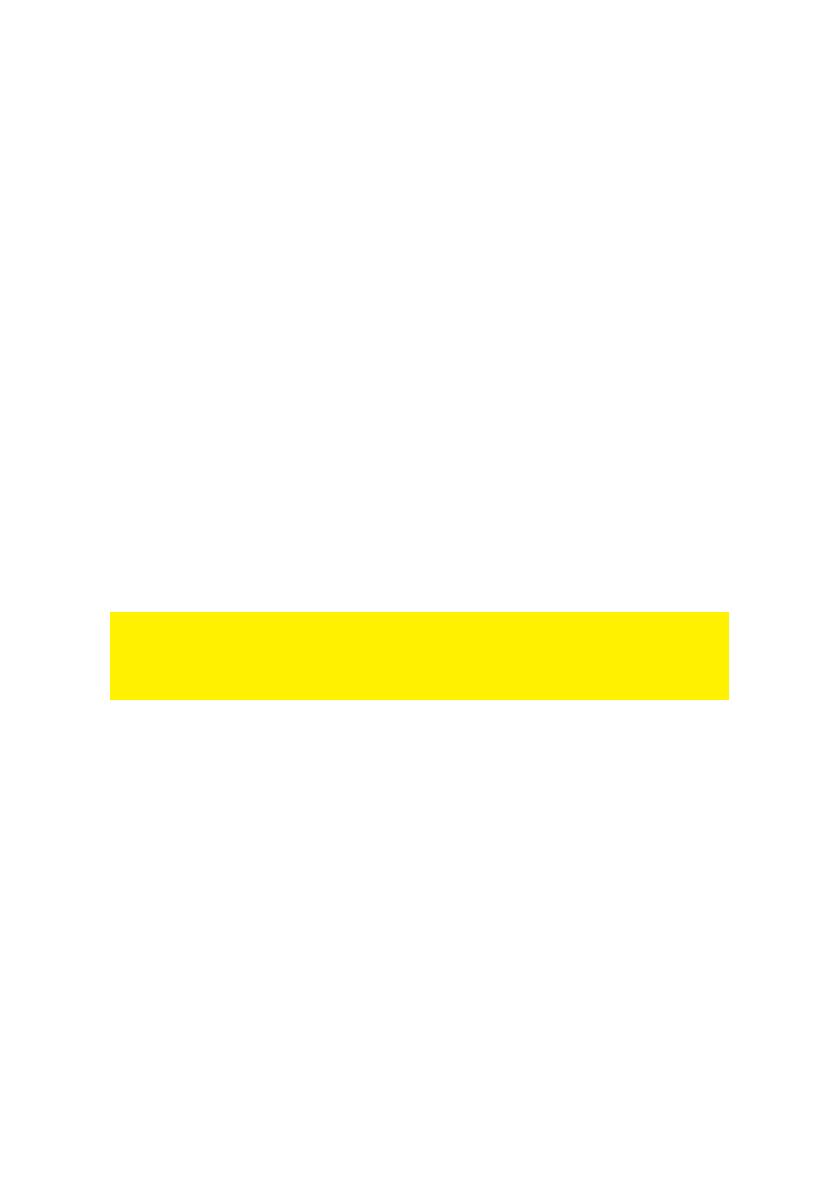
4
|
ENGLISH
3.0 Using the software
As soon as the powerline devices haven been connected correctly, a network
connection will be established automatically. It is possible to secure the powerline
network. In order to secure the network, the powerline software needs to be installed.
3.1 Installing the software
1. Take the supplied CD-ROM out of the packing.
2. Insert the CD-ROM in your computer’s CD-ROM or DVD-player.
3. The CD-ROM will start automatically.
4. Follow the steps on your screen to install the software.
3.2 Securing your network using the software
After installing the software, an icon on your desktop has been added. This icon is
named ‘PLC Utility’.
Double-click this icon to open the powerline software. When the software has been
opened, the screen is divided in two parts: The upper part shows information about
the powerline adapter which is connected directly to this computer (local MAC). The
lower part shows information about other powerline adapters which are present in the
same network and have the (default) name ‘Remote’.
Note: If you want to secure powerline adapters which are not directly connected to
your computer, you need to use the so called ‘Password’ or ‘Device ID key’ which is
present on the sticker at the bottom of the powerline adapter. You do not have to use
this key to secure the adapter which is directly connected to your computer.
Use the following steps the secure the powerline adapters:
1. In the bottom field of the ‘PLC Utility’ you can choose a Powerline Mini adapter
from the list, where no value is set in the ‘Password’ column.
2. Click ‘Enter Password’.
3. Fill out the ‘Password’ or ‘Device ID’, and click ‘OK’. The ‘Password’ or ‘Device
ID’ can be found on the sticker of the Powerline Mini. An example of this key is
‘XK8Y-GH36-BR1K-LSZA’.
4. Repeat steps 1 to 3 for all Powerline Mini adapters, until all adapters are shown
in the bottom list with a password in the ‘Password’ column.
5. Enter a made-up and secret network name in the ‘Network Name’ field.
6. Click ‘Set all remote devices whose Password has been entered. And “Set local
device’.
7. Click ‘OK’.
8. Your Powerline Mini home network has now been secured. There is no need to
repeat any of these steps on your other computers.