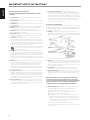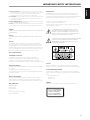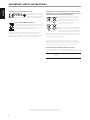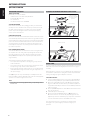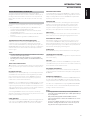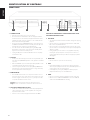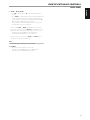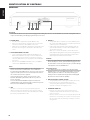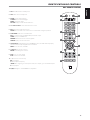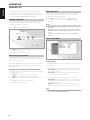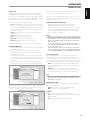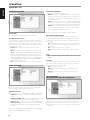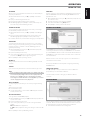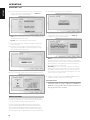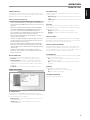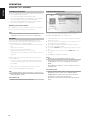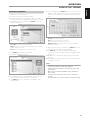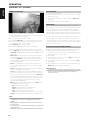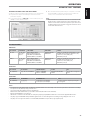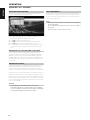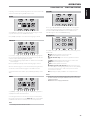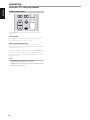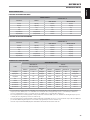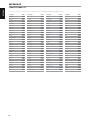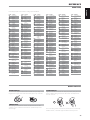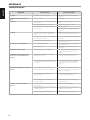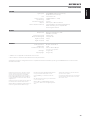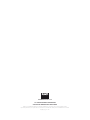ENGLISHPORTUGUÊS FRANÇAISESPAÑOLITALIANODEUTSCHNEDERLANDSSVENSKAРУССКИЙ
®
Owner’s Manual
T 567
Blu-ray Disc™ Player
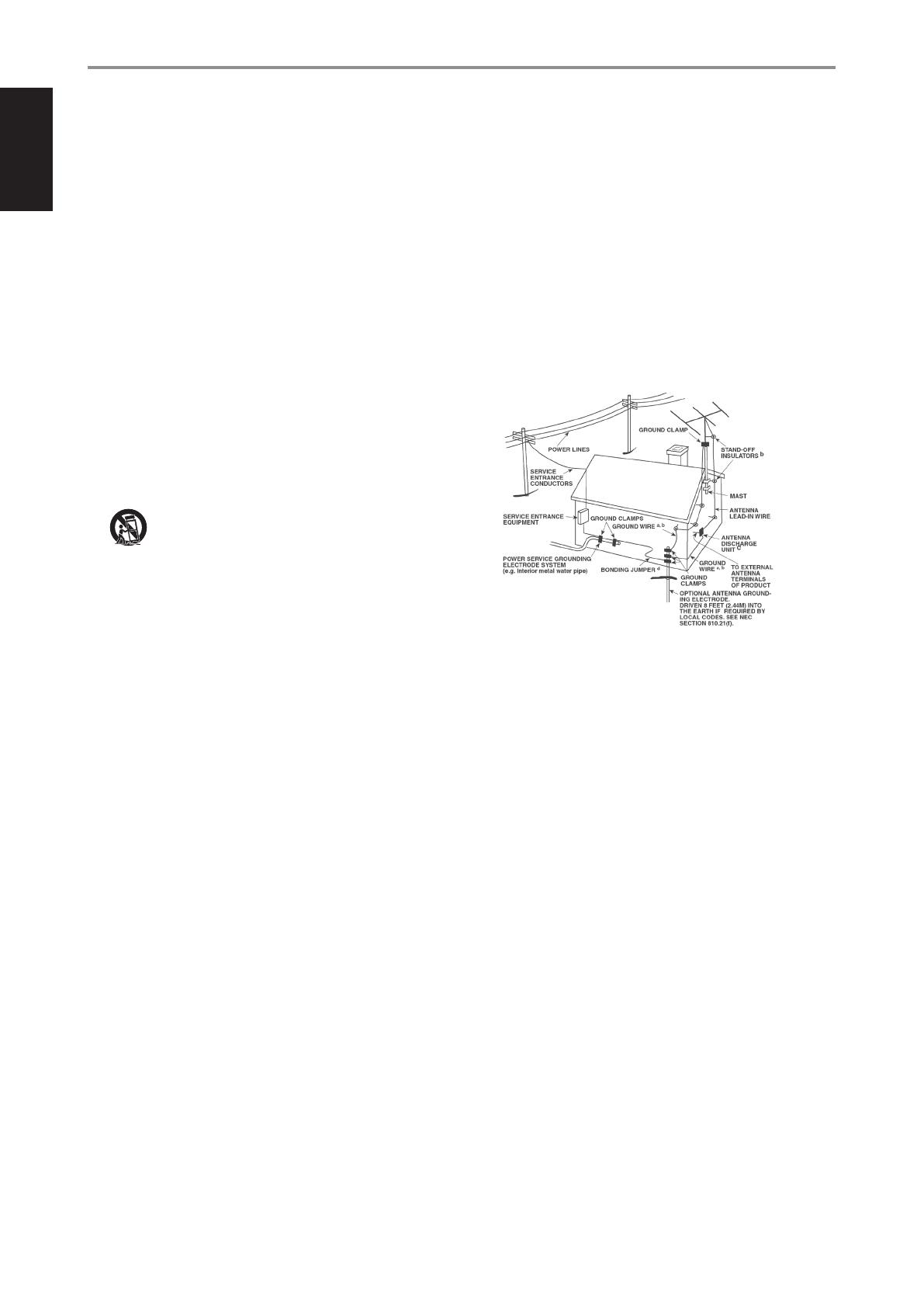
SAVE THESE INSTRUCTIONS FOR LATER USE.
FOLLOW ALL WARNINGS AND INSTRUCTIONS MARKED ON THE AUDIO
EQUIPMENT.
1 Read instructions - All the safety and operating instructions should be read
before the product is operated.
2 Retain instructions - The safety and operating instructions should be retained
for future reference.
3 Heed Warnings - All warnings on the product and in the operating instructions
should be adhered to.
4 Follow Instructions - All operating and use instructions should be followed.
5 Cleaning - Unplug this product from the wall outlet before cleaning. Do not use
liquid cleaners or aerosol cleaners. Use a damp cloth for cleaning.
6 Attachments - Do not use attachments not recommended by the product
manufacturer as they may cause hazards.
7 Water and Moisture - Do not use this product near water-for example, near a
bath tub, wash bowl, kitchen sink, or laundry tub; in a wet basement; or near a
swimming pool; and the like.
8 Accessories - Do not place this product on an unstable cart, stand, tripod,
bracket, or table. The product may fall, causing serious injury to a child or adult,
and serious damage to the product. Use only with a cart, stand, tripod, bracket, or
table recommended by the manufacturer, or sold with the product. Any mounting
of the product should follow the manufacturer’s instructions, and should use a
mounting accessory recommended by the manufacturer.
9 A product and cart combination should be moved with care. Quick
stops, excessive force, and uneven surfaces may cause the product and
cart combination to overturn.
10 Ventilation - Slots and openings in the cabinet are provided for ventilation and
to ensure reliable operation of the product and to protect it from overheating, and
these openings must not be blocked or covered. The openings should never be
blocked by placing the product on a bed, sofa, rug, or other similar surface. This
product should not be placed in a built-in installation such as a bookcase or rack
unless proper ventilation is provided or the manufacturer’s instructions have been
adhered to.
11 Power Sources - This product should be operated only from the type of power
source indicated on the marking label. If you are not sure of the type of power
supply to your home, consult your product dealer or local power company.
The primary method of isolating the amplier from the mains supply is to
disconnect the mains plug. Ensure that the mains plug remains accessible at all
times. Unplug the AC power cord from the AC outlet if the unit will not be used
for several months or more.
12 Grounding or Polarization - This product may be equipped with a polarized
alternating-current line plug (a plug having one blade wider than the other). This
plug will t into the power outlet only one way. This is a safety feature. If you are
unable to insert the plug fully into the outlet, try reversing the plug. If the plug
should still fail to t, contact your electrician to replace your obsolete outlet. Do
not defeat the safety purpose of the polarized plug.
13 Power Cord Protection - Power-supply cords should be routed so that they
are not likely to be walked on or pinched by items placed upon or against them,
paying particular attention to cords at plugs, convenience receptacles, and the
point where they exit from the product.
14 Outdoor Antenna Grounding - If an outside antenna or cable system is
connected to the product, be sure the antenna or cable system is grounded so
as to provide some protection against voltage surges and built-up static charges.
Article 810 of the National Electrical Code, ANSI/NFPA 70, provides information
with regard to proper grounding of the mast and supporting structure, grounding
of the lead-in wire to an antenna discharge unit, size of grounding conductors,
location of antenna discharge unit, connection to grounding electrodes, and
requirements for the grounding electrode.
NOTE TO CATV SYSTEM INSTALLER
This reminder is provided to call the CATV system installer’s attention to Section 820-40 of
the NEC which provides guidelines for proper grounding and, in particular, species that
the cable ground shall be connected to the grounding system of the building, as close to
the point of cable entry as practical.
15 Lightning - For added protection for this product during a lightning storm, or
when it is left unattended and unused for long periods of time, unplug it from the
wall outlet and disconnect the antenna or cable system. This will prevent damage
to the product due to lightning and power line surges.
16 Power Lines - An outside antenna system should not be located in the vicinity
of overhead power lines or other electric light or power circuits, or where it can
fall into such power lines or circuits. When installing an outside antenna system,
extreme care should be taken to keep from touching such power lines or circuits
as contact with them might be fatal.
17 Overloading - Do not overload wall outlets, extension cords, or integral
convenience receptacles as this can result in a risk of re or electric shock.
18 Object and Liquid Entry - Never push objects of any kind into this product
through openings as they may touch dangerous voltage points or short out parts
that could result in a re or electric shock. Never spill liquid of any kind on the
product.
WARNING: THE APPARATUS SHOULD NOT BE EXPOSED TO DRIPPING
OR SPLASHING, AND OBJECTS FILLED WITH LIQUIDS, SUCH AS VASES,
SHOULD NOT BE PLACED ON THE APPARATUS. AS WITH ANY ELECTRONIC
PRODUCTS, USE CARE NOT TO SPILL LIQUIDS INTO ANY PART OF THE
SYSTEM. LIQUIDS CAN CAUSE A FAILURE AND/OR A FIRE HAZARD.
19 Damage Requiring Service - Unplug this product from the wall outlet and refer
servicing to qualied service personnel under the following conditions:
a) When the power supply cord or plug is damaged.
b) If liquid has been spilled, or objects have fallen into the product.
c) If the product has been exposed to rain or water.
d) If the product does not operate normally by following the operating
instructions. Adjust only those controls that are covered by the operating
instructions as an improper adjustment of other controls may result in
damage and will often require extensive work by a qualied technician to
restore the product to its normal operation.
e) If the product has been dropped or damaged in any way.
f) when the product exhibits a distinct change in performance-this indicates a
need for service.
IMPORTANT SAFETY INSTRUCTIONS
2
ENGLISH PORTUGUÊSFRANÇAIS ESPAÑOL ITALIANO DEUTSCH NEDERLANDS SVENSKA РУССКИЙ

20 Replacement Parts - When replacement parts are required, be sure the
service technician has used replacement parts specified by the manufacturer
or have the same characteristics as the original part. Unauthorized
substitutions may result in fire, electric shock, or other hazards.
21 Safety Check - Upon completion of any service or repairs to this product, ask the
service technician to perform safety checks to determine that the product is in
proper operating condition.
22 Wall or Ceiling Mounting - The product should be mounted to a wall or ceiling
only as recommended by the manufacturer.
23 Heat - The product should be situated away from heat sources such as radiators,
heat registers, stoves or other products (including ampliers) that produce heat.
WARNING
TO REDUCE THE RISK OF FIRE OR ELECTRIC SHOCK, DO NOT EXPOSE THIS PRODUCT TO
RAIN OR MOISTURE.
CAUTION
TO PREVENT ELECTRIC SHOCK, MATCH WIDE BLADE OF PLUG TO WIDE SLOT, FULLY
INSERT.
CAUTION
This equipment employs a Laser System. To ensure proper use of this product,
please read this owner’s manual carefully and retain for future reference. Should the
unit require maintenance, contact an authorized service location. Use of controls,
adjustments or the performance of procedures other than those specied may result
in exposure to laser radiation. To prevent direct exposure to laser beam, do not try to
open the enclosure. Visible laser radiation when the enclosure is opened.
DO NOT STARE INTO BEAM.
FCC WARNING USA NOTICE
This equipment may generate or use radio frequency energy. Changes or
modications to this equipment may cause harmful interference unless the
modications are expressedly approved in the manual. The user could lose the
authority to operate this equipment if an unathorized change or modication is made.
LABELING INFORMATION
This device complies with Part 15 of the FCC rules. Operation is subject to the following
two conditions:
(1) This device may not cause harmful interference, and
(2) This device must accept any interference received, including interference that may
cause undesired operation.
RF EXPOSURE STATEMENT
The antenna(s) used for this transmitter must be installed to provide a separation
distance of at least 20 cm from all persons and must not be located or operated in
conjunction with any antenna or transmitter other than those contained in this device.
RESPONSIBLE PARTY
LENBROOK AMERICA
6 Merchant Street
Sharon, MA 02067
USA
Telephone: 800 263 4641; 781 784-8586
Facsimile: 781 784-8386
CANADA NOTICE
This Class B digital apparatus complies with Canadian ICES-003 and RSS-210. “To
prevent radio interference to the licensed service, this device is intended to be
operated indoors and away from windows to provide maximum shielding. Equipment
(or its transmit antenna) that is installed outdoors is subject to licensing.”
Operation is subject to the following two conditions :
(1) This device may not cause Interference, and
(2) This device must accept any interference, including interference that may cause
undesired operation of the device.
THE LIGHTNING FLASH WITH ARROWHEAD SYMBOL, WITHIN AN
EQUILATERAL TRIANGLE, IS INTENDED TO ALERT THE USER TO THE
PRESENCE OF UNINSULATED “DANGEROUS VOLTAGE” WITHIN THE
PRODUCT’S ENCLOSURE THAT MAYBE OF SUFFICIENT MAGNITUDE TO
CONSTITUTE A RISK OF ELECTRIC SHOCK TO PERSONS.
THE EXCLAMATION POINT WITHIN AN EQUILATERAL TRIANGLE IS INTENDED
TO ALERT THE USER TO THE PRESENCE OF IMPORTANT OPERATING
AND MAINTENANCE (SERVICING) INSTRUCTIONS IN THE LITERATURE
ACCOMPANYING THE APPLIANCE.
CAUTION
Changes or modications to this equipment not expressly approved by NAD
Electronics for compliance could void the user’s authority to operate this equipment.
CAUTION REGARDING PLACEMENT
To maintain proper ventilation, be sure to leave a space around the unit (from the
largest outer dimensions including projections) that is equal to or greater than shown
below.
Left and Right Panels: 10 cm
Rear Panel: 10 cm
Top Panel: 10 cm
WARNING
If this product is used at 240VAC, a suitable attachment plug should be used.
IMPORTANT SAFETY INSTRUCTIONS
CLASS 1 LASER PRODUCT
KLASSE 1 LASER PRODUKT
LUOKAN 1 LASER LAITE
KLASS 1 LASER APPARAT
CLASSE 1 PRODUIT LASER
3
ENGLISHPORTUGUÊS FRANÇAISESPAÑOLITALIANODEUTSCHNEDERLANDSSVENSKAРУССКИЙ

EUROPEAN UNION NOTICE FOR WIRELESS PRODUCT
Products bearing the CE marking comply
with the R&TTE Directive (1999/5/EC),
EMC Directive (2004/108/EC) and the Low
Directive (2006/95/EC) issued by the Commission of the European Community. Indoor
use only.
NOTES ON ENVIRONMENTAL PROTECTION
At the end of its useful life, this product must not be disposed of with
regular household waste but must be returned to a collection point for
the recycling of electrical and electronic equipment. The symbol on the
product, user’s manual and packaging, point this out.
The materials can be reused in accordance with their markings. Through re-use,
recycling of raw materials or other forms of recycling of old products, you are
making an important contribution to the protection of our environment. Your local
administrative oce can advise you of the responsible waste disposal point.
INFORMATION ABOUT COLLECTION AND DISPOSAL OF WASTE BATTERIES
DIRECTIVE 2006/66/EC OF THE EUROPEAN PARLIAMENT AND THE COUNCIL
OF EUROPEAN UNION FOR EUROPEAN CUSTOMERS ONLY
Batteries bearing any of these symbols indicate that
they should be treated as “separate collection” and not
as municipal waste. It is encouraged that necessary
measures are implemented to maximize the separate
collection of waste batteries and to minimize the disposal
of batteries as mixed municipal waste.
End-users are exhorted not to dispose waste batteries
as unsorted municipal waste. In order to achieve a high
level of recycling waste batteries, discard waste batteries
separately and properly through an accessible collection
point in your vicinity. For more information about collection and recycling of waste
batteries, please contact your local municipality, your waste disposal service or the
point of sale where you purchased the items.
By ensuring compliance and conformance to proper disposal of waste batteries,
potential hazardous eects on human health is prevented and the negative impact of
batteries and waste batteries on the environment is minimized, thus contributing to
the protection, preservation and quality improvement of the environment.
RECORD YOUR MODEL NUMBER NOW, WHILE YOU CAN SEE IT
The model and serial number of your new T 567 are located on the back of the
cabinet. For your future convenience, we suggest that you record these numbers here:
Model no: ......................................
Serial no.: . . . . . . . . . . . . . . . . . . . . . . . . . . . . . . . . . . . . . .
IMPORTANT SAFETY INSTRUCTIONS
NAD is a trademark of NAD Electronics International, a division of Lenbrook Industries Limited
Copyright 2011, NAD Electronics International, a division of Lenbrook Industries Limited
23. Battery Disposal - When disposing of used batteries, please comply
with governmental regulations or environmental public instruction’s
rules that apply in your country or area. Batteries (battery pack or
batteries installed) must not be exposed to excessive heat such as
sunshine, re or the like.
24. Safety Check - Upon completion of any service or repairs to this
product, ask the service technician to perform safety checks to
determine that the product is in proper operating condition.
25. Wall or Ceiling Mounting - The product should be mounted to a wall
or ceiling only as recommended by the manufacturer.
WARNING
The lightning ash with arrowhead symbol, within an equilateral
triangle, is intended to alert the user to the presence of
uninsulated “dangerous voltage” within the product’s enclosure
that may be of sucient magnitude to constitute a risk of
electric shock to persons
The exclamation point within an equilateral triangle is intended
to alert the user to the presence of important operating
and maintenance (servicing) instructions in the literature
accompanying the appliance.
WARNING: TO REDUCE THE RISK OF FIRE OR ELECTRIC SHOCK,
DO NOT EXPOSE THIS APPARATUS TO RAIN OR MOISTURE AND
OBJECTS FILLED WITH LIQUIDS, SUCH AS VASES, SHOULD NOT BE
PLACED ON THIS APPARATUS.
CAUTION REGARDING PLACEMENT
To maintain proper ventilation, be sure to leave a space around the unit
(from the largest outer dimensions including projections) than is equal to,
or greater than shown below.
Left and Right Panels: 10 cm
Rear Panel: 10 cm
Top Panel: 50 cm
IMPORTANT INFORMATION TO UK CUSTOMERS
DO NOT cut o the mains plug from this equipment. If the plug tted is
not suitable for the power points in your home or the cable is too short
to reach a power point, then obtain an appropriate safety approved
extension lead or consult your dealer. If nonetheless, the mains plug is
cut o, REMOVE THE FUSE and dispose of the PLUG immediately, to avoid
possible shock hazard by inadvertent connection to the mains supply. If
this product is not provided with a mains plug, or one has to be tted, then
follow the instructions given below:
IMPORTANT
DO NOT make any connection to the larger terminal which is marked
with the letter ‘E’ or by the safety earth symbol or colored GREEN or GREEN
AND YELLOW. The wires in the mains lead on this product are colored in
accordance with the following code:
BLUE - NEUTRAL
BROWN - LIVE
As these colors may not correspond with the colored markings identifying
the terminals in your plug, proceed as follows:
• The BLUE wire must be connected to the terminal marked with the
letter ‘N’ or colored BLACK.
• The BROWN wire must be connected to the terminal marked with the
letter ‘L’ or colored RED
• When replacing the fuse, only a correctly rated and approved type
should be used, and be sure to re-t the fuse cover.
IF IN DOUBT CONSULT A COMPETENT ELECTRICIAN.
This product is manufactured to comply with the radio
interference requirements of EEC DIRECTIVE 2004/108/EC.
NOTES ON ENVIRONMENTAL PROTECTION
At the end of its useful life, this product must not be disposed
of with regular household waste but must be returned to a
collection point for the recycling of electrical and electronic
equipment. The symbol on the product, user’s manual and
packaging point this out.
The materials can be reused in accordance with their markings. Through
re-use, recycling of raw materials, or other forms of recycling of old
products, you are making an important contribution to the protection of
our environment.
Your local administrative oce can advise you of the responsible waste
disposal point.
RECORD YOUR MODEL NUMBER (NOW, WHILE YOU CAN SEE IT)
The model and serial number of your new C 355BEE are located on the
back of the cabinet. For your future convenience, we suggest that you
record these numbers here:
Model number : . . . . . . . . . . . . . . . . . . . . . . . . . . . . . . . . . . . . . .
Serial number : ......................................
IMPORTANT SAFETY INSTRUCTIONS
NAD is a trademark of NAD Electronics International, a division of Lenbrook Industries Limited
Copyright 2008, NAD Electronics International, a division of Lenbrook Industries Limited
3
ENGLISHFRANÇAISESPAÑOLITALIANODEUTSCHNEDERLANDSSVENSKAРУССКИЙ
0984
4
ENGLISH PORTUGUÊSFRANÇAIS ESPAÑOL ITALIANO DEUTSCH NEDERLANDS SVENSKA РУССКИЙ

INTRODUCTION
TABLE OF CONTENTS
THANK YOU FOR CHOOSING NAD.
The T 567 Blu-ray Disc Player continues NAD’s penchant for performance
with the exciting Blu-ray disc format. The T 567 is NAD’s answer to
customers’ quest for a fast loading and powerful Blu-ray Disc Player with
superb array of features. The T 567 supports Blu-ray 3D disc playback and
features a pair of front panel drop down ip cover that when opened will
show the control buttons and the disc tray.
As with all our products, NAD’s “Music First” design philosophy guided the
T 567’s design in such a way that it can condently promise you state-of-
the-art visual delity and audiophile-quality music listening for years to
come. We have also been careful to ensure that the T 567 is as musically
transparent, faithful to every video detail and spatially accurate as possible,
incorporating much of what we’ve learned from over three decades of
experience designing audio, video and home-theater components.
We encourage you to take a few minutes now to read right through this
manual. Investing a little time here at the outset might save you a good
deal of time later, and is by far the best way to ensure that you make the
most of your investment in the T 567.
One more thing: We urge you to register your T 567 ownership on the NAD
Worldwide Web site:
http://NADelectronics.com
For warranty information contact your local distributor.
IMPORTANT SAFETY INSTRUCTIONS .........................2
INTRODUCTION
GETTING STARTED ...............................................6
UNPACKING AND SETUP .............................................6
ASSEMBLY OF RUBBER FOOT WITH PLASTIC FOOT ...................6
QUICK START .........................................................6
REGION MANAGEMENT INFORMATION ..............................7
PLAYABLE DISCS ......................................................7
IDENTIFICATION OF CONTROLS
FRONT PANEL ....................................................8
REAR PANEL ....................................................10
BR 2 REMOTE CONTROL .........................................11
OPERATION
USING THE T 567 ................................................12
USING THE HOME MENU ........................................... 12
DISPLAY THE T 567 SETUP MENU ................................... 12
DISPLAY DISC OSD ................................................. 12
DISPLAY SETUP MENU ..............................................12
LANGUAGE SETUP MENU .......................................... 14
AUDIO SETUP MENU ............................................... 14
LOCK SETUP MENU
APPLICABLE TO BD AND DVD PLAYBACK ONLY ................... 14
NETWORK SETUP MENU ........................................... 15
WIRED NETWORK .................................................. 16
WIRELESS NETWORK ............................................... 16
OTHERS SETUP MENU .............................................. 17
USING THE T 567 FEATURES ....................................18
PLAYING BLURAY 3D DISC ......................................... 18
USB MODE ......................................................... 18
PLAYINGAUDIO CD/MP3/WMA .................................... 18
VIEWING A PHOTO FILE ............................................19
DivX PLAYBACK ..................................................... 19
ABOUT DLNA ....................................................... 20
INSTALLING NERO MEDIAHOME 4 ESSENTIALS ..................... 20
ADJUSTING THE PICTURE MODE ................................... 20
ENJOYING BDLIVE™ OR BONUSVIEW™ IN BDVIDEO ............... 20
ENJOYING BDLIVE DISCS .......................................... 21
LAST SCENE MEMORY .............................................. 21
USING THE T 567 FUNCTION CONTROL .........................22
AUDIO ............................................................. 22
SUBTITLE ........................................................... 22
ZOOM .............................................................. 22
PICTURE ............................................................ 22
RPT REPEAT ....................................................... 22
MARKER, SEARCH, CLEAR .......................................... 23
REFERENCE
REFERENCE TABLES .............................................24
RESOLUTION SETTINGS ............................................ 24
AUDIO OUTPUT SPECIFICATIONS ................................... 24
LANGUAGE CODE LIST ..........................................25
AREA CODE .....................................................26
NOTES ON DISCS ................................................26
HANDLING DISCS .................................................. 26
STORING DISCS ..................................................... 26
CLEANING DISCS ................................................... 26
TROUBLESHOOTING ............................................27
SPECIFICATIONS ................................................28
NAD SHALL NOT BE HELD LIABLE FOR ANY TECHNICAL OR USER INTERFACE DISCREPANCIES IN THIS MANUAL.
THE T 567 OWNER’S MANUAL MAY BE SUBJECT TO CHANGE WITHOUT PRIOR NOTICE. CHECK OUT THE NAD WEBSITE FOR THE LATEST
VERSION OF THE T 567 OWNER’S MANUAL.
5
ENGLISHPORTUGUÊS FRANÇAISESPAÑOLITALIANODEUTSCHNEDERLANDSSVENSKAРУССКИЙ

INTRODUCTION
GETTING STARTED
UNPACKING AND SETUP
WHAT’S IN THE BOX
Packed with your T 567 you will nd:
• The BR 2 remote control with 2 (two) AA batteries
• A detachable AC power cord
• Set of rubber feet
• This owner’s manual version in CD-ROM
SAVE THE PACKAGING
Please save the box and all of the packaging in which your T 567 arrived.
Should you move or otherwise need to transport your T 567, this is by far
the safest container in which to do so. We’ve seen too many otherwise
perfect components damaged in transit for lack of a proper shipping
carton, so please: Save that box!
CHOOSING A LOCATION
Choose a location that is well ventilated (with at least several inches to both
sides and behind), and that will provide a clear line of sight, within 23 feet/7
meters, between the T 567’s front panel and your primary listening/viewing
position. This will ensure reliable infrared remote control communications.
The T 567 generates a modest amount of heat, but nothing that should
trouble adjacent components. It is perfectly possible to stack the T 567 on
top of other components.
DISC LOADING AND PLAYBACK
There are two dierent disc sizes. Place the disc in the correct guide on the
disc tray. If the disc is out of the guide, it may damage the disc and cause
the T 567 to malfunction. “Disc Error” appears at the On-Screen Display
(OSD) (“ERROR” at the VFD), if the disc is placed upside down (and it is a
single sided disc).
The following are important tips when loading a disc:
• Do not push the disc tray while it is moving. Doing so may cause the
T 567 to malfunction.
• Do not push up the disc tray or put any objects other than discs on the
disc tray. Doing so may cause the T 567 to malfunction.
• Keep your ngers well clear of the disc tray as it is closing. Be especially
careful with children’s ngers around the closing disc tray, as there is a
risk of personal injury.
Press [4] (Play), the disc tray is automatically closed. Playback of the rst
track starts if a CD is loaded. For BD, DVD, USB or other disc media, playback
operation is accessible through their menu screen.
NOTE
Do not move the T 567 during playback. Doing so may damage the disc
and the T 567.
ASSEMBLY OF RUBBER FOOT WITH PLASTIC FOOT
QUICK START
In case you simply cannot wait to experience the performance of your new
NAD T 567, we provide the following “Quick Start” instructions to get you
underway.
Please make all the connections to your T 567 with the unit unplugged. It is
also advisable to power-down or unplug all associated components while
making or breaking any signal or AC power connections.
PLAY A BLU-RAY DISC
1 Using a compatible HDMI connector, connect the T 567’s HDMI OUT to
the corresponding HDMI input of your HDMI-compatible TV/monitor.
2 Connect the supplied AC cord to the T 567 AC mains input and then
plug into an AC outlet. Follow the same for your HDMI-compatible TV
as applicable. Switch ON your TV and set it to the HDMI input where the
T 567 is connected.
3 Press the [OPEN/CLOSE] button to switch ON the T 567 and at the same
time open the disc tray.
4 Load the Blu-ray disc in the disc tray.
5 Press the front panel [PLAY/PAUSE] button or [4] (Play) button of
BR 2 remote control to close the disc tray. Depending upon the disc,
playback may commence immediately or you may have to click “Movie”
icon in the “Home Menu” (refer to T 567 default menu screen).
Enjoy the movie but be sure to set aside time to read this manual
thoroughly to set up and congure your T 567 according to your
preference.
Step 1
Insert rubber foot
Squeeze to allow the
rubber foot to clamp under
the six flanges on the
plastic foot
Plastic foot flange
Step 2
Rubber foot inserted
6
ENGLISH PORTUGUÊSFRANÇAIS ESPAÑOL ITALIANO DEUTSCH NEDERLANDS SVENSKA РУССКИЙ

INTRODUCTION
GETTING STARTED
REGION MANAGEMENT INFORMATION
The T 567 is designed and manufactured to respond to the Region
Management Information that is recorded on a DVD disc or Blu-ray disc. If
the Region or BD code described on the disc does not correspond to the
Region or BD code shown on the T 567 rear panel, the T 567 cannot play
that disc.
PLAYABLE DISCS
The T 567 has exceptional playability. It has support for the following disc
formats
• Blu-ray Disc (BD), Blu-ray 3D, Blu-ray 3D only or BD-R/RE discs that
contain audio titles, DivX, MP3, WMA or Photo les.
• DVD-Video, DVD±R, DVD±RW discs that contain audio titles, Movie,
DivX, MP3, WMA or Photo les.
• Audio CD, CD-R/-RW discs that contain audio titles, DivX, MP3, WMA or
Photo les.
• Advanced Video Codec High Denition (AVCHD) format discs.
ADVANCED VIDEO CODEC HIGH DEFINITION AVCHD
AVCHDvideo format isrecorded using the MPEG-4 AVC/H.264 video
compression codec. It is a high denition digital video camera format
used to record SD (standard denition) or HD (high denition) signals. The
MPEG-4 AVC/H.264 format enables a HD video signal shot on a digital video
camera recorder to be recorded on DVDs in the same way as that of SD
television signal.
NOTES
• You cannot playback discs other than those listed above. To do so may
render the T 567 permanently inoperable.
• An AVCHD formatted disc will not play if it is not correctly nalized.
• Depending on the recording condition, some AVCHD format discs may
not play.
ABOUT THE x SYMBOL DISPLAY
“x” may appear on your TV display during operation. This indicates that the
function you entered or try to execute is not available on that specic disc
or le.
BD-ROM DISC FEATURES
BD-ROM (Blu-ray Disc Read-Only Memory) is a commercially produced disc
and available in the same capacities as that of regular Blu-ray discs. Other
than conventional movie and video contents, BD-ROM has enhanced
features such as interactive content, menu operations, pop-up menus,
subtitle selection, slideshow and other features.
BD-ROM Discs can store 25 GB (single layer) or 50 GB (dual layer) on a single
sided disc - about 5 to 10 times the capacity of a DVD. BD-ROM Discs also
support the highest quality HD video available in the industry (up to 1920 x
1080) - large capacity means no compromise on video quality. Furthermore,
a BD-ROM disc has the same familiar size and look as DVD.
The following BD-ROM disc features are disc dependent and will vary.
Appearance and navigation of features will also vary from disc to disc. Some
features may not be available on some discs.
VIDEO HIGHLIGHTS
The BD-ROM format for movie distribution supports three highly advanced
video codecs, includingMPEG-2, MPEG4 AVC (H.264), and SMPTE VC1. The
1920 x 1080 HD and 1280 x 720 HD video resolutions are also available.
HIGH-DEFINITION PLAYBACK
To view high-denition contents from BD-ROM discs, a HDTV is required.
Some discs may require HDMI OUT for viewing of high-denition contents.
Ability to view high-denition contents in BD-ROM discs maybe limited
depending on the resolution of your TV.
GRAPHIC PLANES
Two individual full HD resolution (1920x1080) graphic planes (layers) are
available on top of the HD video layer. One plane is assigned to video-
related, frame accurate graphics (like subtitles), and the other plane is
assigned to interactive graphic elements, such as buttons or menus. For
both planes, various wipes, fades and scroll eects may be available.
MENU SOUND
When you highlight or select a menu option, sound can be heard such as
button clicks or a voice-over explaining the highlighted menu choice.
MULTI-PAGE/POP-UP MENUS
With DVD-Video, playback is interrupted each time a new menu screen
is accessed. Due to BD-ROM disc’s ability to preload data from the disc
without interrupting playback, a menu can consist of several pages. You can
browse through the menu pages or select dierent menu paths, while the
audio and video remain playing in the background.
INTERACTIVITY
Certain BD-ROM Discs may contain animated menus and/or trivia games.
USER BROWSABLE SLIDESHOWS
With BD-ROM Discs, you can browse through various still pictures while the
audio remains playing.
SUBTITLES
Depending on what is contained on the BD-ROM disc, you may be able to
select dierent font styles, sizes and colors for some subtitles. Subtitles may
also be animated, scrolled or faded in and out.
BD-J INTERACTIVE CAPABILITY
The BD-ROM format supports Java for interactive functions. “BD-J” oer
content providers almost unlimited functionality when creating interactive
BD-ROM titles.
BD-ROM DISC COMPATIBILITY
The T 567 supports BD-ROM Prole 2. Aside from the BONUSVIEW function,
the T 567 supports BD-Live (BD-ROM version 2 Prole 2) discs that allow
usage of interactive functions when the T 567 is connected to the internet.
The T 567 is also compatible with discs supporting BONUSVIEW (BD-ROM
version 2 Prole 1 version 1.1/Final Standard Prole) that enables Virtual
packages or Picture-in-Picture functions.
NOTES
• Viewing high-denition content and up-converting standard DVD
content may require an HDMI-capable input or HDCP-capable DVI input
on your display device.
• Dolby TrueHD, Dolby Digital Plus and DTS-HD Master Audio are
supported with maximum 7.1 channels when HDMI OUT is the selected
audio output port.
• You can use the USB ash drive that is used to store some disc related
information, including downloaded on-line content. The disc you are
using will control how long this information is retained.
7
ENGLISHPORTUGUÊS FRANÇAISESPAÑOLITALIANODEUTSCHNEDERLANDSSVENSKAРУССКИЙ

IDENTIFICATION OF CONTROLS
FRONT PANEL
1 STANDBY BUTTON
• Manually open the ip cover to access this button.
• Press this button to switch ON the T 567. The display window will
illuminate. If there is disc loaded, the display window will show the
playback time status of the disc. If there is no disc loaded, the VFD
will show the default display “HOME”.
• Pressing the front panel [OPEN/CLOSE] button or the [k] button of
the BR 2 will switch ON the T 567 from standby mode. The ip cover
automatically opens and the disc tray will draw open.
• The T 567 can also be switched ON by pressing the [ON] or [4]
(Play) buttons of the remote control. Pressing the Standby button
again turns the unit back to standby mode.
• Unplug the AC power cord from the AC wall socket to completely
shut down the T 567.
2 DISC TRAY
• The ip cover automatically opens and the disc tray will draw open
if the front panel [OPEN/CLOSE] button or the [k] button of the BR 2
is pressed.
• With the DISC TRAY open, insert a Blu-ray disc (BD), DVD, CD or other
compatible media disc face down onto the tray.
• “Disc Error” appears at the On-Screen Display (OSD) (“ERROR” at the
VFD), if the disc is placed upside down (and it is a single sided disc).
The disc tray will then automatically open.
3 REMOTE SENSOR
• Point the BR 2 at the remote sensor and press the buttons. Do not
expose the remote sensor of the T 567 to a strong light source such
as direct sunlight or illumination. If you do so, you may not be able
to operate T 567 with the remote control.
Distance: About 23 ft (7 m) from the front of the remote sensor
Angle: About 30° in each direction of the front of the remote sensor
4 VACUUM FLUORESCENT DISPLAY (VFD)
• If audio disc is loaded, the VFD will show the elapsed playback time
of the current track or le. For video playback, the running total
elapsed time will be shown.
• If there is no disc inside, the display window will show “HOME”.
OPEN OR PULL DOWN THE FLIP COVER TO GAIN ACCESS TO THE
FOLLOWING CONTROL BUTTONS.
5 PLAY/PAUSE
• This dual-function button alternates between starting and stopping
playback.
• Press this button to toggle between Play and Pause of a BD, DVD,
CD or other compatible media disc.
• Press to start play or resume play after Pause. If the disc tray is open,
press this button to automatically close the tray and start playback if
a CD disc is loaded.
• During playback, press this button to stop playback temporarily,
keeping the optical pickup at its current position on the disc. To
resume playback at the exact point where it stopped, press [PLAY/
PAUSE] again.
6 OPEN/CLOSE
• Press this button to open and close the disc tray.
7 STOP
• Except for BD playback, pressing this button will stop and at the
same time pause playback of the disc. Press [PLAY/PAUSE] button to
resume play from the spot it was stopped.
• For BD playback, pressing the [STOP] button will fully stop the
playback and will return you to the HOME menu.
8 HOME
• Press to access all the media for playback and setup of the T 567.
• Refer also to the “USING THE HOME MENU” section of “USING THE
T 567” under the “OPERATION” main heading.
4 5 6 7 8 9 102 31
8
ENGLISH PORTUGUÊSFRANÇAIS ESPAÑOL ITALIANO DEUTSCH NEDERLANDS SVENSKA РУССКИЙ

IDENTIFICATION OF CONTROLS
FRONT PANEL
9 7/8 , 9/0 , ENTER
• Press 0 to skip forward or 9 to skip backward a track, le or
chapter.
• Press 7/8 to scan fast-forward or fast-reverse during playback. Each
time the button is pressed, the speed increases until the maximum
level is reached. The scanning speed is indicated by trailing icons “3” or
“4” as shown in the OSD and may vary by disc type.
• The speed will be retained even after the button is released; press
[PLAY/PAUSE] to resume normal playback.
The front panel 9/0, 7/8 and ENTER buttons respectively
simulate the same functions of the A/S/D/F and ENTER buttons of the
BR 2 remote control under the following conditions or options only
• Navigating through the HOME menu and SETUP menu.
• Browsing DivX or PHOTO les on a disc or USB device.
Outside of the above conditions, the 9/0 and 7/8 buttons
normally function as SKIP and SCAN modes.
NOTE
Not all media support maximum speeds for scanning.
10 USB INPUT
• Connect an external USB device into this input.
• Refer also to the “USB MODE” section of “USING THE T 567 –
FEATURES” under the “OPERATION” main heading.
9
ENGLISHPORTUGUÊS FRANÇAISESPAÑOLITALIANODEUTSCHNEDERLANDSSVENSKAРУССКИЙ

1 AC MAINS INPUT
• The T 567 comes supplied with a separate AC Mains cable.
• Before connecting the cable to a live wall socket, ensure rst that it
is rmly connected to the T 567’s AC Mains input socket.
• Always disconnect the AC Mains cable plug from the live wall socket
rst, before disconnecting the cable from the T 567’s Mains input
socket.
2 LOCAL AREA NETWORK (LAN) PORT
• Using a commercially available straight LAN cable (Category 5/
CAT5 or better with RJ45 connector), connect this LAN port to the
corresponding port of your modem or router. By connecting the
T 567 to broadband internet, you can playback a disc that oers BD-
Live function.
• Refer also to the “NETWORK SETUP MENU” section of “USING THE
T 567” under the “OPERATION” main heading.
NOTES
• NAD is not responsible for any malfunction of the T 567 and/or the
internet connection due to communication errors or malfunctions
associated with your broadband internet connection or other connected
equipment. Contact your Internet Service Provider (ISP) for assistance or
the service bureau of your other equipment.
• Contact your ISP for policies, charges, content restrictions, service
limitations, bandwidth, repair and other related issues pertinent to
internet connectivity.
• Some disc related material available through internet may not be
compatible with the T 567. Contact the producer of the disc for questions
about such content availability or compatibility.
3 IR IN
This input is connected to the output of an IR (infrared) repeater
(Xantech or similar) or the IR output of another component to allow
control of the T 567 from a remote location. Most NAD products with IR
OUT are fully compatible with the T 567.
4 HDMI OUT
• Using a HDMI cable (not supplied), connect the HDMI OUT jack to
the corresponding HDMI input jack of a compatible equipment like
a HDTV, a projector or an A/V Receiver.
• Dolby TrueHD, Dolby Digital Plus and DTS-HD Master Audio are
supported with maximum 7.1 channels when HDMI OUT is the
selected audio output port.
• Make sure to connect to an amplier or receiver with a built-in
(Dolby Digital, Dolby Digital Plus, Dolby TrueHD, Dolby Digital Plus,
DTS-HD Master Audio and other applicable formats) decoder to
playback applicable multichannel audio formats.
WARNING
Before connecting and disconnecting any HDMI cables, both the T 567
and the ancillary source must be powered OFF and unplugged from the
AC outlet. Failure to observe this practice may cause permanent damage
to all equipment connected via HDMI sockets.
IMPORTANT NOTICE
If your HDMI equipped TV is not capable of decoding DTS or Dolby
Digital Bitstream, set the T 567’s HDMI or Digital Output setting at the
“Audio Setup Menu” to “PCM Stereo”. There may be a rushing noise
heard if your TV is not capable of decoding the DTS (or Dolby Digital)
Bitstream; most TVs do not have this capability.
5 DIGITAL AUDIO OUT (COAXIAL, OPTICAL)
• The digital playback audio output signal is available at these ports.
• Connect the optical or coaxial digital OUT ports to the
corresponding S/PDIF digital input of an amplier, receiver,
computer soundcard or other digital processors.
6 COMPONENT VIDEO OUT
• Connect to the corresponding component video input of a
compatible equipment like a monitor/television, projector, A/V
receiver or processor.
• Be sure to observe consistency in connecting the appropriate Y, Pb,
Pr jacks to the corresponding sources/inputs. Do not rely purely on
the color coding of the jacks, which may not always be consistent
among brands.
IDENTIFICATION OF CONTROLS
REAR PANEL
ATTENTION!
Please make sure that the T 567 is powered o or unplugged before making any connections. It is also advisable to power down or unplug all associated
components while making or breaking any signal or AC power connections.
1 3 4 52 6
10
ENGLISH PORTUGUÊSFRANÇAIS ESPAÑOL ITALIANO DEUTSCH NEDERLANDS SVENSKA РУССКИЙ

1 ON: Switch ON T 567 from standby mode.
2 OFF: Switch T 567 to standby mode.
3 AUDIO: Select an audio language.
SUBTITLE: Select a subtitle language.
ZOOM: Enlarge video image.
PICTURE: Display or exit the Picture Mode menu.
4 0-9 number buttons: Select numbered items in a menu.
5 RPT: Repeat track, chapter, title, le or all.
CLEAR: Remove a marker on the search menu or a number when setting the password.
6 SCAN 7/8 : Fast reverse or forward search.
RES: Set output resolution of HDMI and Component Video output.
HOME: Display or exit HOME menu.
MARKER: Mark desired scene for selective playback.
SEARCH: Display or exit the search menu.
7 TITLE/POP-UP: Display DVD title menu or BD-ROM pop menu, if available. Alternately display
either le number or elapsed playback time of current le.
MENU: Access disc menu, if available.
8 D/F/A/S: Select an item in a menu.
ENTER: Acknowledge menu selection.
9 DISP: Access on-screen display.
RTN: Exit from a menu window.
10 k: Opens and closes the disc tray.
g: Stop playback.
j: Pause playback temporarily.
9/0: Go to beginning of current/previous track, le or chapter; go to next track/le/chapter.
4: Start playback.
11 A,B,C,D: Navigate or select BD-ROM menu, if applicable.
IDENTIFICATION OF CONTROLS
BR 2 REMOTE CONTROL
1
3
5
7
9
11
10
6
4
2
8
11
ENGLISHPORTUGUÊS FRANÇAISESPAÑOLITALIANODEUTSCHNEDERLANDSSVENSKAРУССКИЙ

You may operate the T 567 from its front panel or via the BR 2 remote
control. Since the remote control will be the primary controller for most
cases, we will focus on remote-controlled operations. Be sure also to read
the section, “IDENTIFICATION OF CONTROLS - FRONT PANEL”.
USING THE HOME MENU
From the Home Menu screen, you can access the Setup menu as well as
select desired media for playback. If the Home Menu does not appear,
check your applicable video connections.
1 Press [HOME] and the Home Menu appears.
2 Use [A/S] keys to select through the following menu options - Movie,
Music, Photo and Setup.
3 Press [ENTER] to select desired menu option.
DISPLAY THE T 567 SETUP MENU
The Setup Menu allows one to customize the operation of the T 567. If the
factory defaults do not suit your taste, you will need to use the setup menu
to congure the T 567 yourself.
Press the BR 2’s [HOME] button and then select “Setup” for the Setup Menu
OSD to appear. With the use of the BR 2’s navigation buttons, you may
select various menus.
NAVIGATING THE SETUP MENU OSD AND MAKING CHANGES
To navigate through the Setup Menu OSD options, please do the following
using the BR 2 remote control:
• Use [D/F] keys to move up or down the menu selections.
• Press [A/S] to move backward or forward a menu window.
• Use [D/F] keys to select through the options of a particular menu
item.
• Press [ENTER] to select a desired setting/selection.
• Press [RTN] to exit the Setup menu.
DISPLAY DISC OSD
You can display the general disc playback status on the TV screen. Some
items can be changed using the menu. To use the on-screen display
1 Press the BR 2’s [DISP] during playback.
2 Press [D/F] to select an item. The selected item is highlighted.
3 Key-in the desired the number button, press [A/S] or [ENTER] as
applicable.
NOTES
• The display feature may not be available for all disc media and is media
dependent.
• Display disc OSD does not apply to audio only discs like CD and MP3/
WMA/PHOTO les as they are already presented in their respective menu
screens.
• If no button is pressed for about 10 seconds, the on-screen display
disappears.
DISPLAY SETUP MENU
TV ASPECT RATIO
Set TV ASPECT RATIO to select a picture size matching the aspect ratio of
your TV/Monitor.
Select “4:3 Letter Box” or “4:3 Pan Scan” when a standard 4:3 TV is connected.
4:3 Letter Box: Displays a wide picture with bands on the upper and
lower portions of the screen.
4:3 Pan Scan: Automatically displays the wide picture on the entire
screen and cuts o the portions that do not t.
Select “16:9 Original” or “16:9 Full” when a 16:9 wide TV is connected.
16:9 Original: Select when a 16:9 wide TV is connected. The 4:3 picture
is displayed with an original 4:3 aspect ratio, with black bars appearing
at the left and right sides.
16:9 Full: Select when 16:9 wide TV is connected. The 4:3 picture is
adjusted horizontally (in a linear proportion) to ll the entire screen.
NOTE
“4:3 Letter Box” or “4:3 Pan Scan” are not selectable when the resolution
is set to higher that 480i/480p (or 576i/576p).
OPERATION
USING THE T 567
12
ENGLISH PORTUGUÊSFRANÇAIS ESPAÑOL ITALIANO DEUTSCH NEDERLANDS SVENSKA РУССКИЙ

RESOLUTION
The T 567 provides several video output resolutions for the HDMI OUT
and COMPONENT VIDEO OUT jacks. Resolution can be changed via the
“Resolution” option in the DISPLAY SETUP menu or by toggling the [RES]
button of the BR 2 remote control. The T 567 must be at STOP mode when
BR 2’s [RES] button is used to change the RESOLUTION setting.
The following resolutions are selectable or available.
Auto: If the HDMI OUT jack is connected to a TV that provides display
information, the T 567 automatically selects the resolution best suited
to the connected TV. If COMPONENT VIDEO OUT is the selected video
output media, the resolution changes to “Auto” – the default resolution
for Component Video OUT.
1080p: Outputs 1080 lines of progressive video (applicable only for
HDMI connection).
1080i: Outputs 1080 lines of interlaced video.
720p: Outputs 720 lines of progressive video.
480p/576p: Outputs 480/576 lines progressive video.
480i/576i: Outputs 480/576 lines of interlaced video.
Available resolution varies according to connection and media format.
HDMI OUT CONNECTION
• For the 480i/576i resolution setting, the output resolution of HDMI OUT
will change to 480p/576p.
• If you select a resolution manually and then connect the HDMI
jack to TV and your TV does not accept it, the resolution setting will
automatically be set to “Auto”.
• The 1080p video output frame rate may be automatically set to either
24Hz or 50/60Hz depending upon the capability and preference of the
connected TV and based on the native video frame rate of the BD-ROM
disc’s contents.
• When you select a resolution setting (the VFD will briey display the
selected resolution setting), a warning message as below will appear.
After resolution change, if you cannot see the screen, please wait for about
20 seconds and the resolution will automatically revert back to the previous
resolution or a message screen as below may appear
Select “Yes” for the current resolution setting to be applied. “Current”
resolution setting is the suggested new resolution setting.
Select “No” to seek for the next applicable resolution setting. The above
“Warning” screens will interchangeably be displayed until you select “Yes” to
a suggested resolution setting.
COMPONENT VIDEO OUT CONNECTION
• For the 1080p resolution setting with unprotected media, the
COMPONENT VIDEO OUT resolution will change to 1080i.
• When a protected media is loaded for playback, 720p, 1080i or 1080p
resolution settings of COMPONENT VIDEO OUT will change to either
480i/576i or 480p/576p (depends upon the connectivity of a HDMI
cable - plugged-in or unplugged).
NOTES
• Depending on your display, some of the resolution settings may result
to abnormal picture or the picture disappearing altogether. When this
happens, press [HOME] key and then toggle [RES] repeatedly until the
picture reappears.
• The T 567 supports simultaneous output of all video out jacks. The
resolution of the HDMI output will not be the same as the resolution on
the Component Video output.
• For a list of applicable resolution settings with respect to video output
port and type of media, please refer also to the “RESOLUTION SETTINGS”
section of “REFERENCE TABLES” under the “REFERENCE” main heading.
1080p DISPLAY MODE
Movies shot with lm camera consist of 24 frames per second. Since
conventional televisions display frames either at 1/60 or 1/50 second
intervals, the 24 frames do not appear at an even pace. The “24Hz” setting of
the T 567’s “1080p Display Mode” option enables the faithful reproduction
of such lm-based materials, displaying each frame at 1/24 second intervals.
24Hz: Using an HDMI-equipped display compatible with 1080/24p
input, set “1080p Display Mode” to “24Hz” for smooth presentation of
lm-based materials.
50/60Hz: If “24Hz” is selected and some picture disturbance is
experienced when the video switches between video and lm material,
set “1080p Display Mode” to “50Hz” (230V) or “60Hz” (120V) instead.
NOTE
If your TV is not compatible with 1080/24p, the actual frame frequency
of the video output will be 50Hz (or 60Hz) even though the “1080p
Display Mode” is set to “24Hz”.
HDMI COLOR SETTING
Set the type of video output from HDMI OUT jack. Select the setting that
matches your display device.
YCbCr: Select when connecting to an HDMI display device.
RGB: Select when connecting to a DVI device.
3D MODE
Select the type of output mode for Blu-ray 3D disc playback.
O: Blu-ray 3D disc playback will output as 2D mode like a normal BD-
ROM disc playback.
On: Blu-ray 3D disc playback will output as 3D mode.
OPERATION
USING THE T 567
13
ENGLISHPORTUGUÊS FRANÇAISESPAÑOLITALIANODEUTSCHNEDERLANDSSVENSKAРУССКИЙ

LANGUAGE SETUP MENU
DISPLAY MENU
Select a language for the SETUP menu and on-screen display.
DISC MENU/AUDIO/SUBTITLE
Select the language you prefer for the audio track (disc audio), subtitles
and the disc menu. Depending on the media, only those Disc Audio, Disc
Subtitle and Disc Menu languages recorded on the media are available.
When a language is chosen, it will become the default setting unless the
media overrides the settings.
Original: Refers to the original language in which the disc was
recorded.
Other: Select “Other” if the desired language is not on the list. Use
[D/F] to highlight “Other”, press [ENTER] and then input the 4-digit
language code using the number keys of the remote control. If
you enter the wrong language code, complete entering the 4-digit
numbers, press [ENTER] and then encode the correct 4-digit numbers.
See “LANGUAGE CODE LIST” under the main heading “REFERENCE” for a
list of applicable language codes.
O: If you choose for the disc subtitle not to come up, select “O”.
AUDIO SETUP MENU
Each disc has a variety of audio output options. Set the T 567’s AUDIO
options according to the type of audio system you use.
HDMI/DIGITAL OUTPUT
Select the audio output setting for HDMI OUT or DIGITAL AUDIO OUT port.
PCM Stereo: Select when connected to a two-channel digital stereo
decoder.
PCM Multi-Ch (HDMI only): Select when connected to a device with
multi-channel decoder. This is applicable to HDMI OUT only.
DTS Re-Encode: Select when connected to a device with DTS decoder.
Primary Pass-Thru: Select when connected to a device with LPCM,
Dolby Digital, Dolby Digital Plus, Dolby TrueHD, DTS and DTS-HD
decoder.
Refer also to the “AUDIO OUTPUT SPECIFICATIONS” section of “REFERENCE
TABLES” under the “REFERENCE” main heading.
SAMPLE FREQ. FREQUENCY
Set the sampling frequency of the audio signal.
48KHz: If your receiver or amplier is not capable of handling 96 kHz
and 192 kHz signals, select 48 kHz. When this choice is made, this unit
automatically converts any 96 kHz and 192 kHz signals to 48 kHz so your
system can decode them.
96KHz: If your receiver or amplier is not capable of handling 192 kHz
signals, select 96 kHz. When this choice is made, this unit automatically
converts any 192 kHz signal to 96 kHz so your system can decode them.
192KHz: If your receiver or amplier is capable of handling 192 kHz
signals, select 192 kHz. When this choice is made, a 192 kHz signal
passes through without any further processing.
Check the documentation of your amplier to verify its capabilities.
DRC DYNAMIC RANGE CONTROL
You can select the eective dynamic range (subjective range from soft
to loud) for playback of Dolby Digital or Dolby Digital Plus soundtracks. It
is useful when you watch your favorite action movie without disturbing
others at night.
On: The “On” setting is for late-night sessions or other times when you
wish to retain maximum dialog intelligibility while minimizing overall
volume levels.
O: To maintain full dynamic range, set to “O”.
Auto: For Dolby TrueHD sources, set the Dynamic Range Control to
“A ut o”.
NOTE
DRC setting can be changed only at STOP mode or when there is no disc
loaded.
DTS NEO:6
Setup this option to enjoy multi-channel surround sound with a 2-channel
audio source. This option is applicable only if the T 567 is connected to a
multi-channel audio receiver via HDMI OUT.
O: Output stereo sound only.
Music: Output multi-channel sound that are optimized for music
recordings.
Cinema: Output multi-channel sound that are optimized for lm
soundtracks.
LOCK SETUP MENU
(APPLICABLE TO BD AND DVD PLAYBACK ONLY)
Some movies contain scenes that may not be suitable for children to view.
Many of these discs contain parental control information that applies to
the complete disc or to certain scenes on the disc. Movies and scenes are
rated depending on the country. Some discs oer more suitable scenes as
an alternative.
OPERATION
USING THE T 567
14
ENGLISH PORTUGUÊSFRANÇAIS ESPAÑOL ITALIANO DEUTSCH NEDERLANDS SVENSKA РУССКИЙ

PASSWORD
When you access Lock Setup Menu for the rst time, it is advised that you
setup rst your Password.
1 While at “Password” line menu, press [S] or [ENTER] to select “New”
option.
2 Input your desired 4-digit password code.
3 Enter again the 4-digit password code for verication.
4 With “OK” highlighted, press [ENTER] to conrm password entry. You
have now setup your Parental Rating password.
CHANGE PASSWORD
You can change the password for parental control. Enter your four-digit
password when prompted on the screen.
1 While at “Password” line menu, press [S] or [ENTER] to select “Change”
option.
2 Enter your old four-digit password using the numeric buttons (0-9).
With “OK” highlighted, press [ENTER] to conrm password entry.
3 Follow the same above procedure about setting up your new password.
DVD RATING
The parental rating feature allows you to block access to scenes greater
than the rating you set up, thereby preventing your children from viewing
material you believe is unsuitable. To activate “DVD Rating”, please be
guided by the following:
1 While at “DVD Rating” line menu, press [S]. A “Password” prompt will
come up in the menu screen.
2 Input the password you have setup.
3 Upon entering the password, you can now set the parental rating level
you prefer. Use [D/F] to step through the rating levels.
4 Press [ENTER] to conrm your rating selection.
RATING 18
Rating “1” (Kids) has the most restrictions and Rating “8” (Adult) is the least
restrictive.
UNLOCK
If you select “Unlock”, parental lock is not active and the disc plays in full.
NOTE
If you set a rating level for the player, all disc scenes with the same rating
level or lower are played. Higher rated scenes are not played unless an
alternate scene is available on the disc. The alternative must have a
lower rating. If no suitable alternative is found, playback stops. You must
enter the 4-digit password in order to play the disc.
RESET PASSWORD
Should you forget your password, you can reset it by using the following
steps.
1 Remove any disc loaded.
2 Select “Password” option.
3 Use the number button to enter “210499”. “PINCLR” appears in the VFD
and the password is reset.
BLURAY DISC RATING
Set an age limit for rated BD-ROM playback.
1 While at “BD Rating” line menu, press [S]. A “Password” prompt will come
up in the menu screen.
2 Input the password you have setup.
3 Upon entering the password, you can now set the age limit for BD
viewing.
255: All BD ROM can be played back.
0 - 254: Prohibits playback according to the ratings recorded on the BD
ROM.
4 Press [ENTER] to conrm your BD Rating selection.
AREA CODE
Enter the code of the country/area whose standards were used to rate your
DVD. See “AREA CODE” under the main heading “REFERENCE” for a list of
applicable area codes.
1 While at “Area Code” line menu, press [S]. A “Password” prompt will come
up in the menu screen.
2 Input the password you have setup. Press [ENTER].
3 Select desired “Area Code” using [D/F] buttons.
4 Press [ENTER] to conrm your area code selection.
NETWORK SETUP MENU
The NETWORK settings are needed to use the BD Live feature. By
connecting the T 567 to the internet, special BD-ROM sites can be enabled
by some BD-ROM discs. Online contents can be downloaded and watched
if a BD-ROM site contains links to future movie trailers, bonus contents and
other related features.
Network connection is also necessary to gain access to shared devices or
server within the same network.
Ensure proper broadband connectivity when conguring the following
NETWORK features.
CONNECTION SETTING
Press [S] or [ENTER] to setup your network connection. An OSD menu
prompt allows you to select “Wired” or “Wireless”.
Follow the below procedure in setting up your “Wired” or “Wireless”
connection.
WIRED NETWORK
Selecting “Wired” network provides the best performance for your network
connection. Wired connection allows attached devices direct connection to
the network and thus not subject to radio frequency interference.
1 Select “Wired” from the “Connection Setting” menu.
OPERATION
USING THE T 567
15
ENGLISHPORTUGUÊS FRANÇAISESPAÑOLITALIANODEUTSCHNEDERLANDSSVENSKAРУССКИЙ

2 A menu prompts you to select “Yes” to reset any existing connection
or “No” to retain current connection. Select “Yes”. Use [A/S/D/F] to
congure your connection with below OSD.
Static: Select to set manually the IP address, Subnet Mask, Gateway and
consequently the DNS Server settings.
Dynamic: Select to automatically allocate an IP address.
3 After selecting either “Static” or “Dynamic”, click “OK” to complete the
network connection.
4 After setting up the connection, a menu will prompt you test your
network connection. Click “OK” to complete the network connection
and exit the “Connection Setting” menu.
5 If “Test” is selected, the network connection status is displayed as in below
WIRELESS NETWORK
Another connection option is to use an Access Point or a wireless router.
The network conguration and connection method may vary depending
upon the equipment used and the network environment.
The T 567 is equipped with an IEEE 802.11n wireless module, which also
supports the 802.11a/b/g standard. For the best wireless performance, it is
recommended that an IEEE 802.11n certied Wi-Fi network (access point or
wireless router) is used. For detailed connection steps and network settings,
refer to the setup instructions supplied with your access point or wireless router.
1 Select “Wireless” from the “Connection Setting” menu.
2 A menu prompts you to select “Yes” to reset any existing connection
or “No” to retain current connection. Select “Yes”. Use [A/S/D/F] to
congure your connection with below OSD.
Manual: The AP name (SSID) of your access point may not be
broadcasting. Check your router settings through your computer and
either set your router to broadcast SSID, or manually enter the AP name
(SSID). Follow the consequent OSD prompt sequence and enter the
necessary information or congurations.
Push Button: Select if your access point or wireless router supports
Push Button Conguration method. Within 2 minutes upon selecting
“Push Button”, press the Push Button on your access point or wireless
router. You do not need to know the AP name (SSID) and security code
of your access point or wireless router.
3 Follow the same steps 2-5 of the above WIRED NETWORK procedure to
complete your wireless network connection settings.
IMPORTANT NOTICE
You can also directly select an Access point name or SSID from the list that is
shown after Step 2 above. For example, use [D/F] to select “NADLAB”. Press
[ENTER]. After selecting, you will be redirected to another window where you
are to type a password or access point name.
OPERATION
USING THE T 567
16
ENGLISH PORTUGUÊSFRANÇAIS ESPAÑOL ITALIANO DEUTSCH NEDERLANDS SVENSKA РУССКИЙ

CONNECTION STATUS
Selecting “Connection Status” will test and consequently display the status
of your network connection. The status of your network connection will be
displayed like “Success” (as in above OSD) or “Fail”.
NOTES ON NETWORK CONNECTION
• NAD is not responsible for any malfunction of the T 567 and/or the
internet connection feature due to communication errors/malfunctions
associated with your broadband internet connection or other connected
equipment.
• NAD is not responsible for the functionality or continued availability
of the features of BD-ROM discs made available through the Internet
Connection. Some disc related material available by the Internet
Connection may not be compatible with the T 567. If you have questions
about such content, please contact the producer of the disc.
• Any fees charged by an ISP including, without limitation, connection
charges are your responsibility.
• A 10 Base-T or 100 Base-TX LAN port is required for wired connection to
the T 567. If your internet service does not allow for such a connection,
you will not be able to connect the T 567.
• The wireless network operates at 2.4GHz radio frequency and maybe
aected by interference from other household devices such as cordless
telephone, Bluetooth devices and microwave oven that maybe using the
same frequency.
• IEEE 802.11n is not applicable to T 567’s Russian version model.
• Set your access point or wireless router to infrastructure mode. Ad-hoc
mode is not supported
BDLIVE CONNECTION
You can restrict Internet access when BD-Live functions are used.
Permitted: Internet access is permitted for all BD-Live contents.
Partially permitted: Internet access is permitted only for BD-Live
contents that have content owner certicates. Internet access and
AACS Online functions are prohibited for all BD-Live contents without
a certicate.
Prohibited: Internet access is prohibited for all BD-Live contents.
OTHERS SETUP MENU
BD STORAGE SELECT
The T 567 can store some BD-ROM disc related information, including
downloaded on-line content such as movie trailers and special features into
the internal Flash Memory or a USB device.
Built-In Storage: Store the downloaded Blu-ray disc content on the
internal ash memory.
USB Storage: Store the downloaded Blu-ray disc content on the
connected USB device.
BD STORAGE CLEAR
The BD contents from the internal ash memory or the connected USB
device are cleared.
Built-In Storage: Delete all the downloaded contents from the built-in
storage.
USB Storage: Delete all the downloaded contents from the connected
USB storage.
DivX® VOD
DivX® is the name of a revolutionary new video codec which is based on
the new MPEG-4 compression standard for video. You will be able to play
DivX discs using the T 567.
Register: The registration code of your T 567 is displayed.
Deregister: The T 567 is deactivated and the deactivation code is
displayed.
ABOUT DivX VIDEO
DivX® is a digital video format created by DivX, Inc. This is an ocial DivX
Certied® device that plays DivX video. Visit divx.com for more information
and software tools to convert your les into DivX video.
ABOUT DivX VIDEOONDEMAND
This DivX Certied® device must be registered in order to play purchased
DivX Video-on-Demand (VOD) movies. To obtain your registration code,
locate the DivX VOD section in your device setup menu. Go to vod.divx.com
for more information on how to complete your registration.
AUTO POWER OFF
The screensaver appears when you leave the T 567 in Stop mode or HOME
menu mode for about ve minutes.
On: If the screensaver is displayed for twenty ve minutes, the T 567
automatically turns itself o.
O: Screensaver is displayed continuously until the user operates the
T 567 again.
INITIALIZE
Reset the T 567 to its original factory settings.
Yes: Select to restore the T 567 to its factory settings.
No: Select to retain current settings.
SOFTWARE INFORMATION
Display the current software version.
OPERATION
USING THE T 567
17
ENGLISHPORTUGUÊS FRANÇAISESPAÑOLITALIANODEUTSCHNEDERLANDSSVENSKAРУССКИЙ

PLAYING BLU-RAY 3D DISC
The T 567 can playback Blu-ray 3D discs. The following requirements must
be met to allow Blu-ray 3D disc playback.
• Your TV must be 3D-capable and has HDMI 1.4 input(s).
• Connect the T 567’s HDMI OUT to the HDMI input of your 3D-capable
TV using an HDMI cable (Type A, High Speed HDMI cable).
• Make sure that the BD-ROM title you are playing is a Blu-ray 3D disc.
• If necessary, wear 3D glasses to enjoy 3D experience.
BEFORE BLURAY 3D DISC PLAYBACK
Press [HOME] and select “Setup”. At “DISPLAY” setup menu, set “3D Mode” to
“On”. You can now start the playback of the Blu-ray 3D disc.
NOTE
Refer to your 3D-capable TV for further instructions about 3D
compatibility. There may be specic instructions to enable 3D eect.
USB MODE
The T 567 can play back MP3/WMA/PHOTO/PNG/DivX les stored in
external USB (Universal Serial bus) devices. The following are the T 567’s
capabilities with respect to USB device playability.
• Support USB Flash Drive and External HDD formatted in FAT16, FAT32 or
NTFS.
• Support USB 1.1 and USB 2.0.
• Support up to 4 partitions of the USB device.
• Digital camera and mobile phone are not supported.
• If a USB extension cable or USB HUB is used, the USB device may not be
recognized.
USB les can be accessed by selecting “Movie”, “Photo” or “Music” option
from the HOME menu.
• For example, upon selecting “Music” from HOME menu, the “Select a
Device or Server” appears. Select “USB” as the desired media and then
press [ENTER].
For details of operations on applicable le type, refer to the relevant
sections below about MP3/WMA/Photo/DivX playback.
NOTE
External HDD formatted in NTFS is read only; thus, it cannot be used for
downloading BD-Live contents.
IMPORTANT NOTICE
USB port of the T 567 cannot be connected to a PC.
PLAYINGAUDIO CD/MP3/WMA
The T 567 can play Audio CD and MP3/WMA formatted recordings on
CD-R/RW, DVD±R/RW,BD-R/RE discs or USB ash drive.
1 Load the applicable disc or connect USB containing les. Select “Music”
from the “Home” menu.
2 “Select a Device or Server” menu appears. Select “USB” or “Audio” as the
desired media and then press [ENTER].
3 The “MUSIC” menu appears at the OSD (USB mode). A list of folders,
tracks or les are shown at the OSD.
4 Use the BR 2’s [A/S/D/F] keys to navigate through the folders, tracks or
les.
5 Press [ENTER] to see the folder contents. Press [A/S/D/F] to select a
track or le.
6 Press [4] (Play) or [ENTER] to start playback.
NOTES
• Playback may start automatically if an Audio CD is loaded.
• If you are in a le list and want to return to the previous Folder list, use
the [D/F] buttons on the remote to highlight the folder and press
[ENTER].
• During playback, press [RTN] once or twice to go back to the previous
menu/page/OSD.
IMPORTANT NOTICES
• Customers should note that permission is required in order to download
MP3/WMA les and music from the Internet. NAD ELECTRONICS
INTERNATIONAL has no right to grant such permission. Permission
should always be sought from the copyright owner.
• Maximum les per disc/USB: less than 2000 (total number of les and
folders).
OPERATION
USING THE T 567 FEATURES
18
ENGLISH PORTUGUÊSFRANÇAIS ESPAÑOL ITALIANO DEUTSCH NEDERLANDS SVENSKA РУССКИЙ

AUDIO DIRECT RECORDING
The T 567 has the added feature of recording a desired track or all tracks of
an Audio CD to a connected USB device.
1 Follow above procedure about playing Audio CD.
2 Press BR 2’s [DISP] button during playback or STOP mode – the “CD
Recording” prompt appears. Highlight “CD Recording” and press [ENTER].
3 The “CD Recording” menu is displayed. Use [A/S/D/F] to select the
track(s) you wish to record.
Select All: Select all the tracks in the Audio CD.
Option: Select an encoding option from the pop-up menu - 128kbps,
192kbps, 320kbps or Lossless.
Close: Cancel recording and return to previous screen.
4 Use [A/S/D/F] to select “Start”. Press [ENTER].
5 The “CD Recording” menu is displayed.
6 Press [ENTER] to record your selected track(s) to the connected USB
device. You may also create a new folder in the USB device.
7 Use [A/S/D/F] to select to “New Folder”. Press [ENTER]. A virtual
keyboard appears.
8 In the virtual keyboard, use [A/S/D/F] to select a character, then press
[ENTER] to conrm character selection. When you have completed the
name entry, scroll to “OK” and press [ENTER] to complete the character
entry.
Cancel: Clear all entered characters.
Space: Insert a space at the cursor position.
<-: Delete character preceding the cursor point.
ABC/abc/#+=&: Change keyboard menu settings to capital letters,
small letters or symbols.
9 After creating and naming your new folder, use [A/S/D/F] to select it
as the destination folder for recording. Press [ENTER]
10 Use [A/S/D/F] to select “OK”. Press [ENTER] to start Audio CD
recording. If you want to stop CD recording, press [ENTER] while “OK” is
highlighted.
11 “CD Recording is completed” message appears upon successful CD-
recording.
12 Press [ENTER] and you will be redirected to the destination folder where
the audio le is recorded.
NOTES
• Approximaterecordingtimeofa4-minuteaudiotracktoaUSBdevice:
1.4 minutes at STOP mode; 2 minutes during playback.
• ActualrecordingtimeforUSBdevicevariesdependingupontheUSB
device’s ability.
• Makesurethereisaminimumof50MBfreespaceintheUSBdevice
when recording.
• Thelengthofmusicshouldbeatleast20secondstoenableproper
recording.
• DonotturnotheT567orextracttheUSBdeviceduringCDrecording.
OPERATION
USING THE T 567 FEATURES
19
ENGLISHPORTUGUÊS FRANÇAISESPAÑOLITALIANODEUTSCHNEDERLANDSSVENSKAРУССКИЙ

OPERATION
USING THE T 567 FEATURES
VIEWING A PHOTO FILE
The T 567 allows the playback or viewing of PHOTO les.
1 Load the applicable disc or connect USB containing les. Select “Photo”
from the “Home” menu. Press [ENTER].
2 A list of folders or les are shown at the OSD.
3 Use the BR 2’s [A/S/D/F] keys to navigate through the folders or les.
4 Select the folder that contains the photos. A thumbnail of the photos
loaded in the disc will be shown in the OSD.
5 Press [A/S/D/F] to go over the photo les.
6 Press [ENTER] or [4] (Play) to select a le and start playback.
During photo playback, press [DISP] to show display options about the
photo. Use [A/S/D/F] to highlight and select any of the following options.
Slide Show: Press [4] button to start slide show. Press [j] to pause the
slide show.
Music Select: Select the background music during photo playback.
Press [ENTER] and the “Please select a music folder or le” submenu
appears. Use [A/S/D/F] to select a media or folder containing music
les. Press ENTER to conrm your selection and start playback of
selected background music.
Music: Press [ENTER] to play or pause the background music. This
option is available after the background music is selected using “Music
Select” option.
Rotate: Toggle [ENTER] to continually rotate the picture clockwise. This
option is not available during slide show.
Zoom: During playback or pause mode, press [ZOOM] to display the
[Zoom] menu. Use BR 2’s red or green buttons to zoom in or out of the
picture. You can move through the zoomed picture using [A/S/D/F]
buttons. Press RTN to exit the [Zoom] menu and return to the normal
picture size. Pressing BR 2’s yellow button will also return the zoomed
picture to its normal picture size. The zoom function can also be
operated by BR 2’s [ZOOM] button.
Eect: Apply various eects when sliding photos. Use [A/S] and then
press [ENTER] to set the selected option.
O: Slide Show without any eect.
Random: Slide show eects are applied randomly.
Slide: Slide a photo from various directions.
Door: Photo will be appear like door opening.
Lattice: Photo will be appear from tiled pieces to full screen image
Speed: Set the photo delay time for Slide Show – Slow, Normal or Fast.
NOTES
• If you are in a le list and want to return to the previous Folder list, use
the [D/F] buttons on the remote to highlight the folder and press
[ENTER].
• During playback, press [RTN] once or twice to go back to the previous
menu/page/OSD.
• Recommended size: less than 4000 x 3000 x 24 bit/pixel or less than 3000
x 3000 x 32 bit/pixel.
• Maximum les per disc/USB: less than 2000 (total number of les and folders).
DivX PLAYBACK
The T 567 supports DivX playback.
1 Load the applicable disc or connect USB containing les. Select “MOVIE”
from the “Home” menu.
2 A list of folders with DivX les is shown in the OSD. Use [A/S/D/F] to
select a le.
3 Press [ENTER] to select a le and start playback.
ABOUT DLNA
The T 567 is a DLNA Certied digital media player that can display and
play movie, photo and music content from your DLNA Certied network
device and DLNA server. The Digital Living Network Alliance (DLNA) is a
cross-industry organization of consumer electronics, computing industry
and mobile device companies. Digital Living provides consumers with easy
sharing of digital media through a wired or wireless network in the home.
The T 567 complies with DLNA Interoperability Guidelines v1.5. When a
PC running DLNA server software or other DLNA compatible device is
connected to the T 567, some setting changes of software or other devices
may be required. Please refer to the operating instructions for the software
or device for more information.
PLAYING A FILE ON A NETWORK SERVER
Aside from sources such as discs or USB devices, the T 567 can also play video,
audio and photo les from a PC or DLNA server through your home network.
1 Check network connection and setting. Ensure that the T 567 is
connected to the same network as those of the PC or DLNA servers
where you want access to their contents.
2 Press [HOME].
3 Select “Movie”, “Photo” or “Music” option using [A/S]. Press [ENTER]. The
server list appears on the screen.
4 Select a DLNA media server or a share folder on your PC using [D/F].
Press [ENTER].
5 From the DLNA server or share folder chosen, select desired le using
[A/S/D/F] and press [ENTER] to start playback.
IMPORTANT NOTE
It is imperative that you make use of compatible media server software
to share or stream video, audio and photo les stored from your
computer to the T 567.
.
20
ENGLISH PORTUGUÊSFRANÇAIS ESPAÑOL ITALIANO DEUTSCH NEDERLANDS SVENSKA РУССКИЙ
Page is loading ...
Page is loading ...
Page is loading ...
Page is loading ...
Page is loading ...
Page is loading ...
Page is loading ...
Page is loading ...
Page is loading ...
Page is loading ...
-
 1
1
-
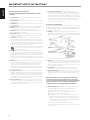 2
2
-
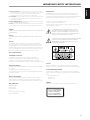 3
3
-
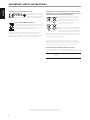 4
4
-
 5
5
-
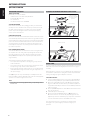 6
6
-
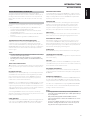 7
7
-
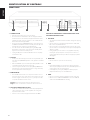 8
8
-
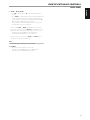 9
9
-
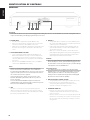 10
10
-
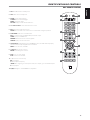 11
11
-
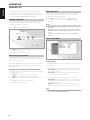 12
12
-
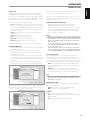 13
13
-
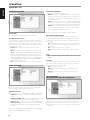 14
14
-
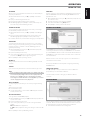 15
15
-
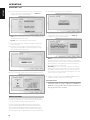 16
16
-
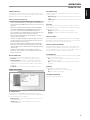 17
17
-
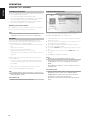 18
18
-
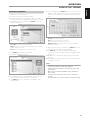 19
19
-
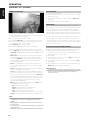 20
20
-
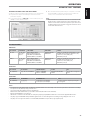 21
21
-
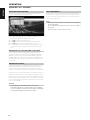 22
22
-
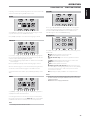 23
23
-
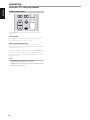 24
24
-
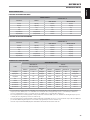 25
25
-
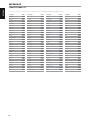 26
26
-
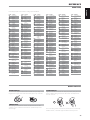 27
27
-
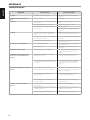 28
28
-
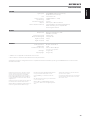 29
29
-
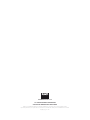 30
30
LG T 567 User manual
- Category
- Blu-Ray players
- Type
- User manual
Ask a question and I''ll find the answer in the document
Finding information in a document is now easier with AI