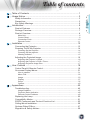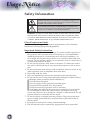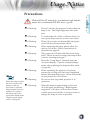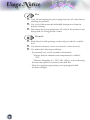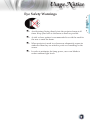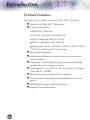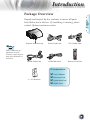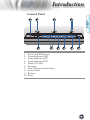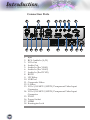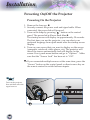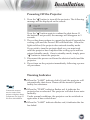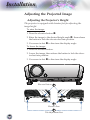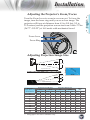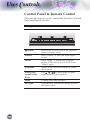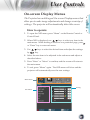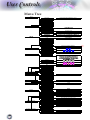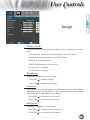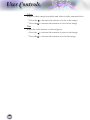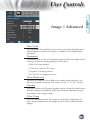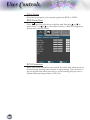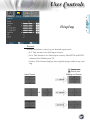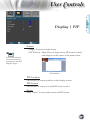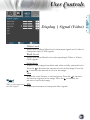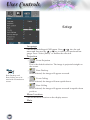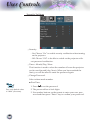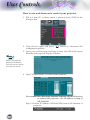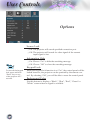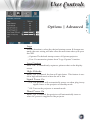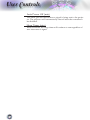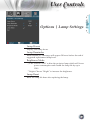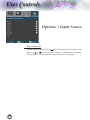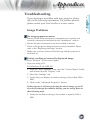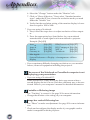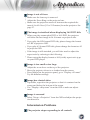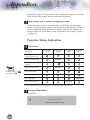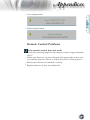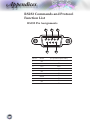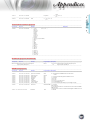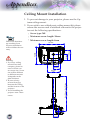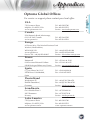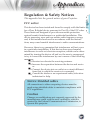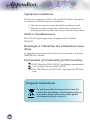Optoma TSFN-IR01 User manual
- Category
- Data projectors
- Type
- User manual
This manual is also suitable for

English
1
Table of contents
Table of Contents ...................................................................................1
Usage Notice ..........................................................................................2
Safety Information .........................................................................................2
Precautions....................................................................................................3
Eye Safety Warnings .....................................................................................5
Introduction.............................................................................................6
Product Features ...........................................................................................6
Package Overview.........................................................................................7
Product Overview ..........................................................................................8
Main Unit ................................................................................................................ 8
Control Panel ......................................................................................................... 9
Connection Ports ................................................................................................. 10
Remote Control .................................................................................................... 11
Installation ............................................................................................12
Connecting the Projector .............................................................................12
Powering On/Off the Projector.....................................................................14
Powering On the Projector ................................................................................... 14
Powering Off the projector ................................................................................... 15
Warning Indicator ................................................................................................. 15
Adjusting the Projected Image.....................................................................16
Adjusting the Projector’s Height ........................................................................... 16
Adjusting the Projector’s Zoom / Focus ............................................................... 17
Adjusting Projection Image Size .......................................................................... 17
User Controls ....................................................................................... 18
Control Panel & Remote Control .................................................................18
On-screen Display Menus ...........................................................................21
How to operate .................................................................................................... 21
Menu Tree ............................................................................................................ 22
Image ................................................................................................................... 23
Display ................................................................................................................ 27
Setup .................................................................................................................... 32
Options ................................................................................................................. 40
Appendices...........................................................................................45
Troubleshooting ...........................................................................................45
Image Problems .................................................................................................. 45
Projector Status Indication .................................................................................. 48
Remote Control Problems ................................................................................... 49
Replacing the Lamp.....................................................................................50
Compatibility Modes ....................................................................................51
RS232 Commands and Protocol Function List............................................52
Ceiling Mount Installation ............................................................................56
Optoma Global Ofces ................................................................................57
Regulation & Safety Notices ........................................................................59

2
Usage Notice
Safety Information
The lightning ash with arrow head within an equilateral triangle is
intended to alert the user to the presence of uninsulated “dangerous volt-
age” within the product’s enclosure that may be of sufcient magnitude to
constitute a risk of electric shock to persons.
The exclamation point within an equilateral triangle is intended to alert
the user to the presence of import operating and maintenance (servicing)
instructions in the literature accompanying the appliance.
WARNING: TO REDUCE THE RISK OF FIRE OR ELECTRIC SHOCK, DO NOT
EXPOSE THIS APPLIANCE TO RAIN OR MOISTURE. DANGEROUS HIGH
VOLTAGES ARE PRESENT INSIDE THE ENCLOSURE. DO NOT OPEN THE
CABINET. REFER SERVICING TO QUALIFIED PERSONNEL ONLY.
Class B emissions limits
This Class B digital apparatus meets all requirements of the Canadian
Interference-Causing Equipment Regulations.
Important Safety Instruction
1. Do not block any ventilation openings. To ensure reliable operation of
the projector and to protect from over heating, it is recommended to
install the projector in a location that does not block ventilation. As
an example, do not place the projector on a crowded coffee table, sofa,
bed, etc. Do not put the projector in an enclosure such as a book case or
a cabinet that restricts air ow.
2. Do not use the projector near water or moisture. To reduce the risk of
re and/or electric shock, do not expose the projector to rain or mois-
ture.
3. Do not install near heat sources such as radiators, heaters, stoves or any
other apparatus such as ampliers that emits heat.
4. Clean only with dry cloth.
5. Only use attachments/accessories specied by the manufacturer.
6. Do not use the unit if it has been physically damaged or abused. Physi-
cal damage/abuse would be (but not limited to):
▀■ Unit has been dropped.
▀■ Power supply cord or plug has been damaged.
▀■ Liquid has been spilled on to the projector.
▀■ Projector has been exposed to rain or moisture.
▀■ Something has fallen in the projector or something is loose inside.
Do not attempt to service the unit yourself. Opening or removing
covers may expose you to dangerous voltages or other hazards. Pl. call
Optoma before you send the unit for repair.
7. Do not let objects or liquids enter the projector. They may touch dan-
gerous voltage points and short out parts that could result in re or
electric shock.
8. See projector enclosure for safety related markings.
9. The unit should only be repaired by appropriate service personnel.

English
3
Usage Notice
Precautions
Please follow all warnings, precautions and mainte-
nance as recommended in this user’s guide.
When the lamp reaches
the end of its life, the
projector will not
turn back on until the
lamp module has been
replaced. To replace
the lamp, follow the
procedures listed under
“Replacing the Lamp”
section on page 50.
▀■ Warning-
Do not look into the projector’s lens when the
lamp is on. The bright light may hurt your
eyes.
▀■ Warning-
To reduce the risk of re or electric shock, do
not expose this projector to rain or moisture.
▀■ Warning-
Please do not open or disassemble the projec-
tor as this may cause electric shock.
▀■ Warning-
When replacing the lamp, please allow the
unit to cool down. Follow instructions as
described on page 50.
▀■ Warning-
This projector will detect the life of the lamp
itself. Please be sure to change the lamp when
it shows warning messages.
▀■ Warning-
Reset the “Lamp Reset” function from the
on-screen display “Options|Lamp Settings”
menu after replacing the lamp module (refer
to page 43).
▀■ Warning-
When switching the projector off, please
ensure the cooling cycle has been completed
before disconnecting power. Allow 90 seconds
for the projector to cool down.
▀■ Warning-
Do not use lens cap when projector is in
operation.
▀■ Warning-
When the lamp is approaching to the end
of its life time, the message “Replacement
suggested” will show on the screen. Please
contact your local reseller or service center to
change the lamp as soon as possible.
Note
Note

4
Usage Notice
Do:
▀■ Turn off and unplug the power plug from the AC outlet before
cleaning the product.
▀■ Use a soft cloth moistened with mild detergent to clean the
display housing.
▀■ Disconnect the power plug from AC outlet if the product is not
being used for a long period of time.
Do not:
▀■ Block the slots and openings on the unit provided for ventila-
tion.
▀■ Use abrasive cleaners, waxes or solvents to clean the unit.
▀■ Use under the following conditions:
- In extremely hot, cold or humid environments.
Ensure that the ambient room temperature is within 5
- 35°C
Relative Humidity is 5 - 35°C, 80% (Max.), non-condensing
- In areas susceptible to excessive dust and dirt.
- Near any appliance generating a strong magnetic eld.
- In direct sunlight.

English
5
Usage Notice
Eye Safety Warnings
▀■ Avoid staring/facing directly into the projector beam at all
times. Keep your back to the beam as much as possible.
▀■ A stick or laser pointer is recommended to avoid the need for
the user to enter the beam.
▀■ When projector is used in a classroom, adequately supervise
students when they are asked to point out something on the
screen.
▀■ In order to minimize the lamp power, use room blinds to
reduce ambient light levels.

6
Introduction
Product Features
This product is a 1080p single chip 0.95” DLP
®
projector.
▀■ Native 16:9 1080p DLP
®
Technology
▀■ Video Compatibility:
▪ 480i-NTSC, NTSC4.43
▪ 576i-PAL/PAL-M/PAL-N/SECAM
▪ SDTV compatible (480i/p, 576i/p)
▪ HDTV compatible (720p, 1080i/p)
▪ RGB signal: UXGA+, SWXGA+, SXGA+, SXGA, WXGA,
HD, XGA, SVGA and VGA re-sizing
▀■ Macintosh compatible
▀■ Full function IR remote control with laser pointer and
mouse control
▀■ Advanced vertical digital keystone correction and high
quality full screen image re-scaling
▀■ Audio input x 5 (For DVI-D / VGA1 / VGA2 / S-Video+
Video(RCA) / HDMI)
▀■ Built-in two speakers with 2 Watt amplier
▀■ User friendly control panel and multilingual on screen
menu
▀■ HDMI & DVI support HDCP function
▀■ Support Network function

English
7
Introduction
/
/
/
/
Pg
Pg
Format
D IV
Video
VGA-1
S-Video
HDMI
Display
Volume
1
2
3
4
5
6 7
8 9 0
Menu
VGA-2
、
、
、
、
Enter
PIP
Swap
SRC
AVMute
Re-sync
Source
Lock
Laser
Power Cord 1.8m
Package Overview
Unpack and inspect the box contents to ensure all parts
listed below are in the box. If something is missing, please
contact Optoma customer service.
Documentation :
User’s Manual
Warranty Card
Quick Start Card
WEEE Card
Due to different ap-
plications in each
Country, some regions
may have different ac-
cessories.
2 x AA Batteries
Projector with lens cap
VGA Cable 1.8m
Note
Note
Remote ControllerRS232 Cable 1.8m USB Cable 1.8m

8
Introduction
/
/
/
/
1. Control Panel
2. Zoom Lever
3. Focus Ring
4. Elevator Button (one on each side)
5. Elevator Feet
6. Zoom Lens
7. IR Receivers
8. Connection Ports
9. Power Socket
10. Tilt-Adjustment Feet
11. Air exhaust vent
/
/
/
/
Main Unit
Product Overview
3
5
4
6
11
8
10
10
2
5
9
1
10
1
7

English
9
Introduction
/
/
/
/
Control Panel
1. Power and IR Receiver
2. Power Indicator LED
3. Lamp Indicator LED
4. Temp Indicator LED
5. Menu (On/Off)
6. Keystone
7. Four Directional Select Keys
8. Source Select
9. Re-Sync
10. Enter
432
75 8 9 10
1
6

10
Introduction
Connection Ports
1. RJ45
2. RCA Audio In (L/R)
3. VGA Out
4. Audio Out
5. Audio In (For VGA1)
6. Audio In (For VGA2)
7. Audio In (For DVI-D)
8. RS232
9. 12V Relay
10. USB Port
11. Composite Video
12. S-Video
13. VGA-1/SCART-1/HDTV/Component Video Input
Connector
14. VGA-2/SCART-2/HDTV/Component Video Input
Connector
15. DVI-D
16. Power Socket
17. HDMI
18. Kensington Lock
6541
18169
3 7 8
10 11 12 13 14 15
2
17

English
11
Introduction
Pg
Pg
Format
D IV
Video
VGA-1
S-Video
HDMI
Display
Volume
1
2
3
4
5
6 7
8 9 0
Menu
VGA-2
、
、
、
、
Enter
PIP
Swap
SRC
AV Mute
Re-sync
Source
Lock
Laser
Remote Control
1. Laser Button
2. AV Mute
3. Power (On/Off)
4. Re-Sync
5. Keystone
6. Page Up
7. Page Down
8. PC/Mouse Control
9. Mouse Right Click
10. Enter
11. Four Directional Select
Keys
12. Display Format
13. Source
14. VGA1
15. VGA2
16. Freeze
17. Display Mode
18. Zoom In
19. Zoom Out
20. Volume +/-
21. Mouse Left Click
22. Menu
23. Source Lock
24. Picture-In-Picture
25. DVI
26. HDMI
27. Swap
28. S-Video
29. Video
3
17
4
5
6
7
8
9
10
21
22
23
24
25
26
11
12
14
15
18
19
13
21
28 2927
16
20
Model No.: TSFN-IR01
The devi ce complies w ith part 15
of the FCC Rul es See instru ction
manual.
LAS ER R AD IATI ON -
DO N OT STA RE I NTO B EA M
LASE R RADI ATION
DO NO T STARE I NTO B EAM
CLAS S LASER P RODU CTII
This pro du ct complies
with 21 C FR

12
Installation
E62405SP
R
DVD player, Set-top Box
HDTV receiver
VGA,DVI
DVD player, Set-top Box
HDTV receiver
Video Output
S-Video Output
VGA,DVI
mo le x
MOLEX
DVD player, Set-top Box
HDTV receiver
SCE
SCE
Connecting the Projector
7
1
5
9
12
11
8
6
2
3
4
13
14
10

English
13
Installation
Due to the difference
in applications for each
country, some regions
may have different ac-
cessories.
1...................................................................Network Cable (Optional Accessory)
2.................................................... Audio L/R Input Cable (Optional Accessory)
3............................................................VGA Output Cable (Optional Accessory)
4......................................................... Audio Output Cable (Optional Accessory)
5.............................................................Audio Input Cable (Optional Accessory)
6.............................................................................................................. RS232 Cable
7................................................................................................................. USB Cable
8....................................................Composite Video Cable (Optional Accessory)
9.....................................................................S-Video Cable (Optional Accessory)
10..................................... SCART RGB/S-Video Adapter (Optional Accessory)
11................................................................................................... VGA Input Cable
12......................................................................... DVI Cable (Optional Accessory)
13.............................................................................................................Power Cord
14..................................................................... HDMI Cable (Optional Accessory)
Note
Note

14
Installation
Powering On the Projector
1. Remove the lens cap.
2. Securely connect the power cord and signal cable. When
connected, the power led will turn red.
3. Turn on the lamp by pressing “ ” button on the control
panel. The power led will now ash blue.
The startup screen will display in approximately 30 seconds.
The rst time you use the projector, you can select your
preferred language from quick menu after the startup screen
display.
4. Turn on your source that you want to display on the screen
(computer, notebook, video player, etc). The projector will
detect the source automatically and will display on the
screen. If not, push menu button and go to “Options”. Make
sure that the “Source Lock” has been set to “Off”.
▀■If you connected multiple sources at the same time, press the
“Source” button on the control panel or direct source key on
the remote control to switch between inputs.
Powering On/Off the Projector
Turn on the projector
rst and then select the
signal sources.
/
/
/
/
/
/
/
/
21
Note
Note

English
15
Installation
Warning Indicator
▀■ When the “LAMP” indicator led is lit red, the projector will
automatically shut down. Please call the nearest Optoma
facility for assistance.
▀■ When the “TEMP” indicator ashes red, it indicates the
projector has overheated. The projector will shut down auto-
matically.
Under normal conditions, the projector can be switched on
again after it has cooled down.
▀■ When the “LAMP” indicator ashes red, it indicates the fan
has failed.
Powering Off the Projector
1. Press the “ ” button to turn off the projector. The following
message will be displayed on the screen.
Press the “ ” button again to conrm the shut down. If
the button is not pressed, the message will disappear in 5
seconds.
2. The cooling fans continue to operate for about 60 seconds for
cooling cycle and the Power LED will ash blue. When the
lights solid red, the projector has entered standby mode.
If you wish to turn the projector back on, you must wait
until the projector has completed the cooling cycle and has
entered standby mode. Once in standby mode, simply press
“ ” button to restart the projector.
3. Disconnect the power cord from the electrical outlet and the
projector.
4. Do not turn on the projector immediately following a power
off procedure.
Contact the nearest
service center if the
projector displays these
symptoms. See page 55
for more information.
Note
Note

16
Installation
Adjusting the Projected Image
Adjusting the Projector’s Height
Tilt-Adjustment Feet
Elevator Feet
The projector is equipped with elevator feet for adjusting the
image height.
To raise the image:
1. Press the elevator button .
2. Raise the image to the desired height angle , then release
the button to lock the elevator feet into position.
3. Use screw in feet to ne-tune the display angle.
To lower the image:
1. Press the elevator button.
2. Lower the image, then release the button to lock the eleva-
tor feet into position.
3. Use screw in feet to ne-tune the display angle.
Elevator Button
1
3
2

English
17
Installation
/
/
/
/
Focus Ring
Zoom Lever
Adjusting the Projector’s Zoom / Focus
Turn the Zoom Lever to zoom in or zoom out. To focus the
image, turn the focus ring until you see a clear image. The
projector will focus at distances from 4.9 to 41.0 feet (1.5 to
12.5 meters) and the projection screen size from 0.68m~7.75m
(26.77”~305.22”) at 16:9 mode with mechanical travel.
Adjusting Projection Image Size
Width
Height
Diagonal
Screen
Screen
Projection Distance (D)
Projection Distance (D)
Screen (W)
Screen (H)
Offset (Hd)
Top View
This graph is for user’s reference only.
Diagonal
length (inch) size
of 16:9 Screen
Screen Size W X H (16:9) Projection distance (D)
Offset
(Hd)
(m) (feet) (m) (feet)
wide tele wide tele wide tele wide tele (m) (feet)
27 0.60 0.34 1.97 1.11 1.11 1.33 3.64 4.37 0.12 0.40
37 0.81 0.46 2.66 1.50 1.50 1.80 4.92 5.91 0.16 0.54
50 1.11 0.62 3.64 2.04 2.05 2.46 6.73 8.07 0.22 0.74
60 1.34 0.75 4.38 2.46 2.47 2.96 8.10 9.72 0.27 0.89
70 1.55 0.87 5.09 2.86 2.87 3.44 9.42 11.30 0.31 1.03
80 1.78 1.00 5.85 3.29 3.28 3.94 10.76 12.91 0.36 1.18
90 1.99 1.12 6.53 3.68 3.69 4.43 12.11 14.53 0.40 1.33
100 2.22 1.25 7.27 4.09 4.10 4.92 13.45 16.14 0.45 1.47
120 2.66 1.50 8.72 4.91 4.92 5.90 16.14 19.37 0.54 1.77
150 3.32 1.87 10.90 6.14 6.15 7.38 20.18 24.21 0.67 2.21
200 4.32 2.49 14.17 8.18 8.20 9.84 26.90 32.28 0.90 2.94
300 6.65 3.74 21.81 12.27 12.30 14.76 40.35 48.43 1.35 4.42

18
User Controls
Control Panel & Remote Control
There are two ways for you to control the functions: Control
Panel and Remote Control.
Using the Control Panel
/
/
/
/
Power
Refer to the “Power On/Off the Projector”
section on pages 14-15.
Source
Press “Source” to select the input signal
source.
Menu
Press “Menu” to launch the on-screen
display (OSD) menu. To exit OSD, Press
“Menu” again.
Keystone
Adjust image distortion caused by tilting
the projector.
Four Direc-
tional Select
Keys
Use
to select items or make
adjustments to your selection.
Enter
Conrm your item selection.
Re-Sync
Automatically synchronize the projector to
the input source.

English
19
User Controls
Pg
Pg
Format
D IV
Vide o
VGA-1
S-Vid e o
HDMI
Disp lay
Volume
1
2
3
4
5
6 7
8 9 0
Menu
VGA-2
、
、
、
、
Enter
PIP
Swap
SRC
AV Mut e
Re-s yn c
Sour ce
Lock
Laser
Using the Remote Control
Power
Refer to the “Power On/Off the Projector”
section on pages 14-15.
Laser
Aim the remote at the viewing screen, press
and hold this button to activate the laser
pointer.
AV Mute
Momentarily turn on/off the audio and
video.
Re-sync
Automatically synchronize the projector to
the input source.
Display
Select the display mode from Presentation,
Bright, Movie, sRGB, User1 and User2.
Freeze
Press “Freeze” to pause the screen image.
Press this button again to unlock.
Keystone
Adjust image distortion caused by tilting
the projector.
Zoom In
Zoom in to magnify the image.
Zoom Out
Zoom out to reduce the image.
Volume +/-
Adjust to increase/decrease the volume.
Pg
Page Up
Use this button to page up.
Pg
Page
Down
Use this button to page down.
Mouse
Control
The PC/Mouse control can be used to con-
trol mouse movement. The mouse function
is enabled using the USB cable to connect
your computer and the projector.
、
、
L Button
Mouse left click.
、
、
R Button
Mouse right click.
Menu
Display or exit the on-screen display menus
for projector.
Enter
Conrm your item selection.
Four Direc-
tional Select
Keys
Use to select items or make
adjustments to your selection.
Model No.: TSFN-IR01
The d evice complies with part 15
of the F CC Rules See instruc tion
manua l.
LASER R AD IATI ON -
DO N OT STA RE I NTO BEA M
LASE R RAD IATION
DO NO T STARE INTO B EAM
CLAS S LASER P RODU CTII
This pro du ct co mp li es
with 21 C FR

20
User Controls
Source Lock
Select auto detection all connector ports or
lock current connector port.
Format
Display the “Aspect Ratio” section of the
on-screen display menu to select the desired
aspect ratio.
PIP
Press “PIP” to open the PIP window. Main
screen is large; PIP screen is small and dis-
playes in the corner of the main screen.
Swap
Press “Swap” to swap the main screen and
PIP screen.
SRC
Select the input signal source at the next
terminal.
DVI
Press “DVI” to choose digital signal source
from DVI connector.
Video
Press “Video” to choose Composite video
source.
VGA-1
Press “VGA1” to choose source from
VGA1-In/SCART connector.
VGA-2
Press “VGA2” to choose source from
VGA2-In/SCART connector.
S-Video
Press “S-Video” to choose S-video source.
HDMI
Press “HDMI” to choose HDMI1 source.
Pg
Pg
Format
D IV
Vide o
VGA-1
S-Vid e o
HDMI
Disp lay
Volume
1
2
3
4
5
6 7
8 9 0
Menu
VGA-2
、
、
、
、
Enter
PIP
Swap
SRC
AV Mut e
Re-s yn c
Sour ce
Lock
Laser
Model No.: TSFN-IR01
The d evice complies with part 15
of the F CC Rules See instruc tion
manua l.
LASER R AD IATI ON -
DO N OT STA RE I NTO BEA M
LASE R RAD IATION
DO NO T STARE INTO B EAM
CLAS S LASER P RODU CTII
This pro du ct co mp li es
with 21 C FR
Page is loading ...
Page is loading ...
Page is loading ...
Page is loading ...
Page is loading ...
Page is loading ...
Page is loading ...
Page is loading ...
Page is loading ...
Page is loading ...
Page is loading ...
Page is loading ...
Page is loading ...
Page is loading ...
Page is loading ...
Page is loading ...
Page is loading ...
Page is loading ...
Page is loading ...
Page is loading ...
Page is loading ...
Page is loading ...
Page is loading ...
Page is loading ...
Page is loading ...
Page is loading ...
Page is loading ...
Page is loading ...
Page is loading ...
Page is loading ...
Page is loading ...
Page is loading ...
Page is loading ...
Page is loading ...
Page is loading ...
Page is loading ...
Page is loading ...
Page is loading ...
Page is loading ...
Page is loading ...
-
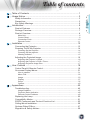 1
1
-
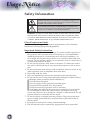 2
2
-
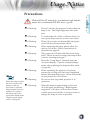 3
3
-
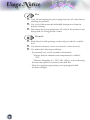 4
4
-
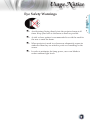 5
5
-
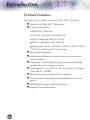 6
6
-
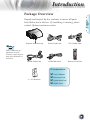 7
7
-
 8
8
-
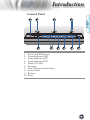 9
9
-
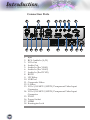 10
10
-
 11
11
-
 12
12
-
 13
13
-
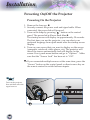 14
14
-
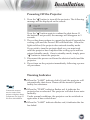 15
15
-
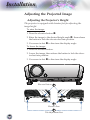 16
16
-
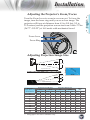 17
17
-
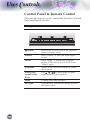 18
18
-
 19
19
-
 20
20
-
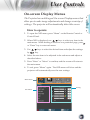 21
21
-
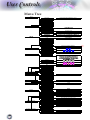 22
22
-
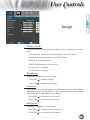 23
23
-
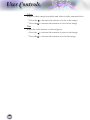 24
24
-
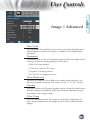 25
25
-
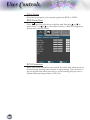 26
26
-
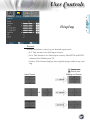 27
27
-
 28
28
-
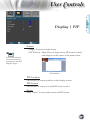 29
29
-
 30
30
-
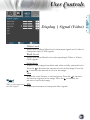 31
31
-
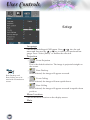 32
32
-
 33
33
-
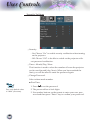 34
34
-
 35
35
-
 36
36
-
 37
37
-
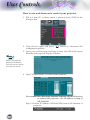 38
38
-
 39
39
-
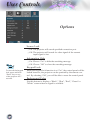 40
40
-
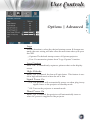 41
41
-
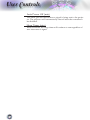 42
42
-
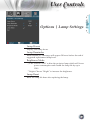 43
43
-
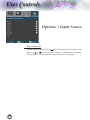 44
44
-
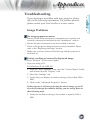 45
45
-
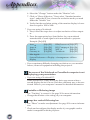 46
46
-
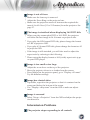 47
47
-
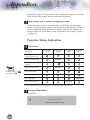 48
48
-
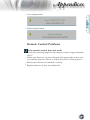 49
49
-
 50
50
-
 51
51
-
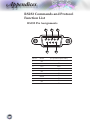 52
52
-
 53
53
-
 54
54
-
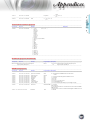 55
55
-
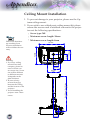 56
56
-
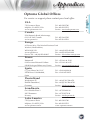 57
57
-
 58
58
-
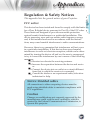 59
59
-
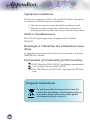 60
60
Optoma TSFN-IR01 User manual
- Category
- Data projectors
- Type
- User manual
- This manual is also suitable for
Ask a question and I''ll find the answer in the document
Finding information in a document is now easier with AI