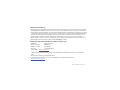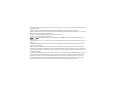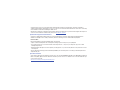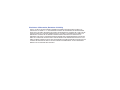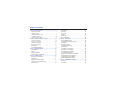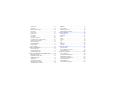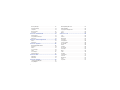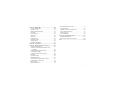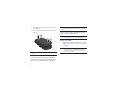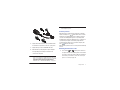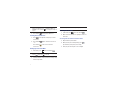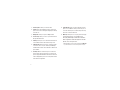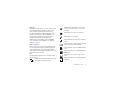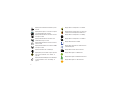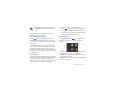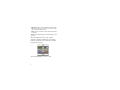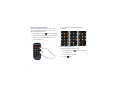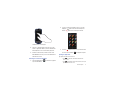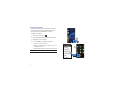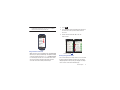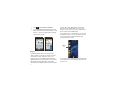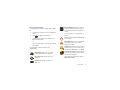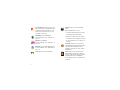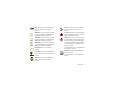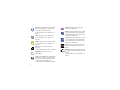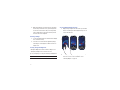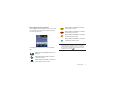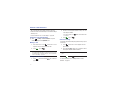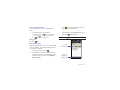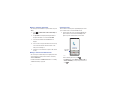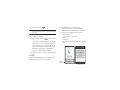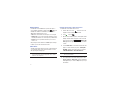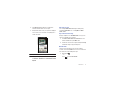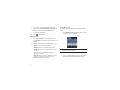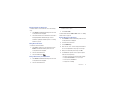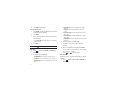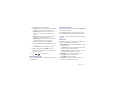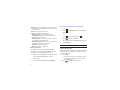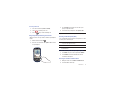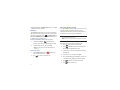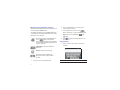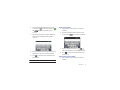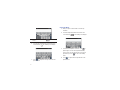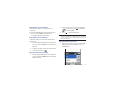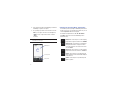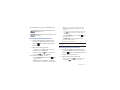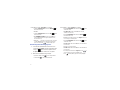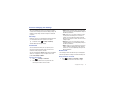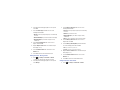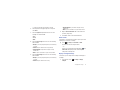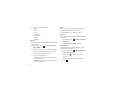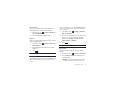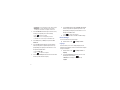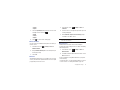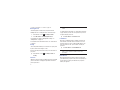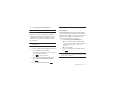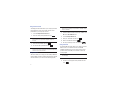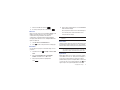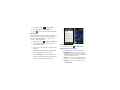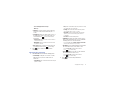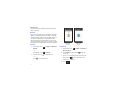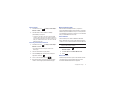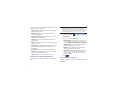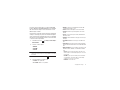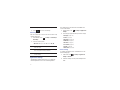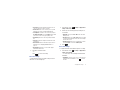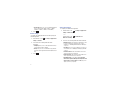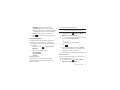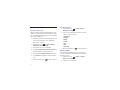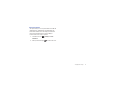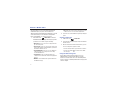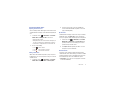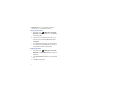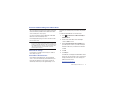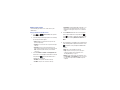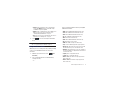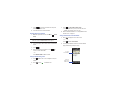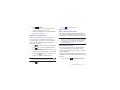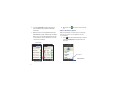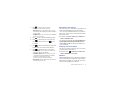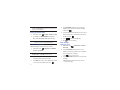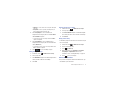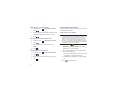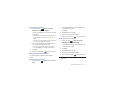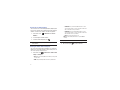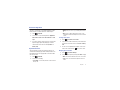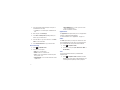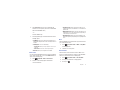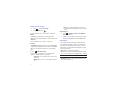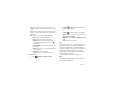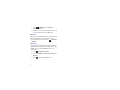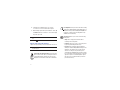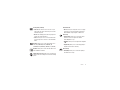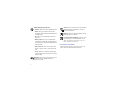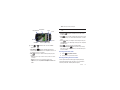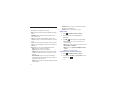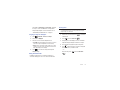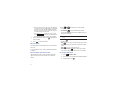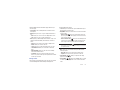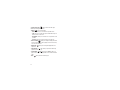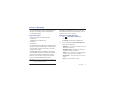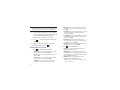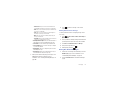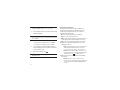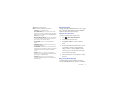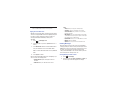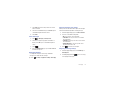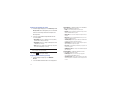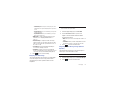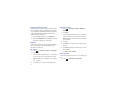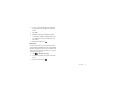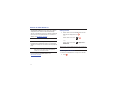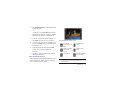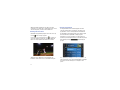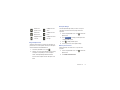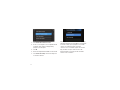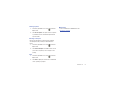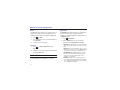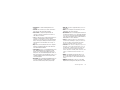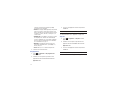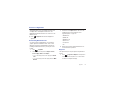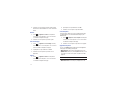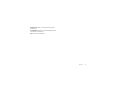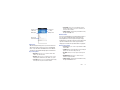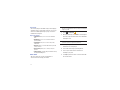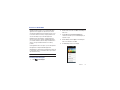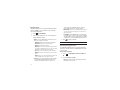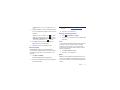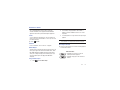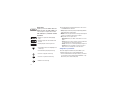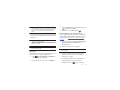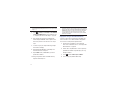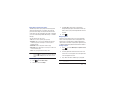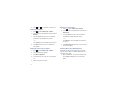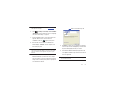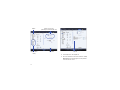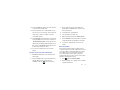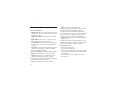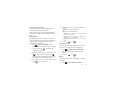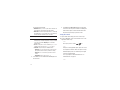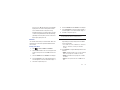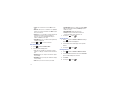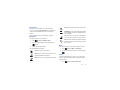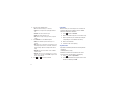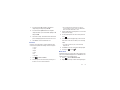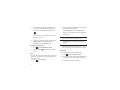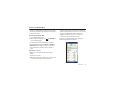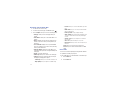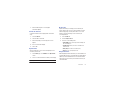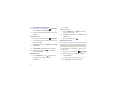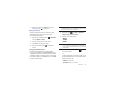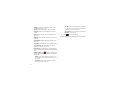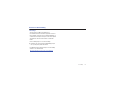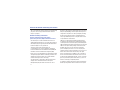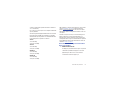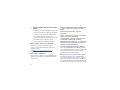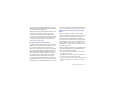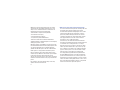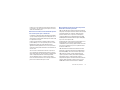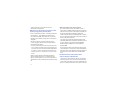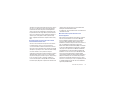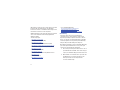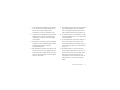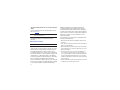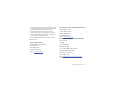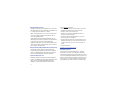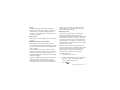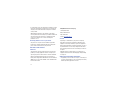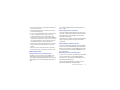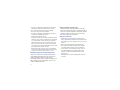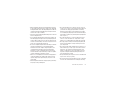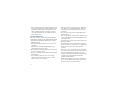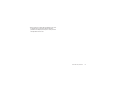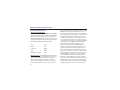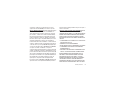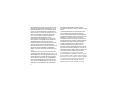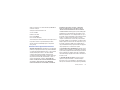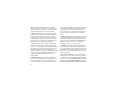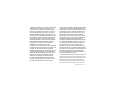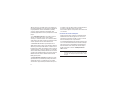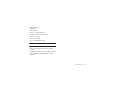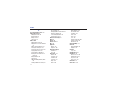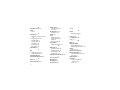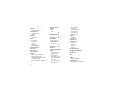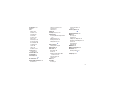Samsung SGH-A597 User manual
- Category
- Mobile phones
- Type
- User manual
This manual is also suitable for

SGH-A597
PORTABLE Quad-BAND
MOBILE PHONE
User Manual
Please read this manual before operating your
phone, and keep it for future reference.

a597_UCJF1_MM_070110_F8
Intellectual Property
All Intellectual Property, as defined below, owned by or which is otherwise the property of Samsung or its respective suppliers relating to
the SAMSUNG Phone, including but not limited to, accessories, parts, or software relating there to (the “Phone System”), is proprietary to
Samsung and protected under federal laws, state laws, and international treaty provisions. Intellectual Property includes, but is not limited
to, inventions (patentable or unpatentable), patents, trade secrets, copyrights, software, computer programs, and related documentation
and other works of authorship. You may not infringe or otherwise violate the rights secured by the Intellectual Property. Moreover, you
agree that you will not (and will not attempt to) modify, prepare derivative works of, reverse engineer, decompile, disassemble, or
otherwise attempt to create source code from the software. No title to or ownership in the Intellectual Property is transferred to you. All
applicable rights of the Intellectual Property shall remain with SAMSUNG and its suppliers.
Samsung Telecommunications America (STA), LLC
Headquarters: Customer Care Center:
1301 E. Lookout Drive 1000 Klein Rd.
Richardson, TX 75082 Plano, TX 75074
Toll Free Tel: 1.888.987.HELP (4357)
Internet Address:
http://www.samsungusa.com
©
2010 Samsung Telecommunications America, LLC is a registered trademark of Samsung Electronics America, Inc. and its related
entities.
Do you have questions about your Samsung Mobile Phone?
For 24 hour information and assistance, we offer a new FAQ/ARS System (Automated Response System) at:
www.samsungtelecom.com/support

T9 Text Input is licensed by Tegic Communications and is covered by U.S. Pat. 5,818,437; U.S. Pat. 5,953,541; U.S. Pat. 6,011,554 and
other patents pending.
ACCESS
®
and NetFront™ are trademarks or registered trademarks of ACCESS Co., Ltd. in Japan and other countries.
The Bluetooth
®
word mark, figure mark (stylized “B Design”), and combination mark (Bluetooth word mark and “B Design”) are registered
trademarks and are wholly owned by the Bluetooth SIG.
microSD™ and the microSD logo are Trademarks of the SD Card Association.
Openwave
®
is a registered Trademark of Openwave, Inc.
and are trademarks of SRS Labs, Inc. CS Headphone and WOW HD technologies are incorporated under license from
SRS Labs, Inc.
•
SRS CS Headphone™ delivers a 5.1 surround sound experience over standard headphones or earbuds when listening to multichannel content, such as
DVD movies.
•
WOW HD™ significantly improves the playback quality of audio, delivering a dynamic 3D entertainment experience with deep, rich bass and high
frequency clarity for crisp detail.
Devices purchased for use on AT&T's system are designed for use exclusively on AT&T's system. You agree that you won't make any
modifications to the Equipment or programming to enable the Equipment to operate on any other system. A voice plan is required on all
voice-capable devices, unless specifically noted otherwise in the terms governing your agreement. Some devices or plans may require you
to subscribe to a data plan.
Your phone is designed to make it easy for you to access a wide variety of content. For your protection, AT&T wants you to be aware that
some applications that you enable may involve the location of your phone being shared. For applications available through AT&T, AT&T
offers privacy controls that let you decide how an application may use the location of your phone and other phones on your account.
However, AT&T's privacy tools do not apply to applications available outside of AT&T. Please review the terms and conditions and the
associated privacy policy for each location-based service to learn how location information will be used and protected.

Your phone may be used to access the Internet and to download, and/or purchase goods, applications, and services from AT&T or
elsewhere from third parties. AT&T provides tools for you to control access to the Internet and certain Internet content. These controls may
not be available for certain devices which bypass AT&T controls.
A&T may collect certain types of information from your device when you use AT&T services to provide customer support and to improve its
services. For more information on AT&T's Privacy Policy, visit
http://www.att.com/privacy
.
Dynamic Noise Suppression from Audience™
Your phone is equipped with an advanced voice processing chip that delivers clear mobile calls by suppressing background noise,
intermittent sounds (like a siren or nearby conversation), and echoes, allowing you to hear and be heard nearly anywhere.
How Does It Work?
Based on the intelligence of the human hearing system, the technology:
•
Captures, evaluates and distinguishes all the sound signals surrounding your phone, and the person you're speaking with.
•
Then isolates the primary voice in conversation and filters out the background noise - so the person you're calling hears only your voice, without
disturbing background noise.
•
Dynamically equalizes and adjusts voice volume to optimize your calling experience, so you can hear clearly and don't need to speak louder to overcome
surrounding noise.
The noise suppression technology is built-in and already enabled in your new mobile phone. So it's ready to provide unsurpassed voice
clarity with every call.
Open Source Software
Some software components of this product incorporate source code covered under GNU General Public License (GPL), GNU Lesser General
Public License (LGPL), OpenSSL License, BSD License and other open source licenses. To obtain the source code covered under the open
source licenses, please visit:
http://opensource.samsung.com/category/mobile/mobile-phone/
.

Disclaimer of Warranties; Exclusion of Liability
EXCEPT AS SET FORTH IN THE EXPRESS WARRANTY CONTAINED ON THE WARRANTY PAGE ENCLOSED WITH THE PRODUCT, THE
PURCHASER TAKES THE PRODUCT "AS IS", AND SAMSUNG MAKES NO EXPRESS OR IMPLIED WARRANTY OF ANY KIND WHATSOEVER
WITH RESPECT TO THE PRODUCT, INCLUDING BUT NOT LIMITED TO THE MERCHANTABILITY OF THE PRODUCT OR ITS FITNESS FOR ANY
PARTICULAR PURPOSE OR USE; THE DESIGN, CONDITION OR QUALITY OF THE PRODUCT; THE PERFORMANCE OF THE PRODUCT; THE
WORKMANSHIP OF THE PRODUCT OR THE COMPONENTS CONTAINED THEREIN; OR COMPLIANCE OF THE PRODUCT WITH THE
REQUIREMENTS OF ANY LAW, RULE, SPECIFICATION OR CONTRACT PERTAINING THERETO. NOTHING CONTAINED IN THE INSTRUCTION
MANUAL SHALL BE CONSTRUED TO CREATE AN EXPRESS OR IMPLIED WARRANTY OF ANY KIND WHATSOEVER WITH RESPECT TO THE
PRODUCT. IN ADDITION, SAMSUNG SHALL NOT BE LIABLE FOR ANY DAMAGES OF ANY KIND RESULTING FROM THE PURCHASE OR USE OF
THE PRODUCT OR ARISING FROM THE BREACH OF THE EXPRESS WARRANTY, INCLUDING INCIDENTAL, SPECIAL OR CONSEQUENTIAL
DAMAGES, OR LOSS OF ANTICIPATED PROFITS OR BENEFITS.

1
Table of Contents
Section 1: Getting Started ..............................................5
Setting Up Your Phone . . . . . . . . . . . . . . . . . . . . . . . . . . . . . . . 5
Charging a Battery . . . . . . . . . . . . . . . . . . . . . . . . . . . . . . . . . . 7
Switching the Phone On or Off . . . . . . . . . . . . . . . . . . . . . . . . . 8
Locking the Touch Screen . . . . . . . . . . . . . . . . . . . . . . . . . . . . 9
Setting Up Your Voice Mail . . . . . . . . . . . . . . . . . . . . . . . . . . . . 9
Section 2: Understanding Your Phone .........................10
Features of Your Phone . . . . . . . . . . . . . . . . . . . . . . . . . . . . . . 10
Front View of Your Phone . . . . . . . . . . . . . . . . . . . . . . . . . . . . 10
Side Views of Your Phone . . . . . . . . . . . . . . . . . . . . . . . . . . . . 12
Back View of Your Phone . . . . . . . . . . . . . . . . . . . . . . . . . . . . 13
Display Layout . . . . . . . . . . . . . . . . . . . . . . . . . . . . . . . . . . . . 13
Using the Multitasking Menu . . . . . . . . . . . . . . . . . . . . . . . . . 16
Section 3: Menu Navigation .........................................18
Menu Navigation . . . . . . . . . . . . . . . . . . . . . . . . . . . . . . . . . . . 18
Widgets . . . . . . . . . . . . . . . . . . . . . . . . . . . . . . . . . . . . . . . . . 23
Widget Bar Navigation . . . . . . . . . . . . . . . . . . . . . . . . . . . . . . 28
Understanding the Events Widget . . . . . . . . . . . . . . . . . . . . . .30
Section 4: Call Functions .............................................31
Displaying Your Phone Number . . . . . . . . . . . . . . . . . . . . . . . . 31
Making a Call . . . . . . . . . . . . . . . . . . . . . . . . . . . . . . . . . . . . . 31
Making a Call Using Speed Dial . . . . . . . . . . . . . . . . . . . . . . . 33
Making a Call from the Address Book . . . . . . . . . . . . . . . . . . . 33
Answering a Call . . . . . . . . . . . . . . . . . . . . . . . . . . . . . . . . . . . 33
Dialing Options . . . . . . . . . . . . . . . . . . . . . . . . . . . . . . . . . . . . 35
Video Share . . . . . . . . . . . . . . . . . . . . . . . . . . . . . . . . . . . . . . 35
Recent Calls . . . . . . . . . . . . . . . . . . . . . . . . . . . . . . . . . . . . . . 36
Call Time . . . . . . . . . . . . . . . . . . . . . . . . . . . . . . . . . . . . . . . . 39
Data Counter . . . . . . . . . . . . . . . . . . . . . . . . . . . . . . . . . . . . . 39
Options During a Call . . . . . . . . . . . . . . . . . . . . . . . . . . . . . . . 40
Section 5: Entering Text ............................................... 44
Using the QWERTY Keypad . . . . . . . . . . . . . . . . . . . . . . . . . . . 44
Changing the Text Input Mode - Keypad . . . . . . . . . . . . . . . . . 45
Using T9 Mode . . . . . . . . . . . . . . . . . . . . . . . . . . . . . . . . . . . . 45
Using 123Sym Mode . . . . . . . . . . . . . . . . . . . . . . . . . . . . . . . 46
Using Emoticon (Emo) Mode . . . . . . . . . . . . . . . . . . . . . . . . . . 46
Using Abc Mode . . . . . . . . . . . . . . . . . . . . . . . . . . . . . . . . . . . 47
Using Numeric in Portrait Mode . . . . . . . . . . . . . . . . . . . . . . . 48
Using Symbols in Portrait Mode . . . . . . . . . . . . . . . . . . . . . . . 48
Using Abc Mode in Portrait Mode . . . . . . . . . . . . . . . . . . . . . . 48
Using the Handwriting Feature . . . . . . . . . . . . . . . . . . . . . . . . 48
Changing the Text Input Mode - Handwriting . . . . . . . . . . . . . 49
Handwriting Mode-Entering Characters . . . . . . . . . . . . . . . . . 50
Handwriting Mode-Entering Numbers . . . . . . . . . . . . . . . . . . . 50
Handwriting Mode-Entering Symbols . . . . . . . . . . . . . . . . . . . 51
Section 6: Changing Your Settings .............................. 52
Quick Tips . . . . . . . . . . . . . . . . . . . . . . . . . . . . . . . . . . . . . . . 52
Sound Profile . . . . . . . . . . . . . . . . . . . . . . . . . . . . . . . . . . . . . 52
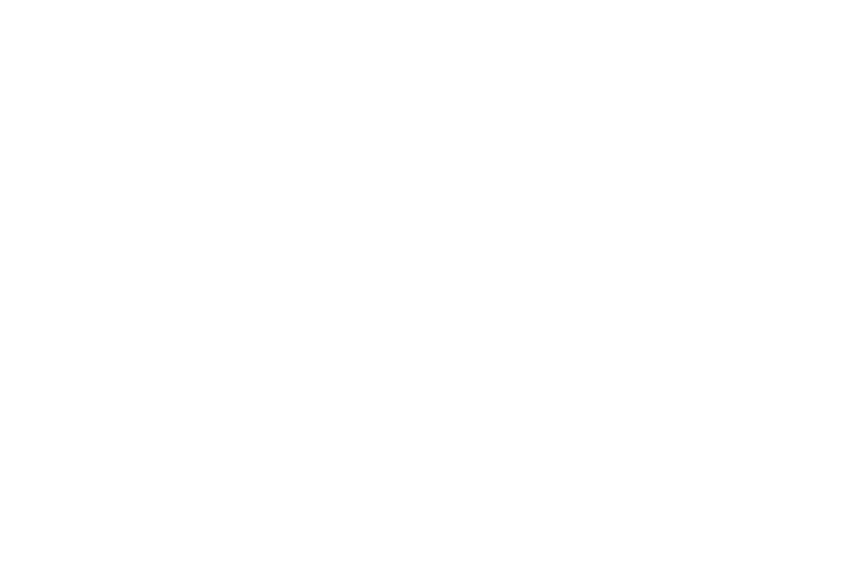
2
Normal Profile . . . . . . . . . . . . . . . . . . . . . . . . . . . . . . . . . . . . 52
Silent Profile . . . . . . . . . . . . . . . . . . . . . . . . . . . . . . . . . . . . . 54
Display and Light Settings . . . . . . . . . . . . . . . . . . . . . . . . . . . 54
Time & Date . . . . . . . . . . . . . . . . . . . . . . . . . . . . . . . . . . . . . . 56
Phone Settings . . . . . . . . . . . . . . . . . . . . . . . . . . . . . . . . . . . . 57
Smart Unlock . . . . . . . . . . . . . . . . . . . . . . . . . . . . . . . . . . . . . 63
Call Settings . . . . . . . . . . . . . . . . . . . . . . . . . . . . . . . . . . . . . . 63
Connectivity . . . . . . . . . . . . . . . . . . . . . . . . . . . . . . . . . . . . . . 65
Bluetooth Secure Mode . . . . . . . . . . . . . . . . . . . . . . . . . . . . . 66
Configuring Your Phone’s USB Settings . . . . . . . . . . . . . . . . . 67
Network Profile Configuration . . . . . . . . . . . . . . . . . . . . . . . . . 67
Applications Settings . . . . . . . . . . . . . . . . . . . . . . . . . . . . . . . 69
Memory Management . . . . . . . . . . . . . . . . . . . . . . . . . . . . . . 72
Software Update . . . . . . . . . . . . . . . . . . . . . . . . . . . . . . . . . . 73
Phone Information . . . . . . . . . . . . . . . . . . . . . . . . . . . . . . . . . 74
Section 7: Mobile Video ................................................75
Viewing a Video Clip . . . . . . . . . . . . . . . . . . . . . . . . . . . . . . . . 75
Using the Video Categories . . . . . . . . . . . . . . . . . . . . . . . . . . . 75
Customizing Mobile Video . . . . . . . . . . . . . . . . . . . . . . . . . . . 76
Section 8: Understanding Your Address Book ............78
Address Book Settings . . . . . . . . . . . . . . . . . . . . . . . . . . . . . . 78
AT&T Address Book Activation . . . . . . . . . . . . . . . . . . . . . . . . 78
Adding a New Contact . . . . . . . . . . . . . . . . . . . . . . . . . . . . . . 79
Using Contacts . . . . . . . . . . . . . . . . . . . . . . . . . . . . . . . . . . . . 82
Address Book Entry Options . . . . . . . . . . . . . . . . . . . . . . . . . . 83
AT&T Address Book Settings . . . . . . . . . . . . . . . . . . . . . . . . . 84
Finding My Own Phone Number . . . . . . . . . . . . . . . . . . . . . . . 84
FDN Mode . . . . . . . . . . . . . . . . . . . . . . . . . . . . . . . . . . . . . . . 84
Group Settings . . . . . . . . . . . . . . . . . . . . . . . . . . . . . . . . . . . . 85
Address Book Favorites . . . . . . . . . . . . . . . . . . . . . . . . . . . . . 86
Managing Address Book Entries . . . . . . . . . . . . . . . . . . . . . . 87
Section 9: My Stuff ....................................................... 90
My Stuff Functions . . . . . . . . . . . . . . . . . . . . . . . . . . . . . . . . . 90
Applications . . . . . . . . . . . . . . . . . . . . . . . . . . . . . . . . . . . . . . 91
Audio . . . . . . . . . . . . . . . . . . . . . . . . . . . . . . . . . . . . . . . . . . . 91
Games . . . . . . . . . . . . . . . . . . . . . . . . . . . . . . . . . . . . . . . . . . 93
Pictures . . . . . . . . . . . . . . . . . . . . . . . . . . . . . . . . . . . . . . . . . 93
Tools . . . . . . . . . . . . . . . . . . . . . . . . . . . . . . . . . . . . . . . . . . . 94
Video . . . . . . . . . . . . . . . . . . . . . . . . . . . . . . . . . . . . . . . . . . . 94
Other Files . . . . . . . . . . . . . . . . . . . . . . . . . . . . . . . . . . . . . . . 95
Used Space . . . . . . . . . . . . . . . . . . . . . . . . . . . . . . . . . . . . . . 95
Section 10: Camera ...................................................... 96
Using the Camera . . . . . . . . . . . . . . . . . . . . . . . . . . . . . . . . . 96
Camera and Camcorder Options . . . . . . . . . . . . . . . . . . . . . . 97
Using the Camcorder . . . . . . . . . . . . . . . . . . . . . . . . . . . . . . 102
Section 11: Messaging ............................................... 106
Types of Messages . . . . . . . . . . . . . . . . . . . . . . . . . . . . . . . 106
Creating and Sending Messages . . . . . . . . . . . . . . . . . . . . . 106
Additional Message Options . . . . . . . . . . . . . . . . . . . . . . . . . 107
Viewing New Received Messages . . . . . . . . . . . . . . . . . . . . 108
Using Message Options . . . . . . . . . . . . . . . . . . . . . . . . . . . . 109
Using Mobile Email . . . . . . . . . . . . . . . . . . . . . . . . . . . . . . . 110
Using Instant Messaging (IM) . . . . . . . . . . . . . . . . . . . . . . . . 110

3
Deleting Messages . . . . . . . . . . . . . . . . . . . . . . . . . . . . . . . .111
Messaging Settings . . . . . . . . . . . . . . . . . . . . . . . . . . . . . . . 112
Templates . . . . . . . . . . . . . . . . . . . . . . . . . . . . . . . . . . . . . . 115
Delete by Folder . . . . . . . . . . . . . . . . . . . . . . . . . . . . . . . . . . 115
Used Space . . . . . . . . . . . . . . . . . . . . . . . . . . . . . . . . . . . . . 116
Section 12: AT&T Mobile TV .......................................117
Getting Started . . . . . . . . . . . . . . . . . . . . . . . . . . . . . . . . . . . 117
Using the Mobile TV Player . . . . . . . . . . . . . . . . . . . . . . . . . . 118
Want more? . . . . . . . . . . . . . . . . . . . . . . . . . . . . . . . . . . . . . 122
Section 13: Games & Applications .............................123
Games . . . . . . . . . . . . . . . . . . . . . . . . . . . . . . . . . . . . . . . . . 123
Applications . . . . . . . . . . . . . . . . . . . . . . . . . . . . . . . . . . . . . 123
Section 14: AppCenter ................................................126
Downloading Multimedia Files . . . . . . . . . . . . . . . . . . . . . . . 126
Ringtones . . . . . . . . . . . . . . . . . . . . . . . . . . . . . . . . . . . . . . . 126
Games . . . . . . . . . . . . . . . . . . . . . . . . . . . . . . . . . . . . . . . . . 127
Cool Tools/Apps . . . . . . . . . . . . . . . . . . . . . . . . . . . . . . . . . . 127
Videos . . . . . . . . . . . . . . . . . . . . . . . . . . . . . . . . . . . . . . . . . 127
Color Graphics . . . . . . . . . . . . . . . . . . . . . . . . . . . . . . . . . . . 127
AppCenter Options . . . . . . . . . . . . . . . . . . . . . . . . . . . . . . . . 127
Section 15: Music .......................................................129
AT&T Music . . . . . . . . . . . . . . . . . . . . . . . . . . . . . . . . . . . . . 129
AT&T Radio . . . . . . . . . . . . . . . . . . . . . . . . . . . . . . . . . . . . . 131
Section 16: AT&T GPS ................................................132
Launching AT&T Navigator . . . . . . . . . . . . . . . . . . . . . . . . . . 132
Using Navigator . . . . . . . . . . . . . . . . . . . . . . . . . . . . . . . . . . 133
Obtaining Driving Directions . . . . . . . . . . . . . . . . . . . . . . . . . 133
AT&T FamilyMap . . . . . . . . . . . . . . . . . . . . . . . . . . . . . . . . . 134
Shopping for GPS Applications . . . . . . . . . . . . . . . . . . . . . . . 134
Loopt . . . . . . . . . . . . . . . . . . . . . . . . . . . . . . . . . . . . . . . . . . 134
Where . . . . . . . . . . . . . . . . . . . . . . . . . . . . . . . . . . . . . . . . . 134
Section 17: Tools ........................................................ 136
Tools . . . . . . . . . . . . . . . . . . . . . . . . . . . . . . . . . . . . . . . . . . 136
Camera . . . . . . . . . . . . . . . . . . . . . . . . . . . . . . . . . . . . . . . . 136
Music Player . . . . . . . . . . . . . . . . . . . . . . . . . . . . . . . . . . . . 136
Shop Music . . . . . . . . . . . . . . . . . . . . . . . . . . . . . . . . . . . . . 138
Using Playlists . . . . . . . . . . . . . . . . . . . . . . . . . . . . . . . . . . . 140
Voice Recognition . . . . . . . . . . . . . . . . . . . . . . . . . . . . . . . . . 144
Record Audio . . . . . . . . . . . . . . . . . . . . . . . . . . . . . . . . . . . . 146
Alarms . . . . . . . . . . . . . . . . . . . . . . . . . . . . . . . . . . . . . . . . . 146
Calendar . . . . . . . . . . . . . . . . . . . . . . . . . . . . . . . . . . . . . . . 148
Recent Calls . . . . . . . . . . . . . . . . . . . . . . . . . . . . . . . . . . . . . 150
Sketchpad . . . . . . . . . . . . . . . . . . . . . . . . . . . . . . . . . . . . . . 150
Memo . . . . . . . . . . . . . . . . . . . . . . . . . . . . . . . . . . . . . . . . . 150
Tasks . . . . . . . . . . . . . . . . . . . . . . . . . . . . . . . . . . . . . . . . . . 150
Calculator . . . . . . . . . . . . . . . . . . . . . . . . . . . . . . . . . . . . . . 151
Tip Calculator . . . . . . . . . . . . . . . . . . . . . . . . . . . . . . . . . . . . 151
Converter . . . . . . . . . . . . . . . . . . . . . . . . . . . . . . . . . . . . . . . 152
World Clock . . . . . . . . . . . . . . . . . . . . . . . . . . . . . . . . . . . . . 152
Timer . . . . . . . . . . . . . . . . . . . . . . . . . . . . . . . . . . . . . . . . . . 153
Stopwatch . . . . . . . . . . . . . . . . . . . . . . . . . . . . . . . . . . . . . . 153

4
Section 18: Mobile Web ..............................................154
Accessing the Mobile Web . . . . . . . . . . . . . . . . . . . . . . . . . . 154
Homepage - att.net . . . . . . . . . . . . . . . . . . . . . . . . . . . . . . . 154
Navigating with the Mobile Web . . . . . . . . . . . . . . . . . . . . . . 155
Enter a URL . . . . . . . . . . . . . . . . . . . . . . . . . . . . . . . . . . . . . 155
Search the Internet . . . . . . . . . . . . . . . . . . . . . . . . . . . . . . . 156
My Shortcuts . . . . . . . . . . . . . . . . . . . . . . . . . . . . . . . . . . . . 156
My Account . . . . . . . . . . . . . . . . . . . . . . . . . . . . . . . . . . . . . 156
Using Bookmarks . . . . . . . . . . . . . . . . . . . . . . . . . . . . . . . . . 156
Emptying the Cookies . . . . . . . . . . . . . . . . . . . . . . . . . . . . . 157
Using your History . . . . . . . . . . . . . . . . . . . . . . . . . . . . . . . . 158
Changing the WAP Profiles . . . . . . . . . . . . . . . . . . . . . . . . . . 158
Section 19: Accessibility ............................................160
Section 20: Health and Safety Information ...............161
Health and Safety Information . . . . . . . . . . . . . . . . . . . . . . . 161
Please Note the Following Information When Using
Your Handset . . . . . . . . . . . . . . . . . . . . . . . . . . . . . . . . . . 162
Samsung Mobile Products and Recycling . . . . . . . . . . . . . . . 163
UL Certified Travel Adapter . . . . . . . . . . . . . . . . . . . . . . . . . . 163
Consumer Information on Wireless Phones . . . . . . . . . . . . . . 163
Road Safety . . . . . . . . . . . . . . . . . . . . . . . . . . . . . . . . . . . . . 169
Responsible Listening . . . . . . . . . . . . . . . . . . . . . . . . . . . . . 171
Operating Environment . . . . . . . . . . . . . . . . . . . . . . . . . . . . . 173
Using Your Phone Near Other Electronic Devices . . . . . . . . . 173
Potentially Explosive Environments . . . . . . . . . . . . . . . . . . . . 174
Emergency Calls . . . . . . . . . . . . . . . . . . . . . . . . . . . . . . . . . 174
FCC Notice and Cautions . . . . . . . . . . . . . . . . . . . . . . . . . . . 175
Other Important Safety Information . . . . . . . . . . . . . . . . . . . 175
Product Performance . . . . . . . . . . . . . . . . . . . . . . . . . . . . . . 176
Availability of Various Features/Ring Tones . . . . . . . . . . . . . 177
Battery Standby and Talk Time . . . . . . . . . . . . . . . . . . . . . . 177
Battery Precautions . . . . . . . . . . . . . . . . . . . . . . . . . . . . . . . 177
Care and Maintenance . . . . . . . . . . . . . . . . . . . . . . . . . . . . . 179
Section 21: Warranty Information ............................. 181
Standard Limited Warranty . . . . . . . . . . . . . . . . . . . . . . . . . 181
End User License Agreement for Software . . . . . . . . . . . . . . 184
Index ............................................................................ 189

5
Section 1: Getting Started
This section explains how to start using your phone by first
configuring your hardware, activating your service, and then
setting up your voice mail.
Setting Up Your Phone
Prior to use it is necessary to install both the battery and SIM into
their corresponding internal compartments. The microSD card
slot is also located in this same internal area.
1. Remove the battery cover by placing your thumbnail into
the slot at the bottom of the phone (1). If you have fragile
nails, use a pointed object.
2. Lift the cover up and off the phone (2).
Installing the SIM Card
When you subscribe to a cellular network, you are provided with
a plug-in SIM card loaded with your subscription details, such as
your PIN, available optional services, and many others features.
Important!:
The plug-in SIM card information and its contacts can be easily
damaged by scratching or bending, so be careful when handling,
inserting, or removing the card. Keep all SIM cards out of reach
of small children.
䊳
Carefully slide the SIM card into the SIM card socket (as
shown below) until the card locks into place.
•
Make sure that the card’s gold contacts face into the phone and
that the upper-left angled corner of the card is positioned as shown.

Getting Started 6
Note:
If the card is not inserted correctly, the phone does not detect the SIM
card. Re-orient the card back into the slot if the SIM is not detected.
Installing the Memory Card
Your phone also supports the use of a memory card (microSD™)
for data storage of such things as data, music, pictures, and
video files. This type of memory card is designed for use with this
mobile phone and other devices.
1. Push the microSD card into the slot until it clicks. Orient
the card as shown on the back of the phone.
•
Make sure the microSD’s gold contact pins face downward and the
card is fully inserted.
Note:
Your phone has been tested to support up to a 16GB memory card.
Installing the Battery
1. Insert the battery into the opening on the back of the
phone, making sure the contacts align (1).
2. Gently press down to secure the battery (2).
Incorrect
Correct

7
3.
Place the battery cover onto the back of the phone and
press down (1).
4. Press down on the bottom of the phone (2) until you hear a
light click.
Note:
Make sure the battery is properly installed before switching on the
phone.
Charging a Battery
Your phone is powered by a rechargeable Li-ion battery. The
Travel Adapter used to charge the battery is included with your
phone. Use only Samsung-approved batteries and chargers.
Note:
Long backlight settings, searching for service, vibrate mode, browser
use, and other variables may reduce the battery’s talk and standby
times.
Although you can use the phone while the battery is charging,
doing so will require additional charging time.
Note:
You must fully charge the battery before using your phone for the first
time. A discharged battery recharges fully in approximately 4 hours.
Using the Travel Adapter
1. With the battery installed, open the plastic cover to access
the Power/Accessory Interface connector on the top right
side of phone.
Important!:
Verify that the handset battery is installed prior to connection. If
the battery is not properly installed and the wall charger is
connected, the handset may power off and on continuously,
preventing proper operation.

Getting Started 8
2.
Plug the data cable into the base piece provided and into
the Power/Accessory Interface connector on your phone.
3. Plug the base piece into a standard AC wall outlet.
4. When the battery is fully charged, the phone displays a
message telling you the battery is full. Remove the
connector from the phone.
Warning!:
If your handset has a touch screen display, please note that a
touch screen responds best to a light touch from the pad of your
finger or a non-metallic stylus. Using excessive force or a metallic
object when pressing on the touch screen may damage the
tempered glass surface and void the warranty. For more
information, refer to “Standard Limited Warranty” on page 181.
Note:
Failure to unplug the wall charger before removing the battery, can
cause damage to the phone.
Low Battery Indicator
When the battery is weak and only a few minutes of talk time
remain, the battery icon ( ) blinks and the device sounds a
warning tone at regular intervals. In this condition, your phone
conserves its remaining battery power, not by turning off the
backlight, but by entering the dimming mode. For a quick check
of your battery level, glance at the battery charge indicator
located in the upper-right corner of your device’s display. Five
bars ( ) indicate a full charge.
When the battery level becomes too low, the phone automatically
turns off.
Switching the Phone On or Off
1. Press and hold or until the phone switches on.
The phone launches the activation splash screen and then
proceeds to search for the network. Once the network has
been found, you can make or receive calls. To lock your
phone, see “Security” on page 59.
Correct
DATA LINK CABLE
Incorrect
Incorrect
Correct

9
Note:
The display language is preset to English at the factory. To change the
language, from Idle mode, touch ➔ Settings ➔ Phone ➔
Language. For more information, refer to “Changing Your Settings” on
page 52.
2. Press and hold , until the phone switches off.
Locking the Touch Screen
1. Press (on the right side of the phone) to lock the
touch screen.
2. Press and hold again to unlock the touch screen.
– or –
Press and hold on the screen to unlock the
touch screen.
Setting Up Your Voice Mail
1. In Idle mode, press , then touch and hold .
Note:
You can also access your voicemail from the on-screen keypad by
touching then pressing or touch
Call
.
2. Follow the tutorial to create a password, record a greeting,
and record your name.
Note:
These steps may be different depending on your network.
Accessing Your Voice Mail
1. In Idle mode, press , then touch and hold .
2. When connected, follow the voice prompts from the voice
mail center.
Accessing Your Voice Mail From Another Phone
1. Dial your wireless phone number.
2. When you hear your voicemail greeting, press
(the asterisk key on the phone you are using).
3. Enter your passcode using the on-screen keypad.

Understanding Your Phone 10
Section 2: Understanding Your Phone
This section outlines some key features of your phone. It also
displays the screen and the icons that appear when the phone is
in use.
Features of Your Phone
Your phone is lightweight, easy-to-use and offers many useful
features. The following list outlines a few of the features included
in your phone.
•
Touch screen provides quick response to a variety of in-phone menus
and options including a widget bar and three main menus.
•
AT&T Mobile TV
•
User friendly, menu driven access to features and options
•
Ready access to the Internet with multi-window feature
•
Built-in Bluetooth technology
•
Instant Messaging capability
•
AT&T GPS Navigation functionality provides real-time navigation
•
microSD card compatibility for use in data storage and access
•
HSDPA 7.2 mbps high speed download capability
•
Other features include AT&T Music, Mobile Email, Voice Recognition,
Files, Games, Alarms, Calendar, Sketchpad, Memo, Tasks, Calculator,
Tip Calculator, Unit Converter, World Clock, Timer, and Stopwatch.
Front View of Your Phone
7
3
2
4
5
8
9
6
1

11
1.
External speaker
: allows you to hear the caller.
2. Display: shows the information needed to operate your
phone, such as the received signal strength, phone battery
level, time, etc.
3. Widget tab: allows you to open the Widget toolbar.
4. Contacts key: allows you to access your current Contacts,
Groups and Favorites lists.
5. Dial key: allows you to access the Phone Functions menu,
such as Dialer, Contacts, and Create message screen.
6. Talk/Send key: allows you to power on the phone, make
or answer a call, access your call history, Call Manager,
and Block Caller features. Press and hold to redial the last
phone number.
7. Back key: When in a main menu, press to return to the
previous menu. This key also allows you to return to the
previous page within the Web browser. Deletes characters
from the display when you are in text entry mode. Deletes
items when in an application.
8. Power/End key: ends a call. Press and hold to turn the
phone on or off. While in a menu, press this key once to
cancel the current input or to return to the previous step.
Press twice to return to Idle mode.
9. Menu key: allows you to access your phone’s three-page,
revolving menu functions, such as Address Book,
Messaging, AT&T Navigator, Mobile Video, AT&T Music,
Games, Applications, Mobile Web, AppCenter, YPmobile,
My Stuff, Tools, Settings and more.
•
While in the Menu screens, this key is replaced with the
Message
key, whose function is to create new text or picture messages.

Understanding Your Phone 12
Side Views of Your Phone
1.
Volume keys
: allow you to adjust the ringer volume while in
standby mode or adjust the voice volume during a call.
When receiving an incoming call, briefly press down either
volume key ( ) to mute the ring tone. Press and
hold either volume key to reject the call and send it directly
to voicemail. Adjusts text size when reading a message or
using the browser in the Applications folder.
2.
Microphone
: allows other callers to hear you when you are
speaking to them.
3.
Camera/Camcorder key
: ( ) allows you to take
pictures or videos when you are in camera or camcorder
mode. In Idle mode, press to launch the camera/
camcorder.
4.
Multitask key
: ( ) launches the multitask menu. This
menu provides easy access to some of the most commonly
used features such as: Call, Messaging, Mobile Web,
Music Player, and Games. You can also End all running
programs/apps.
5. Lock key: ( ) lets you lock or unlock the touch
screen. For more information on locking your phone, see
“Locking and Unlocking the Phone” on page 18.
6. Power/Accessory Interface connector: allows you to
connect a Travel Charger or other optional accessories
such as a USB/data cable or a hands-free headset for
convenient, hands-free conversations.
7.
Speaker
: allows you to hear audio on your phone.
4
3
2
5
1
6
7

13
Back View of Your Phone
1.
Camera lens
: is used to take pictures and shoot videos.
2.
External speaker
: allows you to hear when the
Speakerphone is turned on.
Display Layout
Your display screen provides a wealth of information about the
phone’s status and options, as well as providing access to the
widget bar. The display has 4 main areas:
1
2
Indicators
Widget bar
Main Display
area
Function
categories

Understanding Your Phone 14
Widget bar
The Widget bar provides quick access to those functions you use
most frequently (Analog Clock, Digital Clock, Dual Clock, TV,
AT&T Social Net, Create Message, Photo Favorites, Voice
Recognition, AT&T Navigator, AppCenter, Mobile Web, Today,
Calendar, Favorite URL, Picture, Games, Widget Memo 1, 2, 3,
Message Inbox, Record Audio, Memo, Timer, Go on a Diet,
Birthday, Sound Profile, Bluetooth, Calculator, Video,
Widget Gallery, Y! Search, MySpace, Facebook and MSNBC.
For more information about the Widget bar, see “Widget Bar
Navigation” on page 28.
Function categories
Function categories are shortcuts to Dial (for dialing a number),
Contacts (accessing the Contacts list), and Menu (displays the
icons for application/folder access). While viewing the Main
Menus, the Menu category changes to Messaging, which can be
used to view and create messages.
Icons
This list identifies the symbols you see on your phone’s display
and Indicator area:
Displays your current signal strength. The greater the
number of bars, the stronger the signal.
Indicates that the Airplane Mode is activated. You
cannot send or receive any calls or access online
information.
Displays when you are out of your service area.
Displays when a call is in progress.
Displays within the lock screen when a call has been
missed.
Displays your battery’s charge level. The more bars you
see, the more power you have remaining.
Displays when your connection to an EDGE network is
active.
Displays when your phone is communicating with the
EDGE network.
Displays when your connection to a 3G network is
active.
Displays when your phone is communicating with the
3G network.

15
Displays when an internal microSD memory card is
detected.
Displays when the phone is connected to a computer
via a supported USB cable connection.
Displays within the Indicators area when a new text
message is received.
Displays within the Indicators area when a new
multimedia message is received.
Displays within the Indicators area when a new voice
mail is received.
Displays within the Indicators area when a new WAP
message is received.
Displays when Inbox is full - Text Message.
Displays when you set an alarm to ring at a specified
time. For more information, refer to “Alarms” on
page 146.
Displays when Call forwarding is set to Forward always.
For more information, refer to “Call Settings” on
page 63.
Displays when the Sound profile is set to Normal.
Displays when the Sound profile is set to silent or the
volume has been manually lowered below level 1.
Displays when the Sound profile is set to Driving.
Displays when the Sound profile is set to Outdoor.
Displays when Bluetooth is activated.
Displays when a Bluetooth stereo headset has been
paired with the phone.
Displays when TTY device has been inserted.
Displays when signed on to AIM IM service.
Displays when signed on to Windows Live IM service.
Displays when signed on to Yahoo! IM service.
Page is loading ...
Page is loading ...
Page is loading ...
Page is loading ...
Page is loading ...
Page is loading ...
Page is loading ...
Page is loading ...
Page is loading ...
Page is loading ...
Page is loading ...
Page is loading ...
Page is loading ...
Page is loading ...
Page is loading ...
Page is loading ...
Page is loading ...
Page is loading ...
Page is loading ...
Page is loading ...
Page is loading ...
Page is loading ...
Page is loading ...
Page is loading ...
Page is loading ...
Page is loading ...
Page is loading ...
Page is loading ...
Page is loading ...
Page is loading ...
Page is loading ...
Page is loading ...
Page is loading ...
Page is loading ...
Page is loading ...
Page is loading ...
Page is loading ...
Page is loading ...
Page is loading ...
Page is loading ...
Page is loading ...
Page is loading ...
Page is loading ...
Page is loading ...
Page is loading ...
Page is loading ...
Page is loading ...
Page is loading ...
Page is loading ...
Page is loading ...
Page is loading ...
Page is loading ...
Page is loading ...
Page is loading ...
Page is loading ...
Page is loading ...
Page is loading ...
Page is loading ...
Page is loading ...
Page is loading ...
Page is loading ...
Page is loading ...
Page is loading ...
Page is loading ...
Page is loading ...
Page is loading ...
Page is loading ...
Page is loading ...
Page is loading ...
Page is loading ...
Page is loading ...
Page is loading ...
Page is loading ...
Page is loading ...
Page is loading ...
Page is loading ...
Page is loading ...
Page is loading ...
Page is loading ...
Page is loading ...
Page is loading ...
Page is loading ...
Page is loading ...
Page is loading ...
Page is loading ...
Page is loading ...
Page is loading ...
Page is loading ...
Page is loading ...
Page is loading ...
Page is loading ...
Page is loading ...
Page is loading ...
Page is loading ...
Page is loading ...
Page is loading ...
Page is loading ...
Page is loading ...
Page is loading ...
Page is loading ...
Page is loading ...
Page is loading ...
Page is loading ...
Page is loading ...
Page is loading ...
Page is loading ...
Page is loading ...
Page is loading ...
Page is loading ...
Page is loading ...
Page is loading ...
Page is loading ...
Page is loading ...
Page is loading ...
Page is loading ...
Page is loading ...
Page is loading ...
Page is loading ...
Page is loading ...
Page is loading ...
Page is loading ...
Page is loading ...
Page is loading ...
Page is loading ...
Page is loading ...
Page is loading ...
Page is loading ...
Page is loading ...
Page is loading ...
Page is loading ...
Page is loading ...
Page is loading ...
Page is loading ...
Page is loading ...
Page is loading ...
Page is loading ...
Page is loading ...
Page is loading ...
Page is loading ...
Page is loading ...
Page is loading ...
Page is loading ...
Page is loading ...
Page is loading ...
Page is loading ...
Page is loading ...
Page is loading ...
Page is loading ...
Page is loading ...
Page is loading ...
Page is loading ...
Page is loading ...
Page is loading ...
Page is loading ...
Page is loading ...
Page is loading ...
Page is loading ...
Page is loading ...
Page is loading ...
Page is loading ...
Page is loading ...
Page is loading ...
Page is loading ...
Page is loading ...
Page is loading ...
Page is loading ...
Page is loading ...
Page is loading ...
Page is loading ...
Page is loading ...
Page is loading ...
Page is loading ...
Page is loading ...
Page is loading ...
Page is loading ...
Page is loading ...
Page is loading ...
Page is loading ...
Page is loading ...
-
 1
1
-
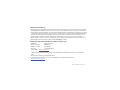 2
2
-
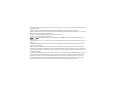 3
3
-
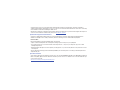 4
4
-
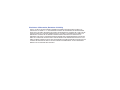 5
5
-
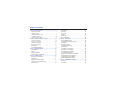 6
6
-
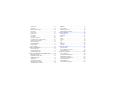 7
7
-
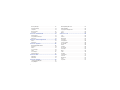 8
8
-
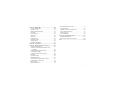 9
9
-
 10
10
-
 11
11
-
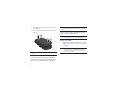 12
12
-
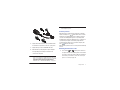 13
13
-
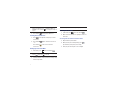 14
14
-
 15
15
-
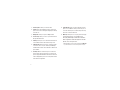 16
16
-
 17
17
-
 18
18
-
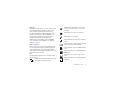 19
19
-
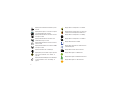 20
20
-
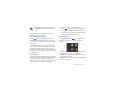 21
21
-
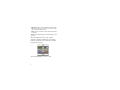 22
22
-
 23
23
-
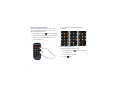 24
24
-
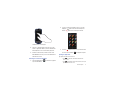 25
25
-
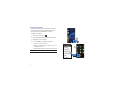 26
26
-
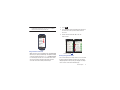 27
27
-
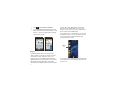 28
28
-
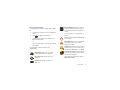 29
29
-
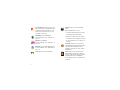 30
30
-
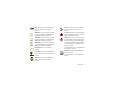 31
31
-
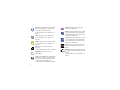 32
32
-
 33
33
-
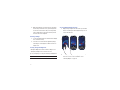 34
34
-
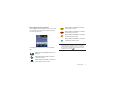 35
35
-
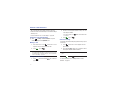 36
36
-
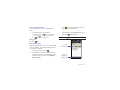 37
37
-
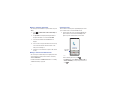 38
38
-
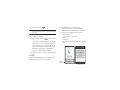 39
39
-
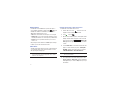 40
40
-
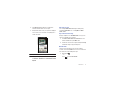 41
41
-
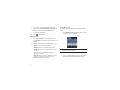 42
42
-
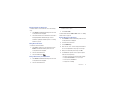 43
43
-
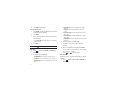 44
44
-
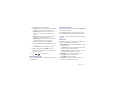 45
45
-
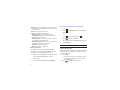 46
46
-
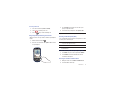 47
47
-
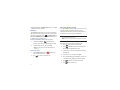 48
48
-
 49
49
-
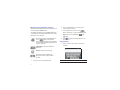 50
50
-
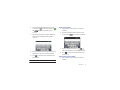 51
51
-
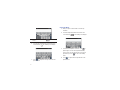 52
52
-
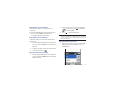 53
53
-
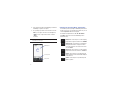 54
54
-
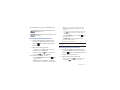 55
55
-
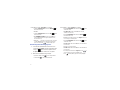 56
56
-
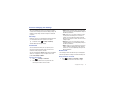 57
57
-
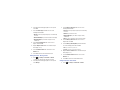 58
58
-
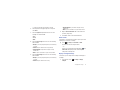 59
59
-
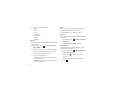 60
60
-
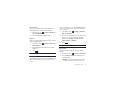 61
61
-
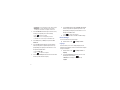 62
62
-
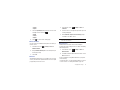 63
63
-
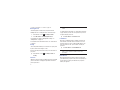 64
64
-
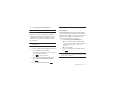 65
65
-
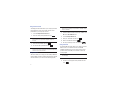 66
66
-
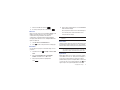 67
67
-
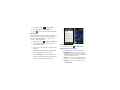 68
68
-
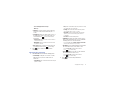 69
69
-
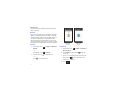 70
70
-
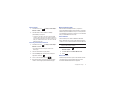 71
71
-
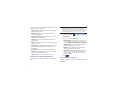 72
72
-
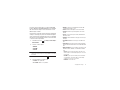 73
73
-
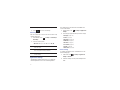 74
74
-
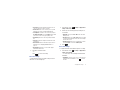 75
75
-
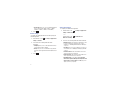 76
76
-
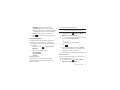 77
77
-
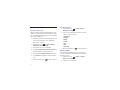 78
78
-
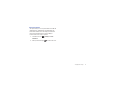 79
79
-
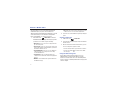 80
80
-
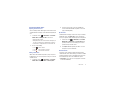 81
81
-
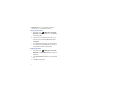 82
82
-
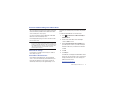 83
83
-
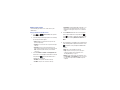 84
84
-
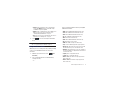 85
85
-
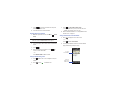 86
86
-
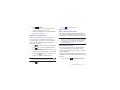 87
87
-
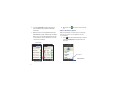 88
88
-
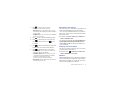 89
89
-
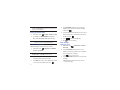 90
90
-
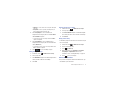 91
91
-
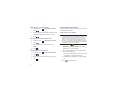 92
92
-
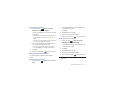 93
93
-
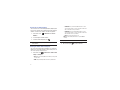 94
94
-
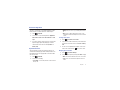 95
95
-
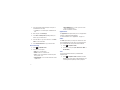 96
96
-
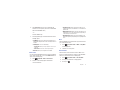 97
97
-
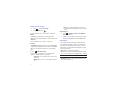 98
98
-
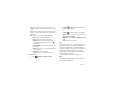 99
99
-
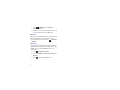 100
100
-
 101
101
-
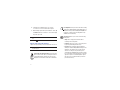 102
102
-
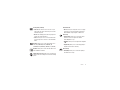 103
103
-
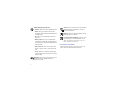 104
104
-
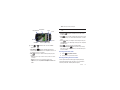 105
105
-
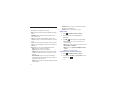 106
106
-
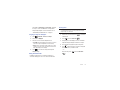 107
107
-
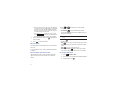 108
108
-
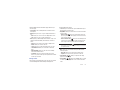 109
109
-
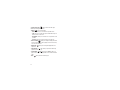 110
110
-
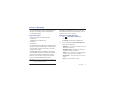 111
111
-
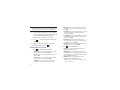 112
112
-
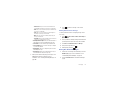 113
113
-
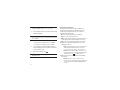 114
114
-
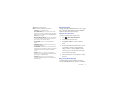 115
115
-
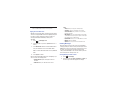 116
116
-
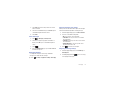 117
117
-
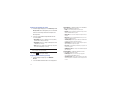 118
118
-
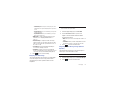 119
119
-
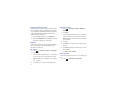 120
120
-
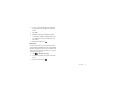 121
121
-
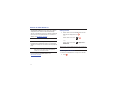 122
122
-
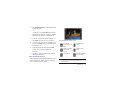 123
123
-
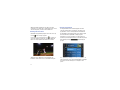 124
124
-
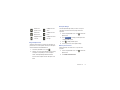 125
125
-
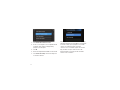 126
126
-
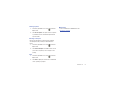 127
127
-
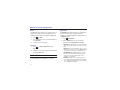 128
128
-
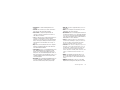 129
129
-
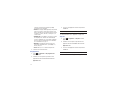 130
130
-
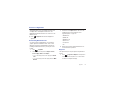 131
131
-
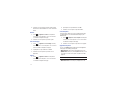 132
132
-
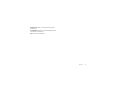 133
133
-
 134
134
-
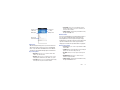 135
135
-
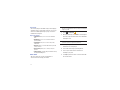 136
136
-
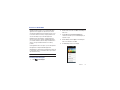 137
137
-
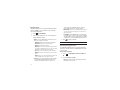 138
138
-
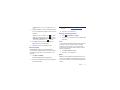 139
139
-
 140
140
-
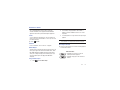 141
141
-
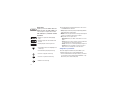 142
142
-
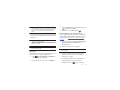 143
143
-
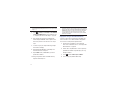 144
144
-
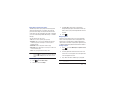 145
145
-
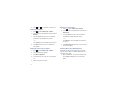 146
146
-
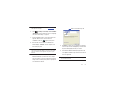 147
147
-
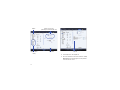 148
148
-
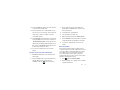 149
149
-
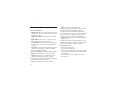 150
150
-
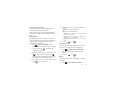 151
151
-
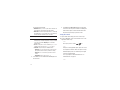 152
152
-
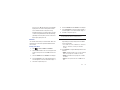 153
153
-
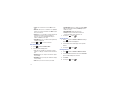 154
154
-
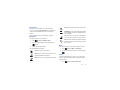 155
155
-
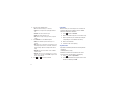 156
156
-
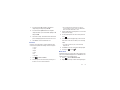 157
157
-
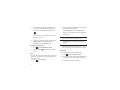 158
158
-
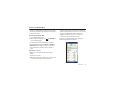 159
159
-
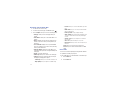 160
160
-
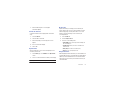 161
161
-
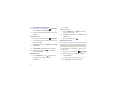 162
162
-
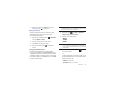 163
163
-
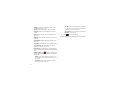 164
164
-
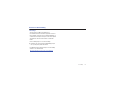 165
165
-
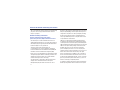 166
166
-
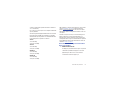 167
167
-
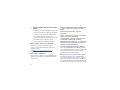 168
168
-
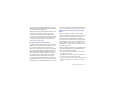 169
169
-
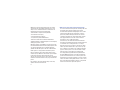 170
170
-
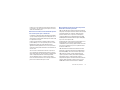 171
171
-
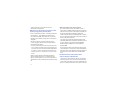 172
172
-
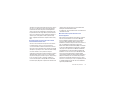 173
173
-
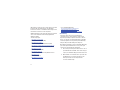 174
174
-
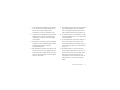 175
175
-
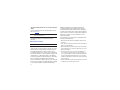 176
176
-
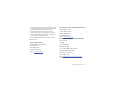 177
177
-
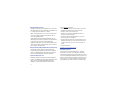 178
178
-
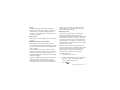 179
179
-
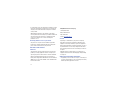 180
180
-
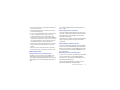 181
181
-
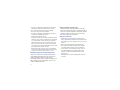 182
182
-
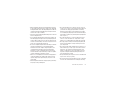 183
183
-
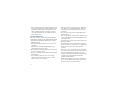 184
184
-
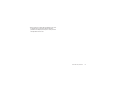 185
185
-
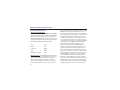 186
186
-
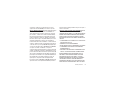 187
187
-
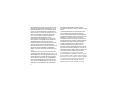 188
188
-
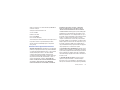 189
189
-
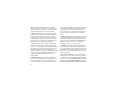 190
190
-
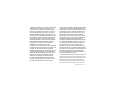 191
191
-
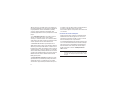 192
192
-
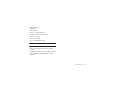 193
193
-
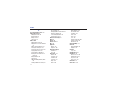 194
194
-
 195
195
-
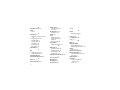 196
196
-
 197
197
-
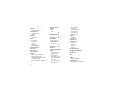 198
198
-
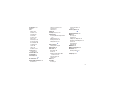 199
199
Samsung SGH-A597 User manual
- Category
- Mobile phones
- Type
- User manual
- This manual is also suitable for
Ask a question and I''ll find the answer in the document
Finding information in a document is now easier with AI
Related papers
-
Samsung Flight II SGH-A927 User manual
-
Samsung SGH-A687 AT&T User manual
-
Samsung SGH-D428 Quick start guide
-
Samsung SGH-7404G User manual
-
Samsung SGHA727 User guide
-
Samsung SGH-D415 T-Mobile User manual
-
Samsung SGH-T340G User manual
-
Samsung SGH-T289 T-Mobile User manual
-
Samsung SGH-T528G Tracfone User manual
-
Samsung SGH-T330G Tracfone User manual