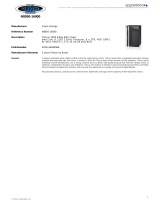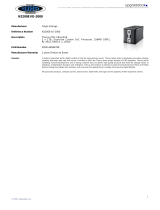Logs ..........................................................................................26
System Management ...........................................................................27
Time: Setting system time............................................................27
Notification configuration ..............................................................27
Firmware Upgrade .......................................................................28
UPS Setting ................................................................................29
Schedule Power On/Off.................................................................30
Wake-Up On LAN (WOL)...............................................................31
SNMP Support.............................................................................31
Utility.........................................................................................32
System Network..................................................................................36
WAN Configuration.......................................................................36
LAN ...........................................................................................38
LAN Configuration........................................................................38
DHCP Server Configuration............................................................38
Samba / CIFS .............................................................................39
Samba Service.......................................................................................39
File Access Cache....................................................................................39
Samba Recycle Bin..................................................................................39
Samba Anonymous Login Authentication.................................................... 40
AFP (Apple Network Setup) ...........................................................40
NFS Setup ..................................................................................40
FTP......................................................................................................41
Media Server .......................................................................................42
Media Manager Settings................................................................42
Share Media Folders.....................................................................43
Connecting DMAs to the Media Server.............................................43
HTTP/ Web Disk ..................................................................................44
UPnP ...................................................................................................45
Nsync Target .......................................................................................45
Bonjour Setting ...................................................................................45
Storage Management...........................................................................46
Disks Information ........................................................................46
S.M.A.R.T. Information............................................................................47
Bad Block Scan.......................................................................................48
RAID Information.........................................................................48
Create a RAID.............................................................................49
RAID Level.............................................................................................51
Edit RAID ...................................................................................52
Remove RAID..............................................................................53
Expanding a RAID........................................................................54
Migrating a RAID .........................................................................55
Space Allocation ..........................................................................58
Allocating Space for iSCSI Volume............................................................. 59
Modify iSCSI Volume...............................................................................60
Delete Volume........................................................................................61
Advance Option...........................................................................62
iSCSI Block Size .....................................................................................62
iSCSI CRC/Checksum ..............................................................................62
Share Folder ...............................................................................62
Adding Folders .......................................................................................63
Modify Folders........................................................................................64
Remove Folders......................................................................................65
NFS Share .............................................................................................65
Snapshot....................................................................................67
Snap (Snapshot configuration)..................................................................67
Folder and sub-folders Access Control List (ACL) ......................................... 68
Stackable NAS.............................................................................70
5