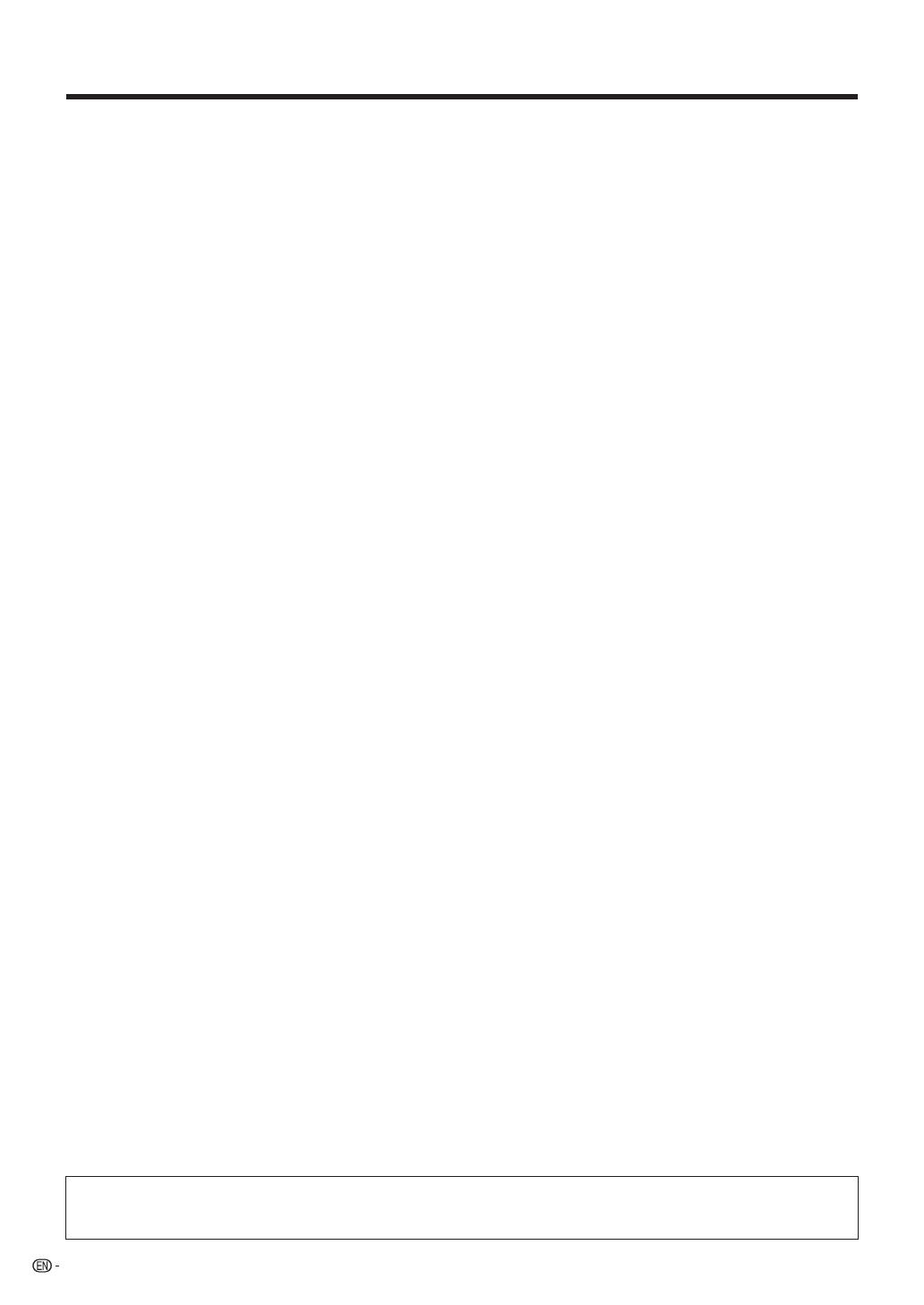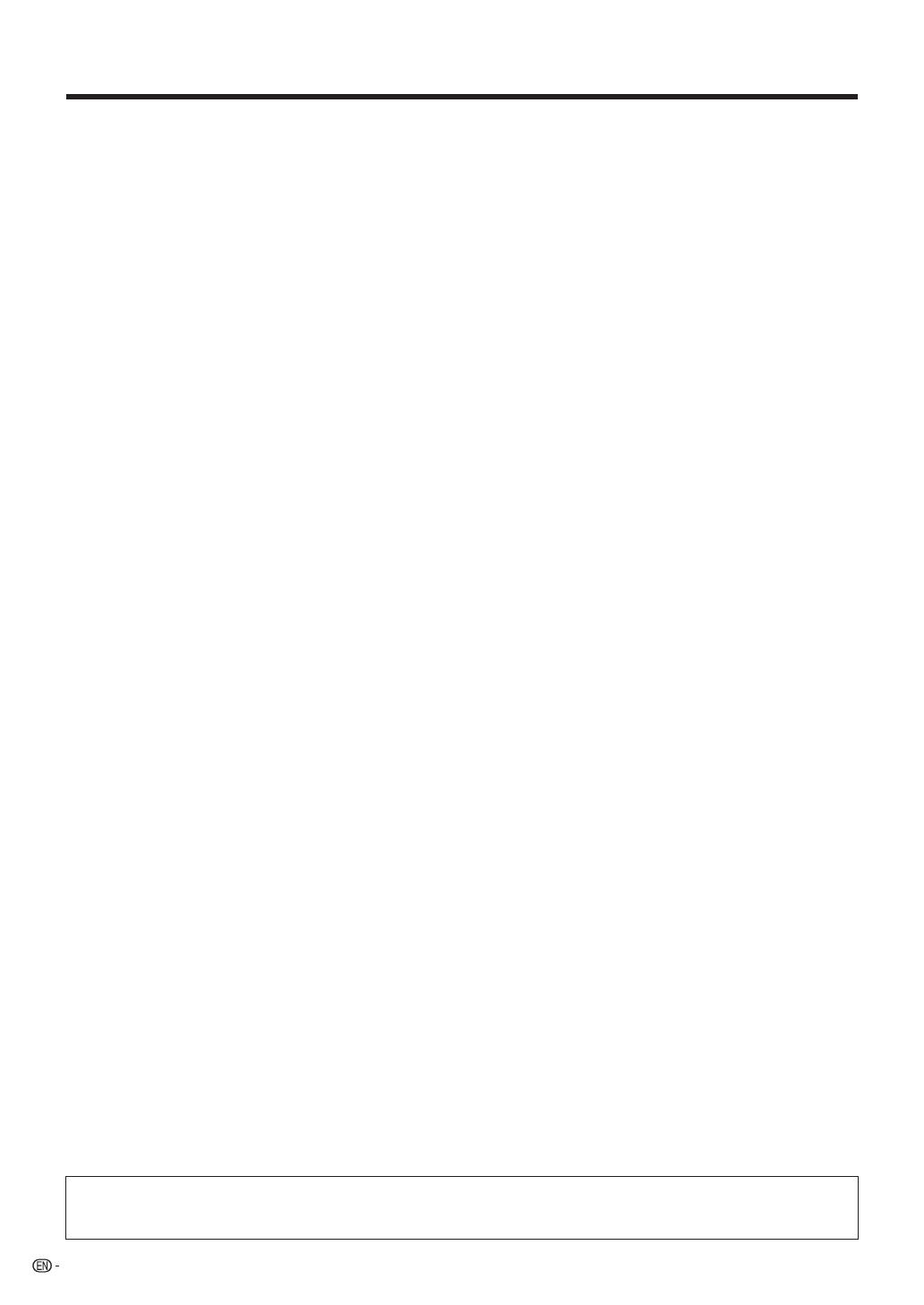
6
Contents
• The illustrations and on-screen displays in this operation manual are for explanation purposes and may vary slightly from
the actual operations.
• The examples used throughout this manual are based on the LC-70LE640U model.
IMPORTANT INFORMATION ............................. 1-2
DEAR SHARP CUSTOMER .................................... 3
IMPORTANT SAFETY INSTRUCTIONS ............. 3-5
Supplied Accessories............................................. 7
QUICK REFERENCE
Attaching the Stand ............................................ 7
QUICK INSTALLATION TIPS ............................... 8
Experiencing HD Images ..................................... 8
Using the Remote Control Unit ........................... 8
Preparation
Antennas ............................................................ 9
Installing Batteries in the Remote Control Unit ..... 9
Part Names
TV (Front) .......................................................... 10
TV (Rear/Side) ................................................... 10
Remote Control Unit ......................................... 11
Introduction to Connections
Types of Connection ......................................... 12
Displaying an External Equipment Image ........... 12
Connecting to External Equipment
Connecting a Blu-ray Disc/DVD Player or
HD Cable/Satellite Set-top Box ................ 13-14
Connecting a VCR, Game Console,
Camcorder or Cable/Satellite Set-top Box ..... 14
Connecting a Surround System/Audio System
... 15
Connecting a PC .............................................. 16
Watching TV
Turning On/Off the Power ................................. 17
Initial Installation .......................................... 17-19
Direct Button Operation
INPUT .......................................................... 20
Changing Channels ...................................... 20
Changing Volume ......................................... 20
MUTE........................................................... 20
Sleep Timer .................................................. 20
FREEZE ....................................................... 20
FLASHBACK ................................................ 21
SmartCentral ................................................ 21
NETFLIX ....................................................... 21
AV MODE .................................................... 21
AUDIO.................................................... 21-22
Closed Captions and
Digital Closed Captions .............................. 22
VIEW MODE ................................................. 23
On-Screen Display Menu
On-Screen Display Menu Operation .................. 24
Menu Operation Buttons ................................... 24
Menu Items ....................................................... 25
Picture Settings .......................................... 26-27
Audio Settings .................................................. 28
Power Control .................................................. 29
System Options .......................................... 30-32
Initial Setup ................................................. 33-36
Information ................................................. 37-39
Enjoying Photo/Music/Video Playback
Connecting a USB Memory Device/
USB Hard Drive .............................................. 40
Connecting a Home Network (DLNA) Server ..... 40
Selecting the Folders to Play Back .................... 41
Playing Back Files on a USB Memory Device/
Home Network (DLNA) Server ................. 42-46
Other Viewing Options
Presetting Remote Control Function ................. 47
Operating the Connected Equipment .......... 47-48
Using AQUOS LINK
Controlling HDMI Equipment
Using AQUOS LINK .................................. 49-51
Link Operation Menu .................................. 51-52
Using a PC
Displaying a PC Image on the Screen ............... 53
Adjusting the PC Image .................................... 54
Setting Audio Input ........................................... 54
PC Compatibility Chart ..................................... 54
Control of the TV ........................................ 55-56
Using the Internet
Connecting to the Internet ................................ 57
Internet Setup ............................................. 58-59
AQUOS Advantage Live .................................... 59
Entering Text (Software Keyboard) .................... 60
Using the Browser ...................................... 61-63
Using Applications via the Internet .............. 64-65
Appendix
Attaching the Stand (for LC-80LE633U) ............ 66
Removing the Stand ......................................... 67
Setting the TV on the Wall ........................... 68-69
Troubleshooting .......................................... 70-71
Troubleshooting - Error Message ...................... 71
Trademarks ........................................................... 72
Specifi cations
TV............................................................... 73-74
Optional Accessory ........................................... 74
Wireless LAN .................................................... 75
Information on the Software License for
This Product ................................................. 76-78
Calling for Service ................................................ 79
LIMITED WARRANTY ........................................... 79
Dimensional Drawings
•
The dimensional drawings for the LCD TV set are shown
on the inside back cover.