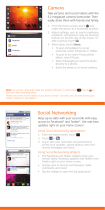Calendar
Show events stored on your phone and in your
online calendars, all together in one place.
Find it: Calendar
• Change the view: Touch the date at the top
left to choose Day, Week, Month, or Agenda.
To go to a date, touch Menu > Go to date.
• Add events: From any view,
touch Menu > New event, enter event
details, then touch SAVE.
Text Messages
Quick start: Messages
Stay in touch with messages and pictures.
Find it: Apps > Messages
• Create: Touch above the inbox list.
• Open: Touch a conversation to open it.
• Delete: Touch and hold a conversation or
message, then touch .
• Attach: When you’re typing a message,
touch to attach a picture, video, or other
file.
Tips & t ric ks
• Reply to all in text messages: When you
send a text message to multiple people, you
can let everyone see the other recipients and
reply to all, or hide the other recipients so
that replies only go to you. To change this,
touch Apps > Messages >Menu
> Settings > Group message type.
Email
Email
Check email accounts, and send responses,
photos, websites, and more.
Find it: Email
• Add email accounts: To add accounts for
Email, follow the prompts when you first
open the app or touch > ADD ACCOUNT,
then enter details. For Microsoft® Exchange
server work email accounts, enter details
from your IT administrator.
• Change or delete accounts: To change an
account’s sync and notifications, or delete it,
touch Apps > Settings > Accounts &
sync, touch an account, then change
settings or touch Menu > Remove account.
Tip : To open your Gmail™, touch
Apps > Gmail.
Browse
Quick start: Bro wse
Find a webpage, or just explore:
Find it: Browser
• Go to a webpage: In the browser, just touch
the address bar at the top of a page and
enter an address (you might need to flick
back to the top of the page).
• Create or open bookmarks: In the browser,
open the address bar (flick down), then
touch Menu > Save to bookmarks or
Bookmarks.
• Clear history: In the browser, touch Menu
> Settings > Privacy & security, then choose
history, cache, cookies, and other options.
Photos & Videos
Quick start: Photos & Videos
Capture photos and videos to send them to
friends or save them for later.
Find it: Camera
• Take a photo: Open the camera, then
touch .
• Record a video: Touch in the camera,
then touch to start or stop recording.
• View, share, or delete: Touch your last photo
in the corner of your viewfinder, or touch
Apps > Gallery and touch a photo. You
can choose share, delete, Menu , and
more.
30 31 1 2 3 4 5
23 24 25 26 27 28 29
16 17 18 19 20 21 22
9 10 11 12 13 14 15
2 3 4 5 6 7 8
25 26 27 28 29 30 1
Sun Mon Tue Wed Thu Fri Sat
December 2012
19 20 2
22
12 1
14 1
8
New event
Go to date
Refresh
Search
Calendars to display
Settings
Calendar View
Menu
Messages
Menu
New message
Inbox
2
Inbox (14)
Your Account
By: Date Updated 4:00pm
Search
Settings
Options
Create
www.google.com/
Web
Images Places News more
Restaurants
Chicago, IL - update
Bars More
History Sign out
Coffee
SettingsiGoogle Help
View Google in: Mobile Classic
Today
Search
My Favorites All Sites
Mail
m.website.com/
Menu
Tabs
WWW.
Camera/
camcorder
Capture
Front/back
lens
Connect & Transfer
Quick star t: Connect & transfer
Connect Wi-Fi networks and Bluetooth®
accessories.
Find it: Flick the status bar down and
touch in the top right
• Bluetooth® devices: To connect a
Bluetooth headset, keypad, or other device,
touch Bluetooth.
• Wi-Fi networks: To connect, touch Wi-Fi.
• Wi-Fi hotspot: To make your phone a
hotspot, touch Tethering & Mobile Hotspot,
then check Mobile Hotspot. You can change
hotspot security.
Download apps
Download Apps
Google Play™
Google Play™ is a new entertainment hub full of music, movies, books,
apps, and games. You can instantly access your content from all your
Android devices.
Find it: Play Store
• Find: To search, touch in the top right.
• Review: To show details and reviews for an app you found, just
touch it.
• Download: To download an app you found, touch it to open details
and then touch Download, or the price, in the top right.
• Share: To share an app you found, touch it to open details and then
touch at the top.
• Reinstall: To show or reinstall apps you downloaded from the
Google Play Store app, touch Menu > My Apps.
Show, remov e & restore apps
• Uninstall apps: Flick the status bar down and touch in the top
right, touch > Apps > ALL, touch an app, then touch Disable or
Uninstall in the top right (if available).
Disable removes the app from your menu—to Enable it, reopen this
window and touch Enable (disabled apps are at the bottom of the
list).
AT&T Network Notifications
Your 4G LTE wireless device will display one of the following network
indicators to let you know which of AT&T’s wireless networks you are
connected to. A network indicator does not necessarily mean that
you will experience any particular upload or download data speeds.
Actual speeds depend upon a variety of factors, including the device,
network utilization, file characteristics, terrain, etc.
Learn more at:
http://wireless.att.com/learn/articles-resources/wireless-terms.jsp
,
your AT&T Wireless Customer Agreement, Section 3.2 Where and
How Does AT&T Service Work?
Connected to AT&T’s 4G LTE network.
Connected to AT&T’s HSPA+ network. AT&T’s HSPA+ network is
capable of delivering 4G speeds when combined with enhanced
backhaul. Your wireless device cannot distinguish between
HSPA+ cell sites combined with enhanced backhaul and those
without enhanced backhaul. Enhanced backhaul is available in
limited areas. However, availability is increasing with ongoing
backhaul deployment. Learn more at
att.com/network
Connected to AT&T’s EDGE/2G network.
AT&T Features & Services
AT&T Fe a tu r es
•myAT&T—Pay your bill, view wireless voice and data usage, add or
remove wireless account features..
•AT&T Code Scanner—Read UPC, QR and Data Matrix barcodes.
Scan, Shop, Save.
•AT&T Navigator—Get traffic updates, GPS navigation and
turn-by-turn voice directions.
•Live TV—Watch LIVE, on-demand and downloadable mobile TV
including ESPN Mobile TV, Fox news and more.
•Smart Wi-Fi—Finds and automatically connects to available
hotspots, maximize battery life by only turning Wi-Fi on & off when
needed.
•AT&T FamilyMap—Quickly and conveniently locate your family.
Note: For more AT&T apps, visit the AT&T section in the Google Play™
Store app.
Safety, Regulatory & Legal
Copyright & Trademarks
This product meets the applicable limit for exposure to radio waves (known as
SAR) of 1.6 W/kg (FCC & IC). The limits and guidelines include a substantial
safety margin designed to assure the safety of all persons, regardless of age
and health. The highest SAR values measured for this device are listed in the
regulatory information packaged with your product.
Certain features, services and applications are network dependent and may not be
available in all areas; additional terms, conditions and/or charges may apply for voice,
messaging, data, and other services. Contact AT&T Mobility for details.
All features, functionality, and other product specifications, as well as the information
contained in this guide, are based upon the latest available information and believed
to be accurate at the time of printing. Motorola reserves the right to change or modify
any information or specifications without notice or obligation.
Note: The images in this guide are examples only.
MOTOROLA and the Stylized M Logo are trademarks or registered trademarks of
Motorola Trademark Holdings, LLC. Google, the Google logo, Gmail, Google Play,
Google Calendar, Android, and other marks are trademarks of Google Inc. AT&T, the
AT&T logo and all other AT&T marks contained herein are trademarks of AT&T
Intellectual Property and/or AT&T affiliated companies. All other product or service
names are the property of their respective owners.
Portions ©2012 Motorola, Mobility Inc. Portions ©2012 AT&T Intellectual Property. All
rights reserved.
Caution: Motorola does not take responsibility for changes/modification to the
transceiver.
Product ID: MOTOROLA ATR I X ™ HD (Model MB886)
Manual Number: 68016489001-A
Wi-Fi
WIRELESS & NETWORKS
DEVICE
Bluetooth
Tethering & Mobile Hotspot
Data usage
More...
Sound
Display
Storage
ON
OFF
ON
Settings
Airplane mode
Wi-Fi & Bluetooth
settings
Wi-Fi & Bluetooth
power
Requires a min DataPro 5GB plan. Devices connected to your Mobile Hotspot use
data from your plan. Overage charges apply if the included monthly data allowance is
exceeded. Performance may vary depending on the number of devices connected
and other factors.
Limited 4G LTE availability in select markets. LTE is a trademark of ETSI. Learn more
about 4G LTE at att.com/network. IMPORTANT INFORMATION: Mobile broadband
coverage and other coverage not available in all areas. See coverage map at store for
details. Other conditions and restrictions apply. See contract for details.
AT&T Navigator, Live TV and AT&T FamilyMap require a separate subscription and
data charges apply. Live TV requires mobile broadband service. Service not available
in all areas. Programming subject to blackout restrictions. Download and watch
capability available for select content, requires Wi-Fi connection and is available for
viewing for limited time periods.