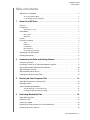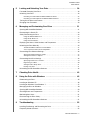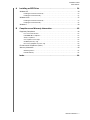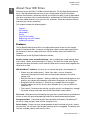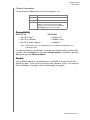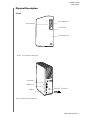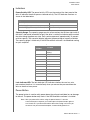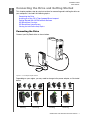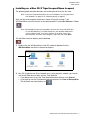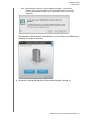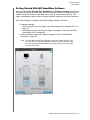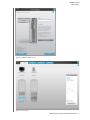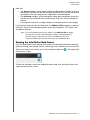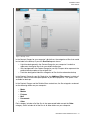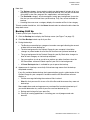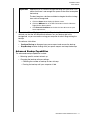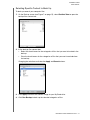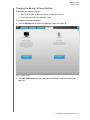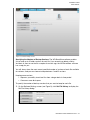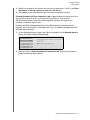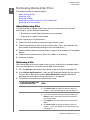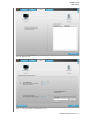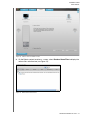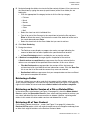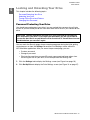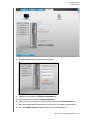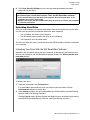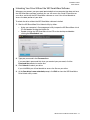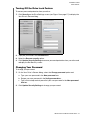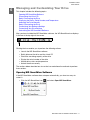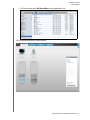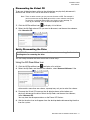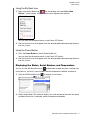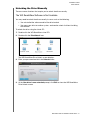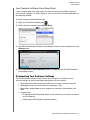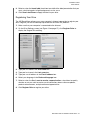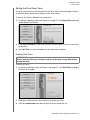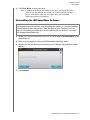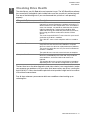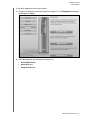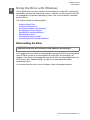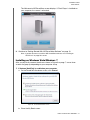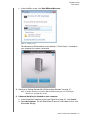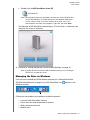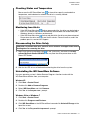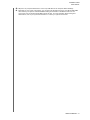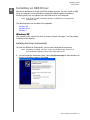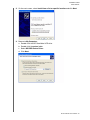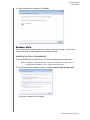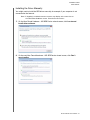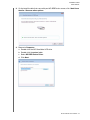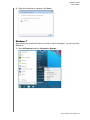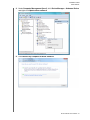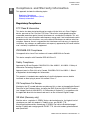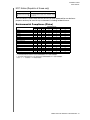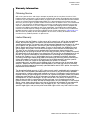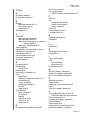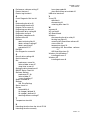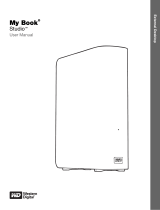Western Digital My Book Studio 1.5TB User manual
- Category
- External hard drives
- Type
- User manual
This manual is also suitable for

External Desktop
My Book
®
Studio™
User Manual

ii
WD Service and Support
Should you encounter any problem, please give us an opportunity to address it before
returning this product. Most technical support questions can be answered through our
knowledge base or e-mail support service at support.wdc.com. If the answer is not
available or if you prefer, please contact WD at the best telephone number shown
below.
Your product includes 30 days of free telephone support during the warranty period.
This 30-day period starts on the date of your first telephone contact with WD technical
support. E-mail support is free for the entire warranty period and our extensive
knowledge base is available 24/7. To help us keep you informed of new features and
services, remember to register your product online at https://www.wdc.com/register.
Accessing Online Support
Visit our product support website at support.wdc.com and choose from these topics:
• Downloads - Download drivers, software, and updates for your WD product.
• Registration - Register your WD product to get the latest updates and special
offers.
• Warranty & RMA Services - Get Warranty, Product Replacement (RMA), RMA
Status, and Data Recovery Information.
• Knowledge Base - Search by keyword, phrase, or answer ID.
• Installation - Get online installation help for your WD product or software.
Contacting WD Technical Support
When contacting WD for support, have your WD product serial number, system
hardware, and system software versions available.
North America Asia Pacific
English 800.ASK.4WDC Australia 1 800 42 9861
(800.275.4932) China 800 820 6682/+65 62430496
Spanish 800.832.4778 Hong Kong +800 6008 6008
India 1 800 11 9393 (MNTL)/1 800 200 5789 (Reliance)
011 26384700 (Pilot Line)
Europe (toll free)* 00800 ASK4 WDEU Indonesia +803 852 9439
(00800 27549338) Japan 00 531 650442
Korea 02 703 6550
Europe +31 880062100 Malaysia +800 6008 6008/1 800 88 1908/+65 62430496
Middle East +31 880062100 Philippines 1 800 1441 0159
Africa +31 880062100 Singapore +800 6008 6008/+800 608 6008/+65 62430496
Taiwan +800 6008 6008/+65 62430496
* Toll free number available in the following countries: Austria, Belgium, Denmark, France, Germany, Ireland, Italy,
Netherlands, Norway, Spain, Sweden, Switzerland, United Kingdom.

MY BOOK STUDIO
USER MANUAL
TABLE OF CONTENTS – iii
Table of Contents
WD Service and Support . . . . . . . . . . . . . . . . . . . . . . . . . . . . . . . . . . . . . . . . . . . . . . . . . . . ii
Accessing Online Support . . . . . . . . . . . . . . . . . . . . . . . . . . . . . . . . . . . . . . . . . . . . . . . . . . . . . ii
Contacting WD Technical Support. . . . . . . . . . . . . . . . . . . . . . . . . . . . . . . . . . . . . . . . . . . . . . . ii
1 About Your WD Drive . . . . . . . . . . . . . . . . . . . . . . . . . . . . . . . . . . . . . . . . 1
Features . . . . . . . . . . . . . . . . . . . . . . . . . . . . . . . . . . . . . . . . . . . . . . . . . . . . . . . . . . . . . . . . 1
Kit Contents . . . . . . . . . . . . . . . . . . . . . . . . . . . . . . . . . . . . . . . . . . . . . . . . . . . . . . . . . . . . . 2
Optional Accessories . . . . . . . . . . . . . . . . . . . . . . . . . . . . . . . . . . . . . . . . . . . . . . . . . . . . . . . . . 3
Compatibility . . . . . . . . . . . . . . . . . . . . . . . . . . . . . . . . . . . . . . . . . . . . . . . . . . . . . . . . . . . . 3
Mac OS X®. . . . . . . . . . . . . . . . . . . . . . . . . . . . . . . . . . . . . . . . . . . . . . . . . . . . . . . . . . . . . . . . . 3
Windows® . . . . . . . . . . . . . . . . . . . . . . . . . . . . . . . . . . . . . . . . . . . . . . . . . . . . . . . . . . . . . . . . . 3
Format . . . . . . . . . . . . . . . . . . . . . . . . . . . . . . . . . . . . . . . . . . . . . . . . . . . . . . . . . . . . . . . . . 3
Physical Description . . . . . . . . . . . . . . . . . . . . . . . . . . . . . . . . . . . . . . . . . . . . . . . . . . . . . . . 4
Views . . . . . . . . . . . . . . . . . . . . . . . . . . . . . . . . . . . . . . . . . . . . . . . . . . . . . . . . . . . . . . . . . . . . . 4
Indicators . . . . . . . . . . . . . . . . . . . . . . . . . . . . . . . . . . . . . . . . . . . . . . . . . . . . . . . . . . . . . . . . . . 5
Power Button . . . . . . . . . . . . . . . . . . . . . . . . . . . . . . . . . . . . . . . . . . . . . . . . . . . . . . . . . . . . . . . 5
Drive Interfaces. . . . . . . . . . . . . . . . . . . . . . . . . . . . . . . . . . . . . . . . . . . . . . . . . . . . . . . . . . . . . . 6
Kensington
®
Security Slot . . . . . . . . . . . . . . . . . . . . . . . . . . . . . . . . . . . . . . . . . . . . . . . . . . . . . 6
Registering Your WD Product . . . . . . . . . . . . . . . . . . . . . . . . . . . . . . . . . . . . . . . . . . . . . . . 6
Handling Precautions . . . . . . . . . . . . . . . . . . . . . . . . . . . . . . . . . . . . . . . . . . . . . . . . . . . . . . 6
2 Connecting the Drive and Getting Started . . . . . . . . . . . . . . . . . . . . . . 7
Connecting the Drive . . . . . . . . . . . . . . . . . . . . . . . . . . . . . . . . . . . . . . . . . . . . . . . . . . . . . . 7
Installing on a Mac OS X Tiger/Leopard/Snow Leopard . . . . . . . . . . . . . . . . . . . . . . . . . . . 8
Getting Started With WD SmartWare Software . . . . . . . . . . . . . . . . . . . . . . . . . . . . . . . . . 10
WD SmartWare Overview . . . . . . . . . . . . . . . . . . . . . . . . . . . . . . . . . . . . . . . . . . . . . . . . . . 12
WD SmartWare Home Screen . . . . . . . . . . . . . . . . . . . . . . . . . . . . . . . . . . . . . . . . . . . . . . 12
Viewing the Info/Online Help Topics. . . . . . . . . . . . . . . . . . . . . . . . . . . . . . . . . . . . . . . . . . 13
3 Backing Up Your Computer Files . . . . . . . . . . . . . . . . . . . . . . . . . . . . . 14
About Backing Up Your Computer Files . . . . . . . . . . . . . . . . . . . . . . . . . . . . . . . . . . . . . . 14
Backing It All Up . . . . . . . . . . . . . . . . . . . . . . . . . . . . . . . . . . . . . . . . . . . . . . . . . . . . . . . . . 16
Advanced Backup Capabilities. . . . . . . . . . . . . . . . . . . . . . . . . . . . . . . . . . . . . . . . . . . . . . 17
Selecting Specific Content to Back Up . . . . . . . . . . . . . . . . . . . . . . . . . . . . . . . . . . . . . . . . . . 18
Changing the Backup Software Settings . . . . . . . . . . . . . . . . . . . . . . . . . . . . . . . . . . . . . . . . . 19
4 Retrieving Backed Up Files . . . . . . . . . . . . . . . . . . . . . . . . . . . . . . . . . . 22
About Retrieving Files. . . . . . . . . . . . . . . . . . . . . . . . . . . . . . . . . . . . . . . . . . . . . . . . . . . . . 22
Retrieving a File . . . . . . . . . . . . . . . . . . . . . . . . . . . . . . . . . . . . . . . . . . . . . . . . . . . . . . . . . 22
Retrieving a Folder . . . . . . . . . . . . . . . . . . . . . . . . . . . . . . . . . . . . . . . . . . . . . . . . . . . . . . . 25
Retrieving an Earlier Version of a File or Deleted Files . . . . . . . . . . . . . . . . . . . . . . . . . . . . 25
Retrieving All of Your Content . . . . . . . . . . . . . . . . . . . . . . . . . . . . . . . . . . . . . . . . . . . . . . 25

MY BOOK STUDIO
USER MANUAL
TABLE OF CONTENTS – iv
5 Locking and Unlocking Your Drive . . . . . . . . . . . . . . . . . . . . . . . . . . . . 26
Password Protecting Your Drive. . . . . . . . . . . . . . . . . . . . . . . . . . . . . . . . . . . . . . . . . . . . . 26
Unlocking Your Drive . . . . . . . . . . . . . . . . . . . . . . . . . . . . . . . . . . . . . . . . . . . . . . . . . . . . . 28
Unlocking Your Drive With the WD SmartWare Software . . . . . . . . . . . . . . . . . . . . . . . . . . . . 28
Unlocking Your Drive Without the WD SmartWare Software . . . . . . . . . . . . . . . . . . . . . . . . . . 29
Turning Off the Drive Lock Feature. . . . . . . . . . . . . . . . . . . . . . . . . . . . . . . . . . . . . . . . . . . 30
Changing Your Password . . . . . . . . . . . . . . . . . . . . . . . . . . . . . . . . . . . . . . . . . . . . . . . . . . 30
6 Managing and Customizing Your Drive . . . . . . . . . . . . . . . . . . . . . . . . 31
Opening WD SmartWare Software . . . . . . . . . . . . . . . . . . . . . . . . . . . . . . . . . . . . . . . . . . . 31
Dismounting the Virtual CD . . . . . . . . . . . . . . . . . . . . . . . . . . . . . . . . . . . . . . . . . . . . . . . . 33
Safely Dismounting the Drive . . . . . . . . . . . . . . . . . . . . . . . . . . . . . . . . . . . . . . . . . . . . . . . 33
Using the WD SmartWare Icon. . . . . . . . . . . . . . . . . . . . . . . . . . . . . . . . . . . . . . . . . . . . . . . . . 33
Using the My Book Icon . . . . . . . . . . . . . . . . . . . . . . . . . . . . . . . . . . . . . . . . . . . . . . . . . . . . . . 34
Using the Power Button . . . . . . . . . . . . . . . . . . . . . . . . . . . . . . . . . . . . . . . . . . . . . . . . . . . . . . 34
Displaying the Status, Serial Number, and Temperature . . . . . . . . . . . . . . . . . . . . . . . . . . 34
Unlocking the Drive Manually . . . . . . . . . . . . . . . . . . . . . . . . . . . . . . . . . . . . . . . . . . . . . . . 35
The WD SmartWare Software is Not Available. . . . . . . . . . . . . . . . . . . . . . . . . . . . . . . . . . . . . 35
Your Computer Is Woken From Sleep Mode . . . . . . . . . . . . . . . . . . . . . . . . . . . . . . . . . . . . . . 36
Customizing Your Software Settings . . . . . . . . . . . . . . . . . . . . . . . . . . . . . . . . . . . . . . . . . 36
Specifying a Different Retrieve Folder . . . . . . . . . . . . . . . . . . . . . . . . . . . . . . . . . . . . . . . . . . . 37
Setting the Preferences Options . . . . . . . . . . . . . . . . . . . . . . . . . . . . . . . . . . . . . . . . . . . . . . . 38
Customizing Your Drive Settings . . . . . . . . . . . . . . . . . . . . . . . . . . . . . . . . . . . . . . . . . . . . 38
Specifying a Name For Your Drive . . . . . . . . . . . . . . . . . . . . . . . . . . . . . . . . . . . . . . . . . . . . . . 39
Registering Your Drive . . . . . . . . . . . . . . . . . . . . . . . . . . . . . . . . . . . . . . . . . . . . . . . . . . . . . . . 40
Setting the Drive Sleep Timer. . . . . . . . . . . . . . . . . . . . . . . . . . . . . . . . . . . . . . . . . . . . . . . . . . 41
Erasing Your Drive . . . . . . . . . . . . . . . . . . . . . . . . . . . . . . . . . . . . . . . . . . . . . . . . . . . . . . . . . . 41
Uninstalling the WD SmartWare Software . . . . . . . . . . . . . . . . . . . . . . . . . . . . . . . . . . . . . 42
7 Checking Drive Health . . . . . . . . . . . . . . . . . . . . . . . . . . . . . . . . . . . . . . 43
8 Using the Drive with Windows . . . . . . . . . . . . . . . . . . . . . . . . . . . . . . . 45
Reformatting the Drive . . . . . . . . . . . . . . . . . . . . . . . . . . . . . . . . . . . . . . . . . . . . . . . . . . . . 45
Installing on Windows XP . . . . . . . . . . . . . . . . . . . . . . . . . . . . . . . . . . . . . . . . . . . . . . . . . . 46
Installing on Windows Vista/Windows 7. . . . . . . . . . . . . . . . . . . . . . . . . . . . . . . . . . . . . . . 47
Managing the Drive on Windows . . . . . . . . . . . . . . . . . . . . . . . . . . . . . . . . . . . . . . . . . . . . 49
Opening WD SmartWare Software . . . . . . . . . . . . . . . . . . . . . . . . . . . . . . . . . . . . . . . . . . . 50
Checking Status and Temperature. . . . . . . . . . . . . . . . . . . . . . . . . . . . . . . . . . . . . . . . . . . 51
Monitoring Icon Alerts. . . . . . . . . . . . . . . . . . . . . . . . . . . . . . . . . . . . . . . . . . . . . . . . . . . . . 51
Disconnecting the Drive Safely. . . . . . . . . . . . . . . . . . . . . . . . . . . . . . . . . . . . . . . . . . . . . . 51
Uninstalling the WD SmartWare Software . . . . . . . . . . . . . . . . . . . . . . . . . . . . . . . . . . . . . 51
9 Troubleshooting . . . . . . . . . . . . . . . . . . . . . . . . . . . . . . . . . . . . . . . . . . . 52
Installing, Partitioning, and Formatting the Drive . . . . . . . . . . . . . . . . . . . . . . . . . . . . . . . . 52
Frequently Asked Questions. . . . . . . . . . . . . . . . . . . . . . . . . . . . . . . . . . . . . . . . . . . . . . . . 52

MY BOOK STUDIO
USER MANUAL
TABLE OF CONTENTS – v
A Installing an SES Driver . . . . . . . . . . . . . . . . . . . . . . . . . . . . . . . . . . . . . 54
Windows XP . . . . . . . . . . . . . . . . . . . . . . . . . . . . . . . . . . . . . . . . . . . . . . . . . . . . . . . . . . . . 54
Installing the Driver Automatically . . . . . . . . . . . . . . . . . . . . . . . . . . . . . . . . . . . . . . . . . . . . . . 54
Installing the Driver Manually . . . . . . . . . . . . . . . . . . . . . . . . . . . . . . . . . . . . . . . . . . . . . . . . . . 55
Windows Vista . . . . . . . . . . . . . . . . . . . . . . . . . . . . . . . . . . . . . . . . . . . . . . . . . . . . . . . . . . 57
Installing the Driver Automatically . . . . . . . . . . . . . . . . . . . . . . . . . . . . . . . . . . . . . . . . . . . . . . 57
Installing the Driver Manually . . . . . . . . . . . . . . . . . . . . . . . . . . . . . . . . . . . . . . . . . . . . . . . . . . 58
Windows 7 . . . . . . . . . . . . . . . . . . . . . . . . . . . . . . . . . . . . . . . . . . . . . . . . . . . . . . . . . . . . . 60
B Compliance and Warranty Information. . . . . . . . . . . . . . . . . . . . . . . . . . 63
Regulatory Compliance . . . . . . . . . . . . . . . . . . . . . . . . . . . . . . . . . . . . . . . . . . . . . . . . . . . 63
FCC Class B Information . . . . . . . . . . . . . . . . . . . . . . . . . . . . . . . . . . . . . . . . . . . . . . . . . . . . . 63
ICES/NMB-003 Compliance. . . . . . . . . . . . . . . . . . . . . . . . . . . . . . . . . . . . . . . . . . . . . . . . . . . 63
Safety Compliance . . . . . . . . . . . . . . . . . . . . . . . . . . . . . . . . . . . . . . . . . . . . . . . . . . . . . . . . . . 63
CE Compliance For Europe . . . . . . . . . . . . . . . . . . . . . . . . . . . . . . . . . . . . . . . . . . . . . . . . . . . 63
GS Mark (Germany only) . . . . . . . . . . . . . . . . . . . . . . . . . . . . . . . . . . . . . . . . . . . . . . . . . . . . . 63
KCC Notice (Republic of Korea only) . . . . . . . . . . . . . . . . . . . . . . . . . . . . . . . . . . . . . . . . . . . . 64
Environmental Compliance (China). . . . . . . . . . . . . . . . . . . . . . . . . . . . . . . . . . . . . . . . . . . 64
Warranty Information . . . . . . . . . . . . . . . . . . . . . . . . . . . . . . . . . . . . . . . . . . . . . . . . . . . . . 65
Obtaining Service . . . . . . . . . . . . . . . . . . . . . . . . . . . . . . . . . . . . . . . . . . . . . . . . . . . . . . . . . . . 65
Limited Warranty . . . . . . . . . . . . . . . . . . . . . . . . . . . . . . . . . . . . . . . . . . . . . . . . . . . . . . . . . . . 65
Index. . . . . . . . . . . . . . . . . . . . . . . . . . . . . . . . . . . . . . . . . . . . . . . . . . . . . . 66

MY BOOK STUDIO
USER MANUAL
ABOUT YOUR WD DRIVE – 1
About Your WD Drive
Welcome to your My Book™ Studio external hard drive. The My Book Studio external
drive is the high-performance answer to your storage needs with WD SmartWare
software for automatic, continuous backup, an innovative e-label system to personalize
your drive and easily archive media collections, and blazing fast FireWire 800 interfaces.
Our latest edition features visual, easy-to-use, automatic, continuous backup software
and drive lock security protection.
This chapter includes the following topics:
Features
Kit Contents
Compatibility
Format
Physical Description
Registering Your WD Product
Handling Precautions
Features
The My Book Studio external drive is the high-performance answer to your storage
needs. Formatted for Mac, it features an innovative e-label system to personalize your
drive and easily archive media collections; WD SmartWare and a fast FireWire 800
interface.
Major features of the My Book Studio drive include:
Smaller, sleeker, more streamlined design - We've made these award-winning drives
even smaller, sleeker, and more elegant. As always, this book-like shape takes up less
space on your desk and allows two or more My Book drives to nestle neatly together like
volumes on a shelf.
WD SmartWare™ software - An easy-to-use solution that gives you the power to:
• Protect your data automatically - Relax! Your data is secure. Automatic,
continuous backup will instantly make a second copy whenever you add or
change a file.
• See your backup as it happens - Seeing is believing. Visual backup organizes and
displays your content into categories and shows the progress of your backup.
• Bring back lost files effortlessly - Retrieve your valuable data to its original
location whether you've lost all your data, deleted a file, or just overwritten an
important file.
• Take control - Customize your backup, set drive security, run diagnostics, manage
the power settings, and more from the WD SmartWare control center.
Drive lock - Gain peace of mind knowing that your data is protected from unauthorized
access or theft with password protection and 256-bit hardware-based encryption.
Designed for Mac - Formatted for Mac and compatible with Apple
®
TimeMachine™,
this drive is plug-and-play ready for Mac computer users.
Smart display - Create your own personalized drive label to remind you what's stored
on each drive. You can even view the label when the drive is unplugged. The display also
includes available capacity and security status.
1
1

MY BOOK STUDIO
USER MANUAL
ABOUT YOUR WD DRIVE – 2
Pure performance - Save and access data at top speeds with the high-performance
FireWire 800 interface. Also includes USB 2.0 interface for maximum flexibility.
Power miser - My Book external drives are designed to save energy. WD GreenPower
Technology™ lowers internal drive power consumption by up to 30%, a sleep mode
reduces power during idle times, and a power-saving feature turns the drive on and off
with your computer.
Planet friendly - We designed a small box from recycled materials to minimize waste.
We encourage you to recycle it.
Ready to plug-and-play with Macs - Formatted for compatibility with all Mac OS X
operating systems.
Support for multiple devices - One installation of the software supports up to three WD
devices (My Book and/or My Passport drives) shipped with WD SmartWare software.
Kit Contents
• External hard drive
• WD SmartWare software (included on the drive)
• USB cable
• FireWire 800 cable
• FireWire 800 to 400 cable
• AC adapter (configuration may vary depending on region)
• Quick Install Guide
Important: For the latest WD product information and news, visit our website at
www.westerndigital.com. For the latest software, firmware, and product documentation
and information, go to http://products.wdc.com/updates
My Book Studio Drive
AC Adapter
Quick Install Guide
USB Cable
FireWire400 Cable
FireWire800 to 400 Cable

MY BOOK STUDIO
USER MANUAL
ABOUT YOUR WD DRIVE – 3
Optional Accessories
For information on optional accessories for this product, visit:
Compatibility
Mac OS X
®
Windows
®
Note: Compatibility may vary depending on user’s hardware configuration and
operating system.
For highest performance and reliability, install the latest updates and service pack (SP).
For Macs, go to the Apple menu and select Software Update. For Windows, go to the
Start menu and select Windows Update.
Format
Your My Book Studio drive is preformatted as a single HFS+J partition for Mac OS X
operating systems. If you wish to use this drive with a Windows system, see “Using the
Drive with Windows” on page 45 and “Troubleshooting” on page 52.
US www.shopwd.com or www.wdstore.com
Canada www.shopwd.ca or www.wdstore.ca
Europe www.shopwd.eu or www.wdstore.eu
All others Contact WD Technical Support in your
region. For a list of Technical Support
contacts, visit support.wdc.com and see
Knowledge Base Answer ID 1048.
• Mac OS X
®
Tiger
®
• Mac OS X
®
Leopard
®
• Mac OS X
®
Snow Leopard
™
• Windows XP
®
• Windows Vista
®
• Windows 7
®

MY BOOK STUDIO
USER MANUAL
ABOUT YOUR WD DRIVE – 4
Physical Description
Figure 1. Front of My Book Studio Drive
Power/Activity LED
Lock Indicator
Customizable Label
Capacity Gauge
Views
Figure 2. Back of My Book Studio Drive
USB Port
FireWire Ports
Kensington
®
Security Slot
Power Button

MY BOOK STUDIO
USER MANUAL
ABOUT YOUR WD DRIVE – 5
Indicators
Power/Activity LED. The power/activity LED is on the center of the front panel of the
drive. It indicates the drive’s power state and activity. The LED indicator functions as
shown in the table below.
Capacity Gauge. The capacity gauge consists of ten sections that fill from right to left (if
the drive is horizontal) or bottom to top (if the drive is vertical) to indicate space used on
the drive during the power-on state. Each section represents approximately 10 percent
of drive capacity. The numerical display indicates the percentage of capacity available.
The capacity gauge is visible only if the WD SmartWare software is installed and running
on your computer.
Lock Indicator LED. The lock indicator LED indicates whether the user has set a
password on the drive. It is turned off only when you remove the password from the
drive or the drive loses power.
Power Button
The power button is used to safely power down the unit and avoid data loss or damage
to the unit. The power button only works if the WD SmartWare software is installed.
Note: After you power off the drive using the power button, if it remains
connected to your computer, you need to press the power button again to
turn it back on. If you disconnected the drive after turning it off, when you
reconnect it to your restarted computer, it automatically powers on.
Appearance Description
On steady Idle
Fast flashing (for approx. 3 times per second) Activity
Slow flashing (approx. every 2.5 second) System standby
Segment
Number
% Filled
<5 (does not
display)
1 5-9
2 10-19
3 20-29
4 30-39
5 40-49
6 50-59
7 60-69
8 70-79
9 80-89
10 >90

MY BOOK STUDIO
USER MANUAL
ABOUT YOUR WD DRIVE – 6
Drive Interfaces
Hi-Speed USB (USB 2.0). supports data transfer rates up to 480 Mb/s. USB 2.0 is
backward-compatible with USB 1.1. Connection to a USB 1.1 port transfers data at USB
1.1 speed (up to 12 Mb/s).
FireWire. This device is equipped with two FireWire 800 interfaces.
FireWire 800 has a maximum data transfer rate of 800 Mb/s and is backward-compatible
with FireWire 400 using a special adapter such as the FireWire 800 to 400 cable included
in this kit. Connection to a FireWire 400 device transfers data at FireWire 400 speed (up
to 400 Mb/s).
Kensington
®
Security Slot
For drive security, this drive is equipped with a Kensington security slot, which supports
a standard Kensington security cable (sold separately). For more information on the
Kensington security slot and available products, visit www.kensington.com.
Registering Your WD Product
Register your WD product to get the latest updates and special offers. You c a n eas i l y
register your drive using WD SmartWare software, as described in “Registering Your
Drive” on page 40. Another way is to register online at register.wdc.com.
Handling Precautions
WD products are precision instruments and must be handled with care during unpacking
and installation. Drives may be damaged by rough handling, shock, or vibration. Be
aware of the following precautions when unpacking and installing your external storage
product:
• Do not drop or jolt the device.
• Do not move the device during activity.
• Do not use this product as a portable device.
• To allow proper ventilation, do not block any of the enclosure’s air slots.

MY BOOK STUDIO
USER MANUAL
CONNECTING THE DRIVE AND GETTING STARTED – 7
Connecting the Drive and Getting Started
This chapter provides step-by-step instructions for connecting and installing the drive on
your computer. It includes the following topics:
Connecting the Drive
Installing on a Mac OS X Tiger/Leopard/Snow Leopard
Getting Started With WD SmartWare Software
WD SmartWare Overview
WD SmartWare Home Screen
Viewing the Info/Online Help Topics
Connecting the Drive
Connect your My Book drive as shown below.
Figure 3. Connecting the My Book Drive
Depending on your region, you may need to change to the power adapter, as illustrated
below.
1
2
1
2
3
4
EU/KO
EU/KO
US/JA/TW
US/JA/TW
Installing InstallingRemoving
R
e
m
o
v
i
n
g

MY BOOK STUDIO
USER MANUAL
CONNECTING THE DRIVE AND GETTING STARTED – 8
Installing on a Mac OS X Tiger/Leopard/Snow Leopard
The following topic provides directions on installing the drive for the first time.
Note: If you have reformatted the drive for use on Windows, see “Using the Drive
with Windows” on page 45 or “Troubleshooting” on page 52.
After you physically connect the drive as shown in Figure 3 on page 7, the
WD SmartWare virtual CD mounts on the desktop and is listed under Devices in Finder.
Note: WD SmartWare software is provided in the form of a virtual CD (VCD) drive
on your My Book drive. The VCD displays on your desktop and behaves
just like a physical CD. To view the contents of the VCD, such as the
documentation and some extra programs, right-click and select Open.
The My Book icon also displays on the desktop.
1. Double-click the WD SmartWare virtual CD, and then double-click the
WD SmartWare icon on the screen that displays.
2. Mac OS X Leopard and Snow Leopard only: A message asks whether you want to
use the My Book drive to back up with Time Machine.
• If you do not want to use the Time Machine backup software, click Cancel.
• If you want to use the Time Machine backup software, click Use as Backup Disk.
The My Book icon now displays as .

MY BOOK STUDIO
USER MANUAL
CONNECTING THE DRIVE AND GETTING STARTED – 9
Note: WD SmartWare software is fully compatible with Apple's Time Machine
software. When using Time Machine, WD SmartWare software can still be
used for password protecting the drive, registering the drive, and running
diagnostics.
The Welcome to WD SmartWare screen displays. If a Flash Player is installed on your
computer, the screen is animated.
3. Continue to “Getting Started With WD SmartWare Software” on page 10.

MY BOOK STUDIO
USER MANUAL
CONNECTING THE DRIVE AND GETTING STARTED – 10
Getting Started With WD SmartWare Software
After you select either Back Up Files, Set Up Drive, or Retrieve a backup, the software
will guide you through a simple two-step WD SmartWare software installation process. If
a newer version of software is available, the system will automatically alert you. WD
highly recommends using the latest version of software, especially on a new installation.
After the installation is complete, the WD SmartWare software will either:
• Guide you through:
- Backing up your files (see Figure 4 and “Backing Up Your Computer Files” on
page 14)
- Setting up your drive security (see Figure 5 on page 11 and “Password Pro-
tecting Your Drive” on page 26)
• Display the Home screen (see Figure 6 on page 11 and “WD SmartWare
Overview” on page 12)
Note: The initial Backup and Drive Settings screens only appear one time—the
first time you install the WD SmartWare software on your computer. After
that, launching the software displays the Home screen so you can choose
what you want to do.
Figure 4. Initial Backup Screen

MY BOOK STUDIO
USER MANUAL
CONNECTING THE DRIVE AND GETTING STARTED – 11
Figure 5. Initial Drive Settings Screen
Figure 6. Home Screen

MY BOOK STUDIO
USER MANUAL
CONNECTING THE DRIVE AND GETTING STARTED – 12
WD SmartWare Overview
WD SmartWare software is an easy-to-use tool that gives you the power to:
• Secure your drive—In drive settings, create a password to protect your encrypted
drive from unauthorized access or data theft.
• Protect your data automatically—Automatic, continuous backup instantly makes
a copy whenever you add or change a file.
Note: Automatic backup protection is continuous for as long as your My Book
drive is connected to your computer. Then, whenever you disconnect and
reconnect the drive to your computer, the WD SmartWare software
rescans your computer for new or changed files and resumes automatic,
continuous backup as before.
• See your backup as it happens—Seeing is believing. Visual backup organizes and
displays your content into categories and shows the progress of your backup.
• Retrieve lost files effortlessly—Bring back your valuable data to its original
location whether you’ve lost all your data or just overwritten an important file.
WD SmartWare Home Screen
The WD SmartWare Home screen (available after installation and the initial backup and
security setup) provides four tab-selected options:
• Home—Provides a Content Gauge that shows the capacity content of each hard
drive in or connected to your computer (see Figure 6 on page 11)
• Backup—Manages existing backups or creates new backups of your important
data, including movies, music, documents, e-mail, and pictures (see Figure 7 on
page 15)
• Retrieve—Brings back valuable data that has been lost or overwritten (see Figure
10 on page 23)
• Settings—Manages security, diagnostics, power settings, and backup parameters
(see Figure 8 on page 19)
On the Home screen, you can modify the primary drive being categorized with the drop-
down selection box under the name of your computer. By selecting a different drive, the
system will identify the categories of files on that drive. Then click the:
• Backup tab to back up files from the selected drive to your My Book drive
• Retrieve tab to retrieve backed up files from your My Book drive to any location
on your computer
In the Content Gauge for your computer’s hard drive, all of your files that are available for
backup are shown against a blue background in categories that are based on the
following folders on your computer:
• Music
• Movies
• Pictures
• Mail
• Documents
• Other
Each category includes all of the files in the represented folder except the Other
category, which includes all of the files in all other folders on your computer.

MY BOOK STUDIO
USER MANUAL
CONNECTING THE DRIVE AND GETTING STARTED – 13
Note that:
• The System category, shown against a dark gray background, includes all of your
operating system files that are not available for backup. Files that are not backed
up include system files, program files, applications, and working files.
• The Retrieved category, also shown against a dark gray background, shows the
files that you have retrieved from a prior backup. They, too, are not available for
backup.
• Hovering the cursor over a category displays the number of files in the category.
In the Content Gauge for your My Book drive, the Additional Files category includes all
of the files shown in the used space portion of your drive properties. This space is not
available for backups.
Note: The small number of files that are shown in the Additional Files category
when you first install the WD SmartWare software—before performing
your first backup—represent the system and hidden files that your
computer’s operating system put there when you installed the drive.
Viewing the Info/Online Help Topics
Each WD SmartWare screen provides easy access to online help information to quickly
guide you through your backup, retrieve, and settings tasks. Whenever you are uncertain
about what to do on any screen, just click the info/online help icon in the upper-right
corner of any screen:
To close the info/help screen after reading the online help, click the red X button in the
upper-left corner of the screen.

MY BOOK STUDIO
USER MANUAL
BACKING UP YOUR COMPUTER FILES – 14
Backing Up Your Computer Files
This chapter includes the following topics:
About Backing Up Your Computer Files
Backing It All Up
Advanced Backup Capabilities
About Backing Up Your Computer Files
The WD SmartWare software automatically and continuously backs up all of the content
(music, movies, photos, documents, e-mail, and other files) on your computer to your My
Book drive. After the WD SmartWare software categorizes the different types of content
you own, simply clicking the Run Backup button will back all of them up. Advanced
users can select specific types of content to back up.
After performing a backup, the WD SmartWare software protects your files by backing
up any:
• New file that is created on your computer or copied to your hard drive
• Existing file that is changed in any way
This protection is automatic—the WD SmartWare software does it for you without any
action on your part—just make sure to leave your My Book drive connected to your
computer.
Note: Automatic backup protection is continuous for as long as your My Book
drive is connected to your computer. Then, whenever you disconnect and
reconnect the drive to your computer, the WD SmartWare software
rescans your computer for new or changed files and resumes automatic,
continuous backup as before.
Additionally, the Backup screen (see Figure 7 on page 15) provides:
• Content Gauges for your computer’s disk drives, so you can see the number of
files and the storage size for each content category
• A Refresh View button for rescanning the drive and verifying accurate Content
Gauge counts after adding or changing files on your computer
• A Detailed View content box that you can use to select specific categories of files
or folders to back up, with an Apply Changes button for implementing your
selections
• Run Backup and Pause Backup buttons for starting and pausing backups
1
3

MY BOOK STUDIO
USER MANUAL
BACKING UP YOUR COMPUTER FILES – 15
In the Content Gauges for your computer’s disk drives, the categories of files that would
be included in the backup if you click Run Backup are shown:
• Light blue background in the Content Gauge for your computer’s hard drive
represents the original files that are available for backup.
• Gray background in the Content Gauge for your My Passport drive represents the
potential backup copies of the original files.
• Dark blue background identifies categories of files that have been backed up
In the Content Gauge for your My Book drive, the Additional Files category includes all
of the files shown in the used space portion of your drive properties. This space is not
available for backups.
In the Content Gauges and the Detailed View content box, the file categories are based
on the following folders on your computer:
• Music
• Movies
• Pictures
• Mail
• Documents
• Other
Each category includes all of the files in the represented folder except the Other
category, which includes all of the files in all other folders on your computer.
Figure 7. Backup Screen
Page is loading ...
Page is loading ...
Page is loading ...
Page is loading ...
Page is loading ...
Page is loading ...
Page is loading ...
Page is loading ...
Page is loading ...
Page is loading ...
Page is loading ...
Page is loading ...
Page is loading ...
Page is loading ...
Page is loading ...
Page is loading ...
Page is loading ...
Page is loading ...
Page is loading ...
Page is loading ...
Page is loading ...
Page is loading ...
Page is loading ...
Page is loading ...
Page is loading ...
Page is loading ...
Page is loading ...
Page is loading ...
Page is loading ...
Page is loading ...
Page is loading ...
Page is loading ...
Page is loading ...
Page is loading ...
Page is loading ...
Page is loading ...
Page is loading ...
Page is loading ...
Page is loading ...
Page is loading ...
Page is loading ...
Page is loading ...
Page is loading ...
Page is loading ...
Page is loading ...
Page is loading ...
Page is loading ...
Page is loading ...
Page is loading ...
Page is loading ...
Page is loading ...
Page is loading ...
Page is loading ...
-
 1
1
-
 2
2
-
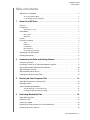 3
3
-
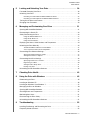 4
4
-
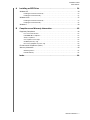 5
5
-
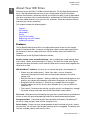 6
6
-
 7
7
-
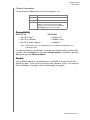 8
8
-
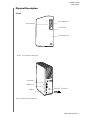 9
9
-
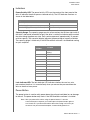 10
10
-
 11
11
-
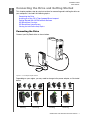 12
12
-
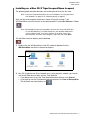 13
13
-
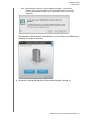 14
14
-
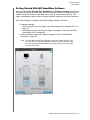 15
15
-
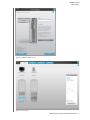 16
16
-
 17
17
-
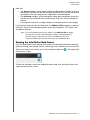 18
18
-
 19
19
-
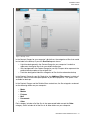 20
20
-
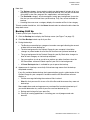 21
21
-
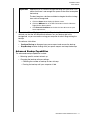 22
22
-
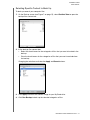 23
23
-
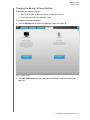 24
24
-
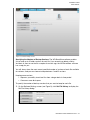 25
25
-
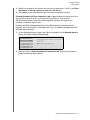 26
26
-
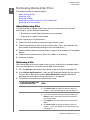 27
27
-
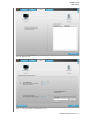 28
28
-
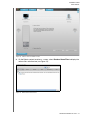 29
29
-
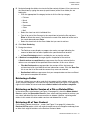 30
30
-
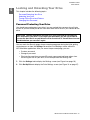 31
31
-
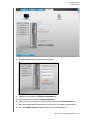 32
32
-
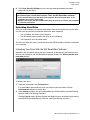 33
33
-
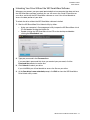 34
34
-
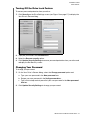 35
35
-
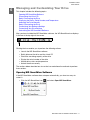 36
36
-
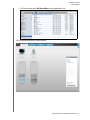 37
37
-
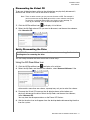 38
38
-
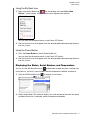 39
39
-
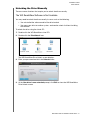 40
40
-
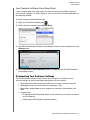 41
41
-
 42
42
-
 43
43
-
 44
44
-
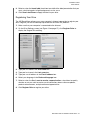 45
45
-
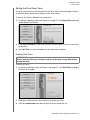 46
46
-
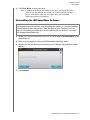 47
47
-
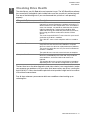 48
48
-
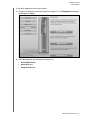 49
49
-
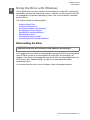 50
50
-
 51
51
-
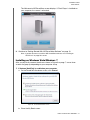 52
52
-
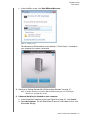 53
53
-
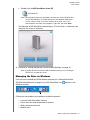 54
54
-
 55
55
-
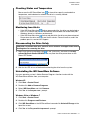 56
56
-
 57
57
-
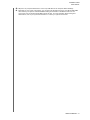 58
58
-
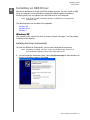 59
59
-
 60
60
-
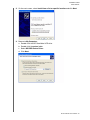 61
61
-
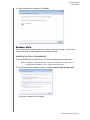 62
62
-
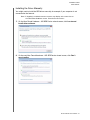 63
63
-
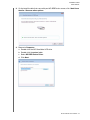 64
64
-
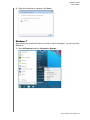 65
65
-
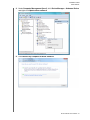 66
66
-
 67
67
-
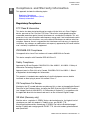 68
68
-
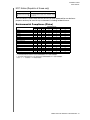 69
69
-
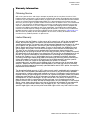 70
70
-
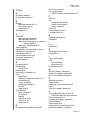 71
71
-
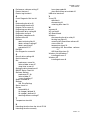 72
72
-
 73
73
Western Digital My Book Studio 1.5TB User manual
- Category
- External hard drives
- Type
- User manual
- This manual is also suitable for
Ask a question and I''ll find the answer in the document
Finding information in a document is now easier with AI
Related papers
-
Western Digital My Book 4 TB User manual
-
Western Digital MyBook Studio User manual
-
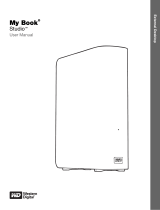 Western Digital My Book Studio 1TB User manual
Western Digital My Book Studio 1TB User manual
-
 Western Digital My Book for MAC User manual
Western Digital My Book for MAC User manual
-
Western Digital My Book Essential User manual
-
Western Digital WDBAAG0020HCH - My Book For Mac User manual
-
 Western Digital WDBAAF0010HCH-EESN User manual
Western Digital WDBAAF0010HCH-EESN User manual
-
 Western Digital WDBCPZ0010HAL User manual
Western Digital WDBCPZ0010HAL User manual
-
Western Digital My Book Essential WDBAAF7500EBK User manual
-
Western Digital My Book Elite 1TB User manual