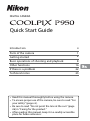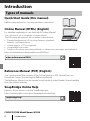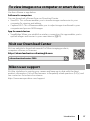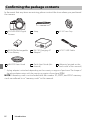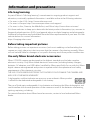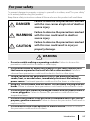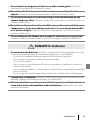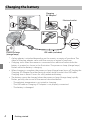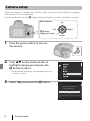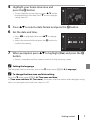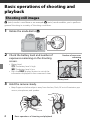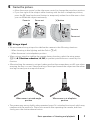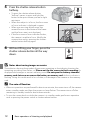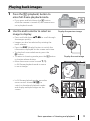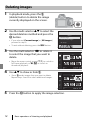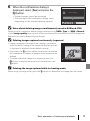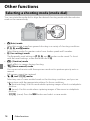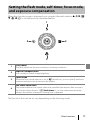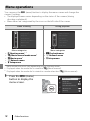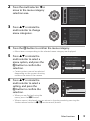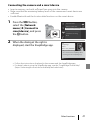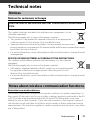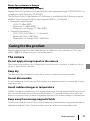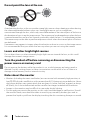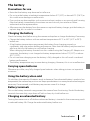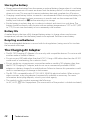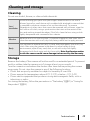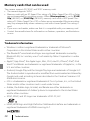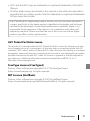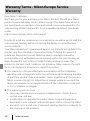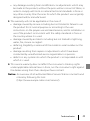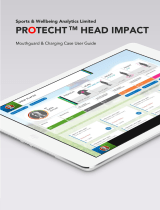DIGITAL CAMERA
Quick Start Guide
Introduction ii
Parts of the camera 1
Getting started
2
Basic operations of shooting and playback 8
Other functions 16
If there is a problem 22
Technical notes 23
• Read this manual thoroughly before using the camera.
• To ensure proper use of the camera, be sure to read “For
your safety” (page vii).
• Be sure to read “Do not point the lens at the sun” (page
26) in “Caring for the product.”
• After reading this manual, keep it in a readily accessible
place for future reference.

ii
Introduction
Introduction
Quick Start Guide (this manual)
Explains preparation for shooting and basic operations.
Online Manual (HTML) (English)
For detailed explanations, see the English Online Manual.
You can view it on a computer or smart device.
The following descriptions are included in the manual.
• Detailed explanations of shooting features, playback
features, and menu items
• Connecting to a TV or computer
• Compatible accessories
• Solutions for when you have problems or when error messages are displayed
https://onlinemanual.nikonimglib.com/p950/en/
Reference Manual (PDF) (English)
You can download the content of the Online Manual in PDF format from our
Download Center. See the English Reference Manual.
The Reference Manual can be viewed using Adobe Acrobat Reader (downloadable
from the Adobe website).
SnapBridge Online Help
Explains details about using the SnapBridge app.
https://nikonimglib.com/snbr/onlinehelp/en/index.html
Types of manuals
nikon online manual P950
COOLPIX P950 Model Name: N1834
snapbridge help

iii
Introduction
Use the software or app below.
Software for computers
You can download software from our Download Center.
• ViewNX-i: This software enables you to transfer images and movies to your
computer for viewing and editing.
• Capture NX-D: This software enables you to adjust images transferred to your
computer and process RAW images.
App for smart devices
• SnapBridge: When you establish a wireless connection, this app enables you to
upload images and movies to your smart device (A20).
Visit our website to download manuals for Nikon imaging products,
computer software, or firmware.
https://downloadcenter.nikonimglib.com
Visit the site below to register your camera and keep up-to-date with the latest
product information. You will find answers to frequently asked questions (FAQs) and
can contact us for technical assistance.
https://www.europe-nikon.com/support
To view images on a computer or smart device
Visit our Download Center
Nikon user support
nikon download center P950

iv
Introduction
In the event that any items are missing, please contact the store where you purchased
the camera.
* A plug adapter is attached depending on the country or region of purchase. The shape of
the plug adapter varies with the country or region of purchase (A4).
NOTE: A memory card is not included with the camera. SD, SDHC, and SDXC memory
cards are referred to as “memory cards” in this manual.
Confirming the package contents
COOLPIX P950 Digital
Camera
Strap LC-67 Lens Cap
EN-EL20a Rechargeable
Li-ion Battery
EH-73P Charging AC
Adapter*
UC-E21 USB Cable
HN-CP20 Lens Hood Quick Start Guide (this
manual)
Warranty (printed on the
back cover of this manual)

v
Introduction
Life-long learning
As part of Nikon’s “Life-long learning” commitment to ongoing product support and
education, continually updated information is available online at the following websites:
• For users in the U.S.A.: https://www.nikonusa.com/
• For users in Europe: https://www.europe-nikon.com/support/
• For users in Asia, Oceania, the Middle East, and Africa: http://www.nikon-asia.com/
Visit these websites to keep up-to-date with the latest product information, tips, answers to
frequently asked questions (FAQs), and general advice on digital imaging and photography.
Additional information may be available from the Nikon representative in your area. Visit the
website below for contact information.
https://imaging.nikon.com/
Before taking important pictures
Before taking pictures on important occasions (such as at weddings or before taking the
camera on a trip), take a test shot to ensure that the camera is functioning normally. Nikon
will not be held liable for damages or lost profits that may result from product malfunction.
Use only Nikon brand electronic accessories
Nikon COOLPIX cameras are designed to the highest standards and include complex
electronic circuitry. Only Nikon brand electronic accessories (including battery chargers,
batteries, AC adapters, and USB cables) certified by Nikon specifically for use with this Nikon
digital camera are engineered and proven to operate within the operational and safety
requirements of this electronic circuitry.
THE USE OF NON-NIKON ELECTRONIC ACCESSORIES COULD DAMAGE THE CAMERA AND
MAY VOID YOUR NIKON WARRANTY.
The use of third-party rechargeable Li-ion batteries not bearing the Nikon holographic seal
could interfere with normal operation of the camera or result in the batteries overheating,
igniting, rupturing, or leaking.
For more information about Nikon brand accessories, contact a local authorized Nikon
dealer.
Information and precautions
A holographic seal that indicates an accessory as an authentic Nikon product
is affixed to the dedicated rechargeable Li-ion battery.

vi
Introduction
About the manuals
• No part of the manuals included with this product may be reproduced, transmitted,
transcribed, stored in a retrieval system, or translated into any language in any form, by
any means, without Nikon’s prior written permission.
• Illustrations and screen content shown in this manual may differ from the actual product.
• Nikon reserves the right to change the specifications of the hardware and software
described in these manuals at any time and without prior notice.
• Nikon will not be held liable for any damages resulting from the use of this product.
• While every effort was made to ensure that the information in these manuals is accurate
and complete, we would appreciate it were you to bring any errors or omissions to the
attention of the Nikon representative in your area (address provided separately).
Comply with copyright notices
Under copyright law, photographs or recordings of copyrighted works made with the
camera can not be used without the permission of the copyright holder. Exceptions apply
to personal use, but note that even personal use may be restricted in the case of
photographs or recordings of exhibits or live performances.
Disposing of data storage devices
Please note that deleting images or formatting data storage devices such as memory cards
does not completely erase the original image data. Deleted files can sometimes be
recovered from discarded storage devices using commercially available software, potentially
resulting in the malicious use of personal image data. Ensuring the privacy of such data is
the user’s responsibility.
Before discarding a data storage device or transferring ownership to another person, make
sure to reset all of the camera’s settings in the setup menu (A18) M [Reset all]. After
resetting, erase all data in the device using commercial deletion software, or format the
device in the setup menu (A18) M [Format card], then completely refill it with images
containing no private information (for example, images of empty sky).
Care should be taken to avoid injury or damage to property when physically destroying
memory cards.

vii
Introduction
To prevent damage to property or injury to yourself or to others, read “For your safety”
in its entirety before using this product.
Keep these safety instructions where all those who use this product will read them.
For your safety
DANGER
Failure to observe the precautions marked
with this icon carries a high risk of death or
severe injury.
WARNING
Failure to observe the precautions marked
with this icon could result in death or
severe injury.
CAUTION
Failure to observe the precautions marked
with this icon could result in injury or
property damage.
WARNING
• Do not use while walking or operating a vehicle. Failure to observe this
precaution could result in accidents or other injury.
• Do not disassemble or modify this product. Do not touch internal parts
that become exposed as the result of a fall or other accident. Failure to
observe these precautions could result in electric shock or other injury.
• Should you notice any abnormalities such as the product producing
smoke, heat, or unusual odors, immediately disconnect the battery or
power source. Continued operation could result in fire, burns or other injury.
• Keep dry. Do not handle with wet hands. Do not handle the plug with wet
hands. Failure to observe these precautions could result in fire or electric shock.
• Do not let your skin remain in prolonged contact with this product while it
is on or plugged in. Failure to observe this precaution could result in low-
temperature burns.
• Do not use this product in the presence of flammable dust or gas such as
propane, gasoline or aerosols. Failure to observe this precaution could result in
explosion or fire.
• Do not aim the flash at the operator of a motor vehicle. Failure to observe
this precaution could result in accidents.

viii
Introduction
• Keep this product out of reach of children. Failure to observe this precaution
could result in injury or product malfunction. In addition, note that small parts
constitute a choking hazard. Should a child swallow any part of this product, seek
immediate medical attention.
• Do not entangle, wrap or twist the straps around your neck. Failure to
observe this precaution could result in accidents.
• Do not use batteries, chargers, AC adapters, or USB cables not specifically
designated for use with this product. When using batteries, chargers, AC
adapters, and USB cables designated for use with this product, do not:
- Damage, modify, forcibly tug or bend the cords or cables, place them
under heavy objects, or expose them to heat or flame.
- Use travel converters or adapters designed to convert from one voltage
to another or with DC-to-AC inverters.
Failure to observe these precautions could result in fire or electric shock.
• Do not handle the plug when charging the product or using the AC adapter
during thunderstorms. Failure to observe this precaution could result in electric shock.
• Do not handle with bare hands in locations exposed to extremely high or low
temperatures. Failure to observe this precaution could result in burns or frostbite.
CAUTION
• Do not leave the lens pointed at the sun or other strong light sources. Light
focused by the lens could cause fire or damage to product’s internal parts. When
shooting backlit subjects, keep the sun well out of the frame. Sunlight focused into
the camera when the sun is close to the frame could cause fire.
• Turn this product off when its use is prohibited. Disable wireless features
when the use of wireless equipment is prohibited. The radio-frequency
emissions produced by this product could interfere with equipment onboard
aircraft or in hospitals or other medical facilities.
• Remove the battery and disconnect the AC adapter if this product will not
be used for an extended period. Failure to observe this precaution could result
in fire or product malfunction.

ix
Introduction
• Do not touch moving parts of the lens or other moving parts. Failure to
observe this precaution could result in injury.
• Do not fire the flash in contact with or in close proximity to the skin or
objects. Failure to observe this precaution could result in burns or fire.
• Do not raise the built-in flash when using a flash unit mounted on the
camera accessory shoe. Failure to observe this precaution could result in fire or
product malfunction.
• Do not leave the product where it will be exposed to extremely high
temperatures, for an extended period such as in an enclosed automobile
or in direct sunlight. Failure to observe this precaution could result in fire or
product malfunction.
• Do not transport the camera with a tripod or similar accessory attached.
Failure to observe this precaution could result in injury or product malfunction.
DANGER for batteries
• Do not mishandle batteries. Failure to observe the following precautions could
result in the batteries leaking, overheating, rupturing, or catching fire:
- Use only rechargeable batteries approved for use in this product.
- Do not expose batteries to flame or excessive heat.
- Do not disassemble.
- Do not short-circuit the terminals by touching them to necklaces, hairpins, or
other metal objects.
- Do not expose batteries or the products in which they are inserted to powerful
physical shocks.
- Do not step on batteries, pierce them with nails, or strike them with hammers.
• Charge only as indicated. Failure to observe this precaution could result in the
batteries leaking, overheating, rupturing, or catching fire.
• If battery liquid comes into contact with the eyes, rinse with plenty of
clean water and seek immediate medical attention. Delaying action could
result in eye injuries.

x
Introduction
WARNING for batteries
• Keep batteries out of reach of children. Should a child swallow a battery, seek
immediate medical attention.
• Keep batteries out of reach of household pets and other animals. The
batteries could leak, overheat, rupture, or catch fire if bitten, chewed, or otherwise
damaged by animals.
• Do not immerse batteries in water or expose to rain. Failure to observe this
precaution could result in fire or product malfunction. Immediately dry the
product with a towel or similar object should it become wet.
• Discontinue use immediately should you notice any changes in the
batteries, such as discoloration or deformation. Cease charging EN-EL20a
rechargeable batteries if they do not charge in the specified period of
time. Failure to observe these precautions could result in the batteries leaking,
overheating, rupturing, or catching fire.
• When batteries are no longer needed, insulate the terminals with tape.
Overheating, rupture, or fire may result should metal objects come into contact
with the terminals.
• If battery liquid comes into contact with a person’s skin or clothing,
immediately rinse the affected area with plenty of clean water. Failure to
observe this precaution could result in skin irritation.

1
Parts of the camera
Parts of the camera
* Pressing up, down, left, or right on the multi selector is expressed as H, I, J, or K.
For information about parts other than those listed above and display details on the
screen, see the “Online Manual” or “Reference Manual” for this product.
The camera body
1 2 3 4 8 9 10 11 12 13 14 15 16 17
1819202122232425567
1
Command dial
2
Power switch/power-on lamp (charge
lamp)
3
Mode dial
4
Built-in flash
5
w (function) button
6
Zoom control
7
Shutter-release button
8
p (snap-back zoom) button
9
Side zoom control
10
Side dial
11
m (flash pop-up) button
12
Diopter adjustment control
13
Electronic viewfinder
14
Eye sensor
15
x (monitor) button
16
o (AE-L/AF-L) button
17
Focus-mode selector
18
s (display) button
19
k (apply selection) button
20
l (delete) button
21
d (menu) button
22
Rotary multi selector (multi selector)*
23
c (playback) button
24
b (e movie-record) button
25
Monitor

2
Getting started
Getting started
Attach the strap to the left and right side of the camera.
• When you are not shooting images, attach the lens cap to protect the lens.
• When the lens hood is attached, it cuts out light which adversely affects the image,
and also helps protect the camera. Remove the lens hood when shooting with a
flash or when the AF-assist illuminator is necessary for shooting.
• Turn off the camera before attaching/removing the lens hood. When attaching the
lens hood, screw it in sufficiently without excessive force so that it will not fall off.
Attaching the strap
Attaching/removing the lens cap and lens hood

3
Getting started
• With the battery’s positive and negative terminals oriented correctly, move the
orange battery latch (3), and fully insert the battery (4).
• Slide the memory card in until it clicks into place (5).
• Be careful not to insert the battery or memory card upside-down or backward, as
this could cause a malfunction.
• If the write-protect switch of the memory card is locked, you cannot shoot, delete
images, or format the memory card.
• See “Memory cards that can be used” (A30) for information about compatible
memory cards.
B Formatting a memory card
The first time you insert a memory card that has been used in another device into this
camera, make sure to format it with this camera.
• Note that formatting a memory card permanently deletes all images and other
data on the memory card. Be sure to make copies of any images you wish to keep
before formatting the memory card.
• Insert the memory card into the camera, press the d button, and select the setup menu
(A18) M [Format card].
Removing the battery or memory card
Turn the camera off and make sure that the power-on lamp and screen have turned
off, and then open the battery-chamber/memory card slot cover.
• Move the battery latch to eject the battery.
• Gently push the memory card into the camera to partially eject the memory card.
• Be careful when handling the camera, battery, and memory card immediately after
using the camera, as they may be hot.
Inserting the battery and memory card
Battery latch
Memory card slotBattery-chamber/
memory card slot cover

4
Getting started
* A plug adapter is attached depending on the country or region of purchase. The
shape of the plug adapter varies with the country or region of purchase.
• Charging starts when the camera is connected to an electrical outlet while the
battery is inserted, as shown in the illustration. The power-on lamp (charge lamp)
flashes while the battery is charging.
• When charging is complete, the power-on lamp (charge lamp) turns off. Unplug the
Charging AC Adapter from the electrical outlet, and disconnect the USB cable.
Charging time is about 3 hours for a fully exhausted battery.
• The battery cannot be charged when the power-on lamp (charge lamp) quickly
flashes, possibly due to one of the reasons described below.
- The ambient temperature is not suited to charging.
- The USB cable or Charging AC Adapter is not properly connected.
- The battery is damaged.
Charging the battery
Power-on lamp
(charge lamp)
Electrical outlet
USB cable (included)
Charging
AC Adapter*

5
Getting started
B Notes about the USB cable
• Do not use a USB cable other than the UC-E21. Using a USB cable other than the UC-E21
could result in overheating, fire, or electric shock.
• Check the shape and direction of the plugs and do not insert or remove the plugs at an
angle.
B Notes about charging the battery
• Do not, under any circumstances, use another make or model of AC adapter other than
the EH-73P Charging AC Adapter, and do not use a commercially available USB-AC
adapter or a battery charger for a mobile phone. Failure to observe this precaution could
result in overheating or in damage to the camera.
• If the camera is turned on while the battery is charging, charging stops.
• You can adjust the direction and angle of the monitor. For normal shooting, fold
the monitor against the back of the camera, facing out (5).
• When you are not using or carrying the camera, fold the monitor against the
camera body with the screen facing in (1).
B Notes about the monitor
• The monitor’s adjustable range may be limited when a cable or accessories are attached
to the camera.
• When moving the monitor, do not apply excessive force and move slowly within the
monitor’s adjustable range so that the connection will not be damaged.
Opening the monitor

6
Getting started
When the camera is turned on for the first time, screens to set the display language
and camera clock are displayed.
Use the multi selector and k (apply selection) button to select and adjust settings.
1 Press the power switch to turn on
the camera.
2 Press HI on the multi selector to
highlight a language and press the
k button to select.
• The displayed languages vary depending on the
country or region.
3 Select [Yes] and press the k button.
Camera setup
Multi selector
k button
(apply selection)
RightLeft
Up
Down
Cancel
Language
Yes
No
Cancel
Choose time zone and
set date and time?

7
Getting started
4 Highlight your home time zone and
press the k button.
• To turn daylight saving time on, press H; l will be
displayed above the map. Press I to turn daylight
saving time off.
5 Press HI to select a date format and press the k button.
6 Set the date and time.
• Press JK to highlight items and HI to change
them.
• Select the minute field and press the k button to
confirm the setting.
7 When prompted, press HI to highlight [Yes] and press the k
button.
• Setup is complete and the camera switches to the shooting screen.
C Setting the language
The language can be set at any time in the z setup menu (A18) M [Language].
C To change the time zone and date setting
Set in the z setup menu (A18) M [Time zone and date].
In [Time zone and date] M [Time zone], the time is one hour earlier when daylight saving
time is on, and goes back one hour when it is off.
Back
London, Casablanca
Edit
Date and time
YMDhm
00 00
202001
01

8
Basic operations of shooting and playback
Basic operations of shooting and
playback
A (auto) mode is used here as an example. A (auto) mode enables you to perform
general shooting in a variety of shooting conditions.
1 Rotate the mode dial to A.
2 Check the battery level and number of
exposures remaining on the shooting
screen.
• Battery level
b: The battery level is high.
B: The battery level is low.
• Press the s (display) button to switch the
information displayed on the screen each time.
3 Hold the camera steady.
• Keep fingers and other objects away from the lens, flash, AF-assist illuminator, eye
sensor, microphone, and speaker.
Shooting still images
1 4 0 0
1400
2 5 m 0 0 s
25m 00s
1 / 2 5 0
1/250
F 5 . 6
F5.6
Battery level
Number of exposures
remaining

9
Basic operations of shooting and playback
4 Frame the picture.
• Move the zoom control or the side zoom control to change the zoom lens position.
• If you lose sight of the subject while shooting with the lens in telephoto position,
press the p (snap-back zoom) button to temporarily widen the visible area so that
you can frame the subject more easily.
C Using a tripod
• We recommend using a tripod to stabilize the camera in the following situations:
- When shooting in dim lighting and the flash is W (off )
- When the zoom is at a telephoto position
• When using a tripod to stabilize the camera during shooting, select the setup menu
(A18) M [Vibration reduction] M [Off] to prevent potential errors caused by this
function.
• After attaching the camera to a tripod, make sure that the camera does not fall over when
zooming the lens in or out. Extend one leg of the tripod toward the subject and the other
two legs toward you at an equal distance.
• The camera may move slightly when operated, even if it is attached to a tripod, which may
interfere with the autofocus. Wait a few seconds after operating the camera, and then
slowly press the shutter-release button.
Zoom in
Zoom out
p buttonZoom in Zoom out
When zoom is at wide-angle
position
When zoom is at telephoto
position

10
Basic operations of shooting and playback
5 Press the shutter-release button
halfway.
• To press the shutter-release button
“halfway” means to press and hold the
button at the point where you feel a slight
resistance.
• When the subject is in focus, the focus area
or focus indicator is displayed in green.
• When you are using digital zoom, the
camera focuses in the center of the frame
and the focus area is not displayed.
• If the focus area or focus indicator flashes,
the camera is unable to focus. Modify the
composition and try pressing the shutter-
release button halfway again.
6 Without lifting your finger, press the
shutter-release button all the way
down.
B Notes about saving images or movies
The indicator showing the number of exposures remaining or the indicator showing the
remaining recording time flashes, or [Please wait for the camera to finish recording.] is
displayed while images or movies are being saved. Do not open the battery-chamber/
memory card slot cover or remove the battery or memory card while an indicator is
flashing. Doing this could result in loss of data, or in damage to the camera or the memory
card.
C The auto off function
• When no operations are performed for about one minute, the screen turns off, the camera
enters standby mode, and then the power-on lamp flashes. The camera turns off after
remaining in standby mode for about three minutes.
• To turn the screen back on while the camera is in standby mode, perform an operation
such as pressing the power switch or shutter-release button.
F 5.6
F 5.6
1 / 2 5 0
1/250
Focus area
Page is loading ...
Page is loading ...
Page is loading ...
Page is loading ...
Page is loading ...
Page is loading ...
Page is loading ...
Page is loading ...
Page is loading ...
Page is loading ...
Page is loading ...
Page is loading ...
Page is loading ...
Page is loading ...
Page is loading ...
Page is loading ...
Page is loading ...
Page is loading ...
Page is loading ...
Page is loading ...
Page is loading ...
Page is loading ...
Page is loading ...
Page is loading ...
-
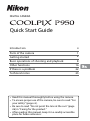 1
1
-
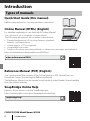 2
2
-
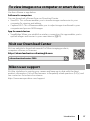 3
3
-
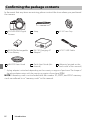 4
4
-
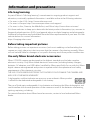 5
5
-
 6
6
-
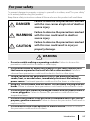 7
7
-
 8
8
-
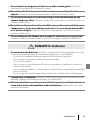 9
9
-
 10
10
-
 11
11
-
 12
12
-
 13
13
-
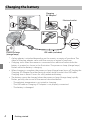 14
14
-
 15
15
-
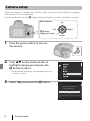 16
16
-
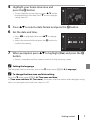 17
17
-
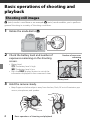 18
18
-
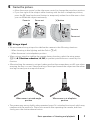 19
19
-
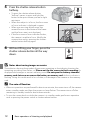 20
20
-
 21
21
-
 22
22
-
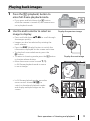 23
23
-
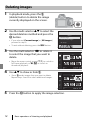 24
24
-
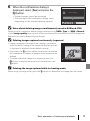 25
25
-
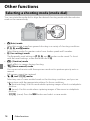 26
26
-
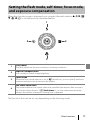 27
27
-
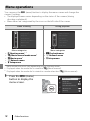 28
28
-
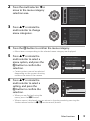 29
29
-
 30
30
-
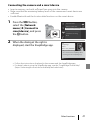 31
31
-
 32
32
-
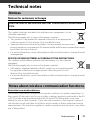 33
33
-
 34
34
-
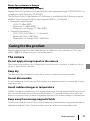 35
35
-
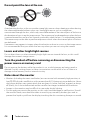 36
36
-
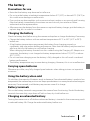 37
37
-
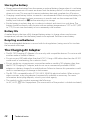 38
38
-
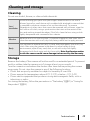 39
39
-
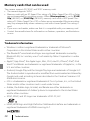 40
40
-
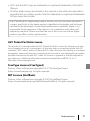 41
41
-
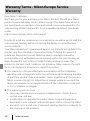 42
42
-
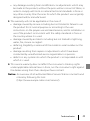 43
43
-
 44
44
Ask a question and I''ll find the answer in the document
Finding information in a document is now easier with AI
Related papers
-
Nikon Coolpix P3 Owner's manual
-
Nikon D500 User manual
-
Nikon COOLPIX P1000 User manual
-
Nikon COOLPIX P1000 Quick start guide
-
Nikon COOLPIX P1000 Owner's manual
-
Nikon D500 User manual
-
Nikon COOLPIX B700 Reference guide
-
Nikon Coolpix P950 User manual
-
Nikon Coolpix P950 Reference guide
-
Nikon 26499 Installation guide
Other documents
-
Philips 50PFL6870/V7 User manual
-
Sigma SD Quattro User manual
-
Carson IC-918 User guide
-
Swissonic Webcam 1 Full-HD Quick start guide
-
Panasonic WV-BWC4000 Body Worn Camera User manual
-
JVC AV-P950 Quick Manual
-
 Eddyfi Technologies Spectrum 45 Pan and Tilt Camera User manual
Eddyfi Technologies Spectrum 45 Pan and Tilt Camera User manual
-
NightSearcher NEW i-SPECTOR UBL - Under-Bonnet Cordless Rechargeable Light Owner's manual
-
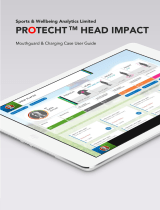 PROTECHT CC0002NA Mouthguard and Charging Case User guide
PROTECHT CC0002NA Mouthguard and Charging Case User guide