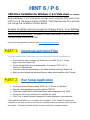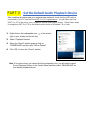HINT 6 / P 6
USB Driver Installation for Windows 7, 8 or Vista Users rev 1.1 (8/6/18)
Before Windows 7, 8 or Vista users can play music using the USB input on the
HINT 6 or P 6, the drivers must be installed. The following instructions will step
you through the installation of these drivers.
Windows 10 and Mac users do not need to install any drivers. If your Windows
10 has not updated since April 2018 (version 1803 or greater) you may also
need to install these drivers. Windows 10 users who prefer to use ASIO drivers
can also follow these instructions.
If you have any questions, please email [email protected]
PART 1 - Download and Unzip Files
If you are reading these instructions you most likely have already completed this.
• Download the driver package (zip folder) from the HINT 6’s (or P 6) web
page under the Support tab.
• Locate the zip folder you just downloaded. It is named “HINT 6 & P 6
Drivers for Windows.zip”
• Unzip the folder by right clicking on the folder and then selecting “Extract All….”
• Make a note of where the extracted files are being saved and then click “Extract”
PART 2 - Run Setup Application
• Open the extracted folder named “HINT 6 & P 6 Drivers for Windows”
• Run the setup application by double clicking “SETUP”
• “Welcome to the BRAVO-HD Setup Wizard” will be displayed, click “Next”
• Follow the On-Screen instruction to complete the setup
• Click “Yes” to allow Savitech corporation to make changes to your computer
The Install Wizard will ask you to restart your computer. Click “Finish” to restart your
computer or you may choose to restart your computer later if you need to save any open
documents. You won’t be able to listen to music until your computer restarts.

PART 3 - Set the Default Audio Playback Device
After installing the drivers and your computer has restarted, check that the USB cable is
connected to your PC and that the HINT 6 or P 6 is powered on. You will likely want the
HINT 6 or P 6 to be set as your computer’s default audio output device. Follow these steps
to assign the HINT 6 or P 6 as the default audio device in Windows 7,8 or Vista:
1. Right click on the loudspeaker icon in the bottom
right of your screen (on the tool bar)
2. Select “Playback Devices”
3. When the “Sound” window pops up click on
“PARASOUND” and then click “Set as Default”
4. Click “OK” to close the “Sound” window
Note: If for some reason you cannot find the loudspeaker icon, you will need to select
Sound Playback Options in the Control Panel and then select “PARASOUND” as
your default playback device.
-
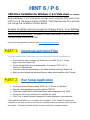 1
1
-
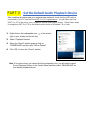 2
2
Parasound P6-SL Operating instructions
- Type
- Operating instructions
Ask a question and I''ll find the answer in the document
Finding information in a document is now easier with AI
Related papers
Other documents
-
Chord Red Reference Mk. III User manual
-
Chord QBD76 HDSD User manual
-
Lenovo ThinkPad 770E Setup Manual
-
Zoom R16 Installation guide
-
Compaq N115 User manual
-
MAGIX PC Check & Tuning 2011 User manual
-
Compaq N180 - Evo Notebook - PIII-M 1 GHz User manual
-
M-Audio Lagoon User manual
-
Lenovo ThinkPad i Series 1300 Installation guide
-
Technicolor - Thomson PDP2222 User manual