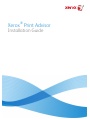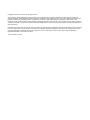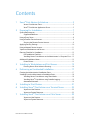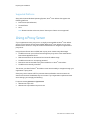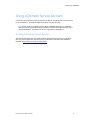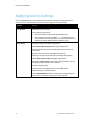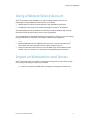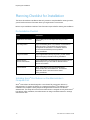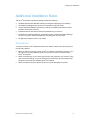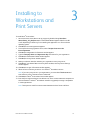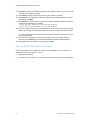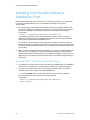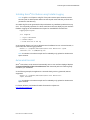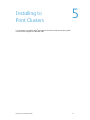Xerox Print Advisor is an innovative solution that provides visibility into your printing environment, helping you to optimize your printing infrastructure and reduce costs. With Print Advisor, you can:
- Track printing activity across your organization, including the number of pages printed, pages printed in color, page coverage, application, printer used, duplex selection, and more.
- Identify opportunities to reduce printing costs by eliminating unnecessary printing and consolidating print jobs.
- Improve security by identifying and addressing printing risks, such as unauthorized printing and data breaches.
Xerox Print Advisor is an innovative solution that provides visibility into your printing environment, helping you to optimize your printing infrastructure and reduce costs. With Print Advisor, you can:
- Track printing activity across your organization, including the number of pages printed, pages printed in color, page coverage, application, printer used, duplex selection, and more.
- Identify opportunities to reduce printing costs by eliminating unnecessary printing and consolidating print jobs.
- Improve security by identifying and addressing printing risks, such as unauthorized printing and data breaches.

Xerox
®
Print Advisor
Installation Guide

Copyright © 2010 Xerox Corporation. All rights reserved.
This document is made available for use only pursuant to the terms of license(s) pursuant to which Xerox Corporation restricts their use,
copying, distribution, and decompilation/reverse engineering. In addition, Xerox Corporation reserves the right to make improvements in the
product described in this manual pursuant to such license(s), which may include making changes at anytime and without notice. This
document and the product described in this manual are copyrighted. All rights reserved. No part of this document may be copied, reproduced,
translated or reduced to any electronic medium or machine readable form or in any form by any means without prior written authorization of
Xerox Corporation.
Documentation © 2010 Xerox Corporation. Xerox, the Xerox Logo, Print Advisor are trademarks or registered trademarks of Xerox Corporation
in the U.S. and/or other countries. All rights reserved. Microsoft, Windows, Windows XP, Windows Vista, .NET, Excel, and Active Directory are
registered trademarks or trademarks of Microsoft Corporation in the U.S. and/or other countries. Other names may be trademarks or
registered trademarks of their respective owners.
© Preo Software Inc. 2010

Print Advisor Installation Guide 3
Contents
1 Xerox
®
Print Advisor Architecture .......................................................... 5
Xerox
®
Print Advisor Client .................................................................................................. 5
Xerox
®
Print Advisor Application Server ........................................................................ 5
2 Preparing For Installation ......................................................................... 7
System Requirements ......................................................................................................................... 7
Supported Platforms............................................................................................................... 8
Using a Proxy Server ........................................................................................................................... 8
Using a Domain Service Account .................................................................................................. 9
Securing the Domain Service Account ........................................................................... 9
Applying Security Settings ............................................................................................................ 10
Using a Network Service Account .............................................................................................. 11
Impact on Workstations and Servers ....................................................................................... 11
Planning Checklist for Installation ............................................................................................ 12
Pre-Installation Checklist ................................................................................................... 12
Installing Xerox
®
Print Advisor on the Administrator’s Computer First .... 12
Additional Installation Notes ...................................................................................................... 13
Printer Drivers .......................................................................................................................... 13
3 Installing to Workstations and Print Servers .................................. 15
Ensuring Xerox
®
Print Advisor is Running .................................................................. 16
4 Performing an Unattended Installation .......................................... 17
Creating the Administrative Installation Point ................................................................... 17
Installing from the Administrative Installation Point ...................................................... 18
Installing Xerox
®
Print Advisor using Silent Mode ................................................ 18
Installing Xerox
®
Print Advisor using Installer Logging ...................................... 19
Automated Uninstall ........................................................................................................... 19
5 Installing to Print Clusters ..................................................................... 21
6 Installing Xerox
®
Print Advisor on a Terminal Server ................. 23
Impact on User Sessions ................................................................................................... 23
Impact on System Resources .......................................................................................... 23
7 Installing Xerox
®
Print Advisor on a Citrix Server ......................... 25
Impact on User Sessions ................................................................................................... 25
Impact on System Resources .......................................................................................... 25


Print Advisor Installation Guide 5
1 Xerox
®
Print
Advisor Architecture
Delivered as a hosted service, there are two components that make up Xerox
®
Print Advisor:
• The Xerox
®
Print Advisor Client, which is deployed within your organization.
• The Xerox
®
Print Advisor Application Server (hosted by Xerox
®
).
The components communicate over the Internet. To ensure the highest level of security, all
communication is encrypted using SSL (Secure Sockets Layer).
Xerox
®
Print Advisor Client
The Xerox
®
Print Advisor Client is deployed in your organization and is used to track printing
activity. When a user prints, Xerox
®
Print Advisor tracks the printing and analyzes it,
determining the number of pages, pages printed in color, page coverage, application, printer
used, duplex selection, etc. Based on the information about the print job, Xerox
®
Print Advisor
may or may not display a user notification.
Note: The print job NEVER leaves your organization’s network. Xerox
®
Print Advisor
analyzes the print job internally and only gathers the print-job attributes or meta-data.
To address the different print architectures, Xerox
®
Print Advisor offers several different
deployment options. To learn more, see the “Planning Your Deployment” section in the Xerox
®
Print Advisor Administration Guide.
Xerox
®
Print Advisor Application Server
The Xerox
®
Print Advisor Application Server is hosted by Xerox
®
. It is responsible for delivering
the administration portal, as well as storing the meta-data about each print job. This
architecture allows for the fast deployment of Xerox
®
Print Advisor into your organization.
Note: The availability of the Xerox
®
Print Advisor Application Server does not affect your
organization’s printing capabilities. For example, if the Xerox
®
hosting service is not
available, printing will continue within your organization.
1


Print Advisor Installation Guide 7
2 Preparing
For Installation
This section describes the system requirements, impact on workstations and print servers, as
well as the planning steps for installing Xerox
®
Print Advisor.
Note: The same software package is used for all installations.
System Requirements
The following are the system requirements for both the print server and workstations:
System Requirements
Operating System Microsoft Windows 2000 Professional (SP4 or later) or
Microsoft Windows XP Professional (SP2 or later) or
Microsoft Windows Server 2003 (32-bit and 64-bit) or
Microsoft Windows Vista (32-bit and 64-bit) or
Microsoft Windows 2008 Server (32-bit and 64-bit)
System Software Microsoft Windows .NET Framework (2.0 or later)
Disk Space 25 MB
Internet and Firewall Internet access over SSL (Secure Socket Layer) port 443 *
Name resolution between Xerox
®
Print Advisor-monitored print
servers and workstations.
Port 49218 to 49219 or alternative ports opened internally for
communication between Xerox
®
Print Advisor-monitored print server
and workstations.
Note: This is the recommended default configuration when installing
Xerox
®
Print Advisor on print servers and workstations. Other
configurations are also supported. Please contact Technical Support
for additional information.
Directory All workstation user logins must be to an Active Directory domain
within your organization.
Note: The same software is installed on both the workstations and
print server.
2

Preparing For Installation
8 Print Advisor Installation Guide
Supported Platforms
Along with the basic Windows Operating Systems, Xerox
®
Print Advisor also supports the
following platforms:
• Print Clusters (Active/Passive)
• Terminal Server
• Citrix
Note: Please note that at this time, Active / Active print clusters are not supported.
Using a Proxy Server
If your organization uses a proxy server, it is highly recommended the Xerox
®
Print Advisor
service run as a Domain Service Account (DSA). While Xerox
®
Print Advisor can run as the
Network Service account, it rarely has sufficient authorization to navigate an organization’s
proxy server.
Using a Domain Service Account (DSA) with a proxy server creates many advantages:
• The DSA can be set up to communicate through the proxy server to the hosted Xerox
®
Print Advisor Application Server.
• DSA communication can be restricted to a known IP address range.
• The DSA can be set to a non-expiring password.
• Permissions can be restricted to only those needed to run Xerox
®
Print Advisor.
• The DSA can be centrally controlled.
The account you select for Xerox
®
Print Advisor must have the ability to navigate through your
organization’s proxy server.
Some proxy servers restrict traffic for processes that are allowed to communicate to the
Internet and to which IP addresses they can contact. If your organization implements these
server settings, you can apply the following:
For process names prprn.exe and prprnct.exe:
• Allow access to port 443
• Allow access to printadvisor.corp.xerox.com

Preparing for Installation
Print Advisor Installation Guide 9
Using a Domain Service Account
If a Domain Service account is used for Xerox
®
Print Advisor, it must be able to communicate
to the hosted Xerox
®
Print Advisor Application Server over port 443 (SSL).
Note: Be sure to set up the Domain Service Account PRIOR to starting your installation.
Altering the account information after installation is difficult and time-consuming if you
have installed Xerox
®
Print Advisor on all your organization’s workstations.
Securing the Domain Service Account
The Domain Service Account you install should be secured with Group Policy in accordance
with your security policies for Service Accounts, or Microsoft’s Service Account Guidelines
available at
http://www.microsoft.com/downloads

Preparing For Installation
10 Print Advisor Installation Guide
Applying Security Settings
If your organization does not currently have security policies in place for locking down service
accounts, Xerox
®
recommends at a minimum that you apply the following settings:
Account Settings
User Account
Set Password to never Expire.
Use complexity requirements:
• Minimum Password Length 8 with Special Characters).
• Avoid using these special characters: \ “ < > | & (A password with
these characters cannot be passed on the command line when you
attempt to create an Administrative Installation Point.)
Group Policy
Deny logon locally (User Rights Assignments).
Disable Shut Down the System (User Rights Assignments).
Account Lockout Policy (three invalid attempts lock the account for
10 minutes).
Requires Logon as a Service (User Rights Assignments).
Deny log on through Terminal Services (User Rights Assignments).
Disable Allow Logon Locally (User Rights Assignments).
Set options to Enforcement (no override). Takes precedence over any
Group Policy Object linked to child containers.
Set Block inheritance flag.
Create account as an Organization Unit-controlled subtree.
Enable auditing on controlled subtree.
Use the AdminSDHolder function; compares the privilege level every
hour and ensures that the settings have not been altered.

Preparing for Installation
Print Advisor Installation Guide 11
Using a Network Service Account
Xerox
®
Print Advisor can be installed to run under the Network Service account. The
advantages of using the Network Service account are as follows:
• Network Service is a built-in account defined on your workstations and servers.
• The Network Service account has sufficient privileges to run Xerox
®
Print Advisor.
The disadvantage with using a Network Service Account is that information does not have
permission to pass through the proxy server in most organizations.
If your organization is contemplating moving to a proxy server in the future, you must change
the login credentials for every Xerox
®
Print Advisor installed in the organization.
Notes:
• Windows 2000 does not have a Network Service account. In this environment, Xerox
®
Print Advisor uses the Local System account in place of Network Service.
• Always use a Domain Service Account if one is available. Only use the Network Service
account if you are sure there is no requirement to navigate through a proxy server.
Impact on Workstations and Servers
Xerox
®
Print Advisor does not interfere or change your existing printing environment. It does
not change your existing print queues or print drivers.
Note: Xerox
®
Print Advisor does NOT alter or change your existing print infrastructure.

Preparing For Installation
12 Print Advisor Installation Guide
Planning Checklist for Installation
The Xerox
®
Print Advisor installation takes only minutes to complete. Before starting however,
you will need some basic information about your organization’s environment.
Below is a pre-installation checklist of the information required before starting the installation.
Pre-Installation Checklist
Item Comments
Registration Information The Company Name and Registration Key provided
by Xerox
®
.
Port Assignments If you are installing Xerox
®
Print Advisor on workstations
and print servers, a minimum of two internal ports
are required for these Xerox
®
Print Advisor sessions
to communicate. Default ports are provided
during installation.
Proxy Information If your organization uses a proxy server, you will need to
confirm the proxy information during installation.
Domain Service
Account Information
If your organization uses dedicated service accounts to run
Windows Services, you will need the Domain Service
Account information.
Internet Access Xerox
®
Print Advisor requires Internet access to
communicate with the hosted Xerox
®
Print Advisor
Application Server. Internet access is tested
during installation.
Installing Xerox
®
Print Advisor on the Administrator’s
Computer First
Xerox
®
Print Advisor has been designed to run and track file printing with little to no
administration. To support this feature, it is important that Xerox
®
Print Advisor is first
installed on the computer used by the person designated as the Xerox
®
Print Advisor
Administrator. This setup will ensure that the Administrator is assigned correctly within Xerox
®
Print Advisor. After installation, the Administrator can assign new administrators or reassign
administrator roles.

Preparing for Installation
Print Advisor Installation Guide 13
Additional Installation Notes
The Xerox
®
Print Advisor installation package includes the following:
• Standard MSI (Microsoft Windows Installer) package when deploying to the desktop.
• An installation package that is the same for workstations and print servers.
• Industry-standard installation procedures, including a completely automated uninstall
procedure, should it be necessary.
• Installation without the need to reboot the workstations or print servers.
• The ability to be silently installed in many different ways, including SMS (Short Message
Service) or any other network-management technology that can use an MSI.
• An application footprint which is only 25 MB.
Printer Drivers
A custom print driver is not installed with Xerox
®
Print Advisor. Use the same print drivers you
have already installed.
• When you add a new printer or driver, Xerox
®
Print Advisor automatically monitors it. You
do not have to take any additional action for the printer or driver to be monitored by
Xerox
®
Print Advisor.
• We do not change any of your existing print drivers, print processors, port monitors or any
print-environment setting. You can be sure the print environment you have today will be
the same environment after installing Xerox
®
Print Advisor.
• We do not install a new print spooler. Continue to use the Windows print spooler.


Print Advisor Installation Guide 15
3 Installing to
Workstations and
Print Servers
To install Xerox
®
Print Advisor:
1. Launch the Xerox
®
Print Advisor set-up program by double-clicking XeroxPrint
AdvisorSetup_4.0_platform.exe; the Install Shield Wizard appears. Platform is x86
or x64, depending on whether you are installing the application on a 32-bit or 64-bit
operating system.
2. Click Next; the License Agreement appears.
3. To accept the licensing agreement terms, select I accept the terms in the
license agreement.
4. Click Next; the Registration Information window appears.
5. Type the Company Name and Registration Key information for your organization.
6. Click Next; the Destination Folder window appears.
7. Click Next; the Proxy Server window appears.
8. Make your selection based on whether your organization uses a proxy server.
9. Click Next. If you selected Yes in the Proxy Server window, the Proxy Server Settings
window appears.
10. Click Next; the Logon Information window appears.
11. Select the account where you wish to run the Xerox
®
Print Advisor service.
Note: If you use a proxy server in your organization, you must select This Account and
enter the Proxy server’s domain account credentials.
12. Click Next; the Xerox
®
Print Advisor Port window appears.
13. Enter the port range that Xerox
®
Print Advisor can use to communicate with computers on
the local network. The Xerox
®
Print Advisor installer’s suggested port range is acceptable
in most organizations.
Note: These ports are used for communication between the Print Server and Client.
3

Installing to Workstations and Print Servers
16 Print Advisor Installation Guide
14. Click Next; the Ready to Install the Program window appears, asking if you want to review
or change your installation settings.
15. Click Install; the Setup program will now verify your network connection.
16. Click Install. If the connection test fails, the Connection Test window appears. To review
your settings, click Back.
17. Click Install. After a few seconds, if the Setup is unable to establish a network connection,
you will see the following error message:
Verify that your connection to the Internet is active
Verify that you specified the correct proxy settings
18. If you are using a proxy server in your organization, ensure that you have selected a valid
domain account and not the Network Service Account in the Logon Information window.
Note: Many organizations do not permit Network Service accounts access to the Internet
through a proxy server.
19. After you have checked your settings and verified that you have an active Internet
connection, click Install again; the Install Shield Wizard Completed window appears.
20. Click Finish. Xerox
®
Print Advisor has successfully installed.
Ensuring Xerox
®
Print Advisor is Running
Xerox
®
Print Advisor is not installed into the Start menu of Windows; it runs as a service. To
confirm that Xerox
®
Print Advisor is running:
1. Open the Services Panel.
2. Locate the entry for the Xerox
®
Print Advisor service; the status of the service is displayed.

Print Advisor Installation Guide 17
4 Performing an
Unattended Installation
The recommended method to deploy the application across your organization is to use an
Administrative Installation Point (AIP).
Creating the Administrative
Installation Point
1. Run the Xerox
®
Print Advisor setup program with the PR_CREATE_ADMIN_CMDLINE=1
command-line option:
XeroxPrintAdvisorSetup_4.0_platform.exe /v"PR_CREATE_ADMIN_CMDLINE=1"
2. Advance through the installation steps, selecting custom options as advised by the
previous sections of this manual. When installation completes, the file setupadmin.txt, in
the application folder (for example, C:\Program Files\Xerox\Print Advisor) contains the
customized Administrative Installation Point command line options.
For example:
/a /v"PR_REGISTRATION_NAME=\"Company Name\" PR_REGISTRATION_KEY=PR12-3456-
7890-1234-5678 PR_PORT_START=49218 PR_PORT_END=49219 PR_RUN_AS_LOCALSYSTEM=0
IS_NET_API_LOGON_USERNAME=\"DOMAIN\username\"
IS_NET_API_LOGON_PASSWORD=\"Password\" PR_PROXY_SET=1
PR_PROXY_SERVER=proxysrv:8080"
Note: Line breaks in the above example are for readability only; replace line breaks with a
space character.
3. To create the Administrative Installation Point, run the installer and append the contents
of the setupadmin.txt file to the setup command line; this launches the installer in
administrative mode.
For example:
XeroxPrintAdvisorSetup_4.0_platform.exe /a /v"PR_REGISTRATION_NAME=\"Company
Name\" PR_REGISTRATION_KEY=PR12-3456-7890-1234-5678 PR_PORT_START=49218
PR_PORT_END=49219 PR_RUN_AS_LOCALSYSTEM=0
IS_NET_API_LOGON_USERNAME=\"DOMAIN\username\"
IS_NET_API_LOGON_PASSWORD=\"Password\" PR_PROXY_SET=1
PR_PROXY_SERVER=proxysrv:8080"
4. The installer prompts for a network location where the .MSI file and other supporting files
are placed. Choose a location that you can access later to install the application
throughout your organization.
Example
\\computer\share\Xerox
To create the administrative installation point, click Install. The Administrative Installation
Point (AIP) can now be used to deploy the application to other computers.
4

Performing an Unattended Installation
18 Print Advisor Installation Guide
Installing from the Administrative
Installation Point
Before using a deployment tool to roll out Xerox
®
Print Advisor throughout your organization,
it is strongly recommended that you run the installation manually to verify that it
works correctly.
1. Run Setup manually using the Windows Installer command line program, MSIEXEC. Use
the /i option, followed by the full path to the Xerox
®
Print Advisor file, enclosed in double
quotes. For readability, an optional space character may be used after the /i option.
For example:
msiexec /i "\\computer\share\Xerox\Xerox Print Advisor.msi"
The example command line above launches Setup in interactive mode, with the full
sequence of installer dialogs, pre-populated with whatever custom settings you defined
when creating the Administrative Installation Point.
For example, if you specified the product registration information (company name and
registration key) when creating the Administrative Installation Point, then the Registration
Information dialog automatically contains your company name and registration key when
you run Setup.
2. When you have successfully tested the MSI package, you are ready to deploy Xerox® Print
Advisor. If you use a deployment tool such as SMS or Group Policy, you may proceed to
add the Administrative Installation Point in your deployment package. If you do not use a
deployment tool, the following section describes how to run the MSI package manually, in
silent mode.
Installing Xerox
®
Print Advisor using Silent Mode
1. The installation can be launched in silent mode: Specify the /quiet option on the MSIEXEC
command line. The application is installed silently, without any installer UI displayed.
2. To suppress any system restart that the installer might request (should it encounter a
locked file that it cannot update), use the /noreboot option.
Note: If the /noreboot option is used and a locked file is found, that file is replaced
automatically the next time the system is manually restarted.
For example:
msiexec /i "\\computer\share\Xerox\Xerox Print Advisor.msi"
/quiet /norestart

Performing an Unattended Installation
Print Advisor Installation Guide 19
Installing Xerox
®
Print Advisor using Installer Logging
Note: <LogFile> is a full path to a log file. If the path contains space characters, enclose
the entire path in double quotes. Make sure that the path exists and that you have write
permission to that directory.
An installer log file can be generated to help troubleshoot any installation problems that may
occur. This is especially important for a silent install, which does not display any user interface
feedback. Logging can be enabled with the /l option on the MSIEXEC command line:
Logging Option Syntax
/l*v! <LogFile>
* - Log all information
v – Verbose output
! – Flush each line to the log
In this example, Setup is run from an Administrative Installation Point on a shared network, in
quiet mode, with verbose logging enabled:
msiexec /i "\\computer\share\Xerox\Xerox Print Advisor.msi" /quiet
/norestart /l*v! "C:\TEMP\msilog.txt"
Note: Line breaks in the above example are for readability only; replace line breaks with a
space character.
Automated Uninstall
Xerox
®
Print Advisor can be removed automatically, with no user interface displayed. Replace
\\computer\share\Xerox\Xerox Print Advisor.msi with the actual path to the MSI originally
created for your installation.
In the following example, the application is removed silently, with any (potential) reboots
suppressed:
msiexec /X "\\computer\share\Xerox\Xerox Print Advisor.msi"
/quiet /norestart
Note: Line breaks in the above example are for readability only; replace line breaks with a
space character.
For further reference, see Standard Installer Command-Line Options at
http://msdn.microsoft.com

Page is loading ...
Page is loading ...
Page is loading ...
Page is loading ...
Page is loading ...
-
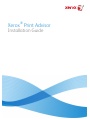 1
1
-
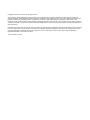 2
2
-
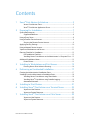 3
3
-
 4
4
-
 5
5
-
 6
6
-
 7
7
-
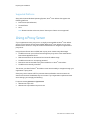 8
8
-
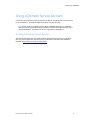 9
9
-
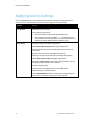 10
10
-
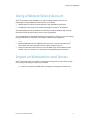 11
11
-
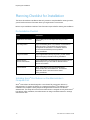 12
12
-
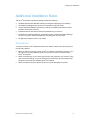 13
13
-
 14
14
-
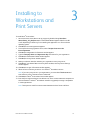 15
15
-
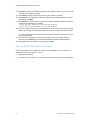 16
16
-
 17
17
-
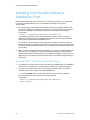 18
18
-
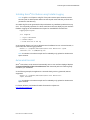 19
19
-
 20
20
-
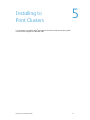 21
21
-
 22
22
-
 23
23
-
 24
24
-
 25
25
Xerox Print Advisor is an innovative solution that provides visibility into your printing environment, helping you to optimize your printing infrastructure and reduce costs. With Print Advisor, you can:
- Track printing activity across your organization, including the number of pages printed, pages printed in color, page coverage, application, printer used, duplex selection, and more.
- Identify opportunities to reduce printing costs by eliminating unnecessary printing and consolidating print jobs.
- Improve security by identifying and addressing printing risks, such as unauthorized printing and data breaches.
Ask a question and I''ll find the answer in the document
Finding information in a document is now easier with AI
Related papers
-
Xerox WorkCentre 5325/5330/5335 User manual
-
Xerox Print Advisor Administration Guide
-
Xerox Color 800/1000/i User guide
-
Xerox Print Advisor User guide
-
Xerox 5225 User manual
-
Xerox 7675 User manual
-
Xerox Phaser 8560MFP Specification
-
Xerox 5632 User manual
-
Xerox SmartSend User guide
-
Xerox WorkCentre 4260C User guide