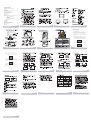Mp3
Esc
Menu
Rotate Ratio
Time Date
Copy
Enter
Preview
DEL
Slide
Vol
Play mode
Vol
Bluetooth
Data transfer
Bluetooth
Show image’s resolution
AF5070M BT
USB2.0 High speed, Bluetooth V 2.0+EDR
Turn on the AF 5070M BT Photo Frame
Lock blue tooth equipment
Turn on the bluetooth equipment that you use – Mobile phone (PDA etc…)
1) Enter the Bluetooth and select “match the device”, then confirm enter. Meanwhile,
the “adding the device” will be displayed on the screen of the mobile phone.
Press the adding button on the mobile phone to enter the automatically search
states.
2) The mobile phone will display that find the device of the AF 5070M BT at this
moment. Press the confirm button on the mobile phone to enter, then input the
password “0000” to comfirm. The mobile phone will display the AF 5070M BT
locked successfully.
Date transfer
Notice:
1. Transmission from Bluetooth equipment to the photo frame.
1) Choose the file (picture) that you want to transmit in your mobile phone, and
select the pathway (through Bluetooth) and confirm, and then the mobile phone
will display on searching. If it searches successfully, it will display “finding the
device”. Press the confirm button on the mobile phone, it will display on
connecting and at once it transfer waiting other devices to accept the project.
On the screen of the Photo Frame it will be displayed the“Saving remote file? ”
2) Press the Enter button on the photo frame or on the remote control to confirm.
Within 15 seconds, the mobile phone will transmit the picture that you selected
to the photo frame.
3) Press the ESC button on the remote control to enter to the Picture mode. You
can see the picture had been transmitted.
2. Press “ENTER” to start playing a video clip.
4. Press “ESC” once to return to the thumbnail mode. Press “ESC” again to return to
the main menu .
Bluetooth Transfer
10
12
14
16
2. Transmission from the photo frame to the Bluetooth equipment.
1) Select the file (picture) in the picture mode of the photo frame, then
press“Bluetooth” button on the remote control, and the “Scanning
Bluetooth Device”will display on the LCD of the photo frame as shown below.
2) After scanning successfully, the photo frame will display the code of your
mobile phone(If it does not recognize the code of your mobile phone, please
renew to lock the blue tooth). Select the code of your mobile phone, then press
the confirm button of it to enter. Photo frame will start to connect with the
mobile phone and send the signal of request to it .(sending)
3) After mobile phone receiving the signal of accepting request from
photo frame, then press the confirm button on the mobile phone
to receive the information and display the size of the information.
After receiving all the information, please press the confirm button on the
mobile phone.
Notice: the effective distance is best within 4M.
11
9
13
15
17
18 20
17
19
21
3. Press “ENTER” again to pause. To continue playing , press “ENTER” .
1
Welcome ························································ 2
Safety Instructions and Recommendations ··············· 2
Product ························································· 3
Your Digital Photo Frame and Its Accessories ············ 4
Specifications·················································· 5
Description of the User Interface ··························· 6
Setting Up the Digital Photo Frame ························ 7
How to Change the Frame ··································· 8
Remote Control ················································ 9
Bluetooth Transfer ··········································· 10
Reading Photo Mode [Viewing JPEG/AVI [MOTION JPEG]
Files] ·························································· 12
Turning on the Digital Photo Frame ·············· 12
Viewing Images ···································· 13
Slideshow········································ 13
Photo Rotation & Display Ratio ·············· 13
Playing Video Clips·································· 14
Time Mode ··················································· 14
MP3 Mode ···················································· 15
Setup Mode ··················································· 16
Card Reader [Mass Storage Mode] ························ 17
Mini USB Device Unplugging Notice ······················· 18
Trouble Shooting ············································· 19
Guarantee ····················································· 20
Table of Contents
Bluetooth Receive Mode
Saving remote file?
Free space 84548 KB
[ENTER] YES / [ESC] NO
Bluetooth Send Mode
Receiving
Bluetooth Send Mode
Scanning Bluetooth Device
Bluetooth Send Mode
Sending
8
Reading photo
6
7
2
3
4
5
-
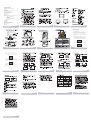 1
1
AgfaPhoto AF 5070M BT User manual
- Type
- User manual
- This manual is also suitable for
Ask a question and I''ll find the answer in the document
Finding information in a document is now easier with AI
Other documents
-
Topcom NG8060 User manual
-
Docomo N-06A User manual
-
 ALCATEL Mobile Phones Cell Phone Mobile Phone User manual
ALCATEL Mobile Phones Cell Phone Mobile Phone User manual
-
Disney DM005SH User manual
-
Huawei P30 Pro User guide
-
Huawei Mate 20 X (5G) Owner's manual
-
Docomo N-09A User manual
-
Huawei Mate 30 RS Porsche Design User guide
-
Huawei Mate 30 User guide
-
Sharp 933SH User manual