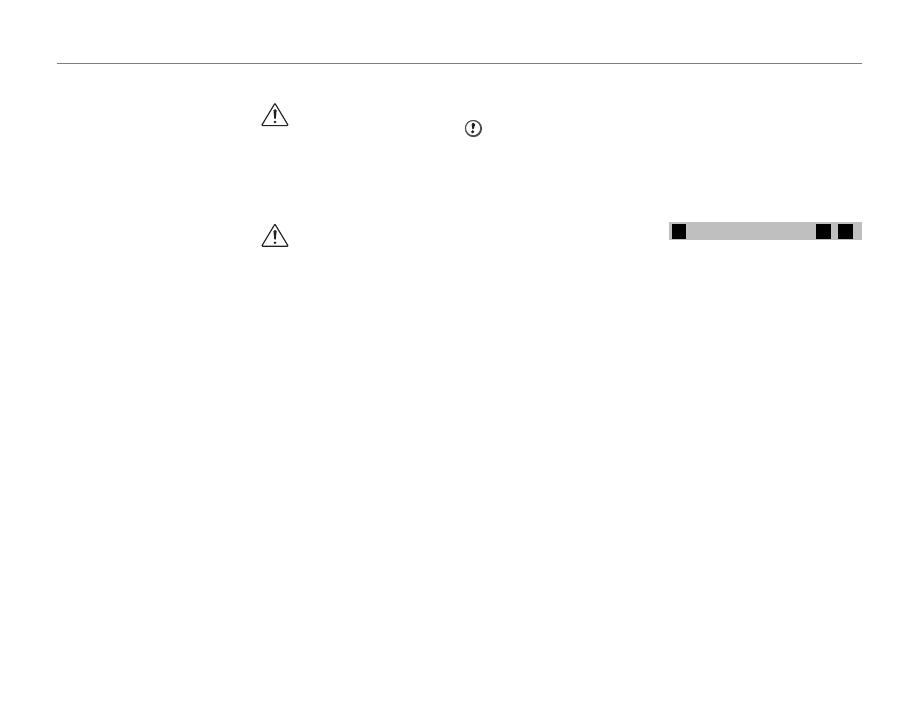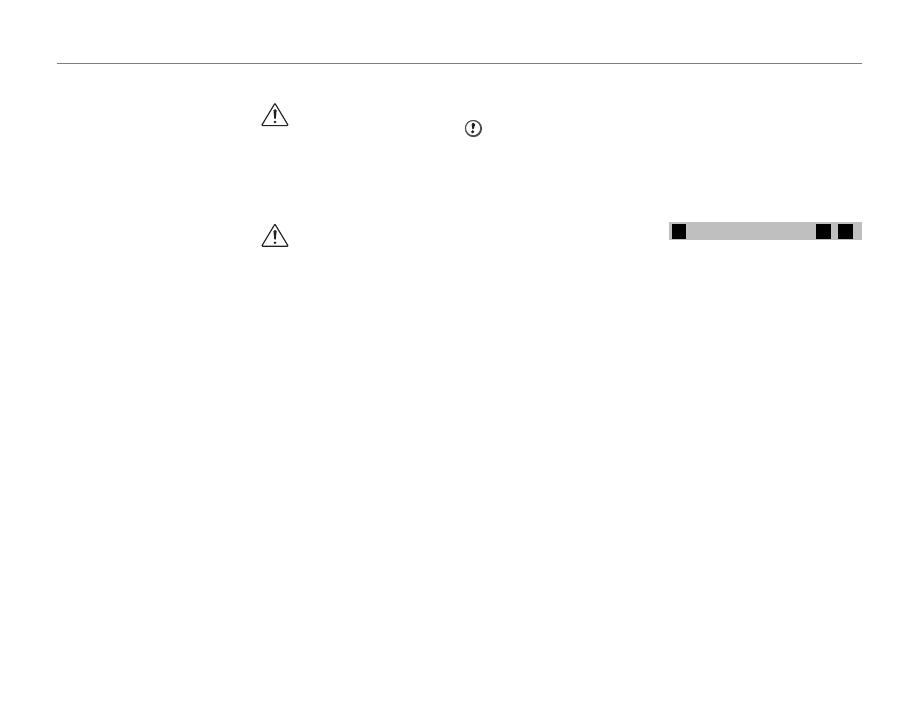
vii
Notes and Cautions
• Do not use batteries that are
leaking, deformed, discolored.
• Do not store batteries in warm or
humid places.
• Keep the batteries out of reach of
babies and small children.
• Make sure that the battery polarity
(E and F) is correct.
• Do not use new with used
batteries. Do not use charged and
discharged batteries together.
• Do not use different types or
brands of batteries at the same
time.
• If you do not intend to use the
camera for a long period of time,
remove the batteries from the
camera. Note if the camera is left
with the batteries removed, the
time and date settings are cleared.
• The batteries feel warm right after
being used. Before removing the
batteries, turn the camera off
and wait for the batteries to cool
down.
• Since batteries do not work well in
cold weather or locations, warm
the batteries by placing them
inside your garments before use.
Batteries do not work well when
cold. They will work again when
the temperature returns to normal.
• Soil (such as fingerprints) on
the battery terminals makes the
batteries charge less reducing the
number of images. Carefully wipe
the battery terminals with a soft
dry cloth before loading.
If any liquid at all leaks from
the batteries, wipe the battery
compartment thoroughly and
then load new batteries.
If any battery fluid comes
into contact with your hands
or clothing, flush the area
thoroughly with water. Note
that battery fluid can cause
loss of eyesight if it gets into
your eyes. If this occurs, do
not rub your eyes. Flush the
fluid out with clean water and
contact your physician for
treatment.
Using the AA-size Ni-MH batteries
correctly
• Ni-MH batteries left unused in
storage for long periods can
become “deactivated”. Also,
repeatedly charging Ni-MH
batteries that are only partially
discharged can cause them
to suffer from the “memory
effect”. Ni-MH batteries that
are “deactivated” or affected by
“memory” suffer from the problem
of only providing power for a
short time after being charged. To
prevent this problem, discharge
and recharge them several times
using the camera’s “Discharging
rechargeable batteries” function.
Deactivation and memory are
specific to Ni-MH batteries and are
not in fact battery faults.
See OWNER’S MANUAL for the
■
procedure for “Discharging
rechargeable batteries”.
CAUTION
Do not use the “Discharging
rechargeable batteries” function
when alkaline batteries being used.
• To charge Ni-MH batteries,
use the quick battery charger
(sold separately). Refer to the
instructions supplied with the
charger to make sure that the
charger is used correctly.
• Do not use the battery charger to
charge other batteries.
• Note that the batteries feel warm
after being charged.
• Due to the way the camera is
constructed, a small amount of
current is used even when the
camera is turned off. Note in
particular that leaving Ni-MH
batteries in the camera for a long
period will overdischarge the
batteries and may render them
unusable even after recharging.
• Ni-MH batteries will self-discharge
even when not used, and the time
for which they can be used may
be shortened as a result.
• Ni-MH batteries will deteriorate
rapidly if overdischarged (e.g.
by discharging the batteries in a
flashlight). Use the “Discharging
rechargeable batteries” function
provided in the camera to
discharge the batteries.
• Ni-MH batteries have a limited
service life. If a battery can only be
used for a short time even after
repeated discharge-charge cycles,
it may have reached the end of its
service life.
Disposing of Batteries
• When disposing of batteries, do
so in accordance with your local
waste disposal regulations.
3
Notes on both models (
1
,
2
)
AC Power Adapter
Always use the AC Power Adapter
with the camera. The use of an AC
Power adapter other than FUJIFILM
AC Power Adapter can be damaged
to your digital camera.
For details on the AC power adapter,
refer to the OWNER’S MANUAL of
your camera.
• Use the AC power adapter for
indoor use only.
• Plug the connection cord plug
securely into the DC input
terminal.
• Turn off the FUJIFILM Digital
camera before disconnecting the
cord from the DC input terminal.
To disconnect, pull out the plug
gently. Do not pull on the cord.
• Do not use the AC power adapter
with any device other than your
camera.
• During use, the AC power adapter
will become hot to the touch. This
is normal.
■
■