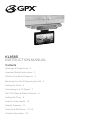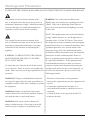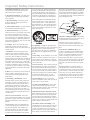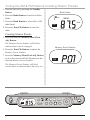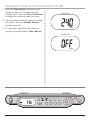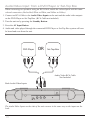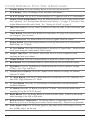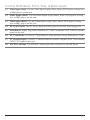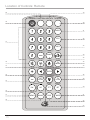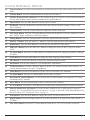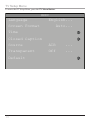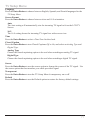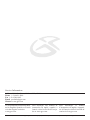Warnings & Precautions 2
Important Safety Instructions 3
What’s in the Box & Features 4
Mounting the Unit & Powering the Unit 5
Setting the Clock 6
Connecting to a TV Signal 7
AM / FM Radio & Station Presets 8
Setting the Timer 9
Audio & Video Inputs 10
Special Features 11
Controls & Denitions 12-18
Contact Information 20
INSTRUCTION MANUAL
KL858S
Contents

2
This symbol, located on back or bottom of the
unit, is intended to alert the user to the presence of
uninsulated “dangerous voltage” within the product’s
enclosure that may be of sufcient magnitude to
constitute a risk of electric shock to persons.
This symbol, located on back or bottom of the
unit, is intended to alert the user to the presence of
important operating and maintenance (servicing)
instructions in the literature accompanying the
appliance.
CAUTION: TO PREVENT ELECTRIC SHOCK,
MATCH WIDE BLADE OF PLUG TO WIDE
SLOT, FULLY INSERT.
To reduce the risk of electric shock, do not remove
cover (or back). There are no user-serviceable parts
inside. Please refer any servicing to qualied service
personnel.
WARNING: Changes or modications to this unit
not expressly approved by the party responsible for
compliance could void the user’s authority to operate
the equipment.
WARNING: Danger of explosion if the remote
control’s batteries are incorrectly installed. Replace
only with the same or equivalent battery.
WARNING: The remote control’s button cell
battery contains mercury. Do not put in the trash,
instead recycle or dispose of as hazardous waste
WARNING: Use of this unit near uorescent
lighting may cause interference regarding use of the
remote. If the unit is displaying erratic behavior
move away from any uorescent lighting, as it may
be the cause.
NOTE: This equipment has been tested and found to
comply with the limits for a Class B digital device,
pursuant to Part 15 of the FCC Rules. These limits
are designed to provide reasonable protection against
harmful interference in a residential installation. This
equipment generates, uses, and can radiate radio
frequency energy and, if not installed and used in
accordance with the instructions, may cause harmful
interference to radio communications. However,
there is no guarantee that interference will not occur
in a particular installation. If this equipment does
cause harmful interference to radio or television
reception, which can be determined by turning the
equipment off and on, the user is encouraged to try
to correct the interference by one or more of the
following measures:
• Reorient or relocate the receiving antenna.
• Increase the separation between the equipment and
receiver.
• Connect the equipment into an outlet on a
circuit different from that to which the receiver is
connected.
• Consult the dealer or an experienced radio/TV
technician for help.
Warnings and Precautions
TO PREVENT FIRE OR SHOCK HAZARDS, DO NOT EXPOSE THIS UNIT TO RAIN OR MOISTURE.

3
Important Safety Instructions
1. Read these instructions. All the safety
and operating instruction should be read
before the product is operated.
2. Keep these instructions. The safety and
operating instruction should be retained for
future reference.
3. Heed all warnings. All warning on the
product and in the operating instructions
should be adhered to.
4. Follow all instructions. All operating and
use instructions should be followed.
5. Water and Moisture: Do not use this
product near water - for example, near a bath
tub, wash bowl, kitchen sink, or laundry
tub; in a wet basement, or near a swimming
pool, and the like. The apparatus shall not be
exposed to dripping or splashing and that no
objects lled with liquids, such as vases, shall
be placed on apparatus.
6. Cleaning: Clean only with a dry cloth.
Unplug this product from the wall outlet
before cleaning. Do not use liquid cleaners or
aerosol cleaners.
7. Ventilation: Slots and openings in the
cabinet are provided for ventilation and to
ensure reliable operation of the product and
to protect it from overheating, and these
openings must not be blocked or covered. The
openings should never be blocked by placing
the product on a bed, sofa, rug, or other simi-
lar surface. This product should not be placed
in a built-in installation such as a bookcase
or rack unless proper ventilation is provided
or the manufacturer’s instructions have been
adhered to.
8. Heat: Do not install near any heat sources
such as radiators, heat registers, stoves, or
other apparatus (including ampliers) that
produce heat.
9. Grounding or Polarization: Do not
defeat the safety purpose of the polarized or
grounding-type plug. A polarized plug has
two blades with one wider than the other. A
grounding type plug has two blades and a
third grounding prong. The wide blade or the
third prong are provided for your safety. If
the provided plug does not t into your outlet,
consult an electrician for replacement of the
obsolete outlet.
10. Power-Cord Protection: Protect the
power cord from being walked on or pinched
particularly at plugs, convenience receptacles,
and the point where they exit from the ap-
paratus.
11. Accessories: Only use attachments/ac-
cessories specied by the manufacturer. Do
not place this product on an unstable cart,
stand tripod, bracket, or table. The product
may fall, causing serious injury to a child
or adult, and serious damage to the product.
Use only with a cart, stand, tripod, bracket,
or table recommended by the manufacturer,
or sold with the product. Any mounting of
the product should follow the manufacturer’s
instructions, and should use a mounting ac-
cessory recommended by the manufacturer.
12. A product and cart combination should
be moved with care. Use only with the cart,
stand, tripod, bracket, or table specied by
the manufacturer, or sold with the apparatus.
When a cart is used, use caution when mov-
ing the cart/apparatus combination to avoid
injury from tip-over.
13. Lightning: Unplug this apparatus and
disconnect the antenna or cable system during
lightning storms or when unused for long
periods of time. This will prevent damage to
the product due to lightning and power-line
surges.
14. Servicing: Do not attempt to service this
product yourself as opening or removing cov-
ers may expose you to dangerous voltage or
other hazards . Refer all servicing to qualied
service personnel.
15. Power Sources: Only connect to the type
of house-hold power supply as indicated in
the operating instructions and rating label. If
you are not sure of the type of power supply
to your home, consult your product dealer or
local power company. For products intended
to operate from battery power, or other
sources, refer to the operating instruction.
16. Overloading: Do not overload wall
outlets or extension cords as this can result in
a risk of re or electric shock.
17. Object and Liquid Entry: Never push
objects of any kind or spill liquid into this
product through openings as this could result
in a risk of re or electric shock.
18. Replacement Parts and Safety Check:
When replacement parts are required, be sure
the service technician has used replacement
parts specied by the manufacturer. Ask the
service technician to perform safety checks to
ensure proper operation to avoid possible re,
electric shock, or other hazards.
19. Outdoor Antenna Grounding: If an
outside antenna or cable system is connected
to the product, be sure the antenna or cable
system is grounded so as to provide some
protection against voltage surges and built-up
static charges. Article 810 of the National
Electrical Code, ANSI/NFPA 70, provides in-
formation with regard to proper grounding of
the mast and supporting structure, grounding
of the lead-in wire to an antenna connection
to grounding electrodes, and requirements for
the grounding electrode.
20. Wall or Ceiling Mounting: The product
should be mounted to a wall or ceiling only as
recommended by the manufacturer.
21. Where the AC plug or an appliance
coupler is used as the disconnect device, the
disconnect device shall remain readily oper-
able.
22. Protective Attachment Plug: The
product is equipped with an attachment plug
having overload protection. This is a safety
feature. See Instruction Manual for replace-
ment or resetting of protective device. If
replacement of the plug is required, be sure
the service technician has used a replacement
plug specied by the manufacturer that has
the same overload protection as the original
plug.
23. Power Lines: An outside antenna sys-
tem should not be located in the vicinity of
overhead power lines or other electric light or
power circuits, or where it can fall into such
power lines or circuits. When installing an
outside antenna system, extreme care should
be taken to keep from touching such power
lines or circuits as contact with them might
be fatal.

Features
What’s in the Box
• UnderCabinet LCD TV
• Remote Control
• Mounting Template
• 4 - Screws
• 4 - Spacers
• Documentation
• Adjustable LCD TV Screen
• 181-Channel Cable-Ready Tuner
• Digital TV Tuner built in
• Digital Tune AM/FM Stereo Radio with
Station Presets
• LCD Display with Blue Backlight
• Digital Clock with Timer
• Timer sounds to Alarm or Radio
• LCD Screen swivels for variable viewing
angles
• 2 sets of Audio/Video Input Jacks
• Dual Front-Firing Speakers Built-In
• FM Wire Antenna
• AC Powered, Built-In AC Line Cord
• Battery Back-Up for clock only.
• Uses 2-”AAA” Batteries for back-up, (not
included)
MEM/CLOCK ADJ.
BAND
EQ
TVRADIO
DISPLAY
TUNE/CLK
TIMER
VOLUME
CH
TV
SCAN
TV
MODE
CH
MEM
MHz
FM
RADIO
TV
SCAN
TV
MOD
E
AU
DI
O
EP
G
INFO
SKIP
SETUP
TFT
VO
L
.
UP
DISP
SET
FUNCTIO
N
ST
ANDB
Y
AIR/C
AT
V
WID
E
O
N
/O
F
F
MEM+
TIME
R
BA
N
D
DN
TU
N
E/
C
LK
MEN
U
TV
ENTE
R
M
EM
/
C
LK
TFT
UnderCabinet LCD TV
Remote
Control
4-Spacers and 4 Screws
4

Mounting the Unit
Powering the Unit
1. To power the unit, simply connect it to an AC outlet using the attached AC cord.
2. The plastic extensions on the back of the unit provide a holder for excess cord.
To mount the unit under a cabinet, follow the directions on the included Mounting Template.
FM ANT
AC~
DC 12V
VIDEO IN AUDIO IN
R L
TV ANT
AC 120V / 60Hz
5

Setting the Clock
1. Plug the unit into a standard 120V outlet.
See “Powering the Unit” on page 2.
2. Before pressing the Standby Button, press
and hold the Mem/Clock Adj. Button for 2
seconds.
3. Use the Tune/Clk Buttons to choose
between 12HR and 24HR. Press the Mem/
Clock Adj. Button to make the selection.
The hour number will blink to indicate that it
is being changed.
4. Use the Tune/Clk Buttons to choose the
current hour. Press the Mem/Clock Adj.
Button to make the selection.
The minute number will blink to indicate that
it is being changed.
5. Use the Tune/Clk Buttons to choose the
current minute. Press the Mem/Clock Adj.
Button to make the selection.
The time will blink several times to indicate
that the time has been set.
6. Press the Display Button to view the time
when in AV Input Mode, Radio Mode, or TV
Mode,
AM
BAND
EQ
RADIO
DISPLAY
TIMER
TV
VOLUME
CH
TV
SCAN
TV
MODE
CH
BAND
EQ
R
ADI
O
DISPLA
Y
A
A
TIMER
TV
V
OLUME
C
H
TV
S
CA
N
TV
M
O
D
E
C
H
TUNE/CLK
MEM/CLOCK ADJ.
AM
6

Connecting to a TV signal
The unit has a 181 Channel Cable-Ready
TV Tuner and Digital (HD) TV Tuner. The
Digital TV Tuner will only work with a
connected HD TV Antenna.
1. Connect an Off Air Antenna or Cable TV
Coaxial to the TV Antenna Input.
2. Turn the unit on by pressing the Standby
Button.
3. Lower the LCD TV Screen, and rotate it
until it is front facing.
4. Press the TV Button to switch the unit to TV
Mode.
4. If an Off Air Antenna connection was made,
switch the unit to ATSC Mode by pressing
the TV Mode Button.
5. If a Cable TV Coaxial connection was made,
switch the unit to NTSC Mode by pressing
the TV Mode Button.
6. Press the TV Scan Button to automatically
scan and memorize available TV channels.
Press the Channel Buttons to change the TV
channel.
7. Use the Volume Buttons to adjust the
volume of the TV.
FM ANT
AC~
DC 12V
VIDEO IN AUDIO IN
R L
FM
ANT
A
C~
DC
12
V
V
IDE
O
I
N
AU
DI
O
I
N
R
L
TV ANT
MEM/CLOCK ADJ.
BAND
EQ
RADIO
DISPLAY
TUNE/CLK
TIMER
MEM
MHz
FM
RADIO
MEM/CLOC
K
A
DJ
.
BAND
EQ
R
ADI
O
DISPLA
Y
A
A
T
U
NE
/C
L
K
TIMER
M
E
M
M
H
z
F
M
R
R
R
A
D
D
I
O
TV
VOLUME
CH
TV
SCAN
TV
MODE
CH
7

Tuning the AM & FM Radio & Creating Station Presets
1. Turn the unit on by pressing the Standby
Button.
2. Press the Radio Button to switch to Radio
Mode.
3. Press the Band Button to select AM or FM
radio band.
4. Press the Tune/Clk Buttons to tune the
radio.
Creating Station Presets
5. Press and hold the Memory/Mem/Clock
Adj. Button.
The Memory Preset Number will blink to
indicate that it can be changed.
6. Press the Tune/Clk Buttons to adjust the
Memory Preset Number.
7. Press the Memory/Mem/Clock Adj. Button
to save the current AM of FM station on the
selected Memory Preset Number.
The Memory Preset Number will blink
several times to indicate that it has been set.
MEM
MHz
FM
RADIO
FM
Memory Preset Number
DISPLAY
EQ
TIMER
TV
CH
TV
SCAN
TV
MODE
CH
DISPLA
Y
A
A
EQ
TIMER
TV
C
H
TV
S
CA
N
TV
M
O
D
E
C
H
BAND
VOLUME
TUNE/CLK
MEM
MHz
FM
RADIO
RADIO
MEM/CLOCK ADJ.
Radio Mode
8

Setting the Timer to Turn the Unit On or Off
1. Press the Timer Button consecutively to
change the timer in 10 minute intervals
starting at 240. Press the Tune/Clk Buttons
to change the timer one minute at a time.
2. After the allotted time has expired, an alarm
will sound. Press the Standby Button to
turn the alarm off.
3. To cancel the timer before the time has
expired, press and hold the Timer Button.
TIMER
Timer On
TIMER
Timer Off
VOLUME
RADIO
BAND
MEM/CLOCK ADJ.
DISPLAY
EQ
TV
CH
TV
SCAN
TV
MODE
CH
V
OLUME
R
ADI
O
BAND
MEM/CLOC
K
A
DJ
.
DISPLA
Y
A
A
EQ
TV
C
H
TV
S
CA
N
TV
M
O
D
E
C
H
TUNE/CLK
TIMER
AM
TIMER
ON
9

Audio/Video Input: from a DVD Player or Set-Top Box
When connecting two products using an RCA Cable, match the colored ports with the same
colored connection. (Red to Red, White to White, and Yellow to Yellow)
1. Connect an RCA Cable to the Audio/Video Inputs on the unit and the audio/video outputs
on the DVD Player or Set-Top Box. (RCA Cable not included)
2. Turn the unit on by pressing the Standby Button.
3. Press the AV Input Button.
4. Audio and video played through the connected DVD Player or Set-Top Box system will now
be heard and seen from the unit.
TV ANT
FM ANT
AC~
DC 12V
TV
ANT
FM
ANT
AC
~
DC
12
V
VIDEO IN AUDIO IN
R L
DVD Player
OR
Set-Top Box
Back Audio/Video Inputs
The Audio/Video Inputs on the side of the unit connect in the same way as the inputs on the
back.
Audio/Video RCA Cable
Not Included
10

Battery Backup
LCD Swivel Screen
Opening the LCD TV Screen
Swiveling the LCD TV Screen
Use 2 AAA Batteries to serve as a backup power source for the clock only. (Batteries not
included)
11

Location of Controls: Front View
MEM/CLOCK ADJ.
BAND
EQ
TVRADIO
DISPLAY
TUNE/CLK
TIMER
VOLUME
CH
TV
SCAN
TV
MODE
CH
MEM
MHz
FM
RADIO
1
2
3
11
10
6
7
8
9
18
17
16
15
14
5
4
13
12
12

11
18
17
16
15
14
13
12
Location of Controls: Side & Back Views
FM ANT
AC~
DC 12V
VIDEO IN AUDIO IN
R L
TV ANT
24
23
22
27
28
25
20
21
19
26
13

Control Denitions: Front, Side, & Back Views
1 Standby Button Press the Standby Button to turn the unit on and off.
2 LCD Display The LCD displays clock and radio information.
3 LCD TV Screen The LCD TV Screen displays a TV signal as well as TV information.
4 Memory/Clock Adjust Button Press the Memory Button to save a radio station to the
unit’s memory. See “Saving Radio Stations to the Memory” on page 8. Press the Clock
Adjust Button to set the unit’s clock. See “Setting the Clock” on page 6.
5 Tune/Clk Buttons Press the Tune/Clk Buttons to tune the radio, set the clock time, and
set the timer time.
6 Timer Button Press the Timer Button to set the timer. See page 9 for instructions on
operating the Timer Feature.
7 Infrared Receiver The Infrared Receiver receives signals from the remote.
8 Display Button Press the Display Button to view the time when in AV Input Mode,
Radio Mode, or TV Mode.
9 AV Input Button Press the AV Input Button to switch to AV Input Mode. Switch to this
mode when using the Audio and/or Video Inputs.
10 Mount Connections The Mount Connections serve as screw receptacles when
attaching the unit to a cabinet.
11 Volume Buttons Press the Volume Buttons to adjust the volume of the unit.
12 Band Button Press the Band Button to switch between AM and FM radio modes.
13 EQ Button Press the EQ Button to switch between the 4 preset equalizer settings.
(Classic, Jazz, Pop, and Rock)
14 Channel Arrow Buttons Press the Channel Arrow Buttons to change the channel
when in TV Mode.
15 TV Mode Button Press the TV Mode Button to switch between NTSC (Standard TV)
and ATSC (High Denition TV) Mode.
16 TV Scan Button Press the TV Scan Button to automatically scan and memorize
available channels.
17 TV Button Press the TV Button to switch to TV Mode. Switch to this mode when
watching TV on the LCD TV Screen.
18 Radio Button Press the Radio Button to switch to Radio Mode. Switch to this mode
when listening to the AM or FM radio.
19 Backup Battery Compartment The Backup Battery Compartment uses 2 AAA
Batteries to serve as a backup power source for the clock only. (Batteries not included)
20 Audio Inputs (Side) Use the Audio Inputs to play audio from a DVD player, set-top
box, or Mp3 player, on the unit.
14

Control Denitions: Front, Side, & Back Views
21 Video Input (Side) Use the Video Input to play video, from a DVD player, set-top box,
or Mp3 player, on the unit.
22 Audio Inputs (Back) Use the Audio Inputs to play audio, from a DVD player, set-top
box, or Mp3 player, on the unit.
23 Video Input (Back) Use the Video Input to play video, from a DVD player, set-top
box, or Mp3 player, on the unit.
24 DC Power Input The DC Power Input provides power to the unit when plugged in.
25 Attached AC Cord Plug in the Attached AC Cord to a standard 120V outlet to provide
power to the unit.
26 AC Cord Hooks Use the AC Cord Hooks to wrap and store excess from the AC Cord.
27 TV Antenna Input Use the TV Antenna Input to connect a digital (ATSC) or an analog
(NTSC) TV signal to the unit.
28 FM Wire Antenna The FM Wire Antenna provides reception for the FM Radio.
15

Location of Controls: Remote
TV
SCAN
TV MODE
AUDIO
EPG
INFO
SETUP
TFT
VOL.
UP
DISP
SET
FUNCTION
STANDBY
AIR/CATV
WIDE
ON/OFF
MEM+
TIMER
BAND
DN
TUNE/CLK
MENU
TV
ENTER
MEM/CLK
TFT
30
31
32
34
36
37
38
33
29
39
40
41
42
43
44
46
47
48
49
51
50
45
35
52
53
16

Control Denitions: Remote
39
52
53
17
29 Function Button Press the Function Button to switch between AV Input Mode, Radio Mode, and TV
Mode.
30 Standby Button Press the Standby Button to turn the unit off and on.
31 Number Keypad & Plus 10 Button Use the Number Keypad in TV Mode to select specic channels.
Use the Plus 10 Button when entering a number that is greater than 10.
32 Mute Button Press the Mute Button to mute the unit’s volume.
33 EQ Button Press the EQ Button to switch between the 4 preset equalizer settings. (Classic, Jazz,
Pop, and Rock)
34 Volume Buttons Press the Volume Buttons to adjust the volume of the unit.
35 TFT Setup Button Press the TFT Setup Button to adjust the Brightness, Contrast, Sharpness, Color,
Hue, Display Mode, and Default TFT Setup options
36 Tuning Buttons Press the Tuning Buttons to tune the AM and FM radio stations.
37 Memory + Button Press the Memory + Button to cycle through the preset radio stations.
38 Band Button Press the Band Button to switch between AM and FM radio modes.
39 AIR/CATV Button Press the AIR/CATV Button to change the source of the TV Signal to AIR or
CATV.
40 TV Mode Button Press the TV Mode Button to switch between ATSC (Digital) and NTSC (Analog)
TV Modes.
41 Audio Button Press the Audio Button to change the audio language when available.
42 EPG Button Press the EPG Button to display the Extended Program Guide.
43 Info Button Press the Info Button to view channel/show information.
44 CH Delete Button Press the CH Delete Button to delete a TV channel from the unit’s memory. To
retrieve deleted channels, use the TV Scan Button.
45 Timer Button Press the Timer Button to set the Timer On and Timer Off functions.
46 TV Menu Button Press the TV Menu Button to access the TV Menu.
47 Directional & Channel Buttons Use the Directional & Channel Buttons to navigate the TV Menu
and change the TV channel.
48 Enter Button Press the Enter Button to make a selection in the TV Menu.
49 TV Scan Button Press the TV Scan Button to automatically scan and memorize available channels.
50 Memory/Mem/Clock Adj. Button Press the Memory Button to save a radio station to the unit’s
memory. See “Saving Radio Stations to the Memory” on page 8. Press the Clock Adjust Button to set
the unit’s clock. See “Setting the Clock” on page 6.
51 Wide Button Press the Wide Button to change the Screen Format to Auto or 16:9.
52 Display Button Press the Display Button to view the time while in AV Input Mode, Radio Mode, or
TV Mode.
53 TFT Power Button Press the TFT Power Button to turn the TFT (LCD TV Screen) on and off.

Language
Screen Format
Time
Closed Caption
Source
Transparent
Default
English...
Auto...
AIR ...
Off ...
MENU
TV Setup Menu
To access the TV Setup Menu, press the TV Menu Button.
18

Language
Press the Enter Button to choose between English, Spanish, and French languages for the
TV Setup Menu.
Screen Format
Press the Enter Button to choose between Auto and 16:9 orientation.
Auto
The Auto setting will automatically size the incoming TV signal to t on the LCD TV
Screen.
16:9
The 16:9 setting shows the incoming TV signal in a wide screen view.
Time
Press the Enter Button to select a Time Zone for the clock.
Closed Caption
Press the Enter Button to turn Closed Captions Off or On, and select an Analog Type and
Digital Type.
Analog Type
Choose the closed captioning option to be used when watching an analog TV signal.
Digital Type
Choose the closed captioning option to be used when watching a digital TV signal.
Source
Press the Enter Button to use the source option to change the source of the TV signal. Use
the source option that best matches your cable providers signal.
Transparent
Press the Enter Button to turn the TV Setup Menu’s transparency on or off.
Default
Press the Enter Button to use the Default option to restore the factory default settings.
TV Setup Menu
19

Service Information
Address 2116 Carr Street, St. Louis MO, 63106
Phone 1-314-621-2881
Fax 1-314-588-1805
Email [email protected]
Website www.gpx.com
To download this Instruction Man-
ual in English, Spanish, or French
visit the Support section at
www.gpx.com.
Para descargar este manual de
instrucción en inglés, español, o
francés visite la sección de la ayu-
da en www.gpx.com.
Pour télécharger ce manuel
d’instruction en anglais, espagnol,
ou le Français visitez la section de
soutien à www.gpx.com.
©
2007
DPI, Inc. All trademarks appearing herein are the property of their respective owners. All products subject to change without notice.
-
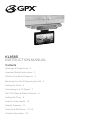 1
1
-
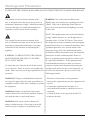 2
2
-
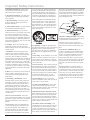 3
3
-
 4
4
-
 5
5
-
 6
6
-
 7
7
-
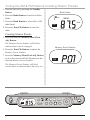 8
8
-
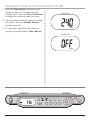 9
9
-
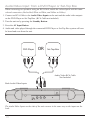 10
10
-
 11
11
-
 12
12
-
 13
13
-
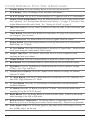 14
14
-
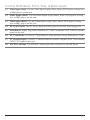 15
15
-
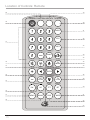 16
16
-
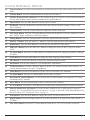 17
17
-
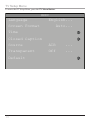 18
18
-
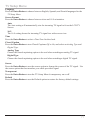 19
19
-
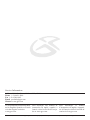 20
20