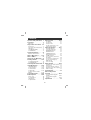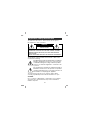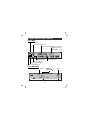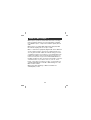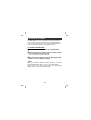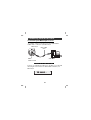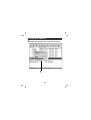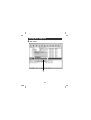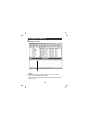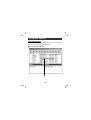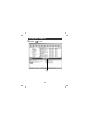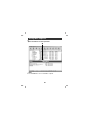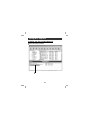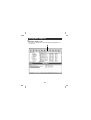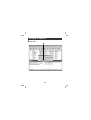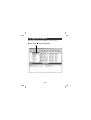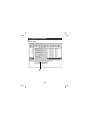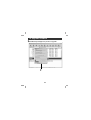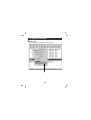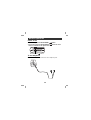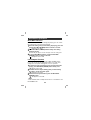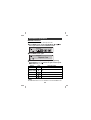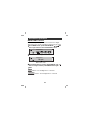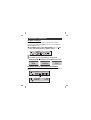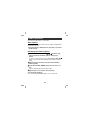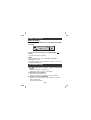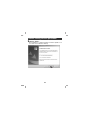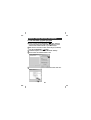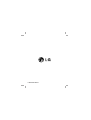INTERNET MP3 PLAYER
OWNER’S MANUAL
MODEL: MF-FD200TB/TN/TS
MF-FD200EB/EN/ES
Please read this manual carefully before
operating your set.
Retain it for future reference.
Designs and specifications are subject to
change without notice for improvement.

2
Contents
Important Safety Instructions . .3
Precautions . . . . . . . . . . . . . . . .4
Battery Life . . . . . . . . . . . . . . . . . .4
Player features and controls . .5-9
Accessories . . . . . . . . . . . . . . . . .5
Front, Rear, Top, Bottom Panel . . .6
Side Panel . . . . . . . . . . . . . . . . . .7
LCD (MP3/FM Radio) . . . . . . . . .8
To install Battery . . . . . . . . . . . . .9
System Requirements . . . . . . .10
Operation Circumstances . . . . . .10
What is “MP3 Player”? . . . .11-12
What is “WMA”? . . . . . . . . . . .12
How to use your MP3 Player . .13
Installing Software . . . . . . .14-15
To install Automatically . . . . . . . .14
To install Manually . . . . . . . . . . .15
Connecting Data In/Out Cable .16
Using MP3 Explorer . . . . . .17-34
Using MP3 Explorer . . . . . . . .17-18
To format memory . . . . . . . . .19-22
To download files . . . . . . . . . .23-26
To upload files . . . . . . . . . . . .27-30
To delete the files on MP3
Explorer . . . . . . . . . . . . . . . . .31-34
To upgrade firmware . . . . . .35-38
Before Operation . . . . . . . .39-40
Power on/off . . . . . . . . . . . . . . ..39
To use Earphone . . . . . . . . . . . .39
Hold Function . . . . . . . . . . . . . . .40
To adjust Volume . . . . . . . . . . . .40
Basic Operation . . . . . . . . .41-42
To play files . . . . . . . . . . . . . . . .41
To pause files . . . . . . . . . . . . . . .41
To skip the files . . . . . . . . . . . . . .42
To play rewind search or fast
forward search the files . . . . . . . .42
Advanced Operation . . . . . .43-51
Book Mark Function . . . . . . . . . .43
Local Repeat Function . . . . . . . .43
EQUALIZER Function . . . . . . . . .44
REPEAT Function . . . . . . . . . . . .45
CONTRAST Function . . . . . . . . .46
BACK LIGHT Function . . . . . . . .47
SCROLL Function . . . . . . . . . . . .48
To check memory and version
information . . . . . . . . . . . . . . . . .48
To delete files on MP3 Player . . .49
To select menu language . . . . . .50
EXIT Function . . . . . . . . . . . . . . .50
Voice Recording . . . . . . . . . . . . .51
Radio Operation . . . . . . . . .52-55
Listening to the radio frequency .52
Auto memory . . . . . . . . . . . . . . .53
Presetting the radio frequency . .53
Erasing a preset radio frequency .54
Radio recording . . . . . . . . . . . . .55
Troubleshooting . . . . . . . . . . . .55
Before calling service
personnel . . . . . . . . . . . . . .56-59
To install firmware upgrade
program . . . . . . . . . . . . . . . . .56-57
To use firmware upgrade
program . . . . . . . . . . . . . . . . .58-59
Specifications . . . . . . . . . . . . .60

3
Important Safety Instructions
To reduce the risk of fire or electric shock, do not expose
this appliance to rain or moisture.
CAUTION
TO REDUCE THE RISK OF ELECTRIC SHOCK, DO NOT
REMOVE COVER (OR BACK) NO USER SERVICEABLE
PARTS INSIDE.
REFER SERVICING TO QUALIFIED SERVICE PERSONNEL.
RISK OF ELECTRIC SHOCK
DO NOT OPEN
WARNING
The lightning flash with arrowhead within an equilateral
triangle is intended to alert the user to the presence
of uninsulated “dangerous voltage” within the product’s
enclosure of sufficient magnitude to constitute a risk
to persons.
The exclamation point within an equilateral triangle is
intended to alert the user to the presence of important
operating and maintenance (servicing) instructions in
the literature accompanying the appliance.
The graphical symbols marked on the bottom or back of the
set mean the following:
To avoid electrical shock; do not open the cabinet. Refer
servicing to qualified personnel.Shock hazard-do not open.
CAUTION
Use of controls or adjustments or performance of procedures
other than those specified herein may result in hazardous
radiation exposure.

4
Precautions
• If you plan not to use the main unit for a long time, remove the
battery to avoid any damage caused by battery leakage and
corrosion.
• Avoid listening to the main unit while driving or operating any
motorized vehicle.
• Do not use the main unit in places which are extremely hot,
cold dusty or humid.
• Unlock the HOLD switch before operating.
• Do not drop it while using this product.
Battery MP3/WMA Playback
Alkaline battery (1EA) About 12 hours
For preventing the electrostatic discharge during use, refer to
below conditions.
• If it is possible, please avoid operating this device under dry
condition.
• When this device stops during normal operation, please
replace the battery.
Battery life maybe different according to the using condition,
manufacture corporation and production years and months.
Charge the rechargeable battery or replace the battery with a
new one in the following situations.
The “ ” indicator blinks.
“Low Battery” appears about 1 second in the LCD and then
disappears.
The operation buttons do not work.
Battery Life

5
Player features and controls
Accessories
Installation CD
Data In/Out cable
Earphone
Battery (AAA size)
Necklace
Carrying case

6
Player features and controls
Front/ Rear Panel
Earphone Jack
( ) : 3.5mm
Necklace connector
LCD
Battery Cover
Top/ Bottom Panel
+
+
MIC
Microphone
(MIC)
+
+
+
USB Connector ( )

7
Player features and controls
+
-
FM/MP3
VOLUME
MENU
PRESET +
PRESET -
B.MARK
Side Panel
Volume (-/+) button
MENU button
• MENU
FM/MP3
Book Mark (B.MARK) button
PRESET button
• PRESET +
•• PRESET -
POWER
ON
REC
HOLD
OFF
Hold Switch (HOLD )
Record (••REC) button
(FM radio frequency auto memory)
PLAY/PAUSE ( ) button
Power (• ON/ OFF)
SKIP/SEARCH ( / ) Dial

8
Player features and controls
LCD (MP3)
LCD (FM Radio)
MO
CH-02
94.2
MHz
MO
MO
FM Radio Frequency FM Radio receiving
Preset number
Mute
Volume level
Local repeat indicator
Current track/ Playing time (Total track)
Equalizer (X-LIVE,
JAZZ, ROCK, FLAT)
Book mark indicator
Repeat play indicator
Battery indicator
HOLD indicator
File information
• MONO ( )
• STEREO ( )

Player features and controls
To install Battery
11
Open the battery cover.
22
Insert the battery.
Make sure to match the + and - on the batteries to the marks
inside the battery compartment.
33
Close the battery cover.
Notes
• Improper use of batteries may cause battery leakage and corro-
sion.
• If battery leakage occurs, wipe the battery liquid from the battery
compartment, then insert new battery.
9

10
System Requirements
Your MP3 Player needs the minimal system requirements
for your computer.
• OS : Windows 98/ 98SE/ ME/ 2000/ XP
You can update the MP3 Explorer software for Windows 98/
98SE/ME/2000/XP available etc. from an internet website by
LG Electronics Inc. Refer to the following sample contact
procedure;
http://www.lge.com Support
Select Your COUNTRY
Product Support Device Driver
• CPU : At least Pentium - 133MHz
• Memory : At least 32MB (32MB above is recommended.)
• HDD Space : At least 100MB
• Video Card : 640 x 480 Mode,
At least High Color(16bit)
• USB Port
• CD-ROM Driver
Note
What is USB?
• USB : Universal Serial Bus.
• USB stands for Universal Serial Bus.
• It is a new interface based on the new concept between PC
and peripherals.
• The maximum bandwidth is12 Mbps and a maximum of 127
USB devices can be connected to a single PC.
Operation Circumstances

11
What is “MP3 Player”?
MP3 Player is a palm size audio device that uses no moving
parts for playback and lets you enjoy high quality sound that
uses MPEG1 Layer 3 compression method for quality internet
audio.
MP3 Player is a portable digital audio Player that plays MP3
files without requiring the use of tapes or CDs.
MP3 is a well known, high quality digital audio format. MP3 files
can be compressed up to 12 times the original wave file size.
You can get thousands of MP3 files without leaving your home
or waiting in long lines in record stores. Just download the files
legally from anywhere in the world through your internet con-
nection. You may have to pay for the downloaded MP3 files to
the MP3 provider. The files can then be transferred to your play-
er and listened to on your home stereo, in your car, on the
beach, or any where you wish to go! Also, you can make your
own CD quality MP3 files from CD or WAV making use of the
MP3 encoder software.
MP3 Player takes advantage of MP3’s small data size
and CD quality sound.

12
What is “MP3 Player”?
11
New generation Digital Audio Player that does not require
tapes or CDs.
22
Pure sound guaranteed while handling, exercising and jog-
ging.
33
Multimedia communication audio player through PC, network
and Internet.
44
Data storage device when transferring large data from PC to
PC.
55
Enjoy CD quality sound while listening to MP3 files any where.
66
You can get thousands of songs at a fraction of CD prices
from various MP3 Internet providers via the innovative Try &
Buy program without leaving home! You can buy only one
song at a time, no more buying a CD for the one or two
songs you want.
77
You can select your own favorite songs, and change the
order of songs whenever you like.
88
MP3 Player has no moving parts and will not skip since it
does not require physical movement such as rotating Tapes
or CDs.
• WMA (Windows Media Audio code) is the highest quality in
terms of a sound and music. WMA provides all type of the
best sounds from 8kHz to 48 kHz.
• WMA files can be compressed up to 30% the original MP3 file
size and can sound as good as an MP3 file.
What is “WMA”?

13
How to use your MP3
Player
MP3 or
WMA file
MP3 Player
Internet
MP3 or
WMA file
Yo u ’ll need to have MP3 files stored on your computer, a data
In/Out cable and your MP3 Player.
Using the MP3 Explorer software, select the MP3 files you wish
to transfer from your PC to the MP3 Player.
You can transfer songs from your PC to your MP3 Player via
your USB port with a data In/Out Cable. Also, you can transfer
data from your MP3 Player to your PC!
A benefit of using MP3 Player for storage of data, windows doc-
uments, etc. is that when transferring large data from PC to PC,
you can carry an equivalent of more than 40 floppy disks! A
floppy diskette can carry only 1.44MB of data, but you can carry
up to 248 Mega Bytes of data using your MP3 Player.

14
Installing Software
The MP3-Explorer is the communication software that allows
your computer to share information with your MP3 Player. In
order for your MP3 Player to work properly, The MP3 Explorer
software must be installed correctly under Windows.
To install Automatically
11
Insert the software CD into drive D:\ (CD ROM drive).
22
Select the language you want and then continue installa-
tion as directed in the dialog boxes.
The install will be runed automatically.
33
After the install is finished, press the “MP3 Explorer MF-
FD200” icon in the Windows desktop.
Note
When you install the supplied software CD, don’t connect the
supplied Data In/Out cable to a PC from your MP3 Player.
After you install the software CD, connect the supplied Data
In/Out cable to a PC from your MP3 Player.

15
Installing Software
To Install Manually
The installation of MP3-Explorer software is completed and the
“MP3 Explorer MF-FD200” icon is created on the Windows
desktop.
If automatic installing is not run, try manual installing as per the
following description.
Insert the software CD into drive D:\ (CD ROM drive).
Search for the ‘Setup.exe’ file in CD ROM and double-click
the file. Continue installing as per the direction of dialog boxes.

16
Connecting Data In/Out Cable
To complete setup, you should connect the supplied Data
In/Out cable to a PC from your MP3 Player.
+
+
+
MP3 Player
DATA
In/Out terminal
USB PORT
Data In/Out
cable
Compare the two ends of the cable.
Connect one end with the USB port on the back of your PC and
then plug the other end into the Data In/Out terminal of your
MP3 Player.
To connect your MP3 Player to a PC
USB
USB
Connected. . .
Connected. . .

Using MP3 Explorer
The MP3-Explorer is the software that interacts with the MP3
Player and a PC. MP3 files or any data files can be downloaded
to the MP3 Player or vice versa.
Double-click the “MP3 Explorer MF-FD200” icon on the
Windows desktop to open the MP3-Explorer program.
The following figure describes the MP3-Explorer program.
The various features are explained below.
Note
Before The MP3-Explorer don’t operate, connect the Data In/Out
cable to MP3 Player and PC.
PC folder list
File list window
of PC
Shortening icons
-Reference to 18 page.
File list window
of MP3 Player
17
Using MP3 Explorer
• Download icon
• Upload icon

18
Using MP3 Explorer
Using MP3 Explorer
Shortening icons
Connects or releases to communicate between your
MP3 Player and a PC.
Creates a new folder on the ‘PC files’ display panel.
Moves to upper folder.
Removes the selected items and copies them onto the
clipboard.
Copies the selected items to the clipboard.
Inserts the items you have copied or cut into the select-
ed location.
Deletes the selected item.
Changes file icon in the file list window of PC.
Refreshes the contents of the current page.
Sends the mail.
Sets the start path.
Deletes all files existing on internal memory.

To format memory
This function deletes all files existing on the file list window of
MP3 Player.
11
19
Using MP3 Explorer
11
Click “FORMAT” icon.
22
Click “Start”.
22

20
Using MP3 Explorer
33
33
The MP3 Player displays the process of file formatting.
Page is loading ...
Page is loading ...
Page is loading ...
Page is loading ...
Page is loading ...
Page is loading ...
Page is loading ...
Page is loading ...
Page is loading ...
Page is loading ...
Page is loading ...
Page is loading ...
Page is loading ...
Page is loading ...
Page is loading ...
Page is loading ...
Page is loading ...
Page is loading ...
Page is loading ...
Page is loading ...
Page is loading ...
Page is loading ...
Page is loading ...
Page is loading ...
Page is loading ...
Page is loading ...
Page is loading ...
Page is loading ...
Page is loading ...
Page is loading ...
Page is loading ...
Page is loading ...
Page is loading ...
Page is loading ...
Page is loading ...
Page is loading ...
Page is loading ...
Page is loading ...
Page is loading ...
Page is loading ...
Page is loading ...
-
 1
1
-
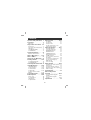 2
2
-
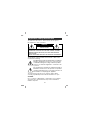 3
3
-
 4
4
-
 5
5
-
 6
6
-
 7
7
-
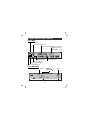 8
8
-
 9
9
-
 10
10
-
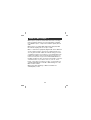 11
11
-
 12
12
-
 13
13
-
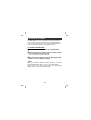 14
14
-
 15
15
-
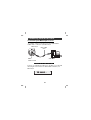 16
16
-
 17
17
-
 18
18
-
 19
19
-
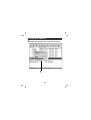 20
20
-
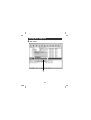 21
21
-
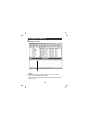 22
22
-
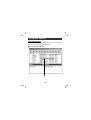 23
23
-
 24
24
-
 25
25
-
 26
26
-
 27
27
-
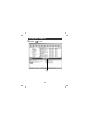 28
28
-
 29
29
-
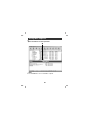 30
30
-
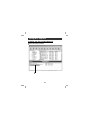 31
31
-
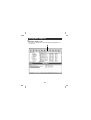 32
32
-
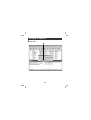 33
33
-
 34
34
-
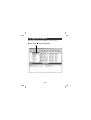 35
35
-
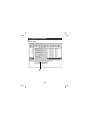 36
36
-
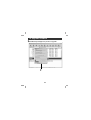 37
37
-
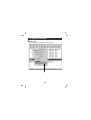 38
38
-
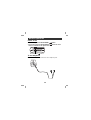 39
39
-
 40
40
-
 41
41
-
 42
42
-
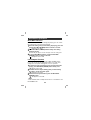 43
43
-
 44
44
-
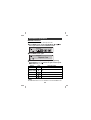 45
45
-
 46
46
-
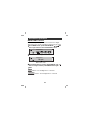 47
47
-
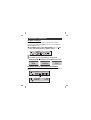 48
48
-
 49
49
-
 50
50
-
 51
51
-
 52
52
-
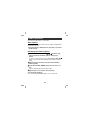 53
53
-
 54
54
-
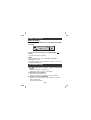 55
55
-
 56
56
-
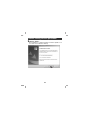 57
57
-
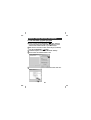 58
58
-
 59
59
-
 60
60
-
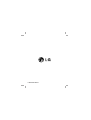 61
61