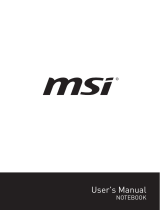1-6 1-7
FCC RF Radiation Exposure Statements
The product comply with the FCC portable RF exposure limit set forth for an uncontrolled
environment and are safe for intended operation as described in this manual. The further
RF exposure reduction can be achieved if the product can be kept as far as possible from
the user body or set the device to lower output power if such function is available.
Canada, Industry Canada (IC) Notices
This device complies with Industry Canada license exempt RSS standard(s).
This Class B digital apparatus complies with Canadian ICES‐003 and CAN ICES‐
3(B)/NMB‐3(B).
Operation is subject to the following two conditions:
(1) this device may not cause interference, and (2) this device must accept any
interference, including interference that may cause undesired operation of the
device. The IC ID for this device is xxxxx-xxxxxx.
This equipment complies with FCC radiation exposure limits set forth for an
uncontrolled environment. End users must follow the specific operating instructions
for satisfying RF exposure compliance. To maintain compliance with FCC exposure
compliance requirement, please follow operation instruction as documented in this
manual.
Canada, avis d’Industrie Canada (IC)
Cet appareil numérique de classe B est conforme aux normes canadiennes ICES‐003
et RSS‐247.
Son fonctionnement est soumis aux deux conditions suivantes: (1) cet appareil ne
doit pas causer d’interférence et (2) cet appareil doit accepter toute interférence,
notamment les interférences qui peuvent affecter son fonctionnement. L’identifiant IC
de cet appareil est xxxxx-xxxxxx.
Cet équipement est conforme aux limites d'exposition aux radiations FCC établies
pour un environnement non contrôlé. Les utilisateurs finaux doivent suivre les
instructions d'utilisation spécifiques pour satisfaire la conformité à l'exposition aux
RF. Pour maintenir la conformité aux exigences de conformité à l'exposition FCC,
veuillez suivre les instructions de fonctionnement décrites dans ce manuel.