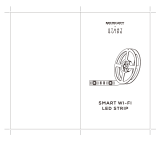Page is loading ...

About this item
●SMART SECURITY: The Merkury Innovations Smart WiFi 720P Camera with voice control lets you stream or record footage
from your home using HD video and motion sensors for your peace of mind. Connects easily to your home or apartment
Wi-Fi for use through the free app. Talk to guests with 2-way audio.
●SUPERIOR PERFORMANCE: The Merkury Innovations Smart WiFi 720P Camera has two-way talk to speak to guests. Night
vision lets you see what's happening 24/7 and works well as a baby monitor. Works without a hub but will sync with yours for
voice control.
●EASY TO INSTALL: Ready to use right out of the box, simply mount this small interior security camera anywhere in your
house with the sticky backing and adjust the flexible stem to bend and mount at any angle.
●STREAM AND STORE DATA: A surveillance camera indoor monitor lets you capture clear 24/7 live streaming with remote
access, or record and store data with a built-in SD slot that supports up to 128GB of local storage.
●NO HUB REQUIRED: Connect the LOOK indoor surveillance camera WiFi system using your home's 2.4GHz Wi-Fi and stay
connected using your smartphone device to view content from across the room or across the country no hub required.


Merkury Innovations Smart WiFi 1080P
Camera
● No hub required, Wi-Fi is built in
● See your home on your phone in 1080p HD and control vision from anywhere
● Alerts on your phone lets you get motion alerts so you know if anything happens
●Night vision done right: see the whole room at night
●Talk and listen: hear the baby or talk back to get someone's attention
● Flexible stem to bend and mount at any angle
● Turn alerts on and off by voice with Amazon Alexa, your Google Assistant & Microsoft Cortana
● Includes Security Camera,Mounting Adhesive, USB Cable, Power Adapter



What’s in the Box


Get Ready
Know your Wi-Fi network and password
Make sure your mobile device is running
iOS® 9 or higher or Android™ 5.0 or higher
Make sure you’re connecting to a 2.4GHz Wi-Fi
network. (Geeni can’t connect to 5GHz
networks)

Make sure you’re connecting to a 2.4GHz Wi-Fi
network. (Geeni can’t connect to 5GHz networks)


SETTINGS
● Access Camera Settings:
From your main device list, click on the camera you
want to edit, then press the “ ••• “ button on the top
right for advanced settings.
● Device Name:
Press to rename
Your device to
something like
“Bedroom” or “Kids’ Room”.

●Device Sharing:
let friends, spouses, roommates, or family
keep an eye on what your cameras see.
Whether it’s a baby’s crib or the family dog,
you can decide who gets to check-in, access
the camera, and set notifications.
●Remove Device:
Delete the camera from your account.
Until it’s deleted, it will always be linked
to your account.
●Indicator Light:
By default, the camera lights up to show it’s on. Switch “Indicator Light” off to hide the light.

●Flip:
If you mount your camera upside down, toggling the “Flip” function will rotate the image so that
it’s right side up.


●Time Watermark:
Turn the time watermark on to always see a
timestamp of when the video is taking place.
●Motion Detection:
When turned on, you’ll receive notifications to your
phone whenever the camera senses motion. Press
to turn Motion Detection off or set how sensitive you
want it to be.
● Format SD Card:
Press to erase your Micro SD Card.




/