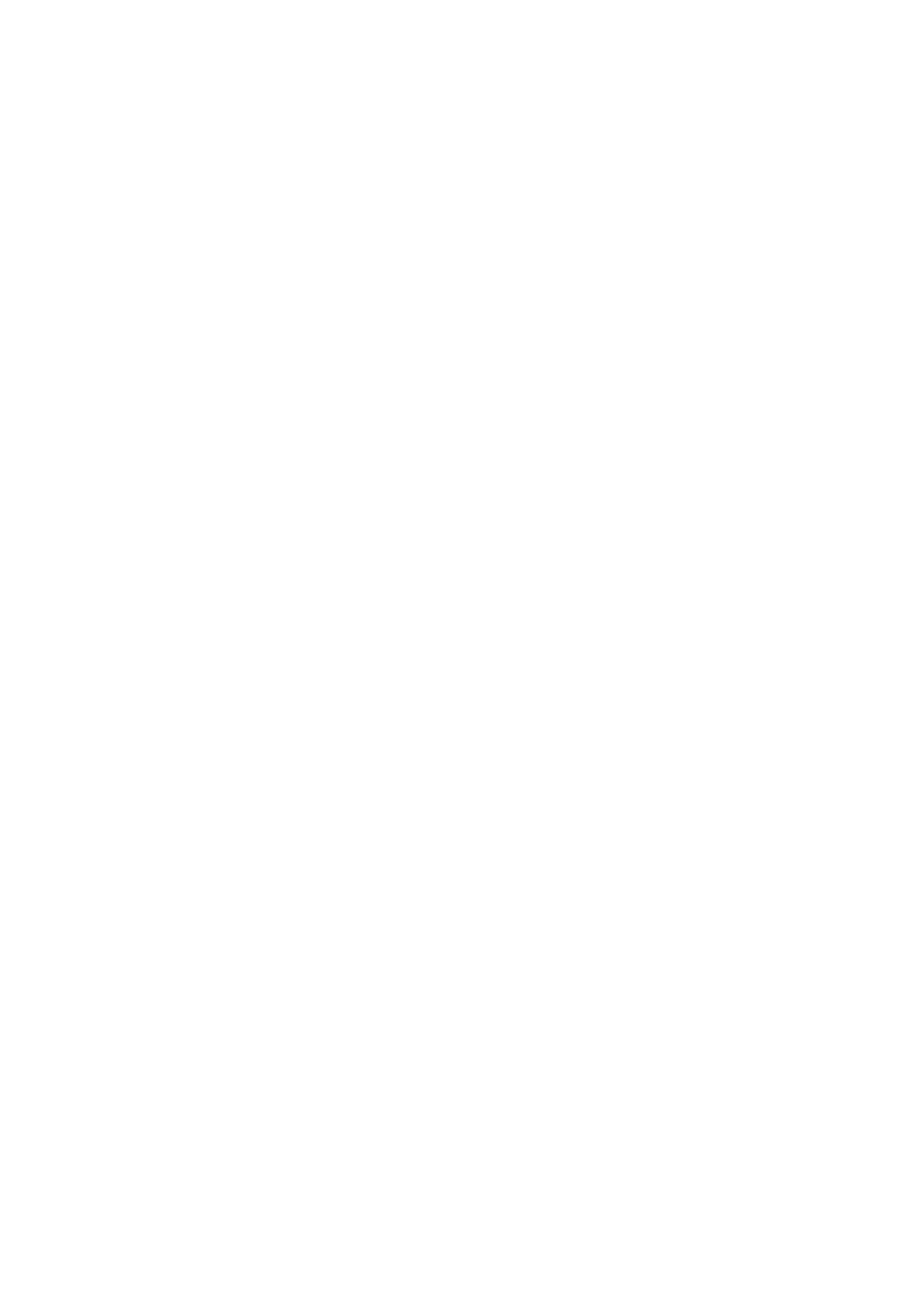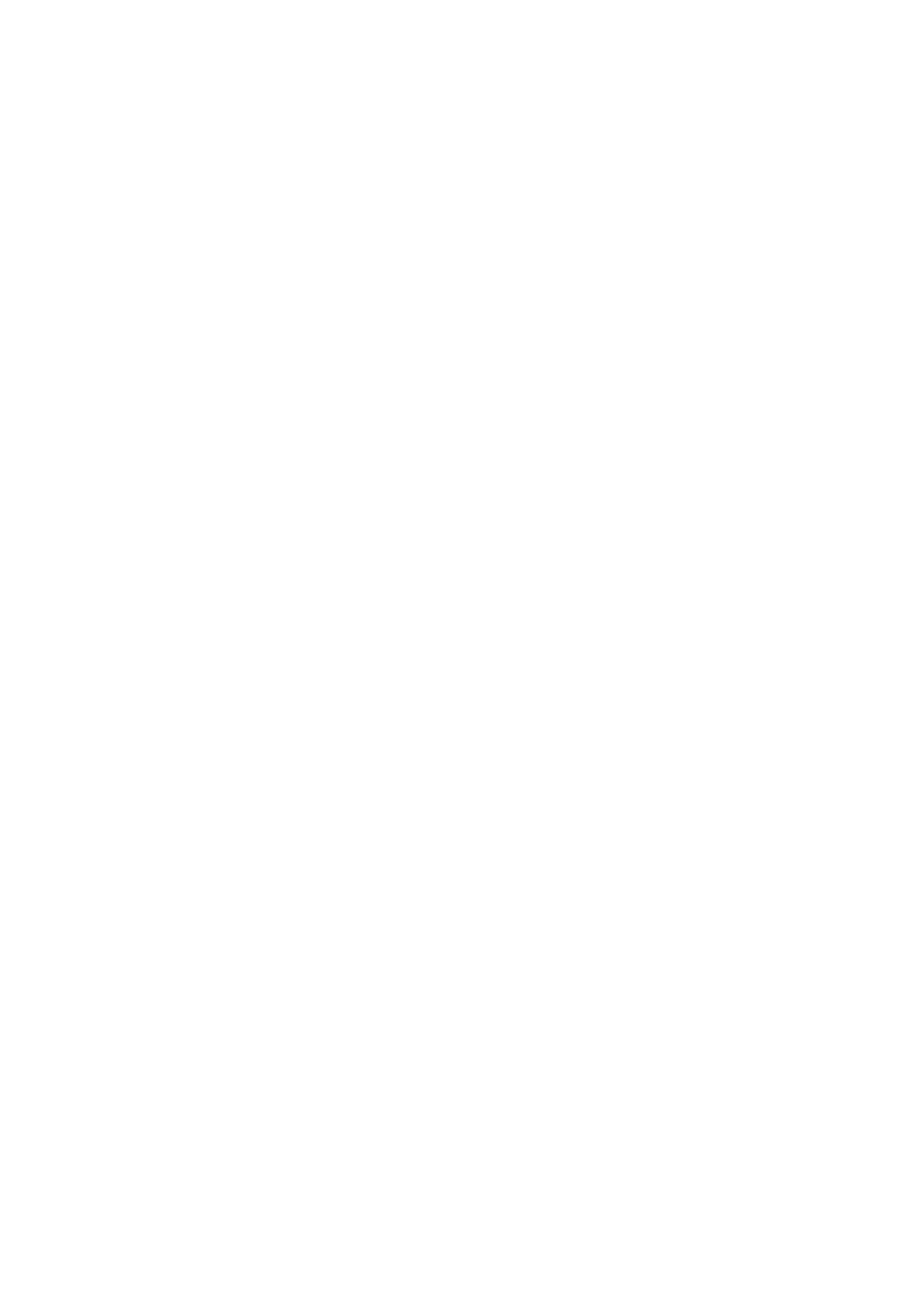
Bluetooth Pairing
When removed from the charging case, GO pod LED blinks blue as it automatically searches for a
previously paired device. If a stored device is not found, it then automatically enters pairing mode with
LED blinking blue and red.
To enter pairing mode manually, Press the left and right touch area together for ≥ 2s until LED ashes red /
blue.
The GO pod is able to store up to 8 paired Bluetooth devices. Manual reconnection may still be necessary.
Connecting to Bluetooth device
Turn on the phone’s Bluetooth function, and select ” GO pod” in your Bluetooth list.
GO pod Auto-connecting
The GO pod switch on and connect to each other automatically when taken out of the charging case. And
the GO pod will ash blue lights to indicate that the GO pod are automatically pairing to each other. Once
paired successfully, one of the GO pod will alternately ash the red light and blue light, and the other will
ash blue light.
Single-GO pod Mode
Removing the right or left GO pod from the charging case, it will automatically turn on, and select “GO
pod” (Left GO pod) or “GO pod” (Right GO pod) in the Bluetooth list to connect GO pod.
If the GO pod has not successfully connected to Bluetooth for more than 5 minutes, they will
automatically shut down.
The GO pod switches o automatically when placed back in the charging case.
Do not leave the left and right GO pod too far when you take out them from the charging case for pairing.
The recommended distance is no more than 15 CM.