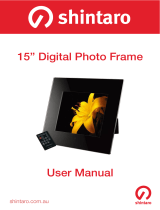Page is loading ...

ENGLISH 9
Important Safety Precautions................................9
Box Content .........................................................9
Introduction .......................................................10
Main features .....................................................10
Memory card slots..............................................10
Setting up the Digital Photo Frame......................11
Operating the Digital Foto Frame.........................11
Menu selection screen........................................11
Mode selection screen........................................11
Remote Control ..................................................11
Displaying movies
(only model with video function).........................12
Playing music (only model with MP3 function)....12
Displaying pictures .............................................12
Using mixed files
(only model with video and MP3 functions).........13
File editing..........................................................13
Copying files ......................................................13
Deleting files ......................................................14
Connecting to a Computer ..................................14
Setting the Frame Options...................................14
Setting the Calendar/Clock/Alarm
(only model with this function) ...........................14
List of Menus and Functions...............................15
FAQs ..................................................................16
Technical specifications......................................16
Important Safety Precautions
• Keep away from water, moisture and dusty areas.
• Operating temperature is 0-40°C. Keep the photo
frame away from very hot or cold places.
• Be careful not to drop or knock the photo frame.
• Do not open the case yourself, always seek
technical support.
• Connect the AC power adapter to the Digital Pho-
to Frame and a wall outlet.
• Only use accessories approved by the
manufacturer.
• Unplug the power cord from the outlet when the
Digital Photo Frame will be left unused for a
longer period of time.
Warning: To reduce the risk of fire or shock
hazard, do not expose this product to rain or
moisture.
Box Content
• Digital Photo Frame .............................................
• Remote control....................................................
• Adapter ...............................................................
• USB cable (optional)............................................
Important!
Please note that this Digital Photo Frame comes in diffe-
rent versions. The detailed features of the specific
model are specified on the package.
BN_ BA_DF1560_0310.qxd 12.03.2010 16:20 Uhr Seite 11

ENGLISH10
Introduction
Welcome to the Digital Picture Frame!
Now you can display your digital photos directly
from your memory card without needing a compu-
ter. Simply insert a memory card into the Digital
Picture Frame, turn it on, and you will be treated to
a slideshow of your photos.
It's as easy as that.
You can also display individual photos, play video
clips, or play background music with your slides-
how (only model with video and MP3 functions).
To learn more about your new Digital Picture
Frame's features and take full advantage of them,
please take a few minutes to read this User Guide.
Important!
Please note that this Digital Picture Frame comes
in different versions. The detailed features of
each Digital Picture Frame are specified on the
package.
Main features:
• Plays digital photos as slideshow with backgro-
und music (only model with MP3 function)
• Plays music and videos (only model with video
and MP3 functions)
• Displays calendar and clock with alarm (only
model with this function)
• Rotates and zooms photos
• Brightness, contrast and color can be adjusted
• Built-in memory
• Easy to use on-screen menus & button controls
Memory card slots
• Secure Digital (SD)
• Multi Media Card (MMC)
• Memory Stick (MS), MS Pro, MS Duo, MS Pro
Duo
• Secure Digital High Capacity (SDHC)
•Compact Flash (CF)
• MS Duo adapter required
Control
buttons
AC power input
Adjustable
stand
On/Off-
switch
Speakers
(only model with MP3
function)
Secure Digital™
MultiMedia Card™
Memory Stick™
CompactFlash™
Mini-USB
USB-Host
BN_ BA_DF1560_0310.qxd 12.03.2010 16:20 Uhr Seite 12

ENGLISH 11
Setting up the Digital Photo Frame
1. Connect the AC power adapter to the Digital
Photo Frame and a wall outlet.
2. If your digital photo frame has an On/Off switch,
move this switch to the On position.
3. Insert a memory card into the appropriate slot.
The cards will only fit in one direction. Do not
force a card. The card should fit snugly when
properly inserted.
Operating the Digital Photo Frame
Menu selection screen
Use the menu selection screen to choose the
appropriate menu.
1. NAND, SD/MMC, CF, …
Select the type of memory card to be used
2. Setup
Adjust frame settings
3. Calendar
Display a calendar with time and alarm settings
Menu selection
Memory card selection
Mode selection screen
The mode selection screen appears after selecting
the memory source to choose the type of files you
wish to play or display.
1. Movie: Play movie files (only model with video
function)
2. Music: Play music files (only model with MP3
function)
3. Picture: Play photos as a slideshow
4. Combo: Play slideshow pictures with back-
ground music (only model with MP3 function)
5. File/Edit: Copy or delete files
Menu selection
Switch on/off
Go up
Open setup menu
Go left
Go down
Fast rewind
Previous file
Pictures with Background music
Play/Pause
Stop
Exit screen
Screen for Copy/
ENTER
Delete, Menu
Go right
Fast forward
Rotate
Next file
Volume +
Volume –
Mute
BN_ BA_DF1560_0310.qxd 12.03.2010 16:20 Uhr Seite 13

ENGLISH12
Displaying movies
(only model with video function)
In the mode selection screen, use the arrow but-
tons to select Movie and press ENTER. A list with
all available movie files will be displayed.
1. Use the arrow buttons [
]/[] to choose the
desired file and press ENTER. The Digital Photo
Frame will play the movie.
2. To display the info bar during movie playback on
the screen, press OSD.
3. Press [
]/[
] to select the appropriate function
in the info bar and execute it with ENTER.
Playing music
(only model with MP3 function)
In the mode selection screen, use the arrow buttons to
select Music and press ENTER. A list with all available
music files will be displayed.
1. Use the arrow buttons []/[] to choose the
desired file and press ENTER. The Digital Photo
Frame will play the file.
Note: To change the volume, press the VOL / on
the remote control.
Displaying pictures
1. In the mode selection screen, use the arrow but-
tons to select Photo and press ENTER. A list with
all available picture files will be displayed.
2. Use the arrow buttons []/[] to choose the
desired file and press ENTER. The Digital Photo
Frame will display the photo.
3. To display the info bar, press OSD.
4. Press []/[] to select the appropriate func-
tion in the info bar and execute it with ENTER.
BN_ BA_DF1560_0310.qxd 12.03.2010 16:20 Uhr Seite 14

ENGLISH 13
Using mixed files
(only model with video and MP3 functions)
In the mode selection screen, use the arrow
buttons to select Combo and press ENTER. A list
with all available files will be displayed.
1. Use the arrow buttons [
]/[] to choose the
desired photo and music files and press ENTER
to start a slideshow with background music.
Note: To change the volume, press VOL / on the
remote control.
File editing
1. In the mode selection screen, use the arrow
buttons to select Edit and press ENTER. A list
with all files and folders will be displayed.
2. Use the arrow buttons []/[] to choose the
desired file.
3. Press [
] to mark a file. A checkmark
will be
displayed after the file name.
4. To unmark a file, press [
] again.
Copying files
1. When the file is marked, press OSD, select COPY
and confirm with ENTER.
2. Use the arrow buttons []/[] to select the
copy destination and confirm with the right
arrow button [
]. When you press ENTER,
the file will be copied to the respective
location.
BN_ BA_DF1560_0310.qxd 12.03.2010 16:21 Uhr Seite 15

ENGLISH14
Deleting files
1. When the file is marked, press OSD, select
DELETE and confirm with ENTER.
2. Use the left arrow button [
] to select the
checkmark button
.
3. When you press ENTER, the file will be
deleted.
Connecting to a Computer
You can connect your Digital Photo Frame to a
computer by using a USB cable to edit the files on
your Frame’s memory card on the computer.
Setting the Frame Options
In the menu selection screen, use the arrow
buttons to select Setup and press ENTER. A list
with the available options will be displayed.
The settings and parameters are selected as
follows:
[
]/[]: Shift items or choose parameter
[
]/[
]: Change parameter value
ENTER: Confirm the defined setting
EXIT: Return to list of settings
Setting the Calendar / Clock / Alarm
(only model with this function)
In the menu selection screen, use the arrow but-
tons to select Calendar and press ENTER. A screen
will be displayed where you can define the settings.
[]/[]: Move to previous or next year
[
]/[
]: Move to previous or next month
ENTER: Confirm the defined setting
BN_ BA_DF1560_0310.qxd 12.03.2010 16:21 Uhr Seite 16

ENGLISH 15
Display option Settings Description
Selecting menu NAND Internal memory
Setup Define frame settings
Calendar Define calendar, clock and alarm settings
USB-C
SD/MMC Available memory cards and storage locations
MS
CF
Selecting mode Movie Play movie
Music Play MP3 file
Picture Display slideshow
Combo Display slideshow with background music
File/Edit Copy/delete files
Setup menu Language Select the desired language
Slideshow Time Define the speed of the slideshow (display interval of
photos): 3s, 5s, 15s, 1min, 15mins, 1hour
Slideshow Mode 14 special effects used for the transition from one photo
to the next in a slideshow
Music Repeat Mode Choose to repeat a single audio file, all audio files, or
play the available files only once: Repeat one, Repeat all,
Repeat off
Movie Repeat Mode Choose to repeat a single movie file, all movie files, or
play the available files only once: Repeat one, Repeat all,
Repeat off
Display Mode Original: Preserves dimension ratios of original picture
Crop: Full screen picture (preserves dimension ratios,
but crops picture for full screen)
Stretch: Stretches picture to fit screen (dimension ratio
is distorted)
Time Set time (year/month/day/hour/minute)
Alarm Set alarm
Brightness Adjust brightness
Contrast Adjust contrast
Saturation Adjust saturation
Auto Power On Set time when frame shall power on automatically,
ON/OFF
Auto Power Off Set time when frame shall power off automatically,
ON/OFF
Splitscreen Function Display several photos at the same time; On/Off
Auto Play Select type of file to be played when frame is turned on:
Movie, Picture, Music
Default Pressing ENTER immediately resets the frame to factory
defaults. There will be no warning message.
List of Menus and Functions
BN_ BA_DF1560_0310.qxd 12.03.2010 16:21 Uhr Seite 17

ENGLISH16
Frequently Asked Questions
Question: Why can’t the Digital Photo Frame play
all images or movie files?
Answer: The Digital Photo Frame supports JPEG,
MP3 and some video formats depending
on the product specifications. It may not
read some files downloaded from the
internet.
Question: I have a memory card in the Digital Pho-
to Frame. Why can't it read the card?
Answer: First, make sure that you are using a
memory card that is supported by the
Digital Photo Frame. Second, ensure
that the memory card is inserted all the
way into the correct card slot. Third,
choose the correct card icon which you
want to play.
Question: Why is the picture display slower with
some pictures and faster with others?
Answer: Higher resolution pictures usually load
slower.
This symbol on the product or in the
instructions means that your electrical
and electronic equipment should be
disposed at the end of its life separately
from your household waste. There are
separate collection systems for recycling
in the EU. For more information, please
contact the local authority or your retai-
ler where you purchased the product.
Technical specifications
Pictures: JPEG up to 16 mega pixel
resolution
Video: MPEG 1/2/4, Motion JPEG
(only model with video function)
Audio: MP3
(only model with MP3 function)
USB ports: USB 2.0 device
USB 2.0 host
AC adapter:
Input: AC 100 V–240 V, 50–60 Hz
Output: DC 12 V, 2.0 A
NOTE:
Right to technical and design modifications reserved.
BN_ BA_DF1560_0310.qxd 12.03.2010 16:21 Uhr Seite 18
/