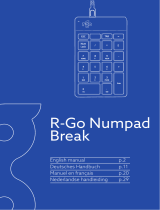1. For a more ergonomic position, fold out the stands on the
base of the keyboard.
2. Plug the USB connector into any free USB port on your
computer.
3. Press the Mode Switch button to activate Gaming mode.
You’ll now be able to use macro buttons 4 and 5, as well
as the directional keys.
4. If you press the Mode Switch button again, the Mode
Switch LED will light up blue and the normal numeric keys
on the numpad will be available.
1. Til ergonomisk opstilling klappes fødderne på tastaturets
bund ud.
2. Forbind USB-stikket med et ledigt USB-interface på din
computer.
3. Tryk på Mode-Switch-tasten for at aktivere gaming mode.
Makrotasterne 4 og 5 som også piletasterne kan nu
bruges.
4. Hvis du igen trykker på Mode-Switch-tasten, lyser Mode-
Switch-LED blå og de almindelige taltaster er aktiveret.
1. Für einen ergonomischeren Stand klappe die Füße an der
Unterseite der Tastatur aus.
2. Verbinde den USB-Stecker mit einer freien USB-Schnitt-
stelle deines Rechners.
3. Betätige die Mode-Switch-Taste, um den Gaming Mode zu
aktivieren. Die Makrotasten 4 und 5 sowie die Pfeiltasten
sind nun nutzbar.
4. Drückst du die Mode-Switch-Taste erneut, leuchtet die
Mode-Switch-LED blau und dir stehen die normalen
Zifferntasten des Num Pads zur Verfügung.
1. Для обеспечения эргономичного положения открой
ножки на нижней стороне клавиатуры.
2. Соедини USB-штекер со свободным USB-портом
компьютера.
3. Нажми кнопку Mode Switch, чтобы активизировать
игровой режим. Теперь можно макрокнопками 4 и 5 и
кнопками со стрелками.
4. Если еще раз нажать кнопку Mode Switch,светодиод Mode
Switch загорается синим цветом и цифровыми кнопками
цифрового блока клавиатуры можно пользоваться в
обычном режиме.
1. Para un equilibrio más ergonómico, saca las patas que
están debajo del teclado.
2. Conecta el cable USB a un puerto USB que esté libre en
tu ordenador.
3. Pulsa la tecla mode switch, para activar el modo juegos.
Las teclas macro 4 y 5 y las fl echas del cursor pasan a
ser operativas como macros.
4. Si vuelves a pulsar la tecla mode switsch, se enciende en
azul el LED mode switch y vuelves a disponer de las teclas
del bloque núm. como cifras normales.
1. Aby uzyskać pozycję ergonomiczną, rozłóż nóżki po spod-
niej stronie klawiatury.
2. Podłącz wtyk USB do wolnego portu USB komputera.
3. Za pomocą przełącznika trybu pracy możesz włączyć tryb
gier. Można teraz korzystać z klawiszy makr 4 i 5 oraz z
klawiszy kursora.
4. Naciśnij ponownie przełącznik trybu pracy, a dioda LED
trybu pracy zacznie świecić w kolorze niebieskim. Dostępne
są teraz normalne klawisze klawiatury numerycznej.
1. Déplie les pieds sur la face inférieure du clavier pour une
plus grande ergonomie.
2. Relie la fi che USB à une prise USB libre de ton ordinateur.
3. Appuie sur la touche Mode Switch pour activer le mode
Gaming. Tu peux alors utiliser les touches macros 4 et 5
et les touches curseurs.
4. Si tu appuies à nouveau sur la touche Mode Switch, le
voyant Mode Switch bleu s’allume et tu peux taper les
chiffres normalement sur le pavé numérique.
1. Ergonomik bir duruş için klavyenin altındaki ayakları
dışa katla.
2. USB soketini bilgisayarındaki boş bir USB arabirimine tak.
3. Gaming modunu etkinleştirmek için Mode-Switch tuşuna bas.
Makro tuşları 4 ve 5 ile ok tuşları artık kullanılabilir.
4. Mode-Switch tuşuna tekrar basarsan, MOD-Switch LED’i mavi
yanar ve sayısal bölümdeki normal sayı tuşları kullanıma
hazır hale gelir.
1. Käännä näppäimistön alla olevat jalat ulos ergonomista
asentoa varten.
2. Liitä USB-pistoke tietokoneesi vapaaseen USB-liitäntään.
3. Aktivoi pelitila tilanvaihtonäppäintä painamalla. Makronäp-
päimiä 4 ja 5 sekä nuolinäppäimiä voidaan nyt käyttää.
4. Kun tilanvaihtonäppäintä painetaan uudelleen, tilanvaih-
don merkkivalo palaa sinisenä ja tavanomaiset numero-
näppäimet ovat käytettävissä.
1. Fäll ut fötterna under tangentbordet så att det står i en
ergonomisk ställning.
2. Sätt USB-kontakten i en ledig USB-port på datorn.
3. Tryck på knappen Mode Switch för att aktivera spelläget.
Makrotangenterna 4 och 5 samt piltangenterna kan nu
användas.
4. Om du trycker på Mode Switch en gång till börjar Mode
Switch-indikatorn lysa blått och du kan använda de vanli-
ga siffertangenterna till Num Pad.
EN DE ES FR
DK RU PL TR
FI
SE
43
2
1
BLACK = activated keys in Num Pad Mode BLACK = activated keys in Gaming Mode
A S D F G H J K L
#
Z X C V B N M
,
.
Q W E R T Y U I O P
2 3 4 5 6 7 8 9 0
CTRL ALT
ALT GR CTRL
¦
`
"
£
$
*
(
+
~
%
^
&
'
\
|
@
F1ESC F2 F3 F4 F5 F6 F7 F8 F9 F10 F11 F12
ENTER
Pg
PgHome
+
Print
Scr
Break
Scroll
2 31
)
< >
End
?
1
!
Ins
Del
€
{
[
}
]
/
;
:
1
*
MODE
COMPACT GAMING KEYBOARD
A S D F G H J K L
#
Z X C V B N M
,
.
Q W E R T Y U I O P
2 3 4 5 6 7 8 9 0
CTRL ALT
ALT GR CTRL
¦
`
"
£
$
*
(
+
~
%
^
&
'
\
|
COMPACT GAMING KEYBOARD
ENTER
Pg
PgHome
+
Print
Scr
Break
Scroll
End
Ins
Del
1
0
2 3
4 5 6
7 8 9
/
MODE
.
FOLDING OUT STANDS
CONNECTING TO COMPUTER (USB)
NUM PAD MODE GAMING MODE