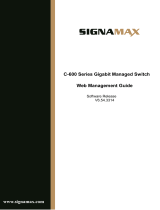VigorSwitch G2280x User’s Guide
v
II-5-2 LAG Management ............................................................................................................ 38
II-5-3 LAG Port Setting............................................................................................................... 39
II-5-4 LACP Setting.................................................................................................................... 41
II-5-5 LACP Port Setting ............................................................................................................ 42
II-6 VLAN Management.................................................................................................................... 43
II-6-1 Create VLAN .................................................................................................................... 43
II-6-2 Interface Settings.............................................................................................................. 44
II-6-3 Voice VLAN...................................................................................................................... 46
II-6-3-1 Properties.................................................................................46
II-6-3-2 Telephony OUI Setting ..................................................................47
II-6-3-3 Port Setting...............................................................................48
II-6-4 MAC VLAN....................................................................................................................... 49
II-6-4-1 MAC Group................................................................................49
II-6-4-3 Group Binding ............................................................................49
II-6-5 Protocol VLAN.................................................................................................................. 51
II-6-5-1 Protocol Group ...........................................................................51
II-6-5-2 Group Binding ............................................................................52
II-6-6 Surveillance VLAN............................................................................................................ 54
II-6-6-1 Property...................................................................................54
II-5-6-1 Surveillance OUI..........................................................................56
II-6-7 GVRP ............................................................................................................................... 57
II-6-7-1 Property...................................................................................57
II-6-7-2 Port Setting...............................................................................57
II-6-7-3 Membership...............................................................................59
II-7 EEE............................................................................................................................................ 60
II-8 Multicast..................................................................................................................................... 61
II-8-1 Properties......................................................................................................................... 61
II-8-2 IGMP Snooping................................................................................................................ 63
II-8-2-1 IGMP Setting..............................................................................63
II-8-2-2 IGMP Querier Setting....................................................................65
II-8-2-3 IGMP Static Group .......................................................................66
II-8-2-4 IGMP Group Table........................................................................67
II-8-2-5 IGMP Router Table.......................................................................68
II-7-2-6 Forward All ...............................................................................69
II-8-2-7 Throttling .................................................................................70
II-8-2-8 Filtering Profile..........................................................................71
II-8-2-9 Filtering Binding .........................................................................72
II-8-3 MVR.................................................................................................................................. 74
II-8-3-1 Property...................................................................................74
II-8-3-2 Port Setting...............................................................................75
II-8-3-3 Group Address............................................................................76
II-8-4 MLD Snooping.................................................................................................................. 77
II-8-4-1 MLD Setting...............................................................................77
II-8-4-2 MLD Static Group ........................................................................79
II-8-4-3 MLD Group Table.........................................................................80
II-8-4-4 MLD Router Table........................................................................81
II-8-4-5 Forward All ...............................................................................82
II-8-4-6 Throttling .................................................................................83
II-8-4-7 Filtering Profile..........................................................................84
II-8-4-8 Filtering Binding .........................................................................85