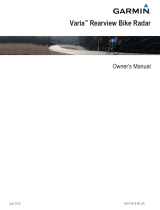LED Activity Status
Flashing red The battery is low.
Flashing blue The device is in smart mode and can be
controlled by a paired wireless remote or
Edge device.
Device Settings
You can remotely control your Varia devices and customize
settings using your compatible Edge device. This section
contains instructions for the Edge 1000 device. Other
compatible Edge devices use similar settings.
Pairing Varia Bike Lights with Your Edge
1000
Before you can pair the devices, you must update the Edge
software.
1
Bring the Edge device within range (3 m) of the sensor.
NOTE: Stay 10 m away from other ANT+
®
bike lights while
pairing.
2
Turn on the Edge device.
3
From the home screen, select > Sensors > Add Sensor >
Search All.
4
Turn on the Varia device.
5
Select the Varia device key to enter smart mode.
The status LED flashes blue.
6
Select your sensor.
When the sensor is paired with your Edge device, the status
icon appears solid on the connections page.
Customizing Varia Device Settings with Your
Edge 1000
Before you can customize Varia device settings with your Edge
device, you must pair the devices (Pairing Varia Bike Lights with
Your Edge 1000, page 3).
1
From your Edge device, select > Sensors > Lights.
2
Select an option:
• Select Enable to enable the light network.
• Select Network Options > Light Mode to set the light
intensity mode for all lights in your network (Light Mode
Settings, page 3).
• Select Network Options > Test Lights to check that each
light in your network is set up correctly (Testing the Light
Network, page 4).
• Select Network Options > Beam Angle to adjust the
headlight beam angle automatically based on the rate of
speed. Higher beam angles are used at high speeds, and
lower beam angles are used at low speeds.
NOTE: This setting appears when a headlight is paired
with the device.
• Select Network Options > Turn Signal Setup to
configure turn signals when using two taillights (Turn
Signal Settings, page 3).
NOTE: This setting appears when two taillights are paired
with the device. The turn signal feature is available on the
Varia TL 300 only.
• Select a light to view device information and customize
each light in your network (Light Network Settings,
page 4).
Light Mode Settings
From your Edge device, select > Sensors > Lights >
Network Options > Light Mode.
Auto: Automatically adjusts the light intensity based on the
ambient light or time of day.
High Visibility: For Varia HL 500 and Varia TL 300, sets the
light intensity to flash mode.
For Varia HL 501 and Varia TL 301, sets the light intensity to
the brightest setting available.
Individual: Allows you to customize the light intensity and
pattern mode for each light in your network (Light Network
Settings, page 4).
Adjusting the Beam Angle During a Ride
Before you can adjust the beam angle during a ride, you must
disable the automatic beam angle setting (Customizing Varia
Device Settings with Your Edge 1000, page 3).
1
Go for a ride.
2
Swipe the screen to view the bike lights data screen.
3
Select or to adjust the headlight beam angle.
Turn Signal Settings
From your Edge device, select > Sensors > Lights >
Network Options > Turn Signal Setup.
NOTE: The turn signal feature is available on the Varia TL 300
only.
Enable: Allows the paired Edge device to assign and control
turn signals.
Auto Cancel: Automatically cancels the turn signal after making
a 90-degree turn.
NOTE: Your paired Edge device must have GPS turned on in
order to use the Auto Cancel setting.
Right: Assigns the right turn signal.
Left: Assigns the left turn signal.
Assigning Turn Signals
When using two taillights, you must indicate which light is the left
turn signal and which light is the right turn signal.
1
Pair two taillights with your Edge device (Pairing Varia Bike
Lights with Your Edge 1000, page 3).
2
From your Edge device, select > Sensors > Lights >
Network Options > Turn Signal Setup.
3
Select Right, and select a taillight to assign it as the right turn
signal.
When two taillights are paired, the Edge device assigns the
second taillight as the left turn signal automatically.
4
If necessary, select Left, and select the second taillight to
assign it as the left turn signal.
Signaling a Turn with Your Edge 1000
WARNING
The Varia device is not a substitute for other bike safety
measures, such as hand signals, deferring to posted signs and
conditions, and using good judgement.
Before you can signal a turn with your Edge device, you must
install two taillights (Installing the Multi-Location Mount, page 2)
and assign turn signals to them (Assigning Turn Signals,
page 3).
1
Go for a ride.
2
Tap the screen to view the timer overlay.
Device Settings 3