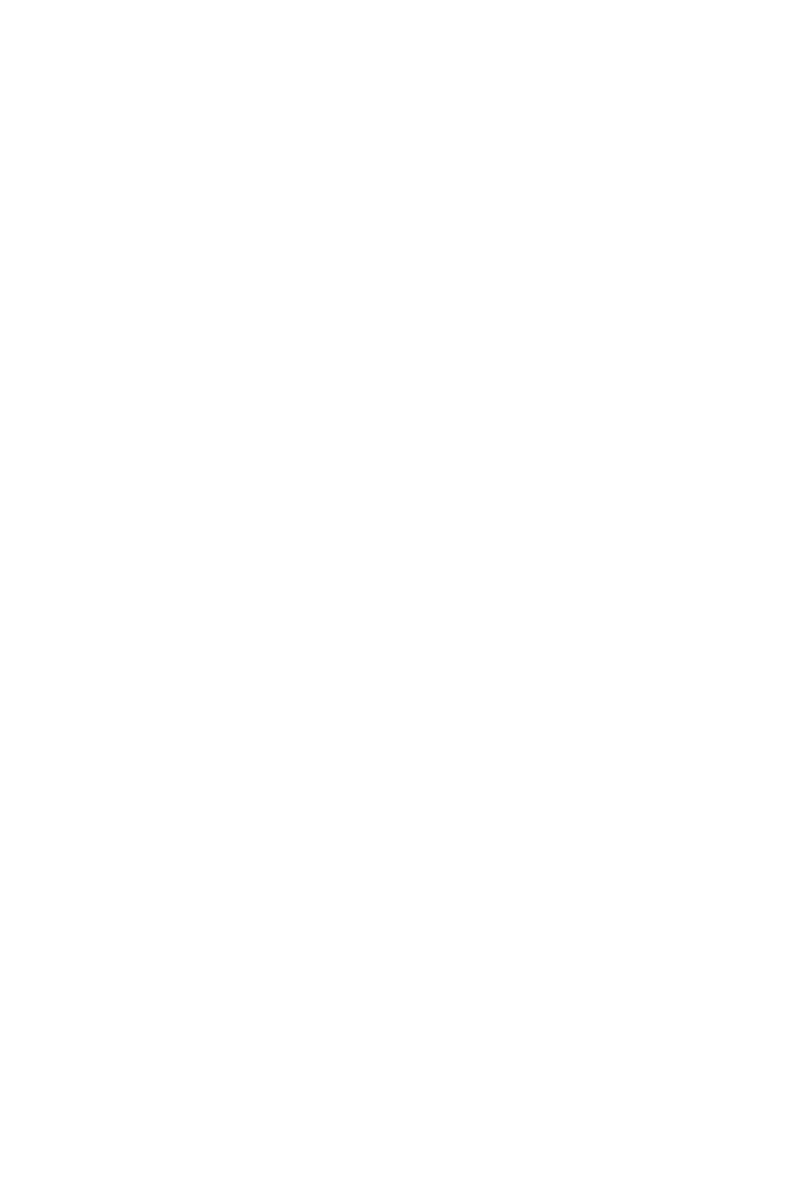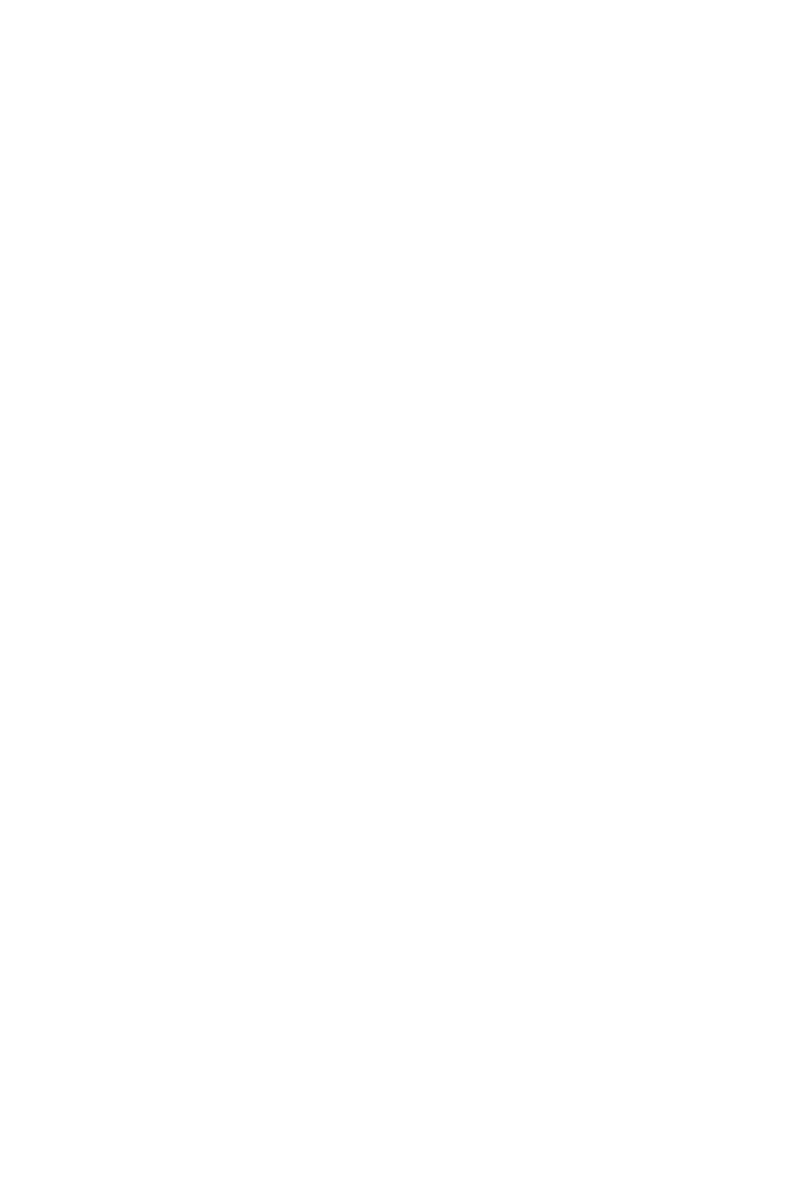
13
Contents
OC_RT2: OC Retry Button ..................................................................................... 45
T_SEN1~2: Thermal Sensor Connectors ............................................................. 46
JSLOW1: Slow Mode Booting Jumper .................................................................. 46
CPU_FAN1, PUMP_FAN1, SYS_FAN1~8: Fan Connectors ................................... 47
W_FLOW1: Water Flow Meter Connector ............................................................. 48
JUSB1~2: USB 3.1 Gen2 Type-C Connectors ....................................................... 48
JUSB3~4: USB 3.1 Gen1 Connectors ................................................................... 49
JUSB5~6: USB 2.0 Connectors ............................................................................. 50
POWER1, RESET1: Power Button, Reset Button ................................................. 51
JBAT1: Clear CMOS (Reset BIOS) Jumper ........................................................... 51
JCI1: Chassis Intrusion Connector ....................................................................... 52
BIOS_SW1: Multi-BIOS Switch ............................................................................. 53
JRGB1, JRAINBOW1~2: RGB LED connectors ..................................................... 54
JCORSAIR1: CORSAIR Connector ........................................................................ 55
DYNAMIC DASHBOARD ........................................................................................ 56
DYNAMIC DASHBOARD Status Table ................................................................... 56
Onboard LEDs ...................................................................................................... 57
EZ Debug LED ....................................................................................................... 57
DIMM LEDs ........................................................................................................... 57
Fan LEDs ............................................................................................................... 57
Multi-BIOS LEDs ................................................................................................... 58
XMP LED ............................................................................................................... 58
JPWRLED1: LED power input ............................................................................... 58
CPU Power LED .................................................................................................... 59
Debug Code LED ................................................................................................... 60
Hexadecimal Character Table .............................................................................. 60
Boot Phases .......................................................................................................... 60
Debug Code LED Table ......................................................................................... 60
ACPI States Codes ................................................................................................ 65
CPU Temperature ................................................................................................. 65
Installing OS, Drivers & Utilities ......................................................................... 66
Installing Windows
®
10 ......................................................................................... 66
Installing Drivers .................................................................................................. 66
Installing Utilities ................................................................................................. 66
MYSTIC LIGHT ...................................................................................................... 67
Device LED effect control screen ......................................................................... 67
Nahimic 3 ............................................................................................................. 70
Installation and Update ........................................................................................ 70
Audio Tab .............................................................................................................. 70
Microphone Tab .................................................................................................... 71