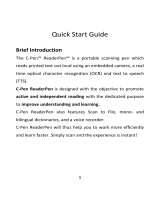Page is loading ...

GT-P6211
user manual

Using this manual
2
Using this manual
Thank you for choosing this Samsung mobile device.
This device will provide you with high-quality mobile
communication and entertainment based on Samsung’s
exceptional technology and high standards.
This manual has been specially designed to guide you
through the functions and features of your device.
Read me first
Before using your device, read the entire manual and all
●
safety instructions to ensure safe and proper use.
The descriptions in this manual are based on the default
●
settings of your device.
The images and screenshots used in this manual may differ
●
from the actual product.
The contents of this manual may differ from the product,
●
or from software provided by service providers or carriers,
and are subject to change without prior notice. Access
the Samsung website (
www.samsung.com
) for the latest
version of the manual.
Available features and additional services may vary by
●
device, software, or service provider.
Formatting and delivery of this manual is based on Android
●
operating systems and may vary depending on the user’s
operating system.
Applications on this device may perform differently from
●
comparable computer applications and may not include all
functions available in the computer version.

Using this manual
3
Applications and their functions may vary by region
●
or hardware specifications. Samsung is not liable for
performance issues caused by third-party applications.
Samsung is not liable for performance issues or
●
incompatibilities caused by edited registry settings or
modified operating system software. Attempting to
customise the operating system may cause your device or
applications to work improperly.
You can upgrade your device’s software by accessing the
●
Samsung website (
www.samsung.com
).
Software, audio, wallpapers, and images provided in this
●
device are licensed for limited use between Samsung
and their respective owners. Extracting and using
these materials for commercial or other purposes is an
infringement of copyright laws. Samsung is not liable for
such copyright infringement by users.
Please keep this manual for future reference.
●
Instructional icons
Before you start, familiarise yourself with the icons used in this
manual:
Warning—situations that could cause injury to
yourself or others
Caution—situations that could cause damage to
your device or other equipment
Note—notes, usage tips, or additional information

Using this manual
4
►
Refer to—pages with related information; for
example:
► p. 12 (represents “refer to page 12”)
→
Followed by—the order of options or menus you
must select to perform a step; for example: In the
application list, select Settings
→
About device
(represents Settings, followed by About device)
Copyright
Copyright © 2012 Samsung Electronics
This manual is protected under international copyright laws.
No part of this manual may be reproduced, distributed,
translated, or transmitted in any form or by any means,
electronic or mechanical, including photocopying, recording,
or storing in any information storage and retrieval system,
without the prior written permission of Samsung Electronics.
Trademarks
SAMSUNG and the SAMSUNG logo are registered
●
trademarks of Samsung Electronics.
The Android logo, Google
●
™
, Google Maps
™
, Google
Mail
™
, YouTube
™
, Google Play
™
Store, Google Latitude
™
,
and Google Talk
™
are trademarks of Google, Inc.
Bluetooth
●
®
is a registered trademark of the Bluetooth SIG,
Inc. worldwide.

Using this manual
5
Windows Media Player
●
®
is a registered trademark of the
Microsoft Corporation.
Wi-Fi
●
®
, Wi-Fi Protected Setup
™
, Wi-Fi Direct
™
, Wi-Fi
CERTIFIED
™
, and the Wi-Fi logo are registered trademarks
of the Wi-Fi Alliance.
DivX
●
®
, DivX Certified
®
and
associated logos are trademarks
of Rovi Corporation or its
subsidiaries and are used under
licence.
All other trademarks and copyrights are the property of
●
their respective owners.

Using this manual
6
ABOUT DIVX VIDEO
DivX
®
is a digital video format created by DivX, LLC, a
subsidiary of Rovi Corporation. This is an official DivX
Certified
®
device that plays DivX video. Visit
www.divx.com
for more information and software tools to convert your files
into DivX videos.
ABOUT DIVX VIDEO-ON-DEMAND
This DivX Certified
®
device must be registered in order to play
purchased DivX Video-on-Demand (VOD) movies. To obtain
your registration code, locate the DivX VOD section in your
device setup menu. Go to
vod.divx.com
for more information
on how to complete your registration.
DivX Certified
®
to play DivX
®
video up to HD 720p, including
premium content.

Contents
7
Assembling ........................................................ 11
Unpack ................................................................................................. 11
Device layout ..................................................................................... 12
Keys ........................................................................................................ 14
Charge the battery .......................................................................... 15
Insert a memory card (optional) ................................................ 17
Getting started .................................................. 20
Turn on or off your device ............................................................ 20
Use the touch screen ...................................................................... 21
Lock or unlock the touch screen and the keys .................... 24
Get to know the Home screen ................................................... 24
Access applications ......................................................................... 29
Launch multiple applications ..................................................... 31
Customise your device .................................................................. 31
Enter text ............................................................................................. 35
Web and GPS-based services ............................ 40
Internet ................................................................................................. 40
Latitude ................................................................................................ 44
Maps ...................................................................................................... 44
Navigation ........................................................................................... 46
Places ..................................................................................................... 47
Play Store ............................................................................................. 47
Pulse ...................................................................................................... 48
Readers Hub ....................................................................................... 49
Samsung Apps .................................................................................. 49
YouTube ............................................................................................... 50
Contents

Contents
8
Communication ................................................. 52
Google Mail ........................................................................................ 52
Email ...................................................................................................... 54
Talk ......................................................................................................... 56
Messenger ........................................................................................... 57
Google+ ............................................................................................... 57
Social Hub ........................................................................................... 58
Entertainment .................................................... 59
Camera ................................................................................................. 59
Video player ........................................................................................ 68
Gallery ................................................................................................... 71
Photo editor ....................................................................................... 73
Music player ....................................................................................... 74
Music Hub ........................................................................................... 78
Personal information ........................................ 79
Contacts ............................................................................................... 79
S Planner .............................................................................................. 81
Memo .................................................................................................... 83
Pen memo ........................................................................................... 84
Connectivity ....................................................... 85
USB connections .............................................................................. 85
Wi-Fi ....................................................................................................... 87
Wi-Fi Direct .......................................................................................... 90
AllShare ................................................................................................ 91
Bluetooth ............................................................................................. 93
GPS ......................................................................................................... 95
VPN connections .............................................................................. 96

Contents
9
Tools .................................................................... 98
Alarm ..................................................................................................... 98
Calculator ............................................................................................ 99
Downloads .......................................................................................... 99
My files ................................................................................................ 100
Polaris Office .................................................................................... 102
Search ................................................................................................. 103
Task manager ................................................................................... 104
World clock ....................................................................................... 104
Settings ............................................................105
Access the setting options ......................................................... 105
Wi-Fi ..................................................................................................... 105
Bluetooth ........................................................................................... 105
Data usage ........................................................................................ 105
More... .................................................................................................. 105
Sound .................................................................................................. 106
Display ................................................................................................ 107
Power saving .................................................................................... 108
Storage ............................................................................................... 108
Battery ................................................................................................ 109
Applications ..................................................................................... 109
Accounts and sync ........................................................................ 109
Location services ............................................................................ 109
Security ............................................................................................... 109
Language and input ..................................................................... 111
Back up and reset ........................................................................... 114
Dock ..................................................................................................... 114

Contents
10
Date and time .................................................................................. 114
Accessibility ...................................................................................... 115
Motion ................................................................................................ 115
Developer options ......................................................................... 116
About device .................................................................................... 117
Troubleshooting .............................................. 118
Index ................................................................. 122

Assembling
11
Assembling
Unpack
Check your product box for the following items:
Mobile device
●
Quick start guide
●
Use only Samsung-approved software. Pirated or illegal
software may cause damage or malfunctions that are
not covered by your manufacturer's warranty.
The items supplied with your device and available
●
accessories may vary depending on your region or
service provider.
You can buy additional accessories from your local
●
Samsung retailer.
The supplied items are designed only for your device
●
and may not be compatible with other devices.
Other accessories may not be compatible with your
●
device.

Assembling
12
Device layout
Front view
›
8
4
1
3
2
6
5
7
Number Function
1
Earpiece
2
Proximity sensor/Light sensor
3
Speaker
4
Multifunction jack
5
Front camera lens
6
Power/Reset/Lock key
7
Volume key
8
Microphone

Assembling
13
Rear view
›
13
12
9
10
1 1
14
Number Function
9
Microphone
10
GPS antenna
1
11
Rear camera lens
12
Flash
13
Headset jack
2
14
Memory card slot
1. Do not touch or cover the area around the antenna with your
hands or other objects while using the GPS functions.
2. Connecting a headset to your device improperly can damage
the headset jack or the headset.

Assembling
14
Keys
Key Function
Power/
Reset
1
/
Lock
Turn on the device (press and hold);
Access the device options (press
and hold); Reset the device (press
and hold for 10-15 seconds); Turn
off and lock the touch screen or turn
it on.
Volume Adjust the device’s volume.
1. If your device experiences fatal errors, hanging, or freezing, you
may need to reset the device to regain functionality.

Assembling
15
Charge the battery
Before using the device for the first time or when the battery
has been unused for an extended period, you must charge
the battery. Charge the battery only with a charger. You
cannot charge the battery with a USB cable.
You cannot replace the battery in the device. If you have
problems with the battery or need it replaced, take the device
to a Samsung Service Centre.
Use only Samsung-approved chargers and cables.
Unapproved chargers or cables may cause batteries to
explode or damage your device.
When your battery is low, the device will emit a
●
warning tone and show a low battery message.
Recharge your battery to continue using your device.
If the battery is completely discharged, you cannot
●
turn on the device, even while it is charging. Allow a
depleted battery to charge for a few minutes before
you try to turn on the device.
The shape of the USB power adapter may differ
●
depending on your region.
Connect the USB cable to the USB power adapter and
1
then plug the end of the USB cable into the multifunction
jack.

Assembling
16
Connecting the USB cable improperly may cause
serious damage to the device or USB power adapter.
Any damage caused by misuse is not covered by the
warranty.
Plug the USB power adapter into an electrical socket.
2
If the device receives an unstable power supply while
●
charging, the touch screen may not function. If this
happens, unplug the USB cable from the device.
The device may heat up while charging. This is
●
normal and should not affect your device’s lifespan or
performance.
If your device is not charging properly, take your
●
device and the charger to a Samsung Service Centre.
When the battery is fully charged, first unplug the USB
3
cable from the device, and then unplug the USB power
adapter from the electrical socket.
To save energy, unplug the USB power adapter when
not in use. The USB power adapter does not have a
power switch, so you must unplug the USB power
adapter from the electrical socket when not in use to
avoid wasting power. The device should remain close to
the electrical socket while charging.
Reduce the battery consumption
›
Your device provides options that help you save battery
power. By customising these options and deactivating
features in the background, you can use the device longer
between charges:
Activate Power saving mode.
●
When you are not using your device, switch to Sleep mode
●
by pressing the Power key.

Assembling
17
Close unnecessary applications with the task manager.
●
Deactivate the Bluetooth feature.
●
Deactivate the Wi-Fi feature.
●
Deactivate auto-syncing of applications.
●
Decrease the backlight time.
●
Decrease the brightness of the display.
●
Insert a memory card (optional)
Your device accepts memory cards with maximum capacities
of 32 GB. Depending on the memory card manufacturer and
type, some memory cards may not be compatible with your
device.
Samsung uses approved industry standards for memory
cards, but some brands may not be fully compatible
with your device. Using an incompatible memory card
may damage your device or the memory card. It may
also corrupt data saved on the memory card.
Your device supports only the FAT file structure for
●
memory cards. If you insert a memory card formatted
with a different file structure, your device will ask you
to reformat the memory card.
Frequent writing and erasing of data will shorten the
●
lifespan of your memory cards.
When you insert a memory card into your device,
●
the memory card’s file directory will appear in the
extStorage/SdCard folder.

Assembling
18
Open the cover of the memory card slot.
1
Insert a memory card with the gold-coloured contacts
2
facing downwards.
Push the memory card into the memory card slot until it
3
locks in place.
Close the cover of the memory card slot.
4
Remove a memory card
›
Ensure that the device is not currently accessing the memory
card.
In the application list, select
1
Settings
→
Storage
→
Unmount SD card
→
OK.
Open the cover of the memory card slot.
2
Push the memory card gently until it disengages from the
3
device.
Remove the memory card.
4
Close the cover of the memory card slot.
5
Do not remove a memory card while the device is
transferring or accessing information, as this could
result in loss of data or damage to the memory card or
device.

Assembling
19
Format a memory card
›
Formatting your memory card on a computer may cause
incompatibilities with your device. Format the memory card
only on the device.
In the application list, select Settings
→
Storage
→
Format
SD card
→
Format SD card
→
Erase everything.
Before formatting the memory card, remember to make
backup copies of all important data. The manufacturer’s
warranty does not cover loss of data resulting from user
actions.

20
Getting started
Getting started
Turn on or off your device
To turn on your device, press and hold the Power key.
If you are turning on your device for the first time, follow
the on-screen instructions to set up your device. You
must sign in to Google or create a Google account to
use applications that interact with the Google server.
To turn off your device, press and hold the Power key, and
then select Power off
→
OK.
Follow all posted warnings and directions from
●
approved personnel in areas where the use of wireless
devices is restricted, such as aeroplanes and hospitals.
To use only your device’s non-network features,
●
switch to Flight mode. ► p. 105
/