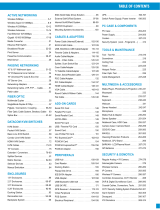Page is loading ...

USB Type-C Gigabit Ethernet
Adapter - Black
G4-0027A
®
P/N: USBCgigabit

Congratulations for owning a gofanco product. Our products
aim to meet all your connectivity needs wherever you go.
Have fun with our products!
Please read this manual carefully before first use.
If you need more information about our products, please
visit www.gofanco.com.
For technical support, please email us at support@gofanco.
com.
For drivers/manuals download, please go to http:// www.
gofanco.com/download.

3
Introduction
gofanco USB Type-C Gigabit Ethernet Adapter - Black is a
cost-effective solution that adds an RJ45 Gigabit Ethernet
port to USB -Type-C enabled system.
Features & Specifications
Package Contents
• USB Type-C Gigabit Ethernet Adapter - Black
• User's guide
Chipset Realtek RTL8153
Host Interface USB Type-C
Connectors
USB Type-C , Male (Input)
RJ45 Gigabit Ethernet, Female (Output)
Compatible Networks 10/100/1000 Mbps
Power USB Bus-powered
Color Black
Dimensions 2.76" (W) x 0.67" (H) x 1.22" (D)
Weight 0.06lbs (30g)

4
System Requirements
• Windows
®
or Mac
®
systems with an available USB
Type-C port
Product Layout
• Type-C: Connects to an available Type-C port
• RJ45 Gigabit Ethernet: Connects to a router via an
Ethernet cable (not included)
• Power LED (Red): ON when plugged into a Type-C port
• Connect & Active LEDs (x2): ON when connected to a
network; blink when network activity is detected
Figure 1: USB Type-C Gigabit Ethernet Adapter-Black
Type-C
RJ45 Gigabit Ethernet
Power LED
100Mbps/1000Mbps
Connect & Active LEDs

5
100Mbps
1000Mbps
Power LED
Note: There's no LED indicator for 10Mbps mode
LED
Indicator
Speed Of
Internet
No LED 10Mbps
Blue
LED
100Mbps
Green
LED
1000Mbps
Windows Installation
Windows has built-in driver support for this adapter. Simply
plug in the adapter and the driver will load automatically.
Windows Verification
1. Right click Computer or This PC on the desktop, and
select Manage.
2. Select Device Manager then expand Network adapters
section.
3. Realtek USB GbE Family Controller should be displayed.
Figure 2

6
Mac OS Installation
1. Insert this adapter to an available USB Type-C port. Mac
OS has built-in driver and will load automatically.
2. The Gigabit Ethernet interface requires an additional
driver to maximize its capability. Connect an Ethernet
cable to this adapter and go to gofanco.com to download
the latest Ethernet driver.
3. Enter part# USBCgigabit in the search box to find this
product, select it, then click Downloads tab and download
the appropriate driver for your OS.
4. Run it and follow the on-screen steps to update the
driver.
5. After restarting, the adapter is ready for use now.
Mac OS Verification
1. Click on the left-top corner of the taskbar and choose
About This Mac.
2. Choose System Report..., and expand USB section (under
Hardware).
3. USB 10/100/1000 LAN should be displayed in the list.
Figure 3

7
FAQ & Solutions
1. If the adapter is not working properly:
• Check both connections of the adapter are firm.
• Make sure the power LED of the adapter is lit after
plugged into the USB Type-C port of the computer.
• Try other USB Type-C ports.
• Go to Device Manager to check whether the driver is
installed successfully. (Refer to Verification for details)
2. Where can I find the latest drivers?
• Go to www.gofanco.com/download to find the latest
driver for your OS. Most OSes have built-in driver
support for this adapter.

®
Thank you for choosing gofanco
www.gofanco.com
/