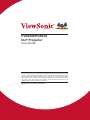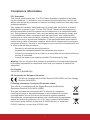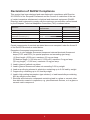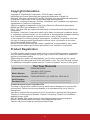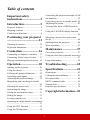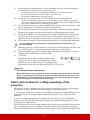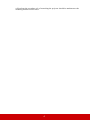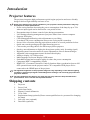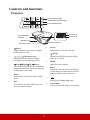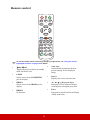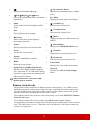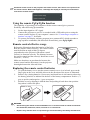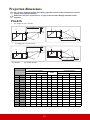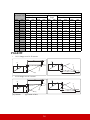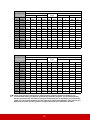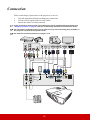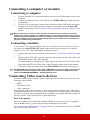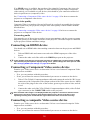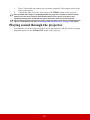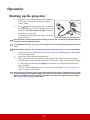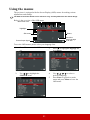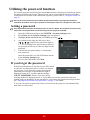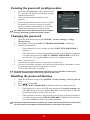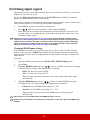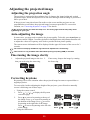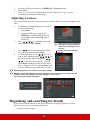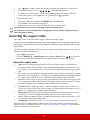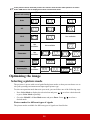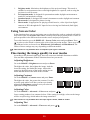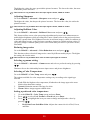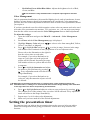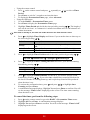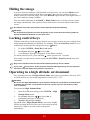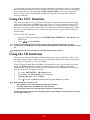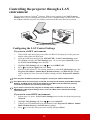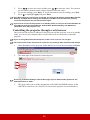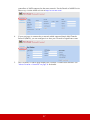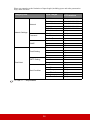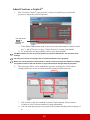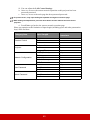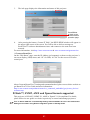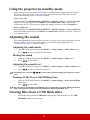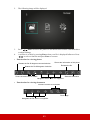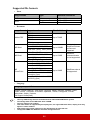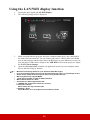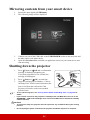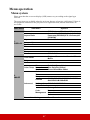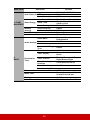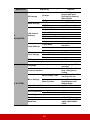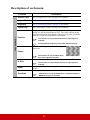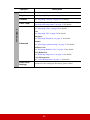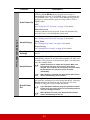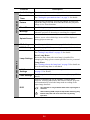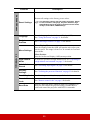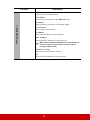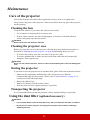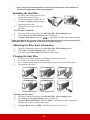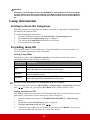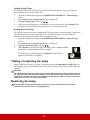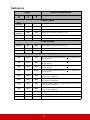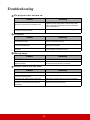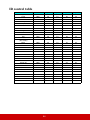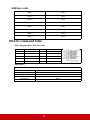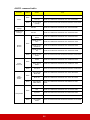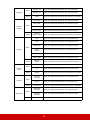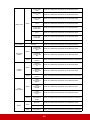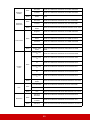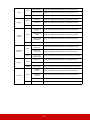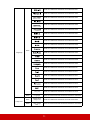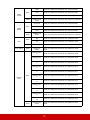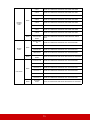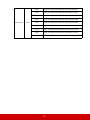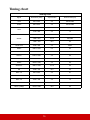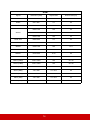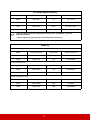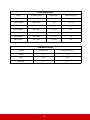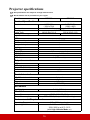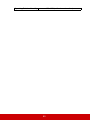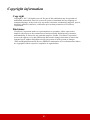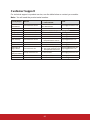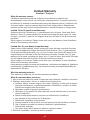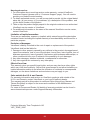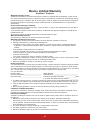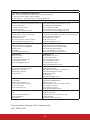PG603W/PG603X
DLP Projector
User Guide
Model No. VS16977/VS16973
IMPORTANT: Please read this User Guide to obtain important information on installing
and using your product in a safe manner, as well as registering your product for future
service. Warranty information contained in this User Guide will describe your limited
coverage from ViewSonic Corporation, which is also found on our web site at http://
ZZZYLHZVRQLFFRP LQ(QJOLVKRULQ VSHFL¿FODQJXDJHV XVLQJWKH 5HJLRQDOVHOHFWLRQ
box in the upper right corner of our website. “Antes de operar su equipo lea cu
idadosamente las instrucciones en este manual”

i
Compliance Information
FCC Statement
This device complies with part 15 of FCC Rules. Operation is subject to the follow-
ing two conditions: (1) this device may not cause harmful interference, and (2) this
device must accept any interference received, including interference that may cause
undesired operation.
This equipment has been tested and found to comply with the limits for a Class B
digital device, pursuant to part 15 of the FCC Rules. These limits are designed to
provide reasonable protection against harmful interference in a residential installa-
tion. This equipment generates, uses, and can radiate radio frequency energy, and
if not installed and used in accordance with the instructions, may cause harmful
interference to radio communications. However, there is no guarantee that interfer-
ence will not occur in a particular installation. If this equipment does cause harmful
interference to radio or television reception, which can be determined by turning the
equipment off and on, the user is encouraged to try to correct the interference by one
or more of the following measures:
y Reorient or relocate the receiving antenna.
y Increase the separation between the equipment and receiver.
y Connect the equipment into an outlet on a circuit different from that to which the
receiver is connected.
y Consult the dealer or an experienced radio/TV technician for help.
Warning:<RXDUHFDXWLRQHGWKDWFKDQJHVRUPRGL¿FDWLRQVQRWH[SUHVVO\DSSURYHG
by the party responsible for compliance could void your authority to operate the
equipment.
For Canada
CAN ICES-3 (B)/NMB-3(B)
CE Conformity for European Countries
The device complies with the EMC Directive 2014/30/EU and Low Voltage
Directive 2014/35/EU.
Following information is only for EU-member states:
The mark is in compliance with the Waste Electrical and Electronic
Equipment Directive 2012/19/EU (WEEE).
The mark indicates the requirement NOT to dispose the equipment
including any spent or discarded batteries or accumulators as unsorted
municipal waste, but use the return and collection systems available.
If the batteries, accumulators and button cells included with this equipment,
display the chemical symbol Hg, Cd, or Pb, then it means that the battery
has a heavy metal content of more than 0.0005% Mercury or more than,
0.002% Cadmium, or more than 0.004% Lead.

ii
Important Safety Instructions
1. Read these instructions.
2. Keep these instructions.
3. Heed all warnings.
4. Follow all instructions.
5. Do not use this unit near water.
6. Clean with a soft, dry cloth.
7. Do not block any ventilation openings. Install the unit in accordance with the
manufacturer’s instructions.
8. Do not install near any heat sources such as radiators, heat registers, stoves,
RURWKHUGHYLFHVLQFOXGLQJDPSOL¿HUVWKDWSURGXFHKHDW
9. Do not defeat the safety purpose of the polarized or grounding-type plug. A
polarized plug has two blades with one wider than the other. A grounding type
plug has two blades and a third grounding prong. The wide blade and the third
SURQJDUHSURYLGHGIRU\RXUVDIHW\,IWKHSURYLGHGSOXJGRHVQRW¿WLQWR\RXU
outlet, consult an electrician for replacement of the obsolete outlet.
10. Protect the power cord from being walked on or pinched particularly at plugs.
Convenience receptacles and the point where they exit from the unit. Be sure
that the power outlet is located near the unit so that it is easily accessible.
2QO\XVHDWWDFKPHQWVDFFHVVRULHVVSHFL¿HGE\WKHPDQXIDFWXUHU
8VHRQO\ZLWKWKHFDUWVWDQGWULSRGEUDFNHWRUWDEOHVSHFL¿HGE\
the manufacturer, or sold with the unit. When a cart is used, use
caution when moving the cart/unit combination to avoid injury from
tipping over.
13. Unplug this unit when unused for long periods of time.
5HIHUDOOVHUYLFLQJWRTXDOL¿HGVHUYLFHSHUVRQQHO6HUYLFLQJLVUHTXLUHGZKHQWKH
unit has been damaged in any way, such as: if the power-supply cord or plug is
damaged, if liquid is spilled onto or objects fall into the unit, if the unit is exposed
to rain or moisture, or if the unit does not operate normally or has been dropped.

iii
Declaration of RoHS2 Compliance
This product has been designed and manufactured in compliance with Directive
2011/65/EU of the European Parliament and the Council on restriction of the use
of certain hazardous substances in electrical and electronic equipment (RoHS2
Directive) and is deemed to comply with the maximum concentration values issued
by the European Technical Adaptation Committee (TAC) as shown below:
Substance
Proposed Maximum
Concentration
Actual Concentration
Lead (Pb) 0.1% < 0.1%
Mercury (Hg) 0.1% < 0.1%
Cadmium (Cd) 0.01% < 0.01%
Hexavalent Chromium (Cr
6+
) 0.1% < 0.1%
Polybrominated biphenyls (PBB) 0.1% < 0.1%
Polybrominated diphenyl ethers (PBDE) 0.1% < 0.1%
Certain components of products as stated above are exempted under the Annex III
of the RoHS2 Directives as noted below:
Examples of exempted components are:
1. 0HUFXU\LQFROGFDWKRGHÀXRUHVFHQWODPSVDQGH[WHUQDOHOHFWURGHÀXRUHVFHQW
lamps (CCFL and EEFL) for special purposes not exceeding (per lamp):
(1) Short length (500 mm): maximum 3.5 mg per lamp.
(2) Medium length (500 mm and 1,500 mm): maximum 5 mg per lamp.
(3) Long length (1,500 mm): maximum 13 mg per lamp.
2. Lead in glass of cathode ray tubes.
3. /HDGLQJODVVRIÀXRUHVFHQWWXEHVQRWH[FHHGLQJE\ZHLJKW
4. Lead as an alloying element in aluminium containing up to 0.4% lead by weight.
5. Copper alloy containing up to 4% lead by weight.
6. Lead in high melting temperature type solders (i.e. lead-based alloys containing
85% by weight or more lead).
7. Electrical and electronic components containing lead in a glass or ceramic other
than dielectric ceramic in capacitors, e.g. piezoelectronic devices, or in a glass or
ceramic matrix compound.

iv
Copyright Information
Copyright © ViewSonic
®
Corporation, 2018. All rights reserved.
Macintosh and Power Macintosh are registered trademarks of Apple Inc.
Microsoft, Windows, Windows NT, and the Windows logo are registered trademarks
of Microsoft Corporation in the United States and other countries.
ViewSonic, the three birds logo, OnView, ViewMatch, and ViewMeter are registered
trademarks of ViewSonic Corporation.
VESA is a registered trademark of the Video Electronics Standards Association.
DPMS and DDC are trademarks of VESA.
PS/2, VGA and XGA are registered trademarks of International Business Machines
Corporation.
Disclaimer: ViewSonic Corporation shall not be liable for technical or editorial errors
or omissions contained herein; nor for incidental or consequential damages resulting
from furnishing this material, or the performance or use of this product.
In the interest of continuing product improvement, ViewSonic Corporation reserves
WKHULJKWWRFKDQJHSURGXFWVSHFL¿FDWLRQVZLWKRXWQRWLFH,QIRUPDWLRQLQWKLVGRFX-
ment may change without notice.
No part of this document may be copied, reproduced, or transmitted by any means,
for any purpose without prior written permission from ViewSonic Corporation.
Product Registration
To fulfill possible future product needs, and to receive additional product information
as it becomes available, please visit your region section on ViewSonic’s website to
register your product online.
Registering your product will best prepare you for future customer service needs.
Please print this user guide and fill the information in the “For Your Records” section.
For additional information, please see the “Customer Support” section in this guide.
For Your Records
Product Name: PG603W/PG603X
ViewSonic DLP Projector
Model Number: VS16977/VS16973
Document Number: PG603W/PG603X_UG_ENG Rev. 1B 06-06-18
Serial Number: ________________________________________
Purchase Date: ________________________________________
Product disposal at end of product life
The lamp in this product contains mercury which can be dangerous to you and the
environment. Please use care and dispose of in accordance with local, state or
federal laws.
ViewSonic respects the environment and is committed to working and living green.
Thank you for being part of Smarter, Greener Computing. Please visit ViewSonic
website to learn more.
USA & Canada: http://www.viewsonic.com/company/green/recycle-program/
Europe: http://www.viewsoniceurope.com/eu/support/call-desk/
Taiwan: http://recycle.epa.gov.tw/recycle/index2.aspx

1
Table of contents
Important safety
instructions .......................2
Introduction......................5
Projector features ................................. 5
Shipping contents................................. 5
Controls and functions ......................... 6
Positioning your projector
..........................................12
Choosing a location............................ 12
Projection dimensions........................ 13
Connection ......................16
Connecting a computer or monitor .... 17
Connecting Video source devices ...... 17
Playing sound through the projector .. 19
Operation ........................20
Starting up the projector..................... 20
Using the menus................................. 21
Utilizing the password function ......... 22
Switching input signal........................ 24
Adjusting the projected image ........... 25
Magnifying and searching for details
............................................................ 26
Selecting the aspect ratio ................... 27
Optimizing the image......................... 28
Setting the presentation timer ............ 31
Hiding the image................................ 33
Locking control keys.......................... 33
Operating in a high altitude environment
............................................................ 33
Using the CEC function ..................... 34
Using the 3D functions ...................... 34
Controlling the projector through a LAN
environment ....................................... 35
Using the projector in standby mode. 42
Adjusting the sound ........................... 42
Viewing files from a USB flash drive ...
........................................................... 42
Using the LAN/WiFi display function ..
........................................................... 45
Mirroring contents from your smart
device................................................. 46
Shutting down the projector .............. 46
Menu operation.................................. 47
Maintenance ...................57
Care of the projector .......................... 57
Using the dust filter (optional accessory)
........................................................... 57
Lamp information.............................. 59
Troubleshooting .............62
Specifications ..................63
Dimensions ........................................ 63
Ceiling mount installation ................. 63
IR control table .................................. 64
RS232 command table....................... 65
Timing chart ...................................... 75
Projector specifications...................... 79
Copyright information...81

2
Important safety instructions
Your projector is designed and tested to meet the latest standards for safety of information
technology equipment. However, to ensure safe use of this product, it is important that you
follow the instructions mentioned in this manual and marked on the product.
Safety Instructions
1. Please read this manual before you operate your projector. Save it for future
reference.
2. Do not look straight at the projector lens during operation. The intense light beam
may damage your eyes.
3. Refer servicing to qualified service personnel.
4. Always open the lens shutter or remove the lens cap when the projector lamp is
on.
5. In some countries, the line voltage is NOT stable. This projector is designed to operate
safely within a mains voltage between 100 to 240 volts AC, but could fail if power
cuts or surges of ±10 volts occur. In areas where the mains voltage may fluctuate
or cut out, it is recommended that you connect your projector through a power
stabilizer, surge protector or uninterruptible power supply (UPS).
6. Do not block the projection lens with any objects when the projector is under
operation as this could cause the objects to become heated and deformed or even
cause a fire. To temporarily turn off the lamp, press BLANK on the projector or
remote control.
7. The lamp becomes extremely hot during operation. Allow the projector to cool for
approximately 45 minutes prior to removing the lamp assembly for replacement.
8. Do not operate lamps beyond the rated lamp life. Excessive operation of lamps
beyond the rated life could cause them to break on rare occasions.
9. Never replace the lamp assembly or any electronic components unless the projector is
unplugged.
10. Do not place this product on an unstable cart, stand, or table. The product may fall,
sustaining serious damage.
11. Do not attempt to disassemble this projector. There are dangerous high voltages inside
which may cause death if you should come into contact with live parts.
Under no circumstances should you ever undo or remove any other covers. Refer
servicing only to suitably qualified professional service personnel.
12. Do not place this projector in any of the following environments.
- Space that is poorly ventilated or confined. Allow at least 50 cm clearance from walls
and free flow of air around the projector.
- Locations where temperatures may become excessively high, such as the inside of a
car with all windows rolled up.
- Locations where excessive humidity, dust, or cigarette smoke may contaminate optical
components, shortening the projector's life span and darkening the picture.
- Locations near fire alarms
- Locations with an ambient temperature above 40°C / 104°F
- Locations where the altitudes are higher than 3000 m (10000 feet).

3
13. Do not block the ventilation holes. If the ventilation holes are seriously obstructed,
overheating inside the projector may result in a fire.
- Do not place this projector on a blanket, bedding or any other soft surface.
- Do not cover this projector with a cloth or any other item.
- Do not place inflammables near the projector.
14. Always place the projector on a level, horizontal surface during operation.
- Do not use if tilted at an angle of more than 10 degrees left to right, nor at angle of
more than 15 degrees front to back. Using the projector when it is not fully horizontal
may cause a malfunction of, or damage to, the lamp.
15. Do not stand the projector on end vertically. Doing so may cause the projector to fall
over, causing injury or resulting in damage to the projector.
16. Do not step on the projector or place any objects upon it. Besides probable physical
damage to the projector, doing so may result in accidents and possible injury.
17. Do not place liquids near or on the projector. Liquids spilled into the projector may
cause it to fail. If the projector does become wet, disconnect it from the power
supply's wall socket and call your local service center to have the projector serviced.
18. This product is capable of displaying inverted pictures for ceiling mount installation.
Use only qualified ceiling mount kit for mounting the projector and ensure it is
securely installed.
19. When the projector is under operation, you may sense some heated air and odor from
its ventilation grill. It is a normal phenomenon and not a product defect.
20. Do not use the Security bar for transporting or installation. It should be used with a
commercially available theft prevention cable.
21. CAUTION
Possibly hazardous optical radiation emitted from
this product. Do not stare at operating lamp. May be
harmful to the eyes. Risk Group 2. As with any bright
light source, do not stare into the beam, RG2 IEC 62471-5:201
Warning
• THIS APPARATUS MUST BE EARTHED.
• When installing the unit, incorporate a readily accessible disconnect device in the fixed
wiring, or connect the power plug to an easily accessible socket-outlet near the unit. If a
fault should occur during operation of the unit, operate the disconnect device to switch
the power supply off, or disconnect the power plug.
Safety instructions for ceiling mounting of the
projector
We want you to have a pleasant experience using your projector, so we need to bring this
safety matter to your attention to prevent damage to person and property.
If you intend to mount your projector on the ceiling, we strongly recommend that you use a
proper fitting projector ceiling mount kit and that you ensure it is securely and safely
installed.
If you use an inappropriate projector ceiling mount kit, there is a safety risk that the
projector may fall from the ceiling due to an improper attachment through the use of the
wrong gauge or length screws.
You can purchase a projector ceiling mount kit from the place you purchased your projector.
We recommend that you also purchase a separate security cable and attach it securely to
both the anti-theft lock slot on the projector and the base of the ceiling mount bracket. This

4
will perform the secondary role of restraining the projector should its attachment to the
mounting bracket become loose.

5
Introduction
Projector features
The projector integrates high-performance optical engine projection and a user-friendly
design to deliver high reliability and ease of use.
Some of the features may not be available on your projector. Actual performance may vary
and subject to model specifications.
• Power saving function decreasing the power consumption of the lamp by up to 70%
when no input signal can be detected for a set period of time.
• Presentation timer for better control of time during presentations
• LAN Settings allowing management of projector status from a remote computer
• Supports 3D display
•Color Management allowing color adjustments to your liking
• Less than 0.5W power consumption when power saving mode is turned on
• Screen Color correction allowing projection on surfaces of several predefined colors
• Quick auto search speeding up the signal detecting process
• Color modes providing choices for different projection purposes
• One-key auto-adjustment to display the best picture quality (only for analog signal)
• Digital keystone correction and/or 4 corner adjustment to correct distorted images
• Adjustable color management control for data/video display
• Ability to display 1.07 billion colors
• Multi-language On-Screen Display (OSD) menus
• Switchable normal and economic modes to reduce the power consumption
• Component HDTV compatibility (YP
bPr)
• HDMI CEC (Consumer Electronics Control) function allows synchronized power ON/
OFF operation between the projector and a CEC-compatible DVD player device
connected to the HDMI input of the projector
The apparent brightness of the projected image will vary depending on the ambient lighting
conditions, selected input signal contrast/brightness settings, and is directly proportional to
projection distance.
The lamp brightness will decline over time and may vary within the lamp manufacturers
specifications. This is normal and expected behavior.
Shipping contents
1. Projector
2. Power Cord
3. Quick Start Guide
4. Remote Control & Batteries
5. VGA Cable
6. Replacement lamp (optional) (Please contact qualified service personnel for changing
the lamp)
7. Soft carry case (optional)
8. Dust filter (optional)

6
Controls and functions
Projector
•Power
Toggles the projector between standby
mode and Power ON.
• / / / (Keystone keys)
Manually corrects distorted images
resulting from an angled projection.
• Left/ Right/ Up/ Down
Selects the desired menu items and makes
adjustments when the On-Screen Display
(OSD) menu is activated.
•Menu
Turns on the On-Screen Display (OSD)
menu.
•Exit
Goes back to previous OSD menu, exits
and saves menu settings.
• Source
Displays the source selection bar.
• (Help)
Displays the HELP menu with a long
press for 3 seconds.
•Blank
Hides the screen picture.
•Enter
Enacts the selected On-Screen Display
(OSD) menu item when the On-Screen
Display (OSD) menu is activated.
•
Displays the Corner Adj. page.
•Color Mode
Selects an available picture setup mode.
Focus ring
Power indicator light
Lamp indicator light
Temperature indicator light
Zoom ring
Adjuster foot
Projection lens
IR remote sensor
Vent (heated air
exhaust)

7
• AUDIO IN
Audio signal input socket.
• AUDIO OUT
Audio signal output socket.
•HDMI
HDMI port.
•USB READER
USB Type A port for USB flash drive and
USB Display.
• USB WiFi
USB Type A port for USB wireless dongle.
•COMPUTER
RGB (PC)/Componenet video (YPbPr/
YCbCr) signal input socket.
• MONITOR OUT
RGB signal output socket.
• RS-232
RS-232 control port.
• Mini USB
Mini USB port.
•VIDEO
Video input socket.
•LAN
RJ45 LAN port.
RS-232
MINI
USB
COMPUTER MONITOR OUT VIDEO LAN
HDMI
USB READER
USB WiFi
AUDIO
OUT
IN
Security bar for anti-theft
lock slot
Kensington anti-theft lock slot
AC power cord inlet
Ceiling mount holes

8
Remote control
To use the remote mouse control keys (Page Up, Page Down), see "Using the remote
PgUp/PgDn function" on page 10 for details.
•On/Off
Toggles the projector between standby
mode and Power ON.
•COMP
Selects source from COMPUTER
port for display.
•HDMI 1
Selects source from HDMI port for
display.
•HDMI 2
No function.
• Auto Sync
Automatically determines the best
picture timings for the displayed
image.
• Source
Displays the source selection bar.
• / / / (Keystone keys)
Manually corrects distorted images
resulting from an angled projection.
•Enter
Enacts the selected On-Screen Display
(OSD) menu item.

9
Remote control code
The projector can be assigned to 8 different remote control codes, 1 to 8. When several
adjacent projectors are in operation at the same time, switching the remote control codes
can prevent interference from other remote controls. Set the remote control code for the
projector first before changing that for the remote control.
To switch the code for the projector, select from among 1 to 8 in the SYSTEM > Remote
Control Code menu.
To switch the code for the remote control, press ID set and the number button
corresponding to the remote control code set in the projector OSD together for 5 seconds or
more. The initial code is set to 1. When the code is switched to 8, the remote control can
control every projector.
•
Displays the Corner Adj. page.
• Left/ Right/ Up/ Down
Selects the desired menu items and makes
adjustments.
•Menu
Turns on the On-Screen Display (OSD)
menu.
•Exit
Exits and saves menu settings.
• (Laser)
Emits visible laser pointer light for
presentation purposes.
• Aspect
Displays the aspect ratio selection bar.
• Freeze
Freezes the screen picture.
• Pattern
Displays embedded test pattern.
•Blank
Hides the screen picture.
• PgUp (Page Up)/PgDn (Page Down)
Operates your display software program
(on a connected PC or USB reader) which
responds to page up/down commands (like
Microsoft PowerPoint).
Only available when a PC input or USB
Reader signal is selected.
• (Presentation Timer)
Displays the presentation timer settings
menu.
•Eco Mode
Displays the lamp mode selection bar.
• (Volume Up)
Increases the volume level.
• (Volume Down)
Decreases the volume level.
• (Mute)
Toggles the projector audio between on
and off.
• (Information)
Displays the INFORMATION menu.
• (Zoom In)
Magnifies the projected picture size.
• (Zoom Out)
Reduces the projected picture size.
•Color Mode
Displays the color mode selection bar.
• Network
Displays the LAN Control Settings
menu.

10
If different codes are set on the projector and remote control, there will be no response from
the remote control. When that happens, a message will display to remind you to switch the
code for the remote control.
Using the remote PgUp/PgDn function
The capability of operating your computer with the remote control gives you more
flexibility when delivering presentations.
1. Set the input signal to a PC signal.
2. Connect the projector to your PC or notebook with a USB cable prior to using the
remote control in place of your computer’s mouse. See "Connecting a computer or
monitor" on page 17 for details.
3. To operate your display software program (on a connected PC) which responds to
page up/down commands (like Microsoft PowerPoint), press PgUp/PgDn.
Remote control effective range
Refer to the illustration about the location of the Infra-
Red (IR) remote control sensor(s). The remote control
must be held at an angle within 30 degrees
perpendicular to the projector's IR remote control
sensor(s) to function correctly. The distance between
the remote control and the sensor(s) should not exceed
8 meters (~ 26 feet).
Make sure that there are no obstacles between the
remote control and the IR sensor(s) on the projector
that might obstruct the infra-red beam.
Replacing the remote control batteries
1. To open the battery cover, turn the remote control over to view its back, press on the
finger grip on the cover and slide it down in the direction of the arrow as illustrated.
2. Remove any existing batteries (if necessary) and install two AAA batteries observing
the battery polarities as indicated in the base of the battery compartment. Positive (+)
goes to positive and negative (-) goes to negative.
3. Refit the cover by aligning it with the base and pushing it back down into position.
Stop when it clicks into place.
WARNING
• Avoid leaving the remote control and batteries in an excessive heat or humid environment
like the kitchen, bathroom, sauna, sunroom or in a closed car.
• Replace only with the same or equivalent type recommended by the battery manufacturer.
A
pp
r
ox
.
30
°

11
• Dispose of the used batteries according to the manufacturer's instructions and local
environment regulations for your region.
• Never throw the batteries into a fire. There may be danger of an explosion.
• If the batteries are drained or if you will not be using the remote control for an extended
period of time, remove the batteries to avoid damage to the remote control from possible
battery leakage.

12
Positioning your projector
Choosing a location
Your room layout or personal preference will dictate which installation location you select.
Take into consideration the size and position of your screen, the location of a suitable power
outlet, as well as the location and distance between the projector and the rest of your
equipment.
Your projector is designed to be installed in one of the following possible installation
locations:
1. Front Table
Select this location with the projector placed near
the floor in front of the screen. This is the most
common way to position the projector for quick
setup and portability.
2. Front Ceiling
Select this location with the projector suspended
upside-down from the ceiling in front of the screen.
Purchase the projector ceiling mount kit from your
dealer to mount your projector on the ceiling.
Set Front Ceiling in the SYSTEM > Projector
Position menu after you turn the projector on.
3. Rear Ceiling
Select this location with the projector suspended
upside-down from the ceiling behind the screen.
Note that a special rear projection screen and the
projector ceiling mounting kit are required for this
installation location.
Set Rear Ceiling in the SYSTEM > Projector
Position menu after you turn the projector on.
4. Rear Table
Select this location with the projector placed near
the floor behind the screen.
Note that a special rear projection screen is
required.
Set Rear Table in the SYSTEM > Projector
Position menu after you turn the projector on.

13
Projection dimensions
The "screen" mentioned below refers to the projection screen usually consisting of a screen
surface and a support structure.
Please see "Projector specifications" on page 79 for the native display resolution of this
projector.
PG603X
(a)
(d)
(b)
(e)
(f)
(c)
(a)
(d)
(c)
(b)
(e)
(f)
(a)
(c)
(b)
(e)
(f)
(d)
(f): Center of lens(e): Screen
• 4:3 image on a 4:3 screen
• 4:3 image on a 16:10 screen
(a)
(d)
(c)
(b)
(e)
(f)
(a) Screen Size
4:3 image on a 4:3 Screen
(b) Projection distance
(c) Image
height
(d) Vertical offset
min. max. min. max.
inch mm inch mm inch mm inch mm inch mm inch mm
60 1524 94 2385 103 2623 36 914 3.6 91.4 3.6 91
70 1778 110 2782 120 3060 42 1067 4.2 106.7 4.2 107
80 2032 125 3179 138 3497 48 1219 4.8 121.9 4.8 122
90 2286 141 3577 155 3935 54 1372 5.4 137.2 5.4 137
100 2540 156 3974 172 4372 60 1524 6.0 152.4 6.0 152
110 2794 172 4372 189 4809 66 1676 6.6 167.6 6.6 168
120 3048 188 4769 207 5246 72 1829 7.2 182.9 7.2 183
130 3302 203 5167 224 5683 78 1981 7.8 198.1 7.8 198
140 3556 219 5564 241 6121 84 2134 8.4 213.4 8.4 213
150 3810 235 5962 258 6558 90 2286 9.0 228.6 9.0 229
160 4064 250 6359 275 6995 96 2438 9.6 243.8 9.6 244
170 4318 266 6756 293 7432 102 2591 10.2 259.1 10.2 259
180 4572 282 7154 310 7869 108 2743 10.8 274.3 10.8 274

14
PG603W
(a) Screen Size
4:3 image on a 16:10 Screen
(b) Projection distance
(c) Image
height
(d) Vertical offset
min. max. min. max.
inch mm inch mm inch mm inch mm inch mm inch mm
60 1524 83 2106 91 2317 32 808 3.2 81 3.2 81
70 1778 97 2457 106 2703 37 942 3.7 94 3.7 94
80 2032 111 2809 122 3089 42 1077 4.2 108 4.2 108
90 2286 124 3160 137 3476 48 1212 4.8 121 4.8 121
100 2540 138 3511 152 3862 53 1346 5.3 135 5.3 135
110 2794 152 3862 167 4248 58 1481 5.8 148 5.8 148
120 3048 166 4213 182 4634 64 1615 6.4 162 6.4 162
130 3302 180 4564 198 5020 69 1750 6.9 175 6.9 175
140 3556 194 4915 213 5406 74 1885 7.4 188 7.4 188
150 3810 207 5266 228 5793 79 2019 7.9 202 7.9 202
160 4064 221 5617 243 6179 85 2154 8.5 215 8.5 215
170 4318 235 5968 258 6565 90 2289 9.0 229 9.0 229
180 4572 249 6319 274 6951 95 2423 9.5 242 9.5 242
(a)
(c)
(b)
(e)
(f)
(d)
(a)
(c)
(b)
(e)
(f)
(d)
(a)
(c)
(b)
(e)
(f)
(d)
(f): Center of lens(e): Screen
• 16:10 image on a 16:10 screen
• 16:10 image on a 4:3 screen
(a)
(d)
(c)
(b)
(e)
(f)

15
There is 3% tolerance among these numbers due to optical component variations. It is
recommended that if you intend to permanently install the projector, you should physically
test the projection size and distance using the actual projector in situ before you permanently
install it, so as to make allowance for this projector's optical characteristics. This will help you
determine the exact mounting position so that it best suits your installation location.
(a) Screen Size
16:10 image on a 16:10 Screen
(b) Projection distance
(c) Image
height
(d) Vertical offset
min. max. min. max.
inch mm inch mm inch mm inch mm inch mm inch mm
60 1524 79 2000 87 2200 32 808 0.0 0 0.0 0
70 1778 92 2333 101 2567 37 942 0.0 0 0.0 0
80 2032 105 2667 115 2933 42 1077 0.0 0 0.0 0
90 2286 118 3000 130 3300 48 1212 0.0 0 0.0 0
100 2540 131 3333 144 3667 53 1346 0.0 0 0.0 0
110 2794 144 3667 159 4033 58 1481 0.0 0 0.0 0
120 3048 157 4000 173 4400 64 1615 0.0 0 0.0 0
130 3302 171 4333 188 4767 69 1750 0.0 0 0.0 0
140 3556 184 4667 202 5133 74 1885 0.0 0 0.0 0
150 3810 197 5000 217 5500 79 2019 0.0 0 0.0 0
160 4064 210 5333 231 5867 85 2154 0.0 0 0.0 0
170 4318 223 5667 245 6233 90 2289 0.0 0 0.0 0
180 4572 236 6000 260 6600 95 2423 0.0 0 0.0 0
(a) Screen Size
16:10 image on a 4:3 Screen
(b) Projection distance
(c) Image
height
(d) Vertical offset
min. max. min. max.
inch mm inch mm inch mm inch mm inch mm inch mm
60 1524 74 1887 82 2075 30 762 0.0 0 0.0 0
70 1778 87 2201 95 2421 35 889 0.0 0 0.0 0
80 2032 99 2516 109 2767 40 1016 0.0 0 0.0 0
90 2286 111 2830 123 3113 45 1143 0.0 0 0.0 0
100 2540 124 3145 136 3459 50 1270 0.0 0 0.0 0
110 2794 136 3459 150 3805 55 1397 0.0 0 0.0 0
120 3048 149 3774 163 4151 60 1524 0.0 0 0.0 0
130 3302 161 4088 177 4497 65 1651 0.0 0 0.0 0
140 3556 173 4403 191 4843 70 1778 0.0 0 0.0 0
150 3810 186 4717 204 5189 75 1905 0.0 0 0.0 0
160 4064 198 5031 218 5535 80 2032 0.0 0 0.0 0
170 4318 210 5346 232 5881 85 2159 0.0 0 0.0 0
180 4572 223 5660 245 6226 90 2286 0.0 0 0.0 0
Page is loading ...
Page is loading ...
Page is loading ...
Page is loading ...
Page is loading ...
Page is loading ...
Page is loading ...
Page is loading ...
Page is loading ...
Page is loading ...
Page is loading ...
Page is loading ...
Page is loading ...
Page is loading ...
Page is loading ...
Page is loading ...
Page is loading ...
Page is loading ...
Page is loading ...
Page is loading ...
Page is loading ...
Page is loading ...
Page is loading ...
Page is loading ...
Page is loading ...
Page is loading ...
Page is loading ...
Page is loading ...
Page is loading ...
Page is loading ...
Page is loading ...
Page is loading ...
Page is loading ...
Page is loading ...
Page is loading ...
Page is loading ...
Page is loading ...
Page is loading ...
Page is loading ...
Page is loading ...
Page is loading ...
Page is loading ...
Page is loading ...
Page is loading ...
Page is loading ...
Page is loading ...
Page is loading ...
Page is loading ...
Page is loading ...
Page is loading ...
Page is loading ...
Page is loading ...
Page is loading ...
Page is loading ...
Page is loading ...
Page is loading ...
Page is loading ...
Page is loading ...
Page is loading ...
Page is loading ...
Page is loading ...
Page is loading ...
Page is loading ...
Page is loading ...
Page is loading ...
Page is loading ...
Page is loading ...
Page is loading ...
Page is loading ...
Page is loading ...
Page is loading ...
Page is loading ...
-
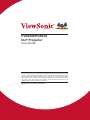 1
1
-
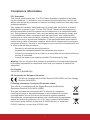 2
2
-
 3
3
-
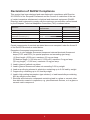 4
4
-
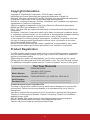 5
5
-
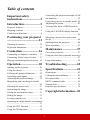 6
6
-
 7
7
-
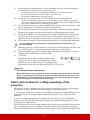 8
8
-
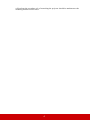 9
9
-
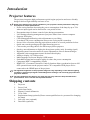 10
10
-
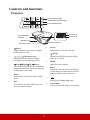 11
11
-
 12
12
-
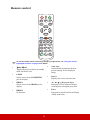 13
13
-
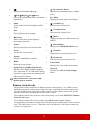 14
14
-
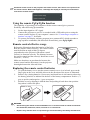 15
15
-
 16
16
-
 17
17
-
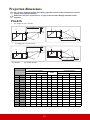 18
18
-
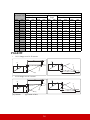 19
19
-
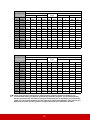 20
20
-
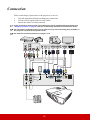 21
21
-
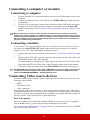 22
22
-
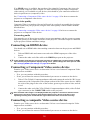 23
23
-
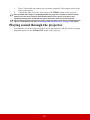 24
24
-
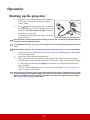 25
25
-
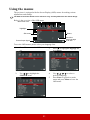 26
26
-
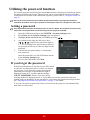 27
27
-
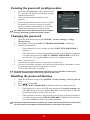 28
28
-
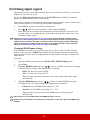 29
29
-
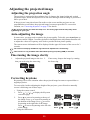 30
30
-
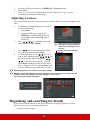 31
31
-
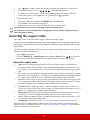 32
32
-
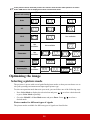 33
33
-
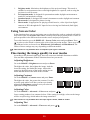 34
34
-
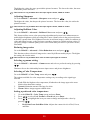 35
35
-
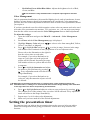 36
36
-
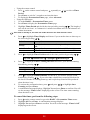 37
37
-
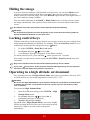 38
38
-
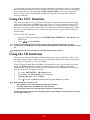 39
39
-
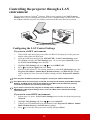 40
40
-
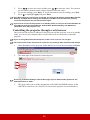 41
41
-
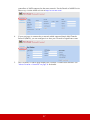 42
42
-
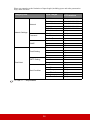 43
43
-
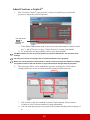 44
44
-
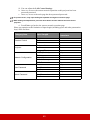 45
45
-
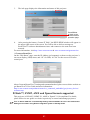 46
46
-
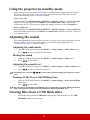 47
47
-
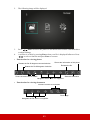 48
48
-
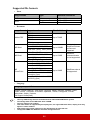 49
49
-
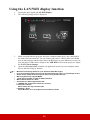 50
50
-
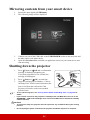 51
51
-
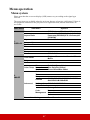 52
52
-
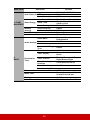 53
53
-
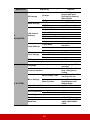 54
54
-
 55
55
-
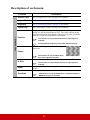 56
56
-
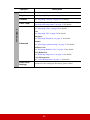 57
57
-
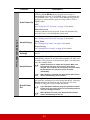 58
58
-
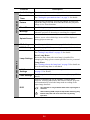 59
59
-
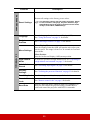 60
60
-
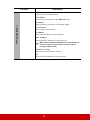 61
61
-
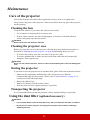 62
62
-
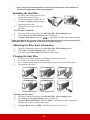 63
63
-
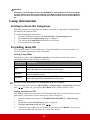 64
64
-
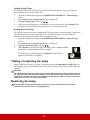 65
65
-
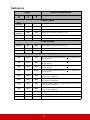 66
66
-
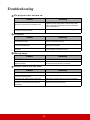 67
67
-
 68
68
-
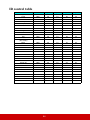 69
69
-
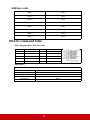 70
70
-
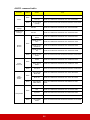 71
71
-
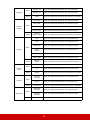 72
72
-
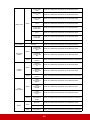 73
73
-
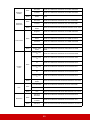 74
74
-
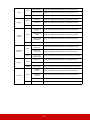 75
75
-
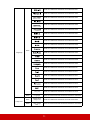 76
76
-
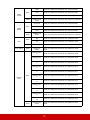 77
77
-
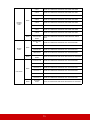 78
78
-
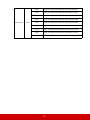 79
79
-
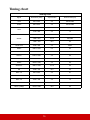 80
80
-
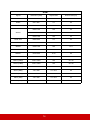 81
81
-
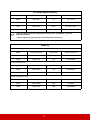 82
82
-
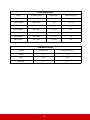 83
83
-
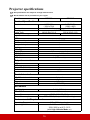 84
84
-
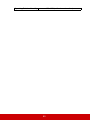 85
85
-
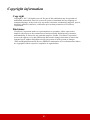 86
86
-
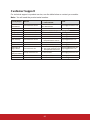 87
87
-
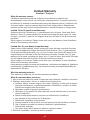 88
88
-
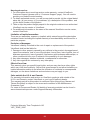 89
89
-
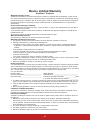 90
90
-
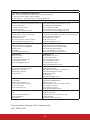 91
91
-
 92
92
Ask a question and I''ll find the answer in the document
Finding information in a document is now easier with AI
Related papers
-
ViewSonic PG703X User manual
-
ViewSonic LS600W-S User manual
-
ViewSonic PX706HD-S User manual
-
ViewSonic PX706HD-S User manual
-
ViewSonic PX725HD-S User manual
-
ViewSonic PA502X User manual
-
ViewSonic PJD7828HDL User manual
-
ViewSonic LS800HD-S User guide
-
ViewSonic PG800HD User guide
-
ViewSonic LS625W-S User manual
Other documents
-
BenQ model gp1 User manual
-
Key Digital KD-AMP220 Owner's manual
-
Eiki LC-XNB4000N User manual
-
BenQ joybee gp1 User manual
-
 BOXLIGHT ProjectoWrite5 WX31NST User guide
BOXLIGHT ProjectoWrite5 WX31NST User guide
-
 BOXLIGHT BOSTON X32NST User manual
BOXLIGHT BOSTON X32NST User manual
-
 BOXLIGHT Boxlight Boston X28NST User manual
BOXLIGHT Boxlight Boston X28NST User manual
-
 BOXLIGHT P5 X32N User manual
BOXLIGHT P5 X32N User manual
-
 BOXLIGHT Boxlight Boston X28NST User manual
BOXLIGHT Boxlight Boston X28NST User manual
-
Elmo Boxi MP-350 User manual