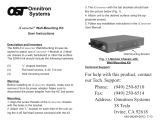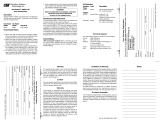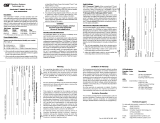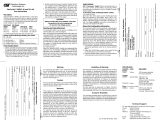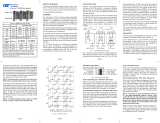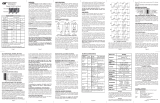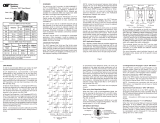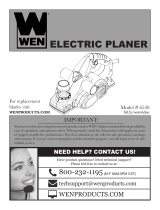Page is loading ...

FlexSwitch
TM
4Fx
Model 6530-FK
Replacement Kit
User Manual
140 Technology #500, Irvine, CA 92618
Phone: (949) 250-6510; Fax: (949) 250-6514

Table of Contents
1.0 INTRODUCTION.................................................................... 3
1.1 General Description ............................................................. 3
1.2 Chassis Models .................................................................... 3
2.0 INSTALLATION...................................................................... 4
2.1 Chassis Installation.............................................................. 4
2.2 Module Installation............................................................... 4
2.3 Fiber Installation................................................................... 4
3.0 CONFIGURATION ................................................................. 5
3.1 AC Site Preparation.............................................................. 5
3.2 AC Powered Chassis Mounting .......................................... 5
3.3 Configuring the DIP-Switches............................................. 6
3.3.1 Media Converter Modules - Front Panel ............................ 6
3.3.2 Media Converter Modules - On-Board................................ 6
4.0 LED INDICATORS ................................................................. 7
4.1 Media Converter Modules ................................................... 7
5.0 SPECIFICATIONS.................................................................. 8
6.0 LINK MODES......................................................................... 9
Page 2

1.0 INTRODUCTION
1.1 General Description
The 6530-FK is the direct replacement for the discontinued FlexSwitch Model
600XC 4Fx. The 6530-FK replacement kit consists of two iConverter Fast
Ethernet Fiber-to-Fiber Media Converter Modules installed in an iConverter 2-
Module chassis.
The 6530-FK provides four 100Base-Fx fiber ports supporting half or full duplex
operation.
The 6530-FK features front panel accessible DIP-Switches for convenient
configuration of the fiber ports. On-board DIP-Switches configure the link
mode and backplane operation. The backplanes are enabled by default.
1.2 Chassis Models
FlexSwitch Replacement Matrix
Discontinued Part Replacement Part
6530-0 6530-0-FK
6530-2 6530-2-FK
6530-3 6530-3-FK
6531-0 6531-0-FK
6531-2 6531-2-FK
Replacement Matrix
FlexSwitch Model 6530
Fiber Type Distance
Connector Type
SC ST
MM 5km 6530-0-FK 6531-0-FK
SM 30km 6530-2-FK 6531-2-FK
SM 60km 6530-3-FK -
Model Numbers
Page 3

2.0 INSTALLATION
2.1 Chassis Installation
The 6530-FK is designed to accommodate wall-mounting and tabletop
installations. For wall-mounting, the 8249-0 Wall-Mount kit (sold separately)
is designed to attach the chassis to a wall, backboard or other flat surfaces.
For tabletop installations, place the unit on a flat level surface. Attach the
rubber feet to the bottom of the chassis to prevent the unit from sliding. Make
sure the unit is placed in a safe, dry and secure location.
For external power installation and configuration, see section 3.0.
2.2 Module Installation
The modules are pre-installed in the iConverter 2-Module chassis with the
backplane enabled on both modules and Link Segment selected. See Section
6.0 for more information on the Link Modes. If the modules are removed,
carefully slide the module into the open slot. Align the module with the
installation guides and ensure that the module is firmly seated against the
backplane. Secure the module by fastening the front panel thumbscrew (push
in and turn clockwise to tighten) to the chassis front.
2.3 Fiber Installation
Connect an appropriate multimode or single-mode fiber cable to the fiber port
of the installed modules. It is important to make sure that the transmit (TX) is
attached to the receive side of the device at the other end and the receive (RX)
is attached to the transmit side.
Page 4

3.0 CONFIGURATION
3.1 AC Site Preparation
• Power source should be available within 5 ft. of the chassis and installed
per the National Electrical Code ANSI/NFPA-70.
• This equipment requires a 100-240VAC, 0.5Amp, 50/60Hz power outlet.
Appropriate overloading protection should be provided on the AC power
source outlets utilized.
• The operating temperature of this equipment is 0 to 50 degrees C. If installed
in a closed or multi-module rack assembly, the operating ambient
temperature of the rack must not exceed the maximum rated 50 degrees C.
• Installation of the equipment should be such that the air flow in the front
and back of the chassis is not compromised or restricted.
• Never use this equipment to carry any weight except its own. Never use it
as a shelf to support the weight of other equipment.
3.2 AC Powered Chassis Mounting
Attach the AC power cord to the back of the Power Receptacle and plug into
the AC outlet. Any installed modules will illuminate the power LED.
Page 5

3.3 Configuring the DIP-Switches
3.3.1 Media Converter Modules - Front Panel
The Media Converter Modules have been pre-configured for full duplex
operation as illustrated below. For half duplex operation, use the front panel
DIP-Switch associated with the appropriate fiber port.
HDX (P1)
HDX (P2)
(P1) FDX
(P2) FDX
Media Converter Module Front Panel DIP-Switches
Fiber Full/Half-Duplex “FDX / HDX” DIP-Switch
When in the Fiber Full/Half-Duplex DIP-Switch is in the “FDX” position
(factory default), the fiber port operates in Full-Duplex mode. When in the
“HDX” position, the fiber port operates in Half-Duplex mode and its distance
is limited by the IEEE 802.3 standard to 412 meters.
3.3.2 Media Converter Modules - On-Board
The Media Converter Modules have on-board DIP-Switches for the
configuration of the Link Modes and Backplane connectivity. See Section 6.0
for more information on the Link Modes. The modules are pre-configured as
illustrated below.
AEN
BEN
LP
RFD
SFD
TEST
(Left Position)
(Right Position)
LS
Media Converter Module On-Board DIP-Switches
A and B Backplane Enable “ A EN, B EN” DIP-Switch
This DIP-Switch must be in the RIGHT position (factory default) for the module
to operate correctly. The backplane must be enabled for the Media Converter
Modules to communicate.
Link Propagate/Link Segment “LP” DIP-Switch
When both the Link Propagate/Link Segment “LP” and the Remote Fault Detect
“RFD” DIP-Switches are in the LEFT position (factory default), Link Segment
mode is enabled. When the Link Propagate/Link Segment “LP” DIP-Switch is
in the Right position, and the Remote Fault Detect “RFD” DIP-Switch is in
Page 6

the LEFT position, Link Propagate mode is enabled.
Note: Setting both the “LP”, “ RFD” and “SFD” to the RIGHT positions on
the same module is an illegal mode that will result in unpredictable behavior.
Remote Fault Detection “RFD” DIP-Switch
When the Remote Fault Detect “RFD” DIP-Switch is in the RIGHT position,
the RFD mode is selected. When in the LEFT position (factory default), the
RFD mode is disabled.
When the “RFD” and the “LP” DIP-Switches are in the RIGHT position, the
RFD+LP mode is selected.
Note: Connecting two converters with both set to RFD mode is an illegal
setting and will cause a “deadly embrace” lockup.
Symmetrical Fault Detect “SFD” DIP-Switch
When the DIP-Switch is in the RIGHT position, the Symmetrical Fault
Detection “SFD” mode is enabled. When in the LEFT position (factory default),
the SFD mode is disabled.
Note: Converter must be deployed in pairs for SFD mode to operate correctly.
4.0 LED INDICATORS
4.1 Media Converter Modules
The Media Converter Modules have LED indicators to provide information
on how the module is communicating to its link partner. The LED indicators
can also be used to troubleshoot problems with the connections.
LED Function Color OFF State ON State
Power "Pwr" Amber No Power On: Module has power
Fiber Port 1 duplex
"FDX"
Green
Fiber in Half Duplex
(when fiber link is active)
On: Full-Duplex
(when link fiber is active)
Fiber Port 1 link/activity
"Lk/Act"
Green No fiber link
On: Fiber link
Blinking: Fiber activity
Fiber Port 2 duplex
"FDX"
Green
Fiber in Half Duplex
(when fiber link is active)
On: Full-Duplex
(when link fiber is active)
Fiber Port 2 link/activity
"Lk/Act"
Green No fiber link
On: Fiber link
Blinking: Fiber activity
Media Converter Module LED Indicators
Page 7

5.0 SPECIFICATIONS
Description Four Port Fast Ethernet Optical Switch
Protocols 100Base-Fx
Fiber Cable Type Multimode: 50/125, 62.5/125,100/140um
Singlemode: 9/125um
Fiber Connector Type ST or SC
DIP-Switches Link Modes: LS/LP, RFD, SFD
Fiber: FDX/HDX
LED Displays Power, Fiber Link, FDX/HDX
Power Requirements 100 - 240 VAC @ 0.5A/0.4A, 50/60 Hz
Dimensions W: 6.7" x D: 5.51" x H: 1.87"
Weight 3.0 lbs.
Compliance UL, CE, FCC Class A
Temperature Operating: 0 to +50 C
Storage: -50 to +80 C
Humidity
(non-condensing)
<95%
Altitude (operational) < 400m (13,000 ft)
Page 8

6.0 LINK MODES
In order to accommodate different user requirements, the 6530-FK Media
Converter Modules support five different link modes:
Link Segment (LS)
LS mode transmits a link signal independently of any received Link at any
port. Utilizing this configuration, a loss of a receive link signal will only affect
the port detecting the loss of signal. All the other ports will continue to generate
a link signal. A loss of link on the UTP port, only affects the UTP port; the
other ports remain unaffected.
Link Propagate (LP)
LP mode transmits a link signal only when a link signal is detected. Utilizing
this configuration, a loss of a receive link signal will continue to “propagate”
through to the next port in the network. A loss of link on the UTP port will
cause the fault to propagated forward causing the fiber and UTP ports at the
remote end to drop its link. This setting allows the loss of a link to be detected
by SNMP or other managed network devices.
Remote Fault Detect (RFD)
RFD mode transmits a link signal only when a link signal is detected on the
Fiber Port. When a loss of link is detected, the fault is loop back towards the
other media converter causing a loss of link.
Remote Fault Detect + Link Propagate (RFD+LP)
RFD+LP mode transmits a link signal only when a link signal is detected.
When a loss of link is detected, this mode will perform both a loop back and
propagate forward. A loss of RX fiber causes the fault to loop back causing
the port on the other media converter to lose link. It also propagates the fault
forward toward the UTP port causing the UTP port to lose link.
Note: Connecting two converters together both set to RFD+LP mode will
cause a lockup condition. This is an illegal setting.
Symmetrical Fault Detection (SFD)
In SFD, Fiber Port 2 transmits a link signal only when a link signal is detected
on Fiber Port 1. Fiber Port 1 transmits a link signal only when receiving a link
at both Fiber Port 1 and Fiber Port 2. A loss of link on Fiber Port 1 causes the
fault to loop back towards the other media converter. The fault is also
propagated to Fiber Port 2 causing a loss of link. The other media converter
receiving the loop back fault, will report the fault by blinking its link activity
LED and turning OFF the Fiber Port 2. The blinking LED will indicate a fault
of the transmit Port 1 or Port 2 cables of the converter whose LED is blinking.
Page 9

Warning
The operating description in this Instruction Manual is for use by qualified
personnel only. To avoid electrical shock, do not perform any servicing of this
unit other than that contained in the operating instructions, unless you are qualified
and certified to do so by Omnitron Systems Technology, Inc.
Caution
All user-required operations can be performed without opening the unit. Never
attempt to open or remove the cover or tamper with the unit. There are no user
replaceable or serviceable parts in this unit. Equipment is not intended to be
installed and used in a place (home, school, or public area) accessible to the general
population.
Warranty
This product is warranted to the original purchaser against defects in material and
workmanship for a period of TWO YEARS from the date of shipment. A
LIFETIME warranty may be obtained by the original purchaser by REGISTERING
this product with Omnitron within 90 days from the date of shipment. TO
REGISTER, COMPLETE AND MAIL OR FAX THE ENCLOSED
REGISTRATION FORM. Or you may register your product on the Internet at
http://www.omnitron-systems.com. During the warranty period, Omnitron will,
at its option, repair or replace a product which is proven to be defective.
For warranty service, the product must be sent to an Omnitron designated facility,
at Buyer’s expense. Omnitron will pay the shipping charge to return the product
to Buyer’s designated US address using Omnitron’s standard shipping method.
Limitation of Warranty
The foregoing warranty shall not apply to defects resulting from improper or
inadequate use and/or maintenance of the equipment by Buyer, Buyer-supplied
equipment, Buyer-supplied interfacing, unauthorized modifications or tampering
with equipment (including removal of equipment cover by personnel not
specifically authorized and certified by Omnitron), or misuse, or operating outside
the environmental specification of the product (including but not limited to voltage,
ambient temperature, radiation, unusual dust, etc.), or improper site preparation
or maintenance.
No other warranty is expressed or implied. Omnitron specifically disclaims the
implied warranties of merchantability and fitness for any particular purpose.
Exclusive Remedies
The remedies provided herein are the Buyer’s sole and exclusive remedies.
Omnitron shall not be liable for any direct, indirect, special, incidental, or
consequential damages, whether based on contract, tort, or any legal theory.
Page 10

TECHNICAL SUPPORT
If you encounter problems with this product, contact Omnitron Technical
Support.
Phone: 800-675-8410
949-250-6510
Fax: 949-250-6514
Address: Omnitron Systems Technology, Inc.
140 Technology Dr., #500
Irvine, CA 92618
Email: [email protected]
URL: http://www.omnitron-systems.com
Form: 040-06530-FK1 A 03/07
Page 11
/