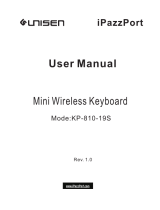Page is loading ...

User manual
www.iPazzPort.com
Email: support@iPazzPort.com
Video tutorial on YouTube: iPazzPortfans

1.Basic info
It’s customized for Fire Stick and Fire TV series,
connect with devices via built-in bluetooth;
Silicone sleeve is provided to hold voice remote;
Multi media buttons for video navigation;
Backlit for dark room;
Rechargeable lithium-ion battery.
2.Specifications:
Bluetooth connection(Not provide bluetooth dongle);
Work range: up to 10m;
Power Supply: rechargeable li-ion battery
Battery voltage:3.7V
Working voltage: 3.3V
Physical Parameter:
-Size: 155X46X15mm
-Weight: 71.5g
5.Kindly noted:
-Fire stick remote is not provided;
-Text input can’t work with few APP (Hulu/Hbo Now),
as their system only support screen virtual
keyboard text input.
6.What’s in package:
-Bluetooth keyboard
-User manual
-Charging cable
1
1
1
3.Charge keyboard
-The included usb cable for charging, doesn’t include
adapter(DC 5V) in package;
-Low voltage: orange led light is flashing, need to
get charged;
-Get fully charged after 3-4 hours.
4.Turn on/off the Backlit
-Hit the bulb button to turn on/off backlit;
-Turn off it to save power when not in use.

Power switch
Charging Port
1.The blue characters: press “Fn”and the target key to get them;
2.The confirm operation: Enter or Space bar key;
3.After connect with device, do not press Fn+Shift combo key to disconnect;
4.Return operation: Fn+Back key or
Previous
Play/Pause
Next Track
Search
HOME
Return
Menu
Backlit
Space bar

How to connect with Fire Stick or Fire TV?
1)Connect your device with tv;
2)Find the bluetooth function on Fire Stick/Fire TV and search new device with your remote;
(Settings-Controllers&Bluetooth Devices-Other Bluetooth Devices-Add Bluetooth Devices)
3)Turn keyboard on, long press FN and Shift key till blue LED flash, then release them;
4“) iPazzPort Bluetooth” signal will display on screen,click it with your remote to get pair, after seconds,
“Device Connected” display on screen, completed.
Note:
“ iPazzPort Bluetooth ” doesnt’ display on tv screen,check the blue led light on keyboard is still flash;
Click the“iPazzPort Bluetooth”signal and fail to connect,need to remove the existing bluetooth
records on your device and have a try again. (Device only support limited bluetooth connection)
Search "ipazzportfans channel”on youtube to get the video tutorial
Search “ ” to get electronic manualwww.ipazzport.com/support/user-manual/

1.Why fail to connect this keyboard with my devices?
1)Make sure the keyboard and Fire Stick is in
effective range;
2)Make sure the keyboard is not in low voltage.
2.Why lost connection between them?
1)Charge the keyboard to get enough power;
2)Pair keyboard with your devices again.
3.Can keyboard control multiple devices?
No, this keyboard only work with one bluetooth device
at the same time, if connect with another device, the
previous connection will be lost and need to connect
them again.
4.APP can’t support this keyboard to input text?
Few APP, such as Hulu/ Hbo Now can’t support the
keyboard text input, because the system is not opened
for peripheral,only support screen virtual keyboard.
FAQ
Warranty and Support :
1) All iPazzPort products get 12 months warranty
and 2 months return/refund;
2) Any product issues, please contact email
support@ipazzport.com to get our service;
3) Follow iPazzPort facebook page @iPazzPortFans
to get the latest product info and deals;
4) Trade-in program
Contact email to get support@ipazzport.com
the chance to join in our trade-in program,
you could get the updated new product by
exchanging the old product.
/