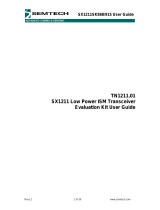Rev. 0.1 9/10 Copyright © 2010 by Silicon Laboratories Si1000/10 QSG
Si1000/10 QSG
Si1000/Si1010 WIRELESS MCU QUICK-START GUIDE
1. Introduction
This application note will help you get a quick start on demonstration, evaluation, or code development with the
Si10xx products.
1.1. Choose between Evaluation, Demonstration, or Code Development
Evaluate the radio performance or experiment
with register settings:
1. Get one Si1000/10 radio card and one Si1000-MB
motherboard.
2. Download the demonstration host firmware to the
Si1000/10 MCU.
3. Install WDS and connect.
4. Skip to "1.2. WDS" on page 2.
Compile and Download RF demonstration firmware:
1. Get one Si1000/10 radio card and one Si1000-MB motherboard.
2. Install the Silicon Labs Integrated Development Environment (IDE).
3. Install an evaluation version of a C compiler.
4. Connect the Si1000/10 to the Si1000 MB.
5. Openmodifybuilddownloadgo.
6. Skip to "1.3. Code Development" on page 7.
Demonstrate a wireless link between two nodes:
1. Get two Si1000/10 radio cards and two Software Development Boards.
2. Download bypass code to the Si1000/10's onboard MCU.
3. Configure the radio via the onboard LCD.
4. Skip to "1.4. Portable Demo Quick Start" on page 13.
WDS
RF Test
Equipment
Silabs IDE
Not Recommended for New Designs

Si1000/10 QSG
2 Rev. 0.1
1.2. WDS
Using the WDS Chip Configurator software is the best way to evaluate the RF performance in the lab with a PC in
various configurations. The WDS GUI provides a convenient way to run configuration scripts and to change the
radio settings bit-by-bit.
1. Install the WDS Chip Configurator either from the supplied CD or from www.silabs.com
2. Connect an Si10xx or Si101x RF card to the Si1000-MB motherboard.
3. Ensure jumpers/ switches are in the correct position:
SW4 in "2 CELL"
J11 in WALL_PWR
Jumpers shorted:
J1
J5
J6
J7
J12 (all)
J15
J16
J17
J18 (all, if using Si1000, 1, 2, 3, 4,or 5)
J19 (all, if using Si1010, 1, 2, 3, 4,or 5)
J20 (all)
WDS
RF Test
Equipment
J12
J1
J5
J6 J7J15J16 J17
J18
J19
J20
J11
SW4
SW5
Not Recommended for New Designs

Si1000/10 QSG
Rev. 0.1 3
4. Connect the USB cable (which will supply power and USB communications).
5. Turn on power: SW5 ON
6. Download the LoadBoard Light code to each. (See "3. Silicon Laboratories IDE Code Download" on page 16).
File location: C:\SiLabs\MCU\Examples\Si100x\EZRadioPRO\WDS_Support\lb_light.hex (Si100x) or
C:\SiLabs\MCU\Examples\Si101x\EZRadioPRO\WDS_Support\lb_light.hex (Si101x)
(Files installed automatically with the Silicon Labs IDE)
Note that the red LED, DS3, blinks when the LoadBoard Light firmware is running.
7. Launch the WDS Chip Configurator application on your PC (Start Silicon Laboratories WDS3)
8. WDS should automatically detect the Si1000 connected via USB. The following screen will appear:
9. Click Radio Control Panel and Select.
10.Configure the radio to transmit a GFSK-modulated PN9 test message:
a. Select the TX state by clicking the TX button,.
b. Set the frequency (903 MHz shown).
c. Set the crystal load capacitance to 10.039 pF.
Not Recommended for New Designs

Si1000/10 QSG
4 Rev. 0.1
d. Select GFSK from Modulation Type.
e. Select PN9 from Modulation Data.
f. Click Update to write these values to the radio.
11.Connect a spectrum analyzer to the antenna output:
You should see a GFSK-modulated test signal at 903 MHz.
12.Use the Register Setting panel to adjust the Transmit Power register:
Close the Radio Control panel. The Application Select panel will open:
Not Recommended for New Designs

Si1000/10 QSG
Rev. 0.1 5
a. Choose Register Setting Panel and Select.
b. Scroll down to register 6D, the TX Power register. Set bits TXPOW[2:0] to 1. Click the W icon to write this
register.
Not Recommended for New Designs

Si1000/10 QSG
6 Rev. 0.1
c. Verify that the transmitter power has increased by checking the spectrum analyzer:
Not Recommended for New Designs

Si1000/10 QSG
Rev. 0.1 7
1.3. Code Development
A number of RF programming examples are included with the standard Silicon Laboratories IDE installation. This
section will get you started building and running one of those examples.
1. Install the Silicon Labs IDE software. Use the included CD or download from www.silabs.com.
2. Install a C compiler. This example uses SDCC. A list of compiler links is at
http://www.silabs.com/products/mcu/Pages/DevelopmentTools.aspx
3. Connect the USB Programming Adapter to your computer.
4. Plug a Si1000 915 MHz radio card in to the Software Development Board or Si1000-MB.
5. Connect power.
6. Connect the USB Programming Adapter ribbon cable to J1 on the radio card.
7. Launch the Silicon Labs IDE software: All Programs Silicon Laboratories -> Silicon Laboratories IDE
8. Select the SDCC compiler.
a. Project Tool Chain Integration …
b. Select the SDCC preset.
c. Click OK.
9. Establish a connection to the Si1000 device: Debug Connect
10.Open the Si100x_TxSpectrum.c file
(path: C:\SiLabs\MCU\Examples\Si100x\EZRadioPRO\TxSpectrum Si100x_TxSpectrum.c)
Silabs IDE
Not Recommended for New Designs

Si1000/10 QSG
8 Rev. 0.1
11.Ensure the Si1000 EVB is selected as a target:
Not Recommended for New Designs

Si1000/10 QSG
Rev. 0.1 9
12.Change the frequency to 913 MHz:
Not Recommended for New Designs

Si1000/10 QSG
10 Rev. 0.1
13.Fine-tune the EVB's crystal frequency. Scroll down to the RadioInit function and add a phyWrite command:
Not Recommended for New Designs

Si1000/10 QSG
Rev. 0.1 11
14.Build project and download the project
a. Press ctrl-shift-F7 to compile and build.
b. Press the [DL] Icon to download.
c. Ensure Download Successful appears in the Output Window.
15.Run: F5
Not Recommended for New Designs

Si1000/10 QSG
12 Rev. 0.1
16.Connect spectrum analyzer to antenna port and verify modulated spectrum.
Not Recommended for New Designs

Si1000/10 QSG
Rev. 0.1 13
1.4. Portable Demo Quick Start
Note: This demo available with Software Development Board firmware v3.74 and later.
This demo will configure two Si10xx devices to ping-pong a message back and forth. One node will send a packet
to the second. If the second receives it, it will reply with an ACKnlowledgement. The transmitting node will compute
the packet error ratio (PER) as the ratio of packets sent and acknowledged to the total number of packets sent.
1. Connect the two Si1000 wireless MCU daughtercards to their respective software development boards.
2. Connect power to each.
3. Download the SPI_PassThrough code to each. (See "3. Silicon Laboratories IDE Code Download" on page 16).
File location: C:\SiLabs\MCU\Examples\Si100x\EZRadioPRO\SPI_PassThrough.
(Installed automatically with the Silicon Labs IDE)
Select the appropriate version:
SPI_PassThrough_Si101x.hex: For all Si101x devices
SPI_PassThrough_Si1000.hex: For Si1000
SPI_PassThrough_Si1004.hex: For Si1004
4. Press reset on each node; the Welcome message should appear:
5. On menu page 1/4, Select the DEMO function, TRx mode, press GO.
EZRadioPRO Evaluation
(Firmware: -.---)
+
GO
-
SYSTEM FUNCTION 1/4
---------------------
>Function: DEMO
=>Demo Mode: TRx
---------------------
Not Recommended for New Designs

Si1000/10 QSG
14 Rev. 0.1
6. On page 2/4, select 2.4 kbps, GFSK, 903.0 MHz, and GO:
7. On page 3/4, select output power +8 dBm and GO:
8. On page 4/4, change ID: Destination to match the other card's ID: Self:
Choose Packet length =5 and Max. Packets: 1000
Select GO
9. Press TXON on Node 1.
This will send a packet to Node 2.
Node 2 will reply with an ACK.
Node 1 will update its PER count (a missed ACK counts as an error).
Repeat sending a packet to Node 2.
+
GO
-
RF PARAMETERS 2/4
---------------------
>Data Rate: 2.4kpbs
Modulation: GFSK
Frequency: 903.00MHz
---------------------
+
GO
-
RF PARAMETERS 3/4
---------------------
>Output power: +8dBm
---------------------
+
GO
-
NODE PARAMETERS 4/4
---------------------
ID: Self: 111
>ID: Destination: 176
Packet length: 5
Max. Packets: 1000
---------------------
+
GO
-
NODE PARAMETERS 4/4
---------------------
ID: Self: 176
>ID: Destination: 111
Packet length: 5
Max. Packets: 1000
---------------------
Node 1: Node 2:
Node 1: Node 2:
---------------------
Si4432 GFSK 111-176
2.4k/903.0M TX/RX-SW
ACK SENT
SETTINGSTX ON
TX RX Y1
---------------------
Si4432 GFSK 176-111
2.4k/903.0M TX/RX-SW
0025/0025 PER 0.00%
ACK RECEIVED!
SETTINGSTX ON
TX RX Y1
Not Recommended for New Designs

Si1000/10 QSG
Rev. 0.1 15
2. For More Information
Device data sheets
Si1000
Si1010
Evaluation board information
Si10xx-DK User's Guide
SDBC-DK3 User Guide Revision 0.4
RF card schematics and PCB layout (www.silabs.com)
Register information, programming guides, and examples
AN440: Si4430/31/32 Register Descriptions
AN474: Si1000 Code Examples
AN415: EZRadioPRO® Programming Guide
AN417: Si4x3x Family Crystal Oscillators
Si1000/Si1010 MCU Example Code (included as part of the IDE installer)
Lab testing and evaluation
AN439: EZRadioPRO® RF Testing Quick-Start Guide
AN437: Si4432 RF Performance and FCC Compliance Test Results
AN445: Si4431 RF Performance and ETSI Compliance Test Results
AN459: Measurement Results for Si4430-B and 950 MHz ARIB STD-T96 Compliance
Design
AN435: Si4032/4432 PA Matching
AN436: Si4030/4031/4430/4431 PA Matching
AN463: Raw Data Mode with EZRadioPRO®
Not Recommended for New Designs

Si1000/10 QSG
16 Rev. 0.1
3. Silicon Laboratories IDE Code Download
1. Install the Silicon Labs IDE software. Use the included CD or download from www.silabs.com.
2. Connect the USB Programming Adapter to your computer.
3. Plug the radio card in to the Software Development Board or Si1000-MB.
4. Connect power
5. Connect the USB Programming Adapter ribbon cable to J1 on the radio card.
6. Launch the Silicon Labs IDE software: All Programs Silicon Laboratories Silicon Laboratories IDE
7. Establish a connection to the Si1000 device: Debug Connect
8. Select the hex file to download: Debug Download Object File. Choose the file, then select Download to
initiate the programming.
9. Verify the successful download.
10.Disconnect the connection from IDE to Si1000 device: Debug Disconnect
11.Disconnect the USB Programming Adapter ribbon cable.
12.Reset by cycling the power.
4. Contact Information
Please visit the Silicon Labs Technical Support web page:
https://www.silabs.com/support/pages/contacttechnicalsupport.aspx
and register to submit a technical support request.
Not Recommended for New Designs

Disclaimer
Silicon Laboratories intends to provide customers with the latest, accurate, and in-depth documentation of all peripherals and modules available for system and software implementers
using or intending to use the Silicon Laboratories products. Characterization data, available modules and peripherals, memory sizes and memory addresses refer to each specific
device, and "Typical" parameters provided can and do vary in different applications. Application examples described herein are for illustrative purposes only. Silicon Laboratories
reserves the right to make changes without further notice and limitation to product information, specifications, and descriptions herein, and does not give warranties as to the accuracy
or completeness of the included information. Silicon Laboratories shall have no liability for the consequences of use of the information supplied herein. This document does not imply
or express copyright licenses granted hereunder to design or fabricate any integrated circuits. The products must not be used within any Life Support System without the specific
written consent of Silicon Laboratories. A "Life Support System" is any product or system intended to support or sustain life and/or health, which, if it fails, can be reasonably expected
to result in significant personal injury or death. Silicon Laboratories products are generally not intended for military applications. Silicon Laboratories products shall under no
circumstances be used in weapons of mass destruction including (but not limited to) nuclear, biological or chemical weapons, or missiles capable of delivering such weapons.
Trademark Information
Silicon Laboratories Inc., Silicon Laboratories, Silicon Labs, SiLabs and the Silicon Labs logo, CMEMS®, EFM, EFM32, EFR, Energy Micro, Energy Micro logo and combinations
thereof, "the world’s most energy friendly microcontrollers", Ember®, EZLink®, EZMac®, EZRadio®, EZRadioPRO®, DSPLL®, ISOmodem ®, Precision32®, ProSLIC®, SiPHY®,
USBXpress® and others are trademarks or registered trademarks of Silicon Laboratories Inc. ARM, CORTEX, Cortex-M3 and THUMB are trademarks or registered trademarks of
ARM Holdings. Keil is a registered trademark of ARM Limited. All other products or brand names mentioned herein are trademarks of their respective holders.
http://www.silabs.com
Silicon Laboratories Inc.
400 West Cesar Chavez
Austin, TX 78701
USA
Simplicity Studio
One-click access to MCU and
wireless tools, documentation,
software, source code libraries &
more. Available for Windows,
Mac and Linux!
IoT Portfolio
www.silabs.com/IoT
SW/HW
www.silabs.com/simplicity
Quality
www.silabs.com/quality
Support and Community
community.silabs.com
Not Recommended for New Designs
/