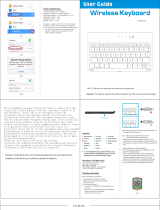Page is loading ...

XG3 User Manual
Technology at Work
®
? 2018 Janam Technologies LLC. All rights reserved.
Version 1
January 2018
A
ndroid version

XG3 User Manual
Janam Technologies LLC Version 1, January 2018 II
Copyright 2018 Janam Technologies LLC. All rights reserved.
XG3 Rugged Mobile Computer, Janam and the Janam logo are trademarks of Janam Technologies LLC.
A
RM and Cortex are registered trademarks of ARM Limited (or its subsidiaries) in the EU and/or else-
where. Android is a trademark of Google Inc. Other product and brand names may be trademarks or
registered trademarks of their respective owners.
Janam Technologies LLC assumes no responsibility for any damage or loss resulting from the use of
this guide.
Janam Technologies LLC assumes no responsibility for any loss or claims by third parties which may
arise through the use of this product.
Janam Technologies LLC assumes no responsibility for any damage or loss caused by deletion of data
as a result of malfunction, dead battery or repairs. To protect against data loss, be sure to make
backup copies (on other media) of all important data.
Follow all usage, charging and maintenance guidelines in the Product User Guide. If you have ques-
tions, contact Janam.
Important: Please read the End User License Agreement for this product before using the device or
the accompanying software program(s). Using the device or any part of the software indicates that
you accept the terms of the End User License Agreement.
There may be certain differences between the user manual description and the device’s operation,
depending on the software release of your telephone or specific operator services. Janam Technologies
LLC shall not be held legally responsible for such differences, if any, nor for their potential conse-
quences, which responsibility shall be borne by the operator exclusively.
This device may contain materials, including applications and software in executable or source code
form, which is submitted by third parties for inclusion in this handset (“Third Party Materials”). All
third party materials in this device are provided “as is”, without warranty of any kind, whether express
or implied, including the implied warranties of merchantability, fitness for a particular purpose or
use/third party application, interoperability with other materials or applications of the purchaser and
non-infringement of copyright.
The purchaser undertakes that Janam Technologies LLC has complied with all quality obligations in-
cumbent upon it as a manufacturer of mobile devices and handsets in complying with Intellectual
Property rights.
Janam Technologies LLC will at no stage be responsible for the inability or failure of the Third Party
Materials to operate on this device or in interaction with any other devices of the purchaser. To the
maximum extent permitted by law, Janam Technologies LLC disclaims all liability for any claims, de-
mands, suits or actions, and more specifically — but not limited to — tort law actions, under any the-
ory of liability, arising out of the use, by whatever means, or attempts to use, such Third Party
Materials. Moreover, the present Third Party Materials, which are provided free of charge by Janam
Technologies LLC, may be subject to paid updates and upgrades in the future; Janam Technologies
LLC waives any responsibility regarding such additional costs, which shall be borne exclusively by the
purchaser. The availability of the applications may vary depending on the countries.

Contents XG3 User Manual
Janam Technologies LLC Version 1, January 2018 Contents—1
Contents
1 Introduction CH-PG
Introduction 1-1
Key Features 1-1
Hardware Overview - Front 1-2
Hardware Overview - Back and Sides 1-3
2 Getting Started CH-PG
Unpacking the XG3 2-1
Recommended Host PC Requirements 2-1
Janam XG3 SDK 2-1
Charging the XG3 — Battery Safety 2-2
Installing the Battery 2-2
Charging the XG3 Battery 2-4
XG3 Battery Condition Information 2-5
Turning the XG3 On 2-6
Turning the XG3 Off 2-7
Touch Screen Navigation 2-7
Status Bar Notification Icons 2-8
Home Screen 2-9
App Screen 2-10
Notification Panel and Quick Settings 2-11
3 Janam XG3 Setup CH-PG
microSD Card Storage 3-1
Backup and Restore: Backup 3-2
Backup and Restore: Restore 3-3
Backup and Restore: Reset 3-3
Resetting to Factory Condition 3-3
Sleep Mode 3-4
Memory Allocation 3-4
Security: Screen Lock and Lock Types 3-5
Additional Security Settings 3-6
Credentials Storage 3-6
Device Settings: Sound 3-7
Device Settings: Display 3-7
Device Settings: Storage 3-8
Device Settings: Battery 3-8
Device Settings: Apps 3-8
Personal Settings: Location Access 3-9
Personal Settings: Language & Input 3-9
Personal Settings: Adding Accounts 3-10
Personal Settings: Removing Accounts 3-10
Personal Settings: Account Settings 3-10
System Settings: Date & Time 3-11
System Settings: Accessibility 3-11
4 Wireless Network Connection CH-PG
Introduction 4-1
Connecting to a Wi-Fi network 4-2
Wi-Fi options 4-3
Advanced Wi-Fi options 4-3
5 Bluetooth CH-PG
Introduction 5-1
Bluetooth Concepts 5-2
Making Bluetooth Discoverable 5-2
Bluetooth Pairing 5-3
Bluetooth Services 5-3
6 Using the Keypad CH-PG
Introduction 6-1
Navigation Keys 6-1
YELLOW and BLUE Modifier Keys 6-1
BLUE Key Combinations 6-2
Function Reprogramming 6-3

Contents XG3 User Manual
Janam Technologies LLC Version 1, January 2018 Contents—2
7 Email CH-PG
Introduction 7-1
Setting up Email 7-1
Manual Email Setup 7-2
During Email Setup 7-2
General and Account Settings 7-2
General Email Settings 7-3
Account-specific Email Settings 7-3
Email Settings: Signature 7-3
Email Settings: Quick Responses 7-3
Email Settings: Data Usage 7-3
Email Settings: Notification Settings 7-3
Email Settings: Server Settings 7-3
Email Inbox 7-4
Creating and Sending an Email 7-4
Deleting an Email Account 7-4
9 Barcode Scanning CH-PG
Using the Imager 9-1
Scanning with the Janam XG3 9-1
Scan Settings 9-2
Scan Settings Table 9-2
Scan Settings Options 9-3
Scan Symbologies 9-4
Scan Demo app 9-5
Scan Wedge app 9-6
11 Regulatory and Maintenance CH-PG
XG3 Regulatory Information 11-1
Regulatory and Safety Approvals 11-1
XG3 with WWAN, WLAN and Bluetooth 11-2
XG3 with WLAN and Bluetooth 11-2
Battery Safety Guidelines 11-4
Battery Charger Guidelines 11-4
12 Troubleshooting CH-PG
Troubleshooting the Janam XG3 12-1
8 Tools CH-PG
CPU Settings 8-1
OI File Manager 8-1
Program Buttons 8-1
OI Notepad 8-2
System Information 8-2
Additional Tools 8-2
10 Specifications CH-PG
Janam XG3 Specifications 10-1

Introduction XG3 User Manual
Janam Technologies LLC Version 1, January 2018 Introduction 1—1
XG3 Rugged Mobile Computer
The XG3 is Janam’s next-generation, gun-shaped, rugged mobile computer designed to excel in the
most challenging environments. Eliminating the weight and bulk associated with competitive devices,
Janam’s XG3 is the lightest industrial-grade mobile computer in its class.
Built to withstand the rigors of all-day, every-day use in manufacturing facilities, distribution centers,
plant floors, loading docks, ports and other demanding workspaces, the XG3 pairs breakthrough
ergonomic design with the latest technological advancements, enabling mobile workers to increase
productivity and improve operational efficiencies. With its pistol grip optimized for user comfort and
a choice between Honeywell’s Adaptus® imaging technology and Zebra’s SE965 extended-range 1D
laser scan engine, the XG3 is optimized for scan-intensive, extended shift use. Features include a
high-resolution 3.5-inch color display with hardened glass, ARM Cortex-A8 CPU @1GHz and choice of
keypads to provide the performance, power efficiency and flexibility that enterprise and government
customers require. The XG3 also delivers exceptional battery life with a standard 5200mAh hot-
swappable Li-ion battery.
Janam’s XG3 rugged mobile computer is sealed to IP65 standards and survives repeated 6’ drops to
concrete. It’s technology at work. It’s technology at work™
Key Features
— Lightest industrial-grade mobile computer in its class
— Android 4.2.2 Jelly Bean operating system
— Brilliant daylight-readable (600 nits) 3.5” VGA display
— High-performance 1D and 2D barcode scanning
— ARM Cortex-A8 CPU @1GHz
— Multiple 6’/1.8m drops to concrete per MIL-STD 810G
— Sealed to IP65 standards against dust and liquids
— Storage memory expansion capability
— User-accessible microSD card slot with SD and SDHC support
— Dual-band 802.11a/b/g/n Wi-Fi and Bluetooth connectivity
— 5200mAh rechargeable and hot-swappable Li-ion battery
— Numeric and alpha-numeric keypad options
— Supports Voice over IP
Introduction
1

Introduction XG3 User Manual
Janam Technologies LLC Version 1, January 2018 Introduction 1—2
Hardware Overview - Front
4 56
13
16 15
2
1
1. Power button
2. Headset with microphone
3. LCD
4. Indicator LED
5. Notification LED
6. Scan window
7. Left scan LED
8. Right scan LED
9. Left trigger
10. Right trigger
11. Left bottom scan LED
12. Microphone
13. Shift key
14. Yellow function key
15. DC jack
16. Docking connector
17. Blue function key
18. Enter key
19. Back space key
20. Right bottom scan LED
21. Right trigger
22. Programmable function keys
23. Directional keys
7
9
10
14
11
18
12
20
19 17
3
4 56
18
12
20
16 15 13 17
19
8
22
23
8 7

Introduction XG3 User Manual
Janam Technologies LLC Version 1, January 2018 Introduction 1—3
Hardware Overview - Back and Sides
1. Scan window
2. Speaker
3. Pistol grip attachement plate
4. Right scan button
5. Battery compartment
6. microSD card cover/slot
7. Right dock guide/contact
8. Handstrap bar
9. DC jack
10. Docking connector
11. Battery locking clip
12. Battery cover lock anchor
13. Left dock guide/contact
14. SIM slot (not available)
15. Left scan button
16. Headset with microphone
17. Stylus lanyard anchor
18. Power button
19. Stylus garage
6
5
2
1
7
4
18
16
15
13
8
14
19
17
3
9 10 11 12

Getting Started XG3 User Manual
Janam Technologies LLC Version 1, January 2018 Getting Started 2—1
Getting Started
Unpacking the Janam XG3 Rugged Mobile Computer
Make sure you have the following:
― Janam XG3 Series mobile computer
― Handstrap
― Stylus
― Documentation (Quick Start Guide, License Agreement and Regulatory Guide)
― Charging accessory (one or more of the following power/connection kits
ordered/packaged separately):
― Janam AC/DC wall mount adapter with barrel connector
― Janam mobile communication cable with AC adapter (CAB-J-003U)
― Janam 1-Slot or 4-Slot Cradle with AC adapter
Recommended Host Computer Requirements
— Microsoft® Windows®-compatible host computer with USB port
— Microsoft Windows 10, Windows 8/8.1, Windows 7
— If installing the Android™ SDK, at least 1.5 GB disk space for the Android SDK,
emulator system images, and caches, plus 500 MB disk space for Android Studio
Janam XG3 SDK
The Janam XG3 Software Development Kit enables programmers to develop applications for Janam
XG3 rugged mobile computers running the Android™ operating system. It contains details and
instructions for developing applications that access the XG3 embedded scanner.
The development kit, which can be downloaded from Janam’s Product Zone (login required), is
designed for use with the publicly available Android SDK.
2

Getting Started XG3 User Manual
Janam Technologies LLC Version 1, January 2018 Getting Started 2—2
Charging the Janam XG3 Rugged Mobile Computer
BATTERY SAFETY GUIDELINES
T
he XG3 has a user-accessible, rechargeable battery. Replace only with a Janam-approved battery.
There is the risk of explosion if the battery is replaced by an incorrect type. For more information on
battery replacement see the janam.com website or contact JanamCare at 866-915-5311. Use only
battery chargers approved for the XG3 by Janam. Janam and its affiliates disclaim any liability for
damage caused by the use of other chargers or batteries. Observe the following guidelines for safe
use of Li-Ion batteries:
1. Do not expose the battery to excessive heat or cold. Do not short-circuit. Do not incinerate.
2. To avoid risk of fire, burn or damage to your battery, do not allow a metal object to touch
battery contacts.
3. Do not disassemble the battery. There are no user serviceable parts inside.
4. If battery leakage is observed, avoid any contact with affected area and properly dispose
of the battery.
5. If you come in contact with battery leakage, rinse exposed area with soap and water.
If it contacts the eye, flush the eye with water for 15 minutes and seek medical attention.
6. Dispose of used battery promptly. Keep away from children. Do not disassemble or
dispose of in fire.
7. When discarding a battery, contact your local waste disposal provider to understand
local restrictions for disposal or recycling of batteries.
BATTERY CHARGER SAFETY GUIDELINES
1. Do not use the equipment in or near areas in which sparks are likely or possible.
2. Do not let equipment’s metal contacts and electrical sockets come in contact with metal objects.
3. For indoor use only. Do not expose the equipment to rain or any liquids.
4. Do not use or store the equipment in direct sunlight or in areas that are prone to get hot
such as in a parked vehicle, near a heat duct or close to other heat sources.
5. Keep equipment’s metal contacts and electrical sockets free from debris that could
obstruct charging or could cause a short circuit.
Installing the XG3 battery
The XG3 mobile computer
is shipped with the battery
packaged separate from the
unit. Follow the steps below
to install the battery. Re-
move the battery compart-
ment door by moving the
battery door’s metal locks
to the up position. With the
locks in the up position, pull
door away from device
housing.

Getting Started XG3 User Manual
Janam Technologies LLC Version 1, January 2018 Getting Started 2—3
Insert the battery with
the battery’s flat surface
(the one with the white
l
abel on it) facing down.
Push the battery firmly
into place until you feel
and hear the battery
locking clip engage.
Before putting the bat-
tery compartment cover
back in place, make sure
its o-ring seal is undam-
aged and properly in
place. Then insert the
plastic tabs at the top
of the cover into the an-
chor holes as shown.
Then firmly push the
battery cover into place.
The battery door must be installed in order to power the device on. WARNING: Use only Janam ap-
proved Li-Ion battery packs. Unauthorized batteries may result i damage not covered by the war-
ranty.
Changing the main battery pack
Before removing a battery pack, press the Power key to put the terminal in Suspend Mode so that
operations are suspended before removing the main power source. Always put the terminal in
Suspend Mode prior to changing the battery. Note that the battery door must be installed prior to
booting the unit.
Charging the XG3 main battery pack

Getting Started XG3 User Manual
Janam Technologies LLC Version 1, January 2018 Getting Started 2—4
The XG3 ships with only the main battery pack significantly charged. Charge the main battery pack
with the XG3 charging cable for a minimum of 4 or 6 hours before initial use.
To charge the battery using the DC Power Adapter Kit:
1. Attach the appropriate plug adapter to the plug of the power cable.
2. Insert the plug into the appropriate
power source. Plug the XG3 power
cable into the DC Jack at the bottom
of the unit.
3. Plug in the AC/DC power supply. The
XG3 LED indicator will light red while
charging and will change to green when
fully charged. Use only easily accessible
wall sockets that are easily reached
with the length of the supplied power
cable.
To charge the battery using the I/O
connector cable:
1. Attach the I/O connector cable to
the bottom of the XG3. Secure the
cable with the connector screws.
2. Insert the plug into a USB port on your
workstation or any other USB port
suitable for charging.
3. The XG3 LED indicator will light red
while charging and will change to
green when fully charged.
Charging time
The 5200mAh Li-ion battery pack requires
approximately six hours to charge to full capacity. If you remove the battery pack, you have 30
minutes of backup power.

Getting Started XG3 User Manual
Janam Technologies LLC Version 1, AJanuary 2018 Getting Started 2—5
XG3 Battery Condition and Usage Information
A
ndroid provides information on battery charge levels, and how much of the battery capacity has
been used by various applications and device functions. This information can be accessed as follows:
On the Start screen, tap on the apps button to get
to Apps screen.
On the Apps screen, tap on the Settings icon to
get to the Settings menu.
Scroll down to the Battery icon, tap it to get to the
Battery screen.
View time on battery and battery usage by
application.
Tip — Whenever practical, you can conserve
battery life by:
1. Using the AC adapter to plug the
XG3 into an external power source.
2. Manually or auto-suspend device
operation as often as is practical.
3. Reducing screen brightness and
screen timeout.
4. Turning off wireless functionality
(Wi-Fi, Bluetooth, location services,
or GPS) when not in use.

Getting Started XG3 User Manual
Janam Technologies LLC Version 1, January 2018 Getting Started 2—6
Turning the Janam XG3 Rugged Mobile Computer on
1
. Press and hold the Power Key (small round black button
marked red in its center) located at the top left-hand side of
the XG3.
⎯ If the XG3 is being powered on for the first time,
follow the on-screen setup instructions.
⎯ When the XG3 is on, pressing the power button briefly
will suspend operation until it is pushed again.
2. When powered on, an unsecured XG3 will first display the
Android lock screen. It is unlocked by swiping the lock icon
to the right on the screen. The lock screen will be replaced
with the start screen. For information about securing the
XG3 with a password or pin code, refer to Chapter 3.
3. When powered on, a secured XG3 will ask for a password,
pin, or gesture, depending on how it is set up. The example
below shows the pin code keypad. Supply your pin code
and tap enter. If the correct pin code has been entered, the
the pin code keypad will be replaced with the start screen.
For information about securing the XG3 with a password or
pin code, refer to Chapter 3.
Unsecured: just swipe up Secured: enter pin, then tap return Secured with pin code

Getting Started XG3 User Manual
Janam Technologies LLC Version 1, January 2018 Getting Started 2—7
Turning the Janam XG3 Rugged Mobile Computer off
Note that there are different levels of turning off power to the XG3.
1. To simply put the XG3 display to sleep, just briefly press the Power Key (marked red in its
center). The display will turn off. To turn the XG3 back on from this state of sleep, depress the
Power Key again. The welcome screen will come up, and by swiping right (unsecured) or entering
your pin, password or gesture (secured) you will return to the last used app.
2. To put the XG3 display to sleep and also shut down Android, press and hold the Power Key
(marked red in its center) until the “Power off/Reboot/Airplane mode/Hot swap” overlay appears.
Tap on “Power off” and the XG3 will power down. To turn it back on, press the Power Key to
reboot Android.
3. To completely power down the XG3 and reboot it from a cold start, press and
hold the Power Key and keep holding it for about ten seconds. The display
will go black, and in a few seconds the XG3 will reboot automatically.
Touch Screen Navigation
The Janam XG3 uses resistive touch technology. Almost all of the XG3’s functions can be accessed
and used by tapping, swiping or dragging with a finger or with the supplied stylus. Never use an
actual pen, pencil, or any sharp object to operate the touch screen. They may damage the touch
screen.
Touch
Touch a tile or object
to select or open it.
Touch and hold
Touch and hold a tile
or object to bring up
available options.
Touch and drag
Touch and then drag/
swipe an object to move
it in any direction.
Directional keys
Alternatively, use the
up, down, left, and right
keys to navigate.

Getting Started XG3 User Manual
Janam Technologies LLC Version 1, January 2018 Getting Started 2—8
Status Bar Notification Icons
W
hen turned on, the XG3 first displays the Android
l
ock screen
.
The lock screen shows the current
time and date. If the XG3 is secured, it may also display an access prompt. The lock screen can be
personalized by changing its color, picture, and sounds. It may also provide a quick status of selected
apps (such as messages, emails, etc.).
Along the top of the lock and home screens is a status bar with small icons that display information
about various functions. Examples include WiFi and Bluetooth, the presence of notifications, SIM card,
battery charge, airplane mode, the current time and more. Some function icons are static and indicate
the presence of something (like airplane mode). Other icons provide information on a function (like
WiFi signal strength, battery charge, or type of data service).
To the right is a table of the
icons that may appear in the
status bar of the lock screen
and home screen as well as
what the icons indicate. Note
that swiping down from the top
of the lock screen reveals a no-
tification panel with tiles that
provide one-tap access to vari-
ous important functions. Exam-
ples are airplane mode on/off,
camera on/off, brightness set-
tings, flashlight on/off, etc.
N
ote: Status and notifications icons are hardware and software dependent. Some of the icons listed
below may not be relevant to your Janam XG3 device.

Getting Started XG3 User Manual
Janam Technologies LLC Version 1, January 2018 Getting Started 2—9
The Home Screen
In Android, the home screen is the central launchpad for all of the XG3’s most often used features
a
nd applications. The home screen can consist of multiple screens (on the XG3 there are two
additional screens to the left of the home screen and two to the right).
The home screen contains the status bar on top of the screen and the favorites tray at the bottom.
The status bar displays various information icons. Swipe down to expand it and show more detail.
The favorites tray has the apps screen button in the center, flanked by two (changeable) favorites on
each side.
Between the status bar and the favorites tray are apps icons (which can also be folders containing
multiple apps) and widgets. Tapping on apps icons launches the app. Widgets perform functions,
like showing the time, weather, news, or act as shortcuts.
2
1. Status bar: scanner enabled
2. Status bar: USB debugging enabled
3. Status bar: sound off
4. Status bar: WiFi on + signal strength
5. Indicates current keypad mode
6. Status bar: battery charge level
7. Status bar: battery charging
8. Status bar: time
4 5 6 81
9 10
16
7
9. Favorite app: calendar
10. Android Back/Esc
11. Favorite app: photo album
12. Android Start/Home
13. Favorite app: mail
14. Android Recent App(s)
15. Favorite app: browser
16. Google search
17. Widget: controls
18. Widget: time
19. Widget: notes
20. Favorites bar
21. Total of five Home Screen panels
22. Demos folder
23. Tools folder
24. Opens App Screen
3
11 12 13 14 15
17
18
21
20
22
23
24
19

Getting Started XG3 User Manual
Janam Technologies LLC Version 1, January 2018 Getting Started 2—10
App Screen
While the Android home screen serves as the XG3’s “dashboard” that provides status, information,
a
nd quick access to all the most important functions of the device, the
a
pps screen
p
rovides an
alphabetically listed grid of all applications installed on the device. Tap on the apps button on the
home screen to get to the app screen. From the apps screen, press the software Home key at the
bottom of the XG3’s display to get back to the home screen.
To launch an application from the app screen, tap on it. If you have a lot of apps, swipe to move
between apps screens. To get to your widgets library, tap on WIDGETS underneath the status bar.
Function Keys
The Janam XG3 has three onscreen white-on-black function keys located along the bottom of the
display. These three software keys are always visible, regardless of app. Depressing these keys, from
left to right, 1) executes a back/esc (to get back to the prior screen, close a dialogue box, etc.), 2)
the start/home screen, and 3) recent apps (shows all open apps and lets you jump to them)
Back/Esc Start/Home Recent App

Getting Started XG3 User Manual
Janam Technologies LLC Version 1, January 2018 Getting Started 2—11
Notification Panel and Quick Settings
While the Android home screen and status bar serve as the XG3’s “dashboard” that provides status,
information, and quick access to all the most important functions of the device, at times the number
of notifications may exceed the space on the status bar. When that happens a small + icon appears
on the status bar. To view all notifications, touch and hold the status bar, then drag down to reveal
the notification panel. Tap on individual notification tiles to bring up their apps.
From the notification panel you can also launch quick settings by tapping on the icon in the
upper righthand corner of the display. Some icons here show the status of a service (blue = on, white
= off), others can be clicked to bring up their related app.
Tapping the icon in the upper righhand corner toggles between notification panel and quick settings.
Swiping up from the bottom of the display cloes either of the panels.
Any screen Notification panel Quick settings
.

XG3 Setup XG3 User Manual
Janam Technologies LLC Version 1, January 2018 XG3 Setup 3—1
Removable Memory
IMPORTANT NOTE!
To avoid possible damage to microSD cards or the XG3 itself, ESD (electrostatic
discharge) precautions are recommended when installing or removing microSD cards.
Before handling, discharge any personal static electric buildup to a point of discharge
other than the device.
microSD Card
About microSD Cards
The XG3 rugged mobile computer has a microSD flash memory card slot in its battery compartment
that is compatible with microSD memory storage cards with a capacity of up to 64GB (FAT32 file
format). When inserted, a microSD card provides additional memory storage that is designated by
the XG3’s File Manager tool as “MicroSD card” and by its nature is external storage. Removable
microSD memory is useful for general file storage, uploading and downloading of user data, and more.
The use of high-quality microSD cards supplied by a reputable manufacturer is recommended.
To access the microSD card slot:
Remove the battery compartment door by moving the battery door’s
metal locks to the up position. With the locks in the up position, rotate
the door away from device housing. Pull back the battery retainer clip
at the bottom to release the XG3 battery.
To install the microSD card:
Locate the microSD card slot in the battery compartment. Place a
compatible microSD card with its contacts down, its narrower straight
edge pointing towards the bottom edge of the XG3, and its brand and
capacity markings facing toward you. Fully insert the microSD card. The
XG3 will make a sound once the card is properly inserted and
recognized. DO NOT attempt to insert the microSD card in any other
orientation. Put the battery back into its compartment and put the
battery compartment cover back on.
To remove the microSD card:
Before removing a microSD card, tap Settings > Storage > SD card
> Remove SD card. This keeps data safe. Then remove the battery
compartment cover and remove the battery. Gently remove the microSD
card.
XG3 Setup
3

Setup XG3 User Manual
Janam Technologies LLC Version 1, January 2018 XG3 Setup 3—2
Backup, Restore, and Reset
Android backup concept
It is important to understand that the version of Android installed on the XG3 (Android 4.2 Jelly Bean)
d
oes not offer full backup (i.e. one large file from which all software, settings, and data can be
restored). Instead, Android copies a variety of settings and data either internally or onto a storage
card. Once saved, these settings and data can be restored in case of a failure, or when moving onto
a new device. The idea here is to provide continuity rather than a total 1:1 full backup.
Backing up XG3 data
To create a backup, go to Settings > Backup & Reset > Backup & Restore. With the Backup tab
active, check everything you want to save. This includes Browser, CPU Settings, Launcher, Power
Launcher, ScanSetting and Settings Storage. You can also backup other items by tapping on
File
backup, examining individual folders, and select items.
Once done selecting items to be backed up, select either internal (memory) or external (card) storage
and start the backup.
/