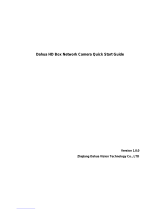Page is loading ...

Dahua HD IR Vandal Proof Network Dome Camera Quick Start Guide
Dahua HD IR Vandal Proof Network Dome Camera
Quick Start Guide
Version 1.0.0
Zhejiang Dahua Vision Technology Co., LTD

Dahua HD IR Vandal Proof Network Dome Camera Quick Start Guide
i
Welcome
Thank you for purchasing our network cameras.
This user’s manual is designed to be a reference tool for using your product.
Please read the following safeguards and warnings carefully before you use this series product.
Please keep this user’s manual well for future reference.
Important Safeguards and Warnings
Electrical safety
All installation and operation should conform to your local electrical safety codes.
The power source shall conform to the requirement of the Safety Extra Low Voltage (SELV)
standard, and supply power with rated voltage which conforms to Limited power Source
requirement according IEC60950-1. Please note that the power supply requirement is subject to
the device label.
Make sure the power supply is correct before operating the device.
A readily accessible disconnect device shall be incorporated in the building installation wiring
Prevent the power cable from being trampled or pressed, especially the plug, power socket and the
junction extruded from the device.
We assume no liability or responsibility for all the fires or electrical shock caused by improper
handling or installation.
Environment
Do not aim the device at strong light to focus, such as lamp light and sun light, otherwise it might
cause over brightness or light marks, which are not the device malfunction, and affect the longevity
of Charge Coupled Device (CCD) or Complementary Metal-Oxide Semiconductor (CMOS).
Do not place the device in a damp or dusty environment, extremely hot or cold temperatures, or the
locations with strong electromagnetic radiation or unstable lighting.
Keep the camera away from water or other liquid to avoid damages to the internal components.
Keep the indoor device away from rain or damp to avoid fire or lightning.
Keep sound ventilation to avoid heat accumulation.
Transport, use and store the device within the range of allowed humidity and temperature.
Heavy stress, violent vibration or water splash are not allowed during transportation, storage and
installation.
Pack the device with standard factory packaging or the equivalent material when transporting the
device.
The device needs to be installed in the location where professional staff can cover (professionals
need to know the attentions of using the device), non-professionals are not allowed to enter device
installation area when the device is operating normally, which may cause accidental damage.
Operation and Daily Maintenance

Dahua HD IR Vandal Proof Network Dome Camera Quick Start Guide
ii
Do not directly touch the heat dissipation component of the device to avoid scald.
Do not dismantle the device because there is no component that can be fixed by users themselves.
Otherwise, it might cause water leakage or bad image due to unprofessional dismantling.
Please contact after-sale service to replace desiccant when it becomes green. (The desiccant is
not provided by default)
It is recommended to use the device together with lightning arrester to improve lightning protection
effect.
It is recommended to get the grounding holes to be grounded to enhance the reliability of the
device.
Do not directly touch the optic component CCD or CMOS. You can use the air blower to blow away
the dust or dirt on the lens surface. Please use a dry cloth wetted by alcohol to wipe away the dust
gently if necessary.
Use the dry soft cloth to clean the device. If the dust is difficult to be removed, please wipe it away
with a clean cloth wetted slightly by the mild detergent, and then use the dry cloth to clean the
device. Do not use volatile solvents like alcohol, benzene, thinner, or strong detergent with
abrasiveness, otherwise it will damage the surface coating or reduce the working performance of
the device.
When installing or using the device, do not directly touch or wipe the surface of the dome cover
because it is an optical device. If stained with dirt, use oil-free soft brush or air blower to gently
wipe it away. If stained with grease or fingerprint, use soft cloth to gently wipe the water drop or oil
and wait till it is dry, and then use oil-free cotton cloth or lens cleaning paper soaked with alcohol or
detergent to wipe from the lens center outward till it is clean.
We are not liable for any problems caused by unauthorized modification or attempted repair.
The dome cover is a kind of optical component, please do not touch or wipe the cover surface
during installation and application, it may stain dust, grease or fingerprint, you can use absorbent
cotton to dip some diethyl ether or use soft cloth to dip some water and then wipe gently. You can
also use air gun to remove the dust if the cover is stained with dust.
Warnings
Please strengthen the protection of network, device data and personal information, adopt
necessary measures of guarantee device network security, including but not limited to using strong
password, modifying password regularly, upgrading firmware to the latest version, isolating
computer network and so on. For the IP camera firmware of some old version, the ONVIF
password won’t be modified automatically after the main password of the system is modified. You
need to upgrade the camera firmware or upgrade the ONVIF password manually.
Please modify the default password after login to avoid being stolen.
Use the standard components provided by manufacturer and make sure the device is installed and
fixed by professional engineers.
The surface of the image sensor should not be exposed to laser beam radiation in an environment
where a laser beam device is used.
Do not provide two or more power supply sources for the device; otherwise it might damage the
device.

Dahua HD IR Vandal Proof Network Dome Camera Quick Start Guide
iii
Disclaimer
This manual is for reference only. Please refer to the actual product for more details.
Minor differences might be found in user interface, and there might be deviation between the actual
value of some data and the value provided in the manual due to the reasons such as the real
environment is not stable. Please refer to the final explanation of the company if there is any doubt
or dispute.
All the designs and software are subject to change without prior written notice. The manual will be
regularly updated according to the product upgrade without prior announcement.
Please contact the supplier or customer service if there is any problem occurred when using the
device.
Please contact the customer service for the latest procedure and supplementary documentation.
Please visit our website or contact your local service engineer for more information.
The company is not liable for any loss caused by the operation that does not comply with the
manual.
If there is any uncertainty or controversy, please refer to our final explanation.
Regulatory Information
FCC Information
1.1 FCC conditions:
This device complies with part 15 of the FCC Rules. Operation is subject to the following two conditions:
This device may not cause harmful interference
This device must accept any interference received, including interference that may cause
undesired operation.
1.2 FCC compliance:
This equipment has been tested and found to comply with the limits for a digital device, pursuant to part
15 of the FCC Rules. These limits are designed to provide reasonable protection against harmful
interference. This equipment generate, uses and can radiate radio frequency energy and, if not installed
and used in accordance with the instruction manual, may cause harmful interference to radio
communication. However, there is no guarantee that interference will not occur in a particular
installation. If this equipment does cause harmful interference to radio or television reception, which can
be determined by turning the equipment off and on, the user is encouraged to try to correct the
interference by one or more of the following measures:
Reorient or relocate the receiving antenna.
Increase the separation between the equipment and receiver.
Connect the equipment into an outlet on a circuit different from that to which the receiver is
connected.
Consult the dealer or an experienced radio/TV technician for help.
Note

Dahua HD IR Vandal Proof Network Dome Camera Quick Start Guide
iv
Please refer to the disk for more details, check and download the corresponding user’s manual and
tool.
Before installation, please open the package and check all the components are included.
Contact your local retailer as soon as possible if something is broken in your package.
Accessory Name
Amount
Accessory Name
Amount
Network Camera Unit
1
Installation Position Map
1
Quick Start Guide
1
Waterproof Connector
1
Screw Package
1
Wrench
1
CD
1

Dahua HD IR Vandal Proof Network Dome Camera Quick Start Guide
v
Table of Contents
1 Device Structure ........................................................................................................................ 1
1.1 Structure Components ................................................................................................. 1
1.2 Framework and Dimension ......................................................................................... 2
2 Device Installation ..................................................................................................................... 3
2.1 Install SD Card (Optional) ........................................................................................... 3
2.2 Fix Device ...................................................................................................................... 3
2.3 Connect Device Cable ................................................................................................. 4
2.4 Adjust Device Angle ..................................................................................................... 6
3 Network Configuration .............................................................................................................. 8
3.1 Device Initialization ...................................................................................................... 8
3.2 Modify IP Address ........................................................................................................ 9
3.3 Login WEB Interface .................................................................................................. 10

Dahua HD IR Vandal Proof Network Dome Camera Quick Start Guide
1
1 Device Structure
1.1 Structure Components
Note
The following figure is for reference only, which is used to know the components and cable port
function.
There are differences about structure components and cables between different models, please
refer to the actual object for more details.
You can refer to the following figure for component structure. See Figure 1-1.
Figure 1-1
Please refer to Table 1-1 for more details about cable port.
Port
Port Name
Port Function
1
Audio input port
Input audio signal, it is to receive analog audio
signal from sound pick-up and other devices.
Note
Some devices do not support audio input port.
2
Audio output port
Output audio signal to sound box and other devices.
Note
Some devices do not support audio output port.
3
Network port
Connect to standard Ethernet cable; it supports PoE
power supply function.
Note
Some devices do not support PoE power supply.
4
I/O port
It includes alarm input, output. Please refer to Table
1-2 for more details.
Note
Some devices do not support I/O port.

Dahua HD IR Vandal Proof Network Dome Camera Quick Start Guide
2
Port
Port Name
Port Function
5
Power input port
Input DC 12V, please power the device according to
the label instruction.
Caution
It may cause damage to the device if it fails to
power the device according to the label instruction.
Table 1-1
Please refer to Table 1-2 for detailed information about I/O port.
Port
Name
Port
Sequence
Port name
Function Description
I/O Port
1
ALARM_IN1
Alarm input port, receive on-off signal of
external alarm source.
2
ALARM_OUT1
Alarm output port, output alarm signal to
alarm device.
3
ALARM_GND
Grounding terminal
Table 1-2
1.2 Framework and Dimension
The figure is for reference only, which is used to know the device dimension. See Figure 1-2. The unit
is mm (inch).
Figure 1-2

Dahua HD IR Vandal Proof Network Dome Camera Quick Start Guide
3
2 Device Installation
2.1 Install SD Card (Optional)
Note
Please install SD card if the device is equipped with SD card slot and it needs to use SD card.
Please cut off the device power before installing Micro SD card.
Step 1
Use wrench to loosen the locking screws on the cover and then open the dome cover. You can see
SD card slot and reset button after you open the cover, which is shown in Figure 2-1.
Figure 2-1
Note
Please long press the reset button for 10 seconds with power on if it needs to restore factory
default setting.
Please press reset button for 1~2 seconds with power on and press WPS button of the router if
the device needs to use WPS function. Generally the device can be connected to corresponding
router within 1 minute (only supported by some models).
Step 2
Open card slot, adjust the direction of SD card, and install the SD card into the SD card slot.
Step 3
Close the SD card slot and lock it firmly.
2.2 Fix Device
Note
The following installation figure is for reference only; please refer to the actual device for more
details.
The device mounting surface needs to sustain at least 3x weight of the bracket and camera.

Dahua HD IR Vandal Proof Network Dome Camera Quick Start Guide
4
Figure 2-2
Step 1
Take out installation position map; stick it on the mounting surface according to the monitoring area.
Dig bottom holes on the hole sites with cross mark of the installation position map, and then knock the
expansion bolts into the mounting holes and lock them firmly.
Step 2
Adjust the location of device mounting pedestal; lead the cable into the cable exit hole which is on the
mounting surface, you can select bottom cabling or side cabling.
Note
It needs to dig a cable exit hole on the mounting surface according to the installation position map
if users adopt bottom cabling when installing device.
It needs to lead out the cable via U-shaped cable channel side exit on the dome pedestal if users
adopt side cabling when installing device.
Step 3
Make sure the “TOP” direction on the device is in accordance with that of the installation position map,
align the screw hole on the device mounting pedestal with the mounting hole on the mounting surface,
and then twist the self-tapping screws into the plastic expansion bolts and lock them firmly, finally fix
the dome on the mounting surface.
2.3 Connect Device Cable
Connect device corresponding power, audio cable to external cable well according to requirement,
and then use insulated tape to twine the connection respectively to make it waterproof.
Connect alarm input and output terminal to external cable according to “Connect Alarm
Input/output Port”, and use insulated tape to twine connection to make it waterproof.
Connect network cable to corresponding network port of the device cable according to “Install
Waterproof Connector”.

Dahua HD IR Vandal Proof Network Dome Camera Quick Start Guide
5
Connect Alarm Input/Output Port
Note
Some devices do not support alarm function, which cannot be applied to this chapter.
Step 1
Connect alarm input device to the alarm input of I/O port cable.
Input signal is idle or grounded; the device can adopt different statuses of alarm input port. Input signal
is connected to 3.3V or it is idle, the device can adopt logic “1”; input signal is grounded, the device
can adopt logic “0”.
Figure 2-3
Step 2
Connect alarm output device to the alarm output port of I/O port cable, alarm output is collector open
circuit output which connects 10K resistor to 3.3V externally, which is shown in Figure 2-4.
Alarm output: when alarm output is OC, it needs to increase pull-up resistance externally to work
normally; output signal is high and low level. After external pull-up resistance is increased, the
default of output signal is high level, and it switches to low level when there is alarm output.
The working current of alarm output port is recommended as <= 10mA. The max current which is
used to drive external circuit is 80mA, it is advised to add a relay if it is beyond the value.
Figure 2-4
Step 3
Open WEB, set corresponding settings upon alarm input and output on the interface of alarm setup.
Alarm input on WEB is corresponding to the alarm input of I/O cable on device. When there is
alarm, alarm input device will generate signal of high and low level. Set corresponding NO and NC
inputs.
Set alarm output on WEB, alarm output is corresponding to alarm output end of the device, which
is the alarm output port of the I/O cable.

Dahua HD IR Vandal Proof Network Dome Camera Quick Start Guide
6
Install Waterproof Connector
The installation process of waterproof connector for network port is shown in Figure 2-5.
Note
It needs to implement the operation when the device is equipped with waterproof connector and it is
used outdoors.
Figure 2-5
Step 1
Keep the convex groove outward and install the rubber ring into the network port, keep the smaller
hole of the rubber ring outward and install the fixing rubber ring into the main body of the waterproof
connector.
Step 2
Pull the network cable without crystal head through main body of waterproof connector, fixing rubber
ring and waterproof locking cover, make the crystal head of network cable, and then insert it into the
network cable.
Step 3
Put the main body of waterproof connector on the network port and rotate it clockwise to lock the
network port and waterproof connector firmly.
Step 4
Put the waterproof locking cover on the main body of waterproof connector and rotate it clockwise to
lock the waterproof connector and waterproof locking cover firmly.
2.4 Adjust Device Angle
Note
Some models do not have vertical rotation ring, which fails to support image rotation. Please refer
to the actual device for more details.
There is difference on the layout of IR lights for some models, please refer to the actual model for
more details.

Dahua HD IR Vandal Proof Network Dome Camera Quick Start Guide
7
Figure 2-6
Step 1
Hold the bottom on both sides of the rotation bracket, rotate it horizontally along the axis, and adjust
the lens horizontal direction to target location.
Step 2
Hold the LED decoration cover, rotate it vertically, and adjust lens vertical direction to target location;
you can loosen the adjusting screws on both sides of the rotating bracket if it is too tight to adjust
vertically (just make it loose, it does not need to dismantle it completely), tighten adjust screws after
adjustment is completed.
Step 3
Hold LED decoration cover, rotate it horizontally along the axis, and adjust the lens image direction to
target location.
Note
The range of lens adjustment angle: vertical rotation (0°~+64°), horizontal rotation (0°~
+355°), image rotation direction (0°~+355°).
When it rotates to 64° vertically, please pay attention to the image rotation direction in order to
avoid the outer cover blocking IR light and influencing IR effect.
Step 4
Align the dome cover with screw hole site of the pedestal after adjusting angle, and put the outer cover
back to place. Use wrench to tighten locking screw and installation is completed.

Dahua HD IR Vandal Proof Network Dome Camera Quick Start Guide
8
3 Network Configuration
You can initialize the device and modify IP address via "Quick Configuration Tool", for Wi-Fi network
camera, it needs to connect to wired network to configure Wi-Fi parameters; You can also initialize
device and modify IP address on the WEB interface. Please refer to the WEB Operation Manual in the
disk for more details.
Note
It needs to implement initialization if it is the first time use device or the device is restored to
factory default. Only some device support initialization function.
It can implement initialization only when the device IP address (192.168.1.108 by default) and the
IP address of PC are in the same network segment.
In order to make the camera have access to network smoothly, please plan available IP segment
according to the actual network environment.
The following figures are for reference only; different models may have different interfaces.
3.1 Device Initialization
Step 1
Double click "ConfigTool.exe" and open quick config tool.
Step 2
Click to enter the interface where you can modify IP address, click Search Setting, the system
will display the Setting dialog box.
Step 3
Set the device network segment, login user name and password, and then click OK. The system will
display the searched devices after searching completes.
Step 4
Select the devices which need initialization and click Initialization. The system will display the
interface of Device Initialization, which is shown in Figure 3-1.

Dahua HD IR Vandal Proof Network Dome Camera Quick Start Guide
9
Figure 3-1
Step 5
Set new password and confirm password, select Email Address and input email address.
Note
The password can be set as 8 to 32 characters; it can be a combination of number(s), letter(s) and
symbol(s) with at least two kinds of them (excluding “'”,“"”,“;”,“:”,“&”). Please set password with high
security according to the password strong and weak prompt.
Step 6
Click Initialization, the system begins to initialize the device.
means initialization succeeded; means initialization failed. Click the icon to check more details.
Step 7
Click OK to complete device initialization.
3.2 Modify IP Address
Step 1
Double click "ConfigTool.exe" and open quick config tool.
Step 2
Click to enter the interface where you can modify IP address, click Search Setting, the system
will display the Setting dialog box.
Step 3
Set the device network segment, login user name and password, and then click OK. The system will
display the searched devices after searching completes.
Step 4

Dahua HD IR Vandal Proof Network Dome Camera Quick Start Guide
10
Select the devices whose IP addresses need to be modified, and then click . The
system will display the dialog box of Modify IP Address, which is shown in Figure 3-2.
Figure 3-2
Step 5
Set the mode as Static, and enter the planned start IP, subnet mask and gateway.
Note
Set the mode as DHCP when there is DHCP server in the network, the device will automatically
acquire IP address from the DHCP server.
Step 6
Click OK to complete modification of device IP address.
3.3 Login WEB Interface
Step 1
Open IE browser, enter the modified camera IP address into the address bar and then press Enter
button. Please operate according to the interface prompt if the interface displays guide of Software
License Agreement and Online Upgrade.
Step 2
Enter username and password, click Login.
Step 3
For the first login, click Click Here to Download Plug-in, install controls according to system prompt.
The main interface will be shown in Figure 3-3 after control installation is completed.

Dahua HD IR Vandal Proof Network Dome Camera Quick Start Guide
11
Figure 3-3
Zhejiang Dahua Vision Technology Co., Ltd
Address:No.1199 Bin’an Road, Binjiang District, Hangzhou, PRC.
Postcode: 310053
Tel: +86-571-87688883
Fax: +86-571-87688815
Email:overseas@dahuatech.com
Website: www.dahuasecurity.com
/