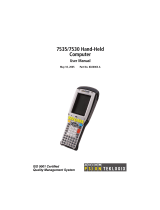Page is loading ...

Operating instructions
Text Display VTD-1
VIDEOR TECHNICAL E. Harting GmbH
Maybachstraße 5 • D-63319 Rödermark / Germany
Phone (0 60 74) 8 88 -0 • Fax (0 60 74) 8 88 -100
e-mail [email protected] • www.videortechnical.com

CONTENTS - 2 -
Operating Instructions Text Display
2
1.0 Installation................................................................................................................4
2.0 Technical Data ........................................................................................................5
3.0 Pin Assignment .......................................................................................................7
4.0 Brief Description Text Display...............................................................................7
5.0 Setup via PS/2 keyboard.......................................................................................8
5.1 Time / Date .....................................................................................................9
§ Clock Setting ..............................................................................................9
§ Positioning..................................................................................................9
§ Automatic switch summer-/ winter time.................................................9
5.2 Editing on screen text..................................................................................9
5.3 Timer / Keyboard / Zoom...........................................................................10
§ Relay Timer..............................................................................................10
§ Data Timer................................................................................................10
§ Keyboard Layout .....................................................................................10
§ Zoom Factor.............................................................................................10
5.4 RS232 Parameters......................................................................................10
6.0 PC Dialog..............................................................................................................11
6.1 Menu..............................................................................................................12
§ Open File / Close File .............................................................................12
§ Configure PC Interface...........................................................................13
§ Configure Text Display...........................................................................13
- Timer.....................................................................................................13
- Interface ...............................................................................................14
- Program................................................................................................14
- TD Info..................................................................................................14
6.2 Edit Text Insert.............................................................................................15
6.3 Time / Date ...................................................................................................15
§ Date...........................................................................................................15
§ Time...........................................................................................................15
§ Automatic switch summer-/ winter time...............................................15
6.4 Protocol data ................................................................................................16
7.0 Appendix: Representable on screen characters..............................................17
8.0 Safety Instructions ................................................................................................18

1.0 Installation - 3 -
Operating Instructions Text Display
3
Dear Customer!
Thank you for your decision to use the Text Display TD in your system.
We ask you to read thoroughly through the brief instructions, so that you can use the
TD functions in an optimum way for your application.
Before installing the equipment, please read the safety instructions on page 18.
Check the included accessories for completeness:
• 1 x 9 pin D-SUB null modem cable
• 1 x plug-in power supply 9 VDC or 12 VDC, 800mA
• 1 x CD-ROM with installation software
• 1x 3pole terminal block.
Please contact your dealer directly, if any of the accessories should be missing!
1.0 Installation
1.1 PC Setup Dialog
The PC setup program for the text display uses the Windows 95/98 operating system.
The screen resolution should be set to at least 800 × 600 and the number of colors
should be set to True Color.
To install the program from the included CD-ROM, run Setup.exe in the “TD” folder.
Follow the program instructions and install the TD setup in the desired folder.
After the installation has been completed, start the program TD via the standard
Windows menu Start 4Program Files 4TD. The setup program for the text display
will be executed.
The program can be uninstalled via the Windows 95/98 control panel menu “Software”.
1.2 Text Display
Please connect the video signal of the video camera to the BNC input and connect the
output to the monitor.
After connecting the power supply, the yellow “Power LED” lights up and the video
picture briefly shows the on screen camera text. The text display is now initialized and
ready for operation.
To configure the TD, connect the RS232 interface to a serial port (COM1 through
COM4) of a PC or a laptop. Use the included null modem cable for that purpose.
After starting the PC setup program, you can program the unit.

2.0 Technical Data - 4 -
Operating Instructions Text Display
4
2.0 Technical Data
Hardware:
Video Signal:
- Video input / video output
PAL, 75 Ohm 1 Vss
Text insertion:
- Characters displayed in 11 rows
consisting of 28 characters;
fixed character set
- Text size (double character size)
configurable with page composition of 6
rows x 16 characters via PS/2 keyboard
- Generation of screen background signal
in case of video loss
- Characters are displayed with black
fringe
Real time clock:
- Battery backup; accuracy: 10ppm/ 25
°
C
- Automatic switch between summer and
winter time
- Synchronization to protocol data
possible
Interfaces:
- RS232, 9 pole SUB-D male connector
- Relay toggle output; 2 status-LED
- Connector for PS/2 keyboard
Programing Setup Memory:
- Firmware and setup programming
via RS232 interface
- On screen camera text stored in
EEPROM
- Flash memory
Housing:
- Metal, 140x35x77 mm
- Color: RAL 7035, powder-coated
Power supply:
- External 9...12V DC
Software:
- On screen camera text and real time
clock via PS/2 keyboard configurable
- Programming of interface control
parameters via PC software
- Different protocols (ATM, access
control systems) are included on CD-
ROM
- Serial polling possible
- Text insert for up to 16 data fields,
free positioning
- Display timeout adjustable
- A relay can be triggerd by protocol
data;
relay energizing time adjustable
- Baud rates 1200...115.200 Baud
- Firmware upgrades via RS232
interface
Options:
- Controlling via RS232/RS485
interface converter NNI (Norma-
Network-Interface)
- Configuration via modem (Remote
maintenance)

3.0 Pin Assignment - 5 -
Operating Instructions Text Display
5
3.0 Pin Assignment
Front side:
Rear side:
LED´s:
Green: RS232- data reception
Yellow: Power supply and status
Assignment:
RS232 9-pin D-SUB male connector
1 - NC
2 - RXD
3 - TXD
4 - NC
5 - GND
6 - NC
7 - RTS
8 - CTS
9 - NC
Relay 3 pole terminal block
1 - Relay common
2 - Relay make contact
3 - Relay break contact
NC = Not connected
DC socket 2.1mm
Contact: I.D. +9...+12V / 300mA
O.D. GND
Hinweis: Only gavanically isolated, stabilized power supplies with +9 ...+12V
may be connected to the TD.
in
out
RS232
PS/2
DC

4.0 Brief Description - 6 -
Operating Instructions Text Display
4.0 Brief Description
The text display is a on screen display for durable text insertion inclusive date and time
respectively to insert protocol data of the interface.
The following diagram shows an overview of the parameters that can be configured by
PS/2 keyboard and/or PC program:
All functions to edit the on screen display are configurable by customary PS/2 keyboard.
For generating an on screen text with time and date display you need no PC.
The meaning and configuration of the parameter describes chapter 5.
The general parameters of the interface control are easy to configure by the keyboard.
Only the modification and positioning of data fields can be controlled by PC program:
The PC setup interface allows the selection of created protocols from a list and a
comfortable setting of all parameters:
General protocol
parameters
Positioning of
Data fields
Selection and modify
of data fields
Configuration
stellungen
On screen text
Relay reset time
Insert timeout
Positioning and display
Time / Date
Text display insert
RS232 parameters
Automatic switch
summer-/ winter time
Editing by PS/2 keyboard
Parameter setting by PC setupprogram
Display of
Protocol data

4.0 Brief Description - 7 -
Operating Instructions Text Display
Using a PC mouse all data fields of the protocol can be placed and moved on a 11x28
raster display.
On the raster you can create special texts to describe the positioned data fields.
All parameters and their operating are written in chapter 6.
Having programmed all parameters, these are transferred from the PC to the Text
Display. The unit now operates with the new parameters independently from the PC.
The setup data can also be stored on hard disk/diskette. Thus it is possible to transfer
standardized settings without great effort to several text displays.
In case of failure, the service engineer can determine whether the setup has been
changed by unauthorized persons and he can directly reestablish the original
configuration.
The TD uses state-of-the-art Flash technology:
Upgrading the operating software (firmware) can be performed without opening the
equipment, upgrades can be loaded via PC or laptop via the RS232 interface.

5.0 Keyboard setup - 8 -
Operating Instructions Text Display
5.0 Setup-Configuration via PS/2 keyboard
For the setup configuration a customary PS/2 keyboard is connected to the text
display. The keyboard can be plugged on while the TD operates.
By pressing the F1-key you can call up the setup menu and the unit switch over in a
internal mode (white characters on a dark background).
The main menu with the following submenu appears:
§ Date / Time – Configuration of positional
parameters and clock setting
• Text Edit – Free positioning and entry of
on screen texts
• Timer / Keyboard / Zoom - Definition of
relay time-out and insert time by
protocol data, keyboard layout and
modify of character size
• RS232-Parameters - Definition of
interface parameters
• Setup End - Setup termination and ini-
tialisation with the new setup parameters
.
You can call up the respective submenu with the keys 1...4. With the key ESC you
leave the main menu.
By pressing a numeric button the corresponding submenu appears.
An arrow identify the current entry field. By pressing the arrow keys ‘→’ and ‘←’ you
can skip between the edit field of the parameter. All parameters will be changed
directly with the character and numeric keys or by using the arrow keys ‘↑‘ and ‘↓‘.
With the entry of ESC you leave each submenu and the main menu appears anew.

5.0 Keyboard setup - 9 -
Operating Instructions Text Display
5.1 Configuration Date / Time
Allows the clock-setting, positioning of date and time and the controlling of automatic
switch summer- / winter-time:
§ Date: Entry of the current date. The
field is partioned in 6 single entry
digits. Each digit can be changed by
arrow keys; Changing by numeric
keys increases the current entry digit.
§ Uhrzeit: Entry of the current date. The
entry of time is performed as
described in ‘Date’.
§ Column / Row: Positioning of the
date- / time- display within the 11 row
and 28 column-raster.
The display of date (or time) is deactivated at the ‘0’ setting in row .
• Autom. Summertime: Controls the function of automatic switching between
summer and winter time. If this function is activated on last Sunday of March
(begin of summertime) at 02.
00
the clock will be set to 03.
00
automatically. The
reset (3.
00
º 2.
00
) will be executed on the last Sunday of October.
Note: The automatic switch will also be set subsequently, if the unit was turned off
at switching time.
5.2 Entry of on screen text
Calling up this submenu the unit switches over in the mixed mode (characters are
inserted in video picture): The user can create texts in according to the camera picture.
The entry menu allows the modification of
text within the 11 row and 28 character-
raster (respectively 6 row x 16 characters
by zoom factor 2).
All characters shown in the character table
(see appendix) can be entered on each
free position. A flashing cursor identifies
the current entry position. The cursor can
be moved in all four directions by the
arrow keys. The entry of characters works
exclusive in the overwrite mode:
Characters on the current cursor position
are overwritten by entry of new characters.
Wrong entered characters on the left side of the cursor can be deleted by
‘Backspace’ . By pressing the ‘F12 ’ key all text characters will be cleared.
With the entry of ‘ESC’ the text edit menu is leaved and the main menu appears.

5.0 Keyboard setup - 10 -
Operating Instructions Text Display
5.3 Timer / Keyboard / Zoom
By correct reception of a RS232 protocol (configuration via PC Setup) all defined data
fields are displayed and the following Timer start:
§ Relay: Defines the time the relay is in
energized state (assignment page 5).
The relay is triggerd by text insertion of
the protocol data and inactivated after
the defined time. The maximum time is
99 seconds.
By setting ‘00sec’ the relay is not
triggerd by protocol data.
§ Data: Defines the time the text insertion
of protocol data is active (range from 1
to 99 seconds).
NOTE:
If the relay timer and data timer after a data reception are active, and the unit receives
new protocol data, the timer start anew. In this case the relay- respectively data-
insertion is longer active as defined .
§ Keyboard: Defines the keyboard layout (english / german) of the connected PS/2
keyboard.
§ Zoom factor: Definition of the character size ‘x 01’ (11 rows consisting of 28
characters) respectively ‘x 02’ (6 rows consisting of 16 characters).
NOTE:
By zoom-setting ‘x 02’ the user should check the right positioning of time / date
within the 6x16 raster.

5.0 Keyboard setup - 11 -
Operating Instructions Text Display
5.4 RS232-Parameters
Some protocols use different configuration of RS232 parameters. For a quick
modification the user can call up the following submenu:
§ Baud Rate: Defines the serial data rate
in the range from 1200...115.200 baud.
§ Data Format: The following data formats
are supported:
- 8 Data bits, no parity
- 7 Data bits, odd parity
- 7 Data bits, even parity.
§ Handshaking: A handshaking function
(RTS/CTS) can be activated.
NOTE: Using the handshaking function the text display sends only data back to the
connected RS232 device, if the serial line ‘RTS’ is activated.

6.0 PC Dialog - 12 -
Operating Instructions Text Display
6.0 PC Dialog
After having started the program, the main window appears on the monitor.
All important setup parameters of the text display can be directly adjusted in this
window. Standard settings (default values) are defined.
The following pages describe the individual setup functions:
6.1 Menu
Menu bar:
Includes the functions for PC and TD that are explained in the following:
Open / save file:
- Open:
Loads a setup configuration previously stored on harddisk or diskette. This allows,
for example, programming the text display with standardized settings.
Configuration
date / time
Menu
Data fields
RS232
parameters
Sele
ction
data trace
Timer
Text entry
Menu bar
Open / save file
Configure PC Interface
Configure TD parameters

6.0 PC Dialog - 13 -
Operating Instructions Text Display
- Save as:
The entire setup configuration can be saved in a file (extension: *.ntd).
- Exit:
The program will be finished.
Configure PC interface:
Allows setting up the RS232 interface of the PC (COM1…COM4), to which the text
display is connected:
The TD interface is factory-configured as follows:
•...8 data bits
•...no parity
•...no handshake
•...Baud rate 57.6 KB .
Clicking “OK” accepts the changes and stores the new setup to
the PC local harddisk
Configure TD parameters:
- Timer:
Allows the timer definition for text insertion and relay by receiving protocol data:
§ Text insert: Defines the time the text
insertion of protocol data is active (in the
range from 1...255 seconds). By displaying
protocol data the timer starts and after time-
out all protocol data will be cleared.
§ Relay: Defines the time the relay is in
energized state (assignment page 5).
The relay is triggerd by text insertion of the
protocol data and inactivated after the defined time. The maximum time is 99
seconds. By setting ‘00sec’ the relay is not triggerd by protocol data.
The current settings are shown in the main menu below on the right side.
NOTE: If the relay timer and data timer are active and the unit receives new
protocol data, the timer start anew. In this case the relay respectively data
insertion is longer active as defined.

6.0 PC Dialog - 14 -
Operating Instructions Text Display
- Interface:
Sets the TD-interface parameters for the interface control:
Handshaking: Activation/deactivation of hardware
handshake (RTS/CTS).
Data format: The following data formats are
supported:
- 8 Data bits, none parity,
- 7 Data bits, odd parity
- 7 Data bits, even parity .
Baudrate: Defines the serial data rate in the range from 1200...115.200 baud.
The current interface settings are shown in the main menu below.
Note: The configuration has to be assigned only for the RS232 device, who will be
connected to the TD. The programming of the text display via PC is fixed on
57.600 baud and will be identified automaticly.
- Program:
Programming of the text display with the current configuration:
After the connection to the TD has been
established, a progress indicator bar shows the
progress of the data transfer. Additional date and
time of programming and the current file name
are stored in the text display in order to readout by TD Info.
NOTE:
The programming irrevocably overwrites the current data in the text display.
- TD-Info:
The current data of last programming action (date,
time and file name) will be readout from the
connected text display and shown in the dialog
box.
After readout the unit will be reset shortly.

6.0 PC Dialog - 15 -
Operating Instructions Text Display
6.2 Text entry
Allows the editing of on screen text within the raster of 11 rows and 28 column:
All characters shown in the character
table (see appendix) can be entered on
each free position. A white character
background identifies the current position
of entry. The cursor position can be
moved in all four directions by the arrow
keys. The character entry works
exclusive in the overwrite mode:
Characters on the current cursor position
are overwritten by entry of new
characters. Wrong characters on the left
side of the cursor can be deleted by
‘Backspace’ .
Additional the positions of time and date – if activated (see below) – are shown
coloured in the raster .
The display of the on screen text appears after power-on reset durable.
By reception of protocol data the insertion of the defined data fields (see p.16)
completes the on screen text. After time-out of the text insert-timer the on screen text
will be generated anew.
6.3 Time / Date
Date and time display is directly configurable on the main
menu as follow:
§ Date: Activation/deactivation of date display. If activated a coloured background
is displayed on the date position. For positioning click with the left mouse button
on the date field (field appears green) and move the field to the right position by
pressed mouse button. After releasing the left mouse button the new position is
confirmed.
§ Time: Activation/deactivation of current time display. The configuration is
performed as described in ‘Date’.
§ Automatic Switch Summer-/Winter time: Controls the function of automatic
switching between summer and winter time. If this function is activated on last
Sunday of March (begin of summertime) at 02.
00
the clock will be set to 03.
00
automatically. The reset (3.
00
º 2.
00
) will be executed on the last Sunday of
October.
Note: The automatic switch will also be set subsequently, if the unit was turned
off at switching time.

6.0 PC Dialog - 16 -
Operating Instructions Text Display
6.4 Protocol data
On the CD-ROM are some files, who are preconfigured for the connection to usual
ATM- or access control-systems.
Notes and annotation to each protocol and terminal configuration are appended as
*.txt-file on CD-ROM.
For other protocols please contact your dealer.
After selection of the requested protocol (Open file) the main menu appears for
example as follows:
On the right side all by protocol supported data fields are listed. Some protocols could
configured with two or more data traces: The buttons of Message No allows the
switching between data trace 1...4.
On the raster screen all activated data fields are displayed with white background in
according to their position.
The positioning of the fields can be changed by PC mouse as described in date (see
page 15).
On the left hand of the field indentifier you can activate/deactivate the field (display of
field disappears).
After click on the button ‘more parameters’ the following menu appears:
Under Identifier you can change the field name for your
application. Under Length the preconfigured the data
field length can be shorted.
The other fields are only displayed for information: A
Variable type defined as ‘HH:MM:SS’ for example
indentifies a time/date-data field: the received data of
date and time will not displayed directly on the screen.
They synchronize the internal clock. Time and date are
displayed in according to the corresponding parameters
(see chapter 6.3).
Display on
raster
More parameters
Activation/
Deactivation
Switch of
Data trace

7.0 Appendix - 17 -
Operating Instructions Text Display
7. Representable on screen characters
Character
HEX
Character
HEX
Character
HEX
* 2A H 48 h 68
+ 2B I 49 i 69
- 2D J 4A j 6A
. 2E K 4B k 6B
/ 2F L 4C l 6C
0 30 M 4D m 6D
1 31 N 4E n 6E
2 32 O 4F o 6F
3 33 P 50 p 70
4 34 Q 51 q 71
5 35 R 52 r 72
6 36 S 53 s 73
7 37 T 54 t 74
8 38 U 55 u 75
9 39 V 56 v 76
: 3A W 57 w 77
7
3C X 58 x 78
= 3D Y 59 y 79
8
3E Z 5A z 7A
? 3F ‘ 60 Ä C4
A 41 A 61 Ö D6
B 42 B 62 Ü DC
C 43 C 63 ä E4
D 44 D 64 ö F6
E 45 E 65 ü FC
F 46 F 66 ß DF
G 47 G 67
Note: Keyboard inputs of not representable on screen characters will be ignored.
Not supported characters - received by interface – will not displayed on screen.

8.0 Safety Instructions - 18 -
Operating Instructions Text Display
8.0 Safety Instructions
Observe the following safety instructions for your own safety and to fulfill the device and
EMC specifications :
1. Keep the device away from heat sources and direct sun light.
2. Protect the device and the power supply from moisture to avoid the risk of electricall
shock and fire.
3. If fluids have penetrated the device, immediately pull the power plug and have the
device inspected by an authorized dealer.
4. Do not insert any objects into the device.
5. Never attempt to open the device yourself.
/