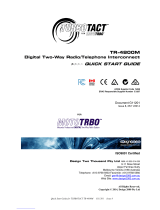Page is loading ...

68P02945C85-O
LTS 2000 Portable Radio
User’s Guide
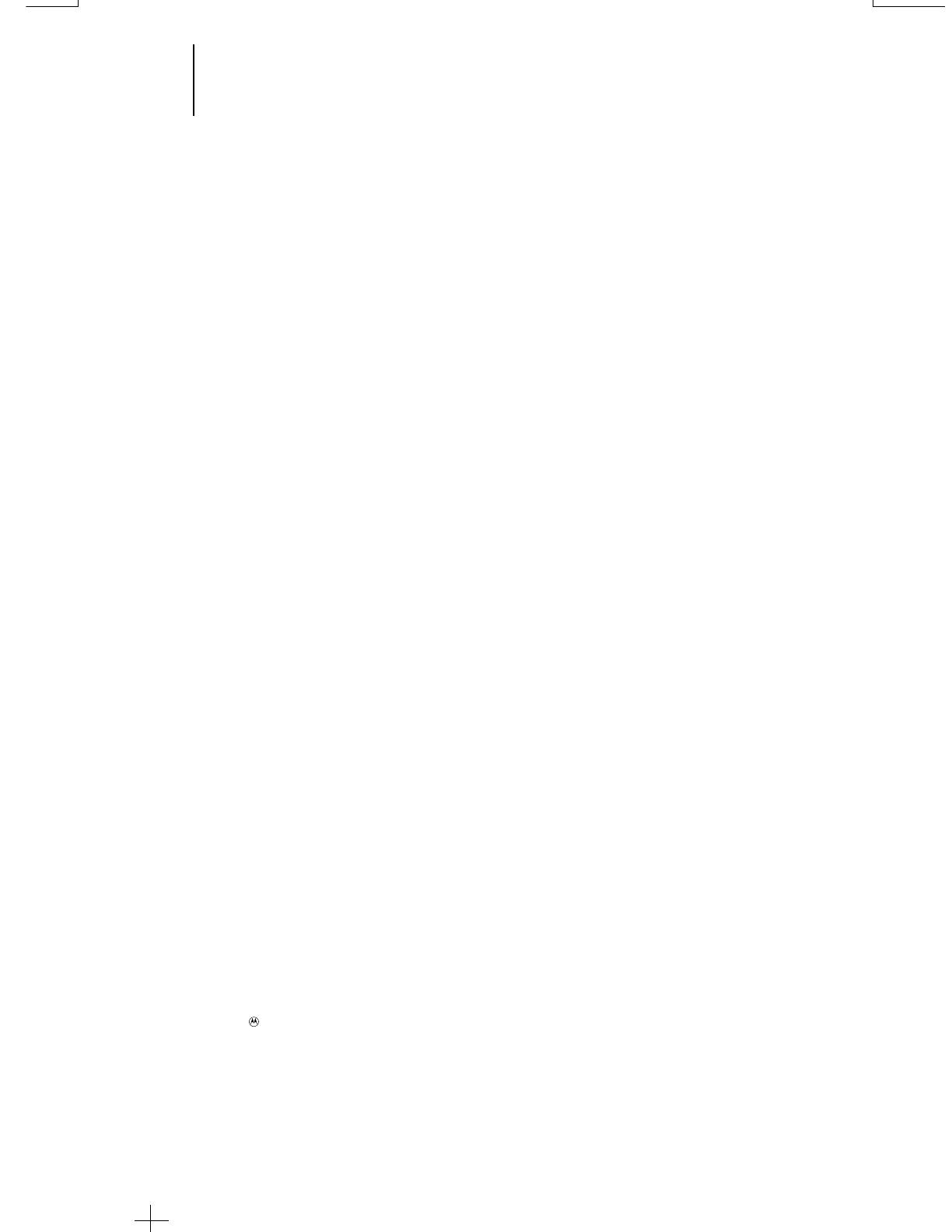
1
1 LTS 2000 Portable Radio
© 1996 by Motorola, Inc.,
1301 E. Algonquin Road, Schaumburg, IL. 60196
Printed 6/96. All Rights Reserved.
Contents
Introduction
Basic Radio Features ......................................................................................................3
Inspection and Unpacking ..............................................................................................3
Warnings, Cautions, and Notes ......................................................................................3
Getting Started
Battery Installation.........................................................................................................4
Battery Removal..............................................................................................................4
Controls, Switches, Indicators, and Connectors............................................................5
Keypad .............................................................................................................................6
Display .............................................................................................................................7
Status Indicators and LEDs ...........................................................................................7
Alert Tone Indications.....................................................................................................8
Time-Out Timer...............................................................................................................9
Conventional or Trunked Radio Operation....................................................................9
Basic Radio Operation
Radio On/Off; Power-Up................................................................................................10
Selecting a Menu Mode .................................................................................................11
Muting and Unmuting the Keypad Tones ...................................................................11
Monitor On/Off ..............................................................................................................12
Failsoft Operation (Trunked Systems Only)................................................................13
Selecting a Mode............................................................................................................14
Receiving a Call.............................................................................................................14
Transmitting .................................................................................................................15
Scan Operation
Introduction...................................................................................................................16
Turning Scan On/Off .....................................................................................................16
Deleting Nuisance Modes .............................................................................................16
Scan List Programming/Viewing..................................................................................17
Trunked Telephone Operation
General Information......................................................................................................18
Receiving a Telephone Call (Land to Mobile) ..............................................................18
Calling the Last Number Dialed ..................................................................................19
Calling a Stored Number using Direct Access.............................................................21
Storing a Number..........................................................................................................23
, Motorola, LTS 2000, SMARTNET, Private-Line, Digital Private-Line
Private Conversation, Call Alert , and SmartZone are trademarks of Motorola. Inc
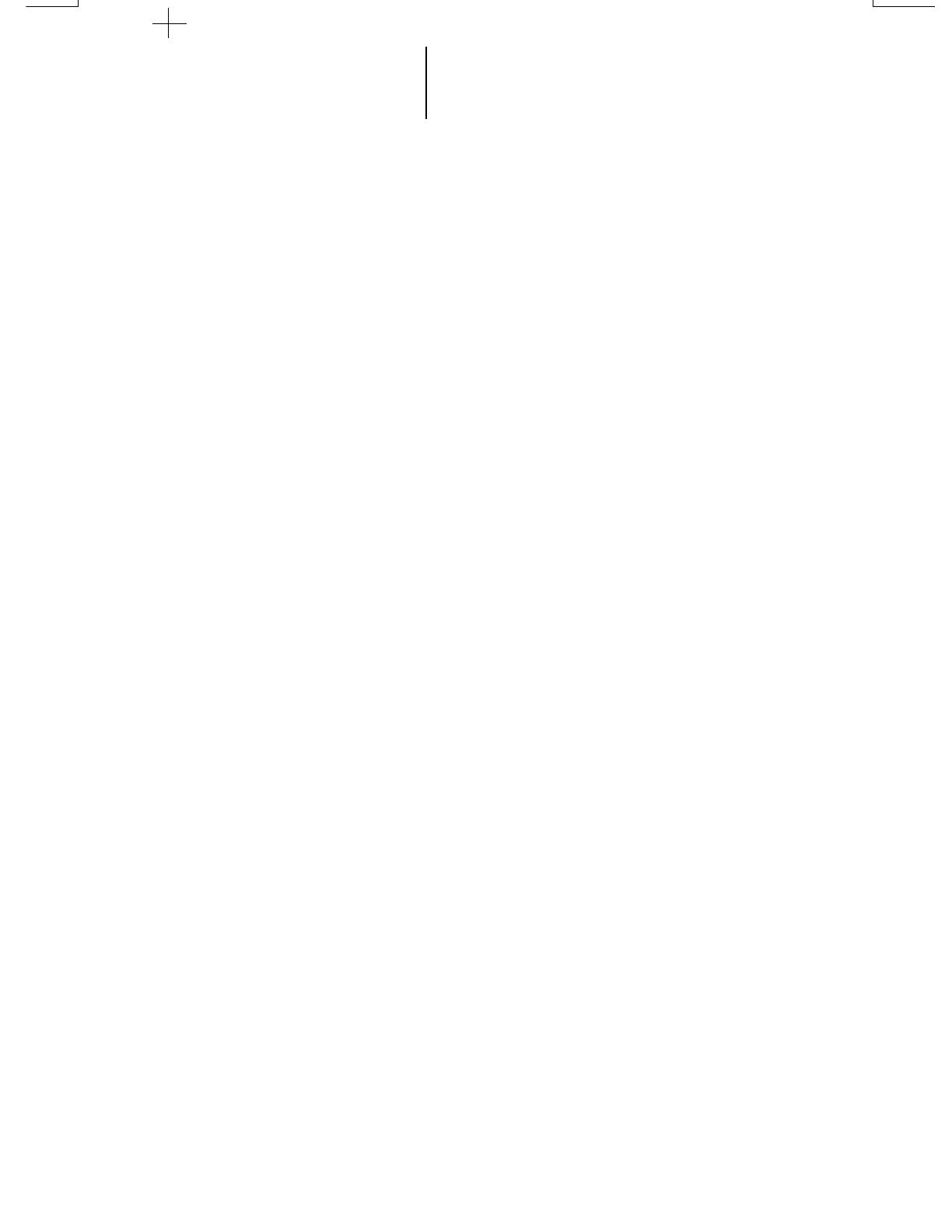
2 LTS 2000 Portable Radio
2
Contents (cont.)
Trunked Private Conversation
TM
Call Operation
Introduction...................................................................................................................25
Answering a Private Conversation Call.......................................................................25
Calling the Last ID Number Transmitted or Received ...............................................26
Direct Entry of the ID Number to be Called................................................................27
Scrolling to an ID Number in the Call List .................................................................29
Calling an ID Number at a Known Location in the Call List.....................................31
Call Alert
TM
Page Operation
Introduction...................................................................................................................33
Answering a Call Alert Page ........................................................................................33
Sending a Call Alert to the Last ID Number Transmitted or Received.....................34
Direct Entry of the ID Number to be Call Alert Paged...............................................35
Scrolling to an ID Number in the Call List .................................................................37
Paging an ID Number at a Known Location in the Call List .....................................38
Roaming Capability
SmartZone Operation....................................................................................................41
Locking and Unlocking a Site.......................................................................................42
Forcing a Site Change...................................................................................................42
AMSS Feature ...............................................................................................................42
Conventional Phone Operation..............................................................................43
Introduction...................................................................................................................43
Dynamic Regrouping
Introduction...................................................................................................................44
Mode Selection...............................................................................................................44
Emergency Operation
Sending an Emergency Alarm......................................................................................45
Sending a Silent Emergency Alarm .............................................................................46
Cancelling an Emergency Alarm..................................................................................46
Sending an Emergency Call..........................................................................................46
Batteries and Accessories
Battery Information ......................................................................................................47
List of Accessories .........................................................................................................50
General Information
Transmitting Distance ..................................................................................................51
Radio Care .....................................................................................................................51
Safety Standards.......................................................................................................... 52
Important Safety Information ......................................................................................53
Restrictions....................................................................................................................55
Air Bag Warning Statement .........................................................................................55
Service........................................................................................................................... 58
Express Service Plus.....................................................................................................59
Parts Information..........................................................................................................60
Computer Software Copyrights....................................................................................60
Patent Disclosure ..........................................................................................................60

Basic Radio Features
Welcome to the Motorola LTS 2000 portable radio.
LTS 2000 Portable radios are sophisticated, state-of-the-
art communication units, with 90-modes available in the
800 MHz frequency range. Pioneering the latest
technology in radio electronics, Motorola LTS 2000
Portable radio provides features that were once only
available in more expensive radios. Intelligent and
flexible software increases the radio’s capability,
decreases the radio's physical size, and permits many of
the radio's features to be customized for you.
Inspection and Unpacking
Inspect the shipping carton for any signs of damage.
Remove and check the contents to be sure that all
ordered items have been shipped. Inspect all items
thoroughly. If any items have been damaged during
transit, report the damage to the shipping company
immediately.
Radio Packing Box Contents
• Radio
• Antenna
• Nickel-Cadmium Battery
• Operating Instructions Manual
• Quick Start
Warnings, Cautions, and Notes
Throughout the text in this publication, you will
notice the use of WARNINGS, CAUTIONS, and Notes.
These notations are used to emphasize that safety
hazards exist, and care must be taken or observed.
WARNING: An operational procedure, practice,
or condition, etc., which may result in injury
or death if not carefully observed.
CAUTION: An operational procedure, practice, or
condition, etc., which may result in damage to the
equipment if not carefully observed.
Note: An operational procedure, practice, or
condition, etc., which is essential to emphasize.
3
3 Introduction
p
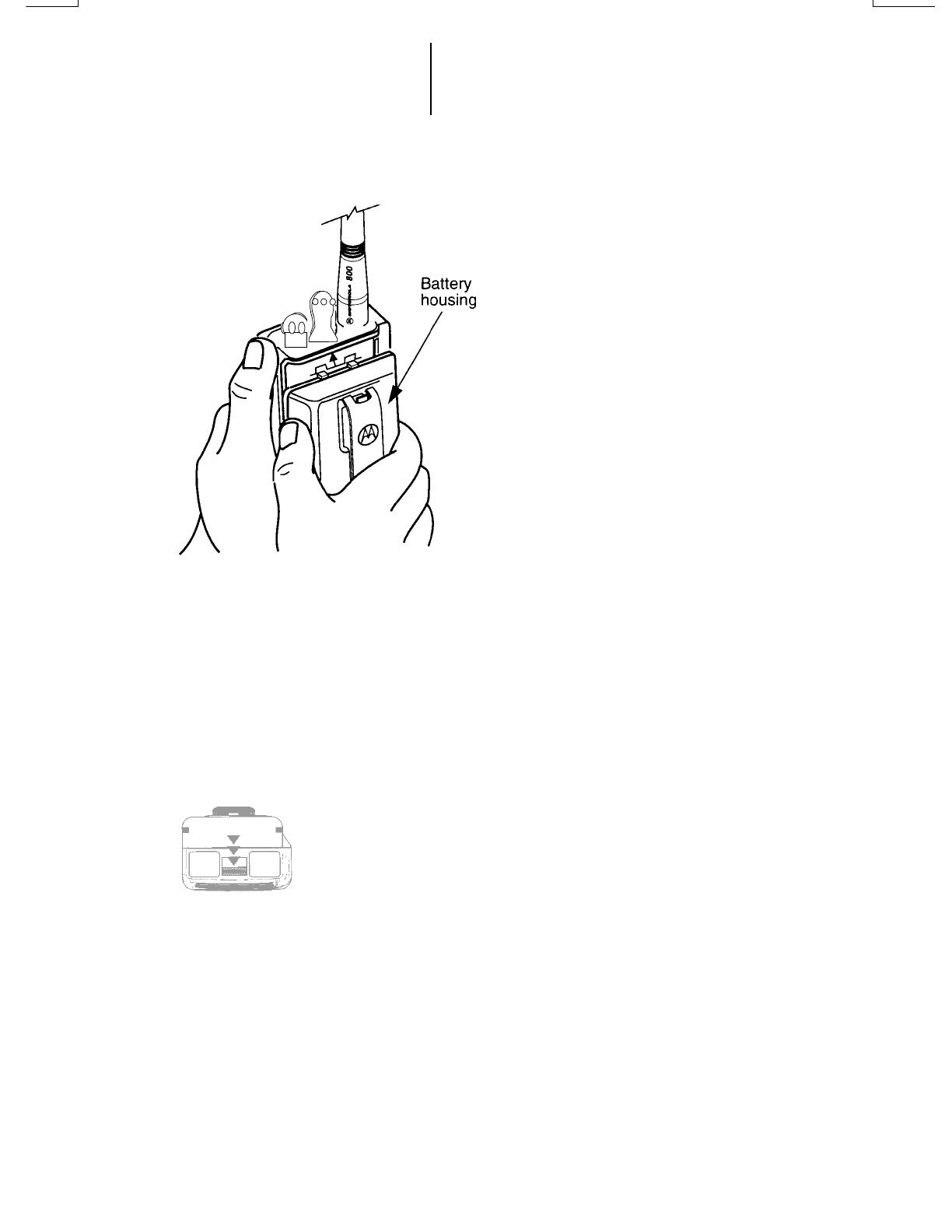
4 Getting Started
Battery Installation
1. Hold the radio with its back facing
you (knobs turned upwards).
2. Hold the battery with its name
plate facing you.
3. Insert the projected upper end of
the battery into the cut openings
located at the lower end of the
radio, and slide the battery to the
top of the radio until the battery
clicks into place.
Note:
The battery is shipped uncharged.
Batteries must be charged before
use. (See “Battery Information”
section).
Battery Removal
1. Turn off the radio and hold it so
that the battery side of the radio is
tilted down.
2. Press the battery release lever.
3. With the release lever pressed,
gently slide out the battery.
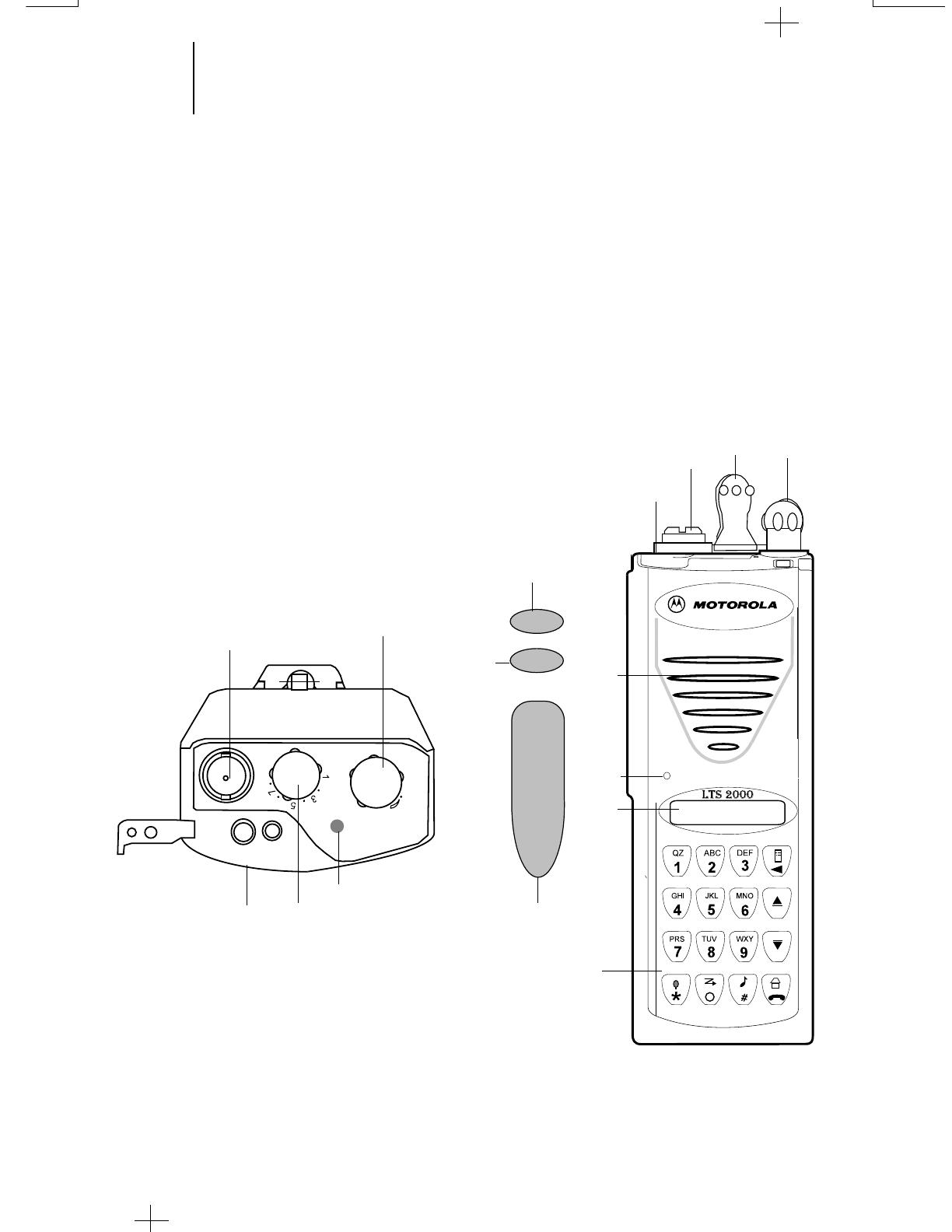
5
5 Getting Started
(cont.)
Controls, Switches, Indicators, and Connectors
1. Radio ON/OFF and Volume Control Knob
2. Rotary Mode Selector Knob
3. Push-To-Talk (PTT) Switch
4. Emergency Switch
5. Select Button
6. Accessory Connector Cover
7. Keypad
8. Display
9. Indicator LED
10. Antenna Connector
11. Microphone
12. Speaker
1
2
3
4
5
6
7
8
9
1
10
10
11
6
12
2

6 Getting Started
(cont.)
6
Menu and Backspace Button
System Up/Scroll Up Button
System Down/Scroll Down
Home and Phone Button
Private Call (PC) and Call Alert (CA) Button
Scan and Zero Button
Backlight and
Asterisk Button
Keypad

7
7 Getting Started
(cont.)
Display
The LTS 2000 radio has a one-line liquid-crystal display (LCD) which displays
either alphanumeric messages or feature information. Seven status annunciators
located above the character display, indicate some of the radio’s operating
conditions.
Status Indicators and LEDs
The status annunciators indicate the status of certain radio functions:
• LEDs
When RED indicates radio is transmitting
Yellow when radio is receiving
OFF when radio is not transmitting.
• Status Indicators
Battery Status ( ) – Solid when the battery is low.
Carrier Squelch ( ) – Indicates when the active conventional mode is
being monitored; ON = BEING MONITORED/
OFF = NOT BEING MONITORED.
Scan ( ) – Indicates when the radio is scanning.
Programming Mode ( ) – Indicates when the radio is in the
programming mode; ON = IN PROGRAMMING MODE/OFF = NOT IN
PROGRAMMING MODE.
Direct ( ) – Indicates whether you are talking directly to another radio
(talkaround), or through a repeater in Conventional mode; ON =
DIRECT/OFF = REPEATER.
( ) –
Not in use.
(
LO
)
– Not in use.
LED

8 Getting Started
(cont.)
8
Alert Tone Indications
The LTS 2000 radio generates a number of audible tones to indicate radio
operating conditions:
•
Low Battery – A low-battery condition is indicated by a high-pitched, cricket-
like “chirp-chirp”. There are two low battery conditions. The low battery alert
will be heard if the battery voltage falls below the low voltage level. The tone
will be emitted when the PTT is released in the transmit mode, and when the
low battery condition is detected in the receive mode.
•
Successful Power-Up – When the radio is first turned on, a short high-pitched
tone indicates that the radio has passed its power-up self test and is ready for
use.
•
Unsuccessful Power-Up – When the radio is first turned on, a short low-
pitched tone indicates that the radio has failed to pass its power-up self test and
is not ready for use. Contact your nearest Motorola Service Shop.
•
Invalid Mode – A continuous, low-pitched tone is heard when an invalid or
unprogrammed operation is performed on the radio.
•
Valid (Good) Key Press – A short, medium-pitched tone when a key is pressed
indicates that the key instruction has been accepted.
•
Invalid (Bad) Key Press – A short, low-pitched tone when a key is pressed
indicates that the key instruction has been rejected.
•
Time-Out Timer Warning – Your radio’s time-out timer limits the duration of
your transmission time. When you are pressing the PTT switch (transmitting), a
short, low-pitched warning tone will sound four seconds before the allotted time
will expire.
•
Time-Out Timer Timed-Out – If your phone conversation is longer than the
time allotted to the time-out timer, a continuous, low-pitched tone will sound,
indicating that your transmission has been cut off. This tone will continue until
you depress the PHON button.
•
Failsoft (Trunked Systems Only) – A faint “beeping” tone every ten seconds
indicates that the radio is operating in the failsoft mode.
•
Phone Busy – A “bah-bah-bah-bah” tone when telephone interconnect is
accessed, indicates that all available channels are busy and the radio is in queue
for the next available phone channel.
•
DTMF Tones (During Dialing) – When a digit (0 to 9,
*
and #) is dialed, a
DTMF tone will be heard.
•
Out of Range Tone – When the radio is Out of Range from the selected
Trunking site, a continues, low pitched tone is heard.
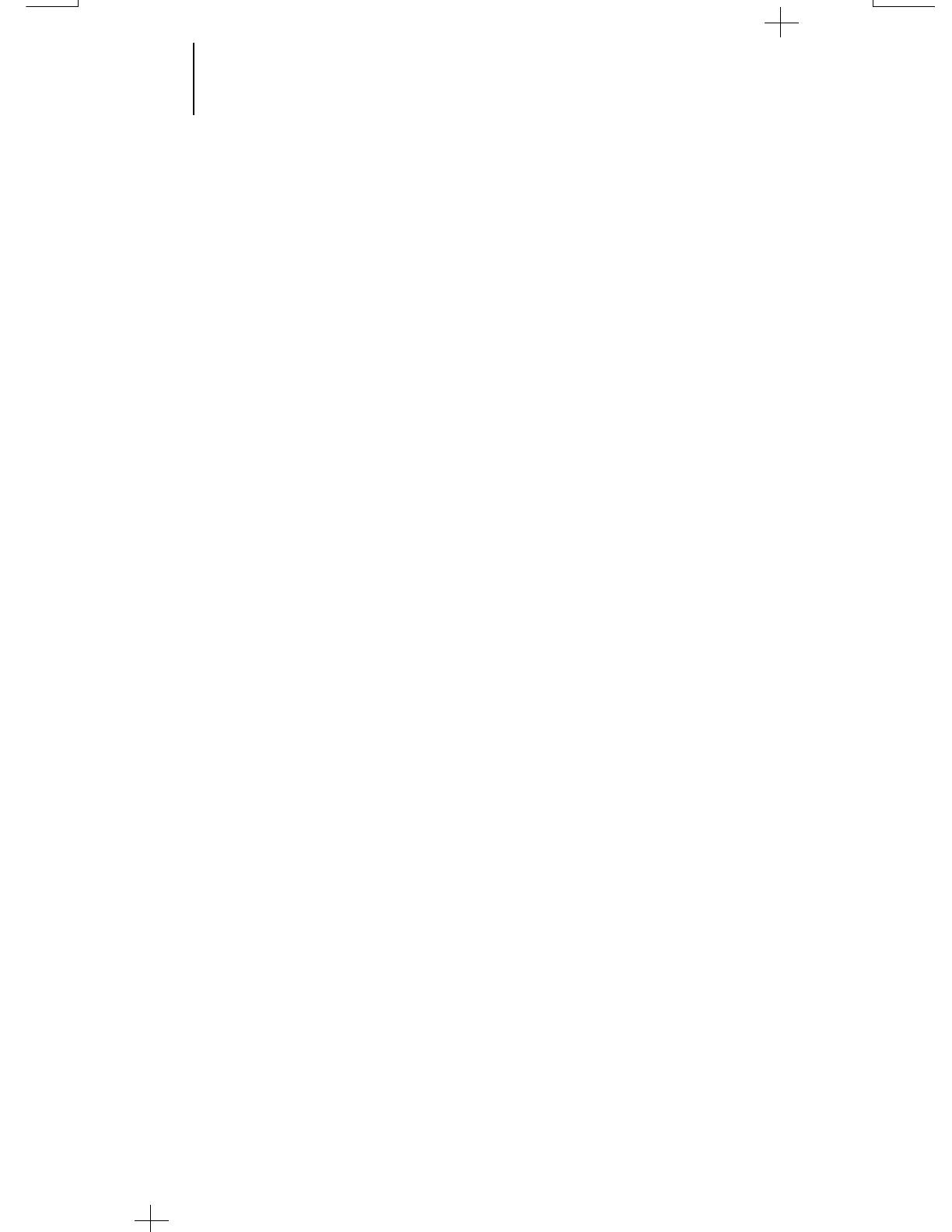
9 Getting Started
(cont.)
9
Alert Tone Indications (cont.)
•
Call Alert™ (Page) Received – A group of four medium-pitched tones every
five seconds indicates that your radio has received a Call Alert page.
•
Call Alert™ (Page) Sent – A single medium-pitched tone (central
acknowledge), followed by a group of four medium-pitched tones indicates that
a Call Alert page sent by your radio has been received by the target radio.
•
Private Conversation™ Call Received – A group of two medium-pitched
tones indicates that your radio has received a Private Conversation call.
•
Trunked System Busy (Trunked Systems Only) – When a trunked
system is accessed, a “bah-bah-bah-bah” tone indicates that all available
channels are busy and the radio is in queue for the next available channel.
Time-Out Timer
The time-out timer feature is programmed through the RSS. It limits the time
period of continuous transmission. If the radio is transmitting longer than the
allotted time, then :
•
A pre-alert warning tone is given ten seconds before termination of your
transmission, to warn you that your conversation is about to be cut off.
•
An alert tone is given to indicate that your transmission and system
access has been terminated.
Conventional or Trunked Radio Operation
Your LTS 2000 radio is capable of both conventional and trunked operation:
•
Conventional Operation – During conventional operation, your LTS 2000
portable radio performs like a conventional two-way radio. Therefore, you
must monitor the selected mode before transmitting by checking whether the
busy mode LED (yellow) is solid. In LTS 2000 radio, the monitor feature is
active only in the conventional mode and must be selected using the menu.
•
Trunked Operation – During trunked operation, your LTS 2000 Portable
radio offers a number of advantages, including faster system access, enhanced
privacy, and ease of operation. In a trunked system, there is no need for you to
monitor a mode before transmitting.
Note:
Home Display is a trunking or conventional mode through which all mode
dependent features can be activated.
For example, in this manual we have shown all displays with 1-A as the
trunking home mode and 01 as the conventional home mode. Any one of the
modes (trunking or conventional) can be selected as a home display by the
user.
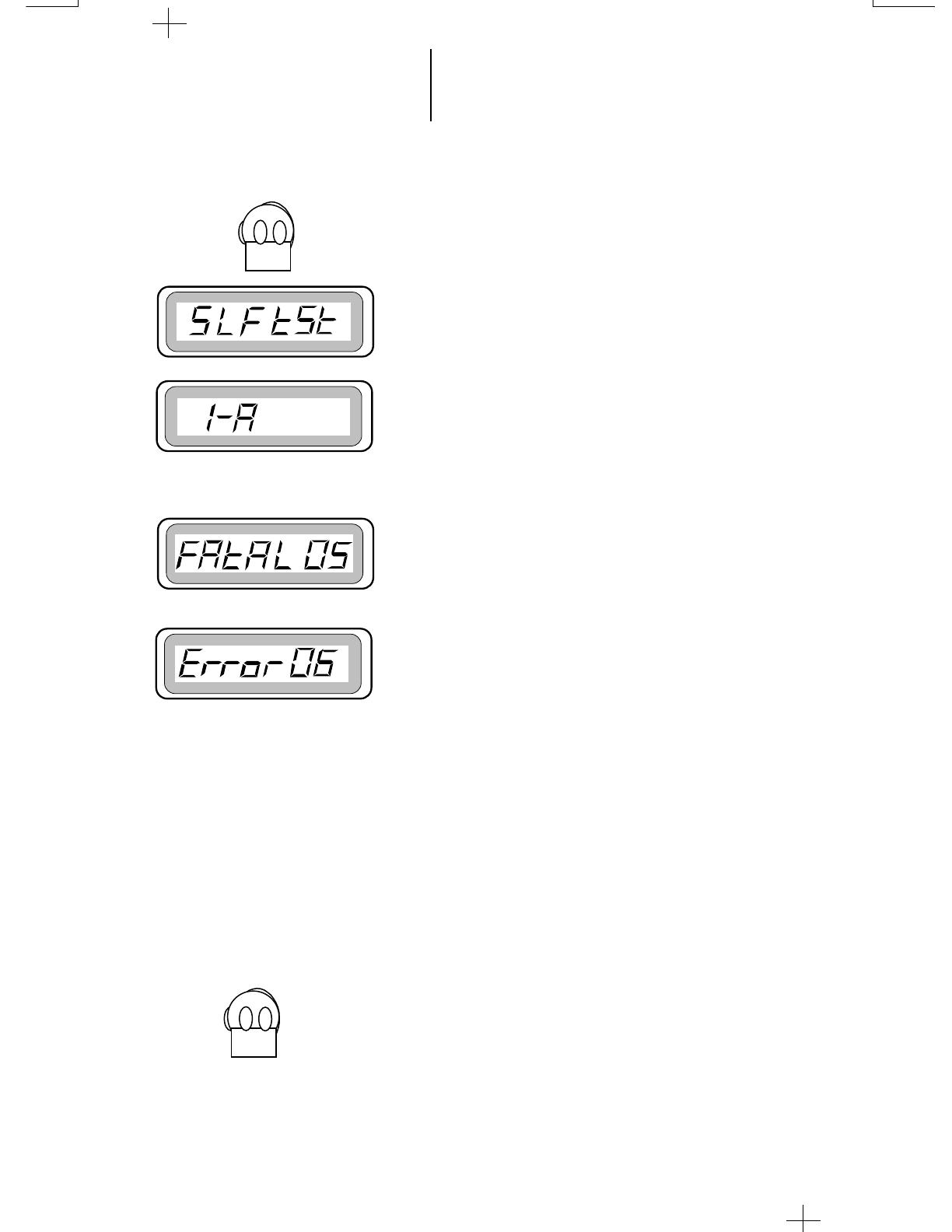
10 Basic Radio Operation
10
Radio On/Off; Power-Up
1. Turn the radio on by turning the Volume Control
knob clockwise. The radio goes through a power-
up self test and, if it passes the check, the display
momentarily shows “SLF tSt” for about two
seconds A good-power-up, high-pitched tone
sounds to indicate that the radio has passed the
self check. The radio goes to personality # 1 and
the display shows 1-A or to that “personality”
system the radio operated before power down.
In case of test failure after the turning the radio
ON, the display shows fatal error (Fatal 05) or
not fatal error (Error 06).
In case of self test failure, the display shows
“FAtAL 05” and the display light turns off
automatically. This is a fatal error. If “Error 06”
is displayed then the illegal continuous tone is
sounded. Turn off the radio and remove the
battery. Check the battery, reinsert it and turn
the radio on again. If the radio still does not pass
the self check, a problem exists in the radio.
Contact the nearest Motorola Service Shop.
Note:
•
The power-up self check verifies that the radio’s
microprocessor-based systems are working, but it
does not check all the RF components, nor does it
check the operation of all customer-specific
features. Motorola recommends that the
functioning of the radio be checked periodically
by an authorized Motorola service shop.
2. Turn the radio off by turning the volume knob
anti-clockwise.
or
In case of test failure

11 Basic Radio Operation
(cont.)
Selecting a Menu Mode
Functions programmed into the radio can be
selected either directly through a preprogrammed
dedicated button or indirectly through the menu
button.
The following features are included in the menu
list:
• Scan List Programming/Viewing
• Force Site Search
• Site Lock/Unlock
• Phone List Programming
• ID Programming
• Keypad Tones Mute On/Off
• Monitor On/Off (Conventional Mode)
Any item, if pre-programmed, can be selected from
the menu list by pressing the menu button and
thereafter repeatedly pressing the menu button until
the required item is displayed on the list. Every time
you press the menu button takes you to the next item
on the list.
Note:
To deselect any feature, go to the menu list and
when the “off” status is displayed, press the select
button to select it
Muting/Unmuting the Keypad Tones
Press the menu button to select the menu list.
Repeatedly press the menu button until mute on
is displayed.
Press the select button located just above the PTT
switch to select mute on.
The radio automatically returns to the home
display.

12 Basic Radio Operation
(cont.)
12
Monitor On/Off
Note:
The monitoring feature is available when the
radio is in conventional mode and Coded
Squelch PL or DPL is preprogrammed for the
receiver frequency.
Press the menu button to select the menu list.
Repeatedly press the menu button until monitor on
is displayed.
Press the select button located just above the PTT
switch to select monitor on.
After selecting,the display automatically returns to
the home display. The speaker is enabled when the
monitor icon is displayed.
To deselect monitoring repeat the above steps.
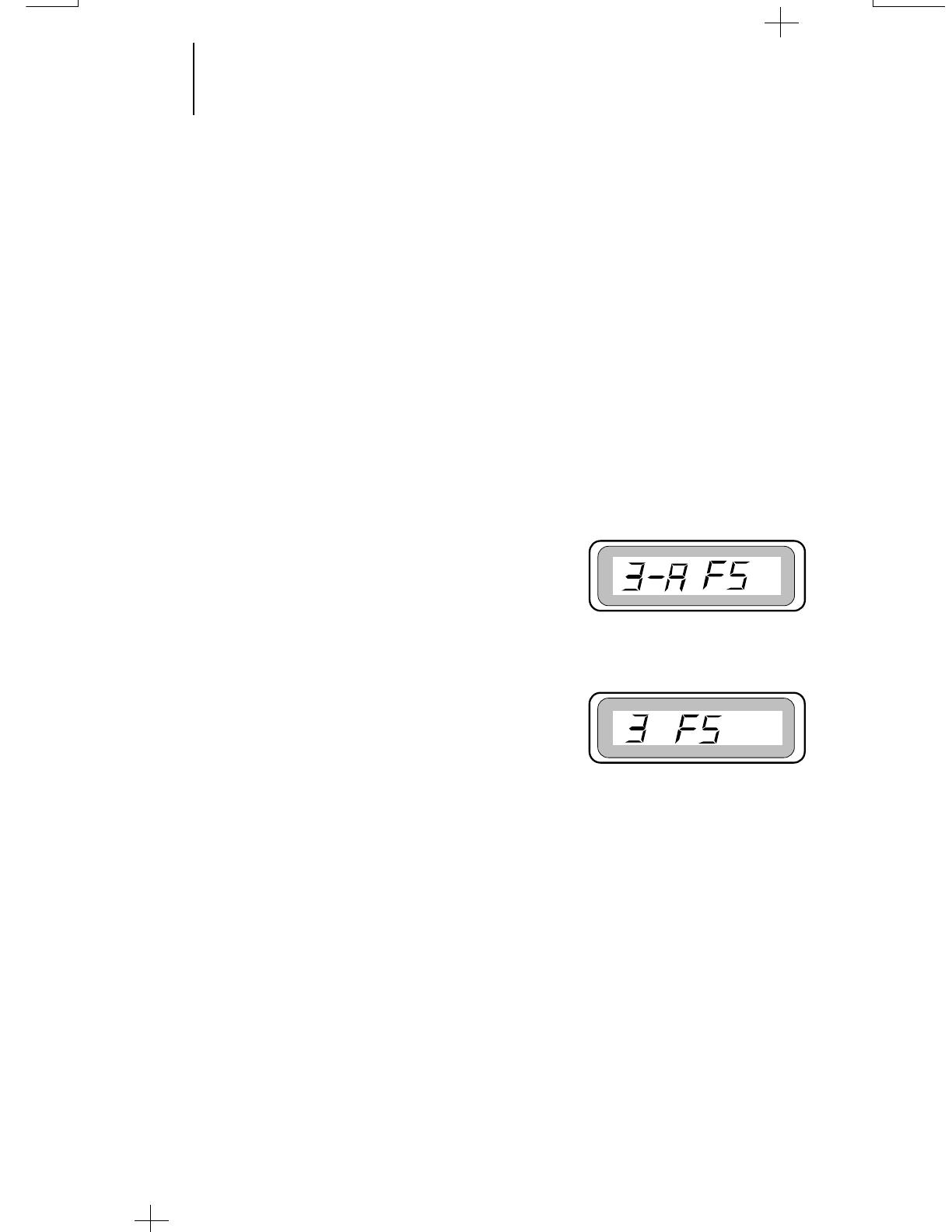
13
13 Basic Radio Operation
(cont.)
Failsoft Operation (Trunked Systems
Only)
Note:
Failsoft capability can be programmed in the
codeplug.
The failsoft system ensures that you will continue to
have radio communications capability in case of trunked
system failure. During trunked operation, if the central
trunking controller fails, the radio automatically
switches to "failsoft" operation according to predefined
codeplug programming. Thus, you radio display shows
Failsoft Mode or Failsoft Personality Mode (see display).
In " failsoft" operation your radio can transmit and
receive on a conventional predetermined frequency, as
opposed to trunked mode. When you are in failsoft
operation, you hear a faint beeping sound every ten
seconds, your display shows the failsoft group and FS if
the radio has been programmed for failsoft.
If the radio has been programmed for system
Failsoft (i.e one failsoft frequency for all talkgoups in the
system), then the display shows the system and FS.
Failsoft Mode
Failsoft Personality Mode
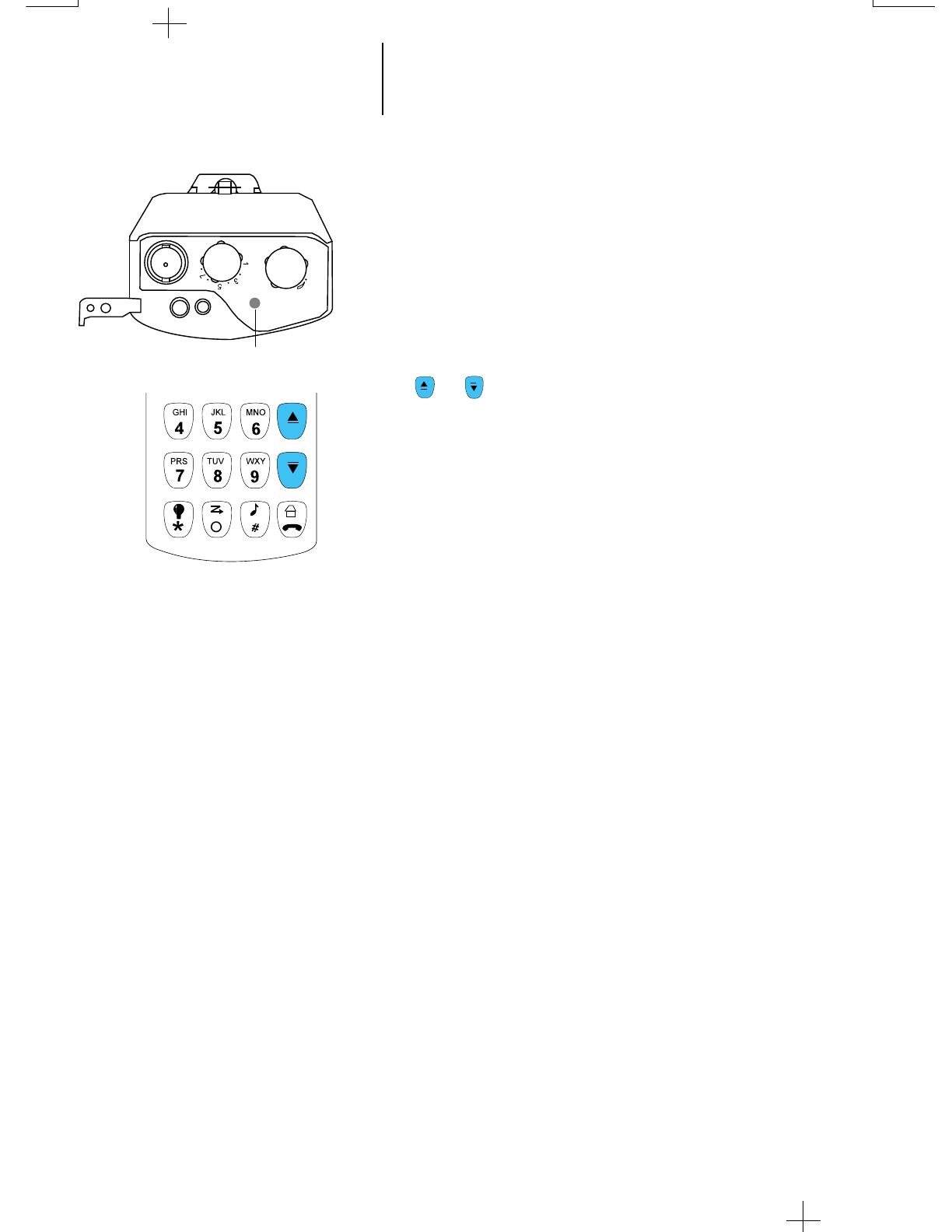
14 Basic Radio Operation
(cont.)
14
Red Tx LED
Selecting a Mode
A mode is a trunking system or a conventional channel
with features slaved to it. Before you send or receive calls,
set the radio to the desired mode.
To select trunking system or conventional channels,
press the or buttons. To select trunking talkgroup use
the channel selector group located on the top panel and
rotate the knob to the desired location.
Receiving a Call
Conventional Modes
1. Turn the radio on and select the desired mode.
2. Listen until you hear activity, then adjust the volume
control for a comfortable listening level.
Note:
The squelch opening level setting may be
reprogrammed at an authorized service facility.
3. Your radio is now set to receive calls on the selected
mode.
Trunked Systems
1. Turn the radio on and select the desired mode
2. Listen until you hear activity, then adjust the volume
control for a comfortable listening level.
3. Your radio is now set to receive calls on the selected
mode.

15
15 Basic Radio Operation
(cont.)
Transmitting
Conventional Modes
1. Turn the radio on and select the desired mode.
2. Do not interrupt another user. If the mode on which
you are transmitting is programmed to receive PL or
DPL, ensure that the channel is not in use by
listening to activity. If the yellow LED is solid while
receiving (PTT released), this will indicate that the
channel is currently busy and you should not
transmit.
3. When the channel is available, press and hold the
PTT switch and speak slowly and clearly into the
microphone. The red Tx LED will light continuously
while the radio is transmitting. When you have
finished talking (transmitting), release the PTT to
listen (receive).
Note:
• If a mode is programmed for receive only, any
attempt to transmit on that mode will cause an
invalid-mode tone to sound until the PTT switch
is released.
Trunked Systems
1. Turn the radio on and select the desired trunked
mode.
2. Press the PTT switch. Speak slowly and clearly into
the microphone area. The red Tx LED will light
while the radio is transmitting. When your
transmission is completed, release the PTT to listen.
Notes:
• If you hear a busy tone (a low-frequency “bah-
bah-bah-bah”), release the PTT switch and wait
for a call-back tone (sounds like “di-di-dit”).
When you hear the call-back tone you will have
three seconds to press the PTT switch, allowing
you to make your call without getting another
busy signal.
• If a continuous talk-prohibit tone is heard when
the PTT switch is pressed, it means that the
radio is out of range and you will not be able to
transmit.
Red Tx LED
Red Tx LED
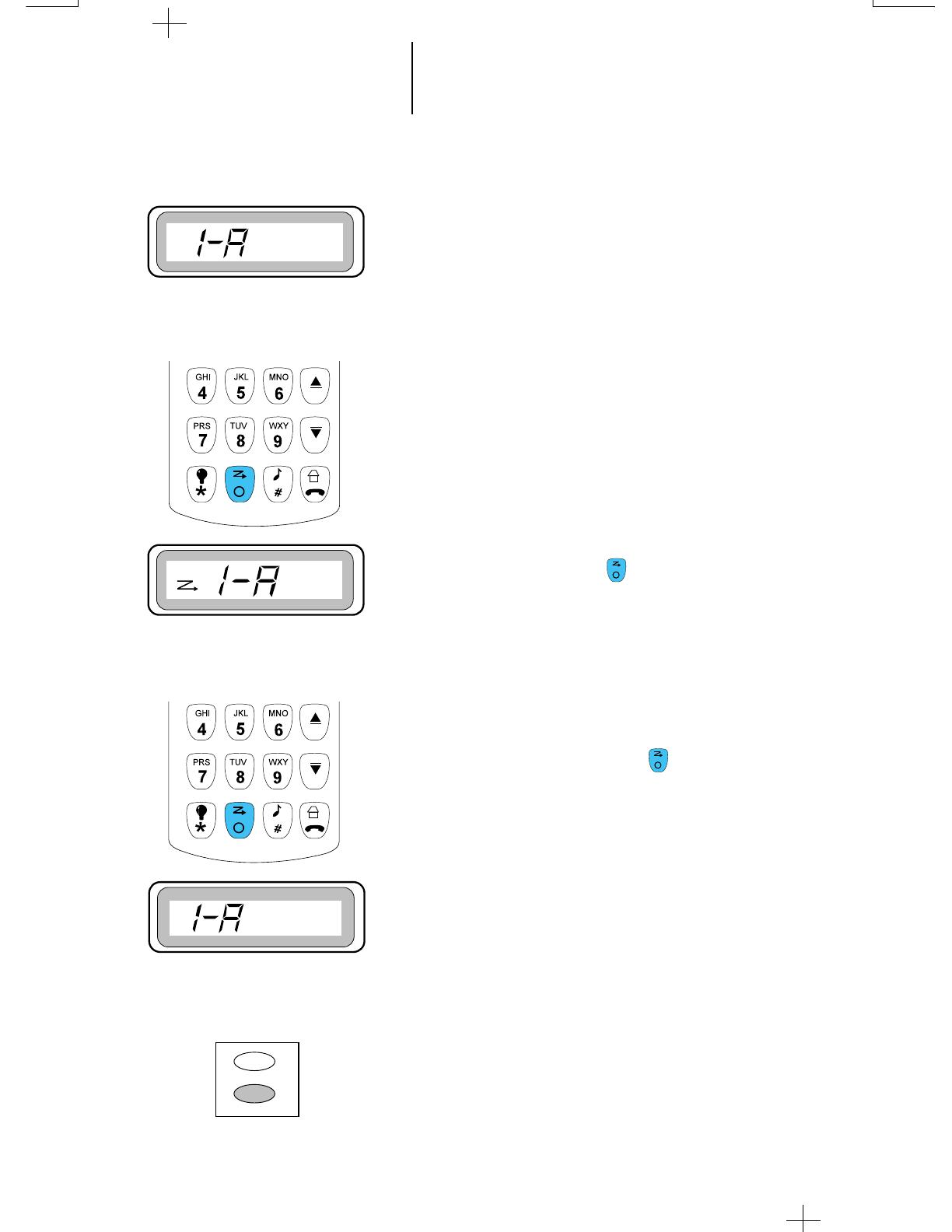
16
Scan Operation
16
Introduction
The scan feature allows you to monitor activity on
different conventional and trunked modes by scanning
a “scan list” of modes. The radio can have only one
scan list; it can contain up to eight different members
(trunk and conventional). The modes to be scanned in
a scan list can be programmed with the radio service
software (RSS). Refer to the RSS manual for detailed
information:
• Talkgroup Scan—Includes conventional modes
and trunked modes from more than one trunking
system. Priority of operation is not available in
this radio.
Turning Scan On/Off
1. To turn scan on, press the (Scan) button.
2. The scan status icon appears on the display,
indicating that scan is active, and the radio
begins scanning. The scan annunciator will
remain on until scan is turned off or if the radio is
turned off.
3. To turn scanning off, press the (Scan) button
once again.
4. The scan status annunciator turns off, indicating
that scan is off, and the radio stops scanning.
Note:
To initiate a call properly during scan mode,
press PTT for a few seconds.
Deleting Nuisance Modes
While scanning, if you find that a certain mode is
noisy and disturbs, you can delete it temporarily from
the scan list by pressing the select button when the
display shows the nuisance channel. As a result, the
radio excludes this mode and continues to scan the
remaining modes in the list. To include the deleted
mode back into the scan list, exit and reenter scan.
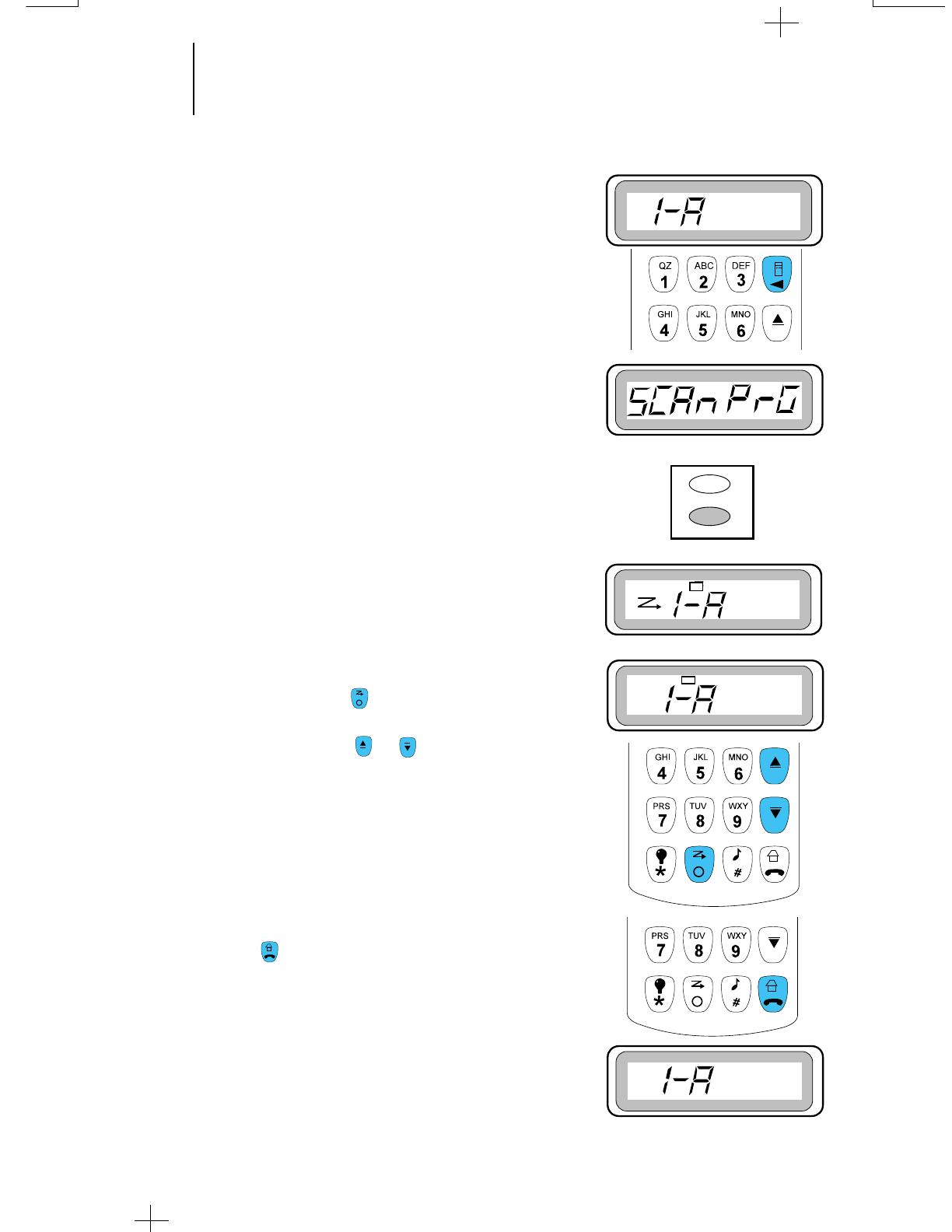
17
17 Scan Operation
Scan List Programming/Viewing
This radio can have a preprogrammed Scan List
loaded at the factory. If you desire to make changes in the
scan list, follow the steps given below:
1. Press the menu button until “SCAn PrG” is displayed.
2. Press Select button located above the PTT switch.
3. Four beeps are sounded and display shows the default
home channel and the scan status. The scan icon
indicates that the displayed mode is in the scan list.
4. To add a member or delete a member from the list,
press the select button. To scroll through active scan
members list, press (Scan) button; but to scroll
through all modes in the radio (trunk and
conventional) use the or buttons.
If you want to add a member to the list, and the list is
full, then the radio indicates with a medium beep.
5. When you have finished scan programming/viewing,
press the (Home) button to exit.
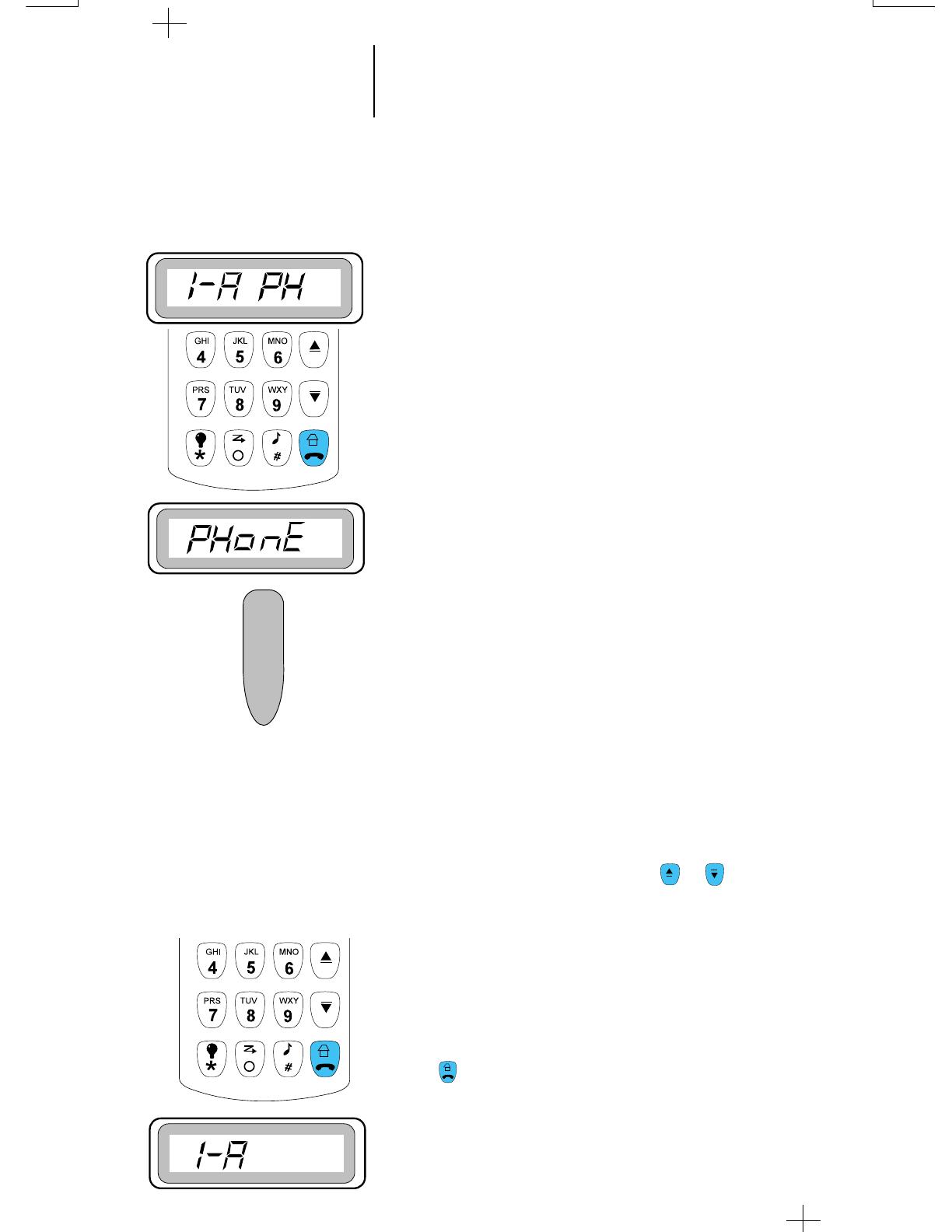
18 Trunked Telephone Operation
18
General Information
The trunked telephone feature is similar to that of a
standard telephone.
Receiving a Telephone Call - land to Mobile
1. When you receive a telephone call, you hear the
telephone ring and the characters PH will be
displayed with the talkgroup.
2. Press the Phone button to answer the call. The
display shows “PHonE”. Press the PTT switch while
talking and release while listening.
Note:
Incoming phone-call numbers are not stored in
the phone list.
3. If during the conversation you need DTMF overdial,
use the keypad. If you use scroll or button to
scroll through the list then press PTT switch to
send the numbers.
4. Carry on with your conversation in the usual way.
5 When you have finished your conversation, press
the (Home) button to hang-up.
6. The radio will return to the Home display.
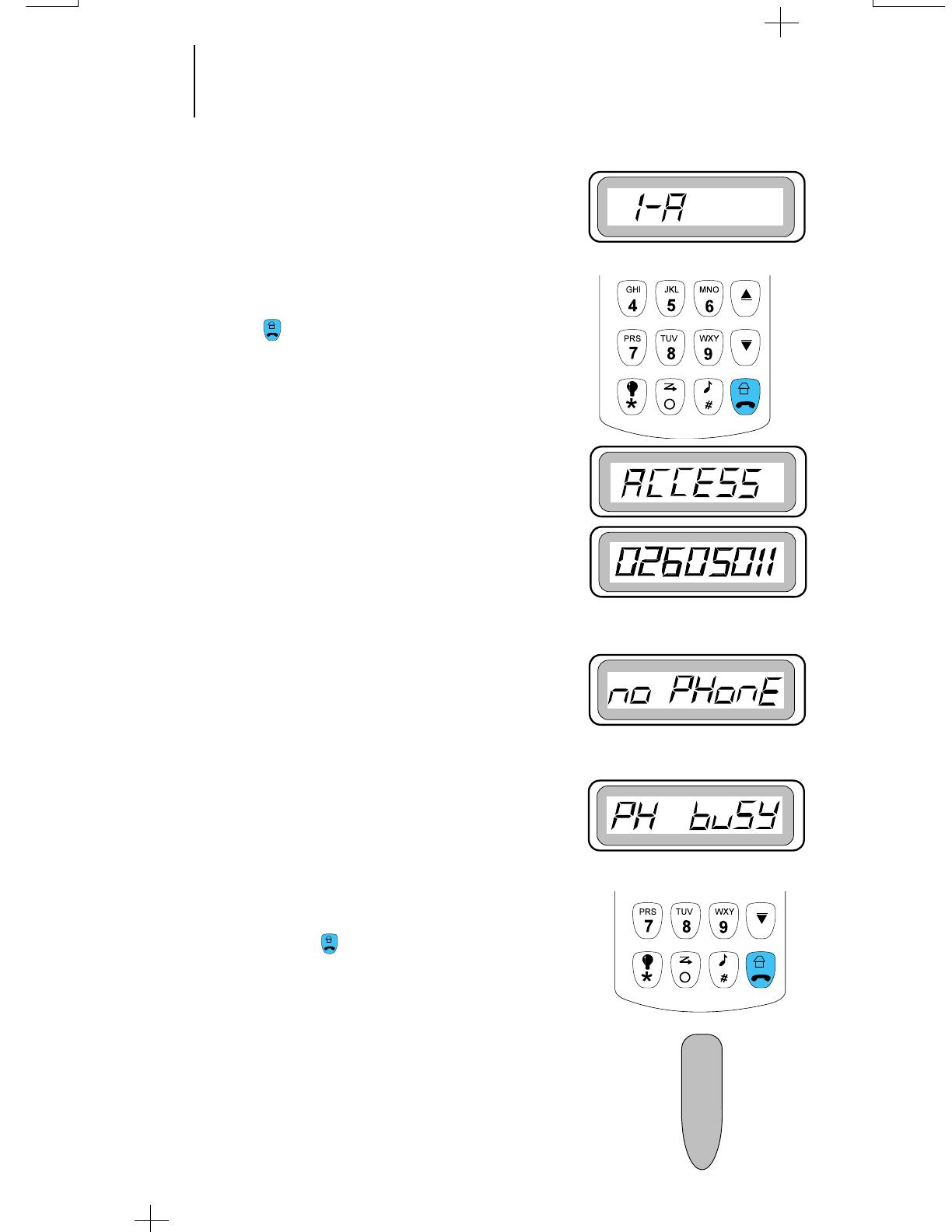
Calling the Last Number Dialed
1. Press the (Phone) button to make a phone call.
2. ACCESS will be displayed momentarily and then
the last dialed phone number.
Notes:
• If you are out of the trunked system range or the
phone interconnect is out of service, “no
PHonE” is displayed for six seconds after trying
to access the system, and a continuous low-
pitched tone is emitted.
• If the trunked phone interconnect is in use, a
busy tone sounds and “PH buSY” is displayed.
If you hang up, you will lose your place in the
queue.
• This is a timed message. If you cannot access the
telephone system (no dial tone heard), you need
to press the
(Home) button
to hang up, and
start again from step 1 of this procedure.
3. To redial the last number which was dialed, press the
PTT switch.
19
19
Trunked Telephone Operation
(cont.)
/