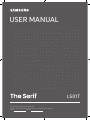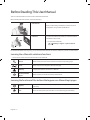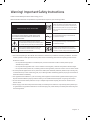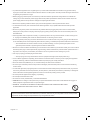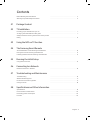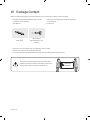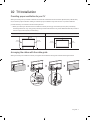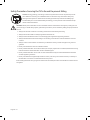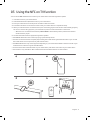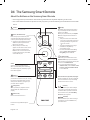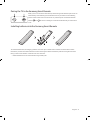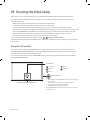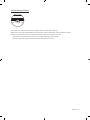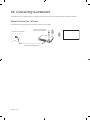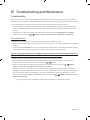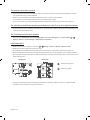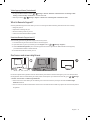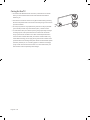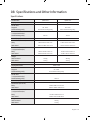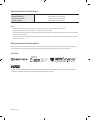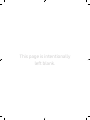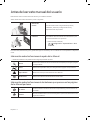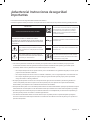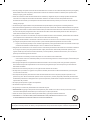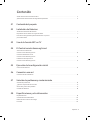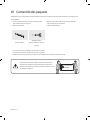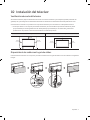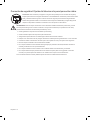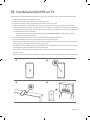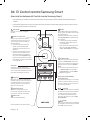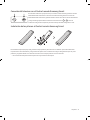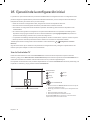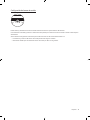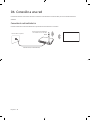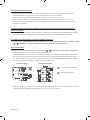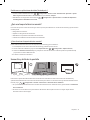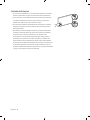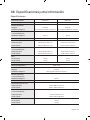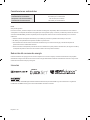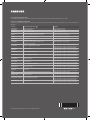Thank you for purchasing this Samsung product.
To receive more complete service, please register your product at www.samsung.com
Model Serial No.
USER MANUAL
LS01T

English - 2
Before Reading This User Manual
This TV comes with this user manual and an embedded e-Manual.
Before reading this user manual, review the following:
User Manual
Read this provided user manual to see information
about product safety, installation, accessories, initial
configuration, and product specifications.
e-Manual
For more information about this TV, read the e-Manual
embedded in the product.
• To open the e-Manual,
> Settings > Support > Open e-Manual
On the website (www.samsung.com), you can download the manuals and see its contents on your PC or mobile device.
Learning the e-Manual's assistance functions
• Some menu screens cannot be accessed from the e-Manual.
Search
Select an item from the search results to load the corresponding page.
Index
Select a keyword to navigate to the relevant page.
Sitemap
It displays the lists for each item in e-Manual.
Recently Viewed
Topics
Select a topic from the list of recently viewed topics.
Learning the functions of the buttons that appear on e-Manual topic pages
Try Now
Allows you to access the corresponding menu item and try out the feature
right away.
Link
Access an underlined topic referred to on an e-Manual page immediately.
English

English - 3
Warning! Important Safety Instructions
Please read the Safety Instructions before using your TV.
Refer to the table below for an explanation of symbols which may be on your Samsung product.
CAUTION
Class II product: This symbol indicates that a
safety connection to electrical earth (ground)
is not required. If this symbol is not present on
a product with a power cord, the product MUST
have a reliable connection to protective earth
(ground).
RISK OF ELECTRIC SHOCK. DO NOT OPEN.
CAUTION: TO REDUCE THE RISK OF ELECTRIC SHOCK, DO
NOT REMOVE COVER (OR BACK). THERE ARE NO USER
SERVICEABLE PARTS INSIDE. REFER ALL SERVICING TO
QUALIFIED PERSONNEL.
AC voltage: Rated voltage marked with this
symbol is AC voltage.
This symbol indicates that high voltage is
present inside. It is dangerous to make any kind
of contact with any internal part of this product.
DC voltage: Rated voltage marked with this
symbol is DC voltage.
This symbol indicates that this product has
included important literature concerning
operation and maintenance.
Caution. Consult instructions for use: This
symbol instructs the user to consult the user
manual for further safety related information.
• The slots and openings in the cabinet and in the back or bottom are provided for necessary ventilation. To ensure
reliable operation of this apparatus and to protect it from overheating, these slots and openings must never be
blocked or covered.
– Do not place this apparatus in a confined space, such as a bookcase or built-in cabinet, unless proper
ventilation is provided.
– Do not place this apparatus near or over a radiator or heat register, or where it is exposed to direct sunlight.
– Do not place vessels (vases etc.) containing water on this apparatus, as this can result in a fire or electric shock.
• Do not expose this apparatus to rain or place it near water (near a bathtub, washbowl, kitchen sink, or laundry tub,
in a wet basement, or near a swimming pool, etc.). If this apparatus accidentally gets wet, unplug it and contact an
authorized dealer immediately.
• This apparatus uses batteries. In your community, there might be environmental regulations that require you to
dispose of these batteries properly. Please contact your local authorities for disposal or recycling information.
• Do not overload wall outlets, extension cords, or adaptors beyond their capacity, since this can result in fire or
electric shock.
• Power-supply cords should be placed so that they are not likely to be walked on or pinched by items placed upon
or against them. Pay particular attention to cords at the plug end, at wall outlets, and at the point where they exit
from the appliance.

English - 4
• To protect this apparatus from a lightning storm, or when left unattended and unused for long periods of time,
unplug it from the wall outlet and disconnect the antenna or cable system. This will prevent damage to the set due
to lightning and power line surges.
• Before plugging in the AC power cord of the TV, make sure that the operational voltage of the TV matches the
voltage of your local electrical power supply. Refer to the power specifications section of the manual and/or the
power supply label on the product for voltage and amperage information.
• Never insert anything metallic into the open parts of this apparatus. This may cause electric shock.
• To avoid electric shock, never touch the inside of this apparatus. Only a qualified technician should open this
apparatus.
• Be sure to plug in the power cord until it is firmly seated. When unplugging the power cord from a wall outlet,
always pull on the power cord's plug. Never unplug it by pulling on the power cord. Do not touch the power cord
with wet hands.
• If this apparatus does not operate normally - in particular, if there are any unusual sounds or smells coming from
it - unplug it immediately and contact an authorized dealer or Samsung service center.
• Be sure to pull the power plug out of the outlet if the TV is to remain unused or if you are going to leave the house
for an extended period of time (especially when children, elderly, or disabled people will be left alone in the house).
– Accumulated dust can cause an electric shock, an electric leakage, or a fire by causing the power cord to
generate sparks and heat or by causing the insulation to deteriorate.
• Be sure to contact an authorized Samsung service center for information if you intend to install your TV in a location
with heavy dust, high or low temperatures, high humidity, chemical substances, or where it will operate 24 hours a
day such as in an airport, a train station, etc. Failure to do so may lead to serious damage to your TV.
• Use only a properly grounded plug and wall outlet.
– An improper ground may cause electric shock or equipment damage. (Class l Equipment only.)
• To turn off this apparatus completely, disconnect it from the wall outlet. To ensure you can unplug this apparatus
quickly if necessary, make sure that the wall outlet and power plug are readily accessible.
• Store the accessories (batteries, etc.) in a location safely out of the reach of children.
• Do not drop or strike the product. If the product is damaged, disconnect the power cord and contact a Samsung
service center.
• To clean this apparatus, unplug the power cord from the wall outlet and wipe the product with a soft, dry cloth. Do
not use any chemicals such as wax, benzene, alcohol, thinners, insecticide, air fresheners, lubricants, or detergents.
These chemicals can damage the appearance of the TV or erase the printing on the product.
• Do not expose this apparatus to dripping or splashing.
• Do not dispose of batteries in a fire.
• Do not short-circuit, disassemble, or overheat the batteries.
• CAUTION: There is danger of an explosion if you replace the batteries used in the remote with the wrong type of
battery. Replace only with the same or equivalent type.
• WARNING - TO PREVENT THE SPREAD OF FIRE, KEEP CANDLES AND OTHER ITEMS WITH OPEN
FLAMES AWAY FROM THIS PRODUCT AT ALL TIMES.
Figures and illustrations in this User Manual are provided for reference only and may differ from the actual product
appearance. Product design and specifications may change without notice.

English - 5
Contents
Before Reading This User Manual ---------------------------------------------------------------------------- 2
Warning! Important Safety Instructions
---------------------------------------------------------------------------- 3
01 Package Content
02 TV Installation
Providing proper ventilation for your TV ---------------------------------------------------------------------------- 7
Arranging the cables with the cable guide
---------------------------------------------------------------------------- 7
Safety Precaution: Securing the TV to the wall to prevent
falling
---------------------------------------------------------------------------- 8
03 Using the NFC on TV function
04 The Samsung Smart Remote
About the Buttons on the Samsung Smart Remote ---------------------------------------------------------------------------- 10
Pairing the TV to the Samsung Smart Remote
---------------------------------------------------------------------------- 11
Installing batteries into the Samsung Smart Remote
---------------------------------------------------------------------------- 11
05 Running the Initial Setup
Using the TV Controller ---------------------------------------------------------------------------- 12
06 Connecting to a Network
Network Connection - Wireless ---------------------------------------------------------------------------- 14
07 Troubleshooting and Maintenance
Troubleshooting ---------------------------------------------------------------------------- 15
What is Remote Support?
---------------------------------------------------------------------------- 17
Eco Sensor and screen brightness
---------------------------------------------------------------------------- 17
Caring for the TV
---------------------------------------------------------------------------- 18
08 Specifications and Other Information
Specifications ---------------------------------------------------------------------------- 19
Environmental Considerations
---------------------------------------------------------------------------- 20
Decreasing power consumption
---------------------------------------------------------------------------- 20
Licenses
---------------------------------------------------------------------------- 20

English - 6
01 Package Content
Make sure the following items are included with your TV. If any items are missing, contact your dealer.
• Samsung Smart Remote & Batteries (AA x 2) (Not
available in some locations)
• User Manual
• Warranty Card / Regulatory Guide (Not available in
some locations)
• Power Cord
Cable Guide
AV IN Adapter
(Not available in some
locations)
• The items’ colors and shapes may vary depending on the models.
• Cables not included can be purchased separately.
• Check for any accessories hidden behind or in the packing materials when opening the box.
The screen can be damaged from direct pressure when
handled incorrectly. As shown in the figure, make sure to
grip the edges of the screen when you lift the TV.
Do Not Touch
This Screen!

English - 7
02 TV Installation
Providing proper ventilation for your TV
When you install your TV, maintain a distance of at least 10 cm between the TV and other objects (walls, cabinet sides,
etc.) to ensure proper ventilation. Failing to maintain proper ventilation may result in a fire or a problem with the
product caused by an increase in its internal temperature.
• When you install your TV with a stand or a without a stand, we strongly recommend you use parts provided by
Samsung Electronics only. Using parts provided by another manufacturer may cause difficulties with the product or
result in injury caused by the product falling.
Installation with a stand Installation without a stand
10 cm10 cm
10 cm
10 cm
10 cm10 cm
Arranging the cables with the cable guide
When you install your TV without a stand, arrange the cables with the cable guide as shown in the figure below:

English - 8
Safety Precaution: Securing the TV to the wall to prevent falling
Caution: Pulling, pushing, or climbing on the TV may cause the TV to fall. In particular, ensure
your children do not hang on or destabilize the TV. This action may cause the TV to tip over,
causing serious injuries or death. Follow all safety precautions provided in the Safety Flyer
included with your TV. For added stability and safety, you can purchase and install the anti-tip
device as described below.
WARNING: Never place a television set in an unstable location. The television set may fall, causing serious
personal injury or death. Many injuries, particularly to children, can be avoided by taking simple precautions
such as:
• Always use cabinets or stands or mounting methods recommended by Samsung.
• Always use furniture that can safely support the television set.
• Always ensure the television set is not overhanging the edge of the supporting furniture.
• Always educate children about the dangers of climbing on furniture to reach the television set or its
controls.
• Always route cords and cables connected to your television so they cannot be tripped over, pulled or
grabbed.
• Never place a television set in an unstable location.
• Never place the television set on tall furniture (for example, cupboards or bookcases) without anchoring
both the furniture and the television set to a suitable support.
• Never place the television set on cloth or other materials that may be located between the television
set and supporting furniture.
• Never place items that might tempt children to climb, such as toys and remote controls, on the top of
the television or furniture on which the television is placed.
If the existing television set is going to be retained and relocated, the same considerations as above should
be applied.

English - 9
03 Using the NFC on TV function
You can use the NFC on TV function to listen to your mobile device sound through the TV speaker.
1. Unlock the screen on your mobile device.
2. Activate the NFC feature (Standard mode) on your mobile device.
3. Place your mobile device on the top of the TV where an NFC mark exists.
4. Follow the instructions on the screens of the TV and your mobile device to complete the setup.
5. When your mobile device is connected to the TV, the music being played on the device is automatically played by
the TV. If no music is being played on your mobile device, select a media content item on the device.
– When the TV is connected to the Internet, Ambient Mode is automatically entered, and then the selected
media content is played.
6. The selected media content is played through the TV speaker.
• If the NFC on TV function does not work properly, repeat the steps above.
• Once the connection has been complete, keep touching the mobile device against the NFC mark on your TV until
the mobile device and TV respond (it may take a few seconds).
• The NFC on TV function may not be supported depending on your mobile device. Refer to the user manual of your
mobile device to check if it supports the NFC feature.
• For the exact location of the NFC reader on your mobile device, refer to the user manual of your mobile device.
• This function is only available on NFC-enabled mobile devices with Android 4.1 or later installed.

English - 10
04 The Samsung Smart Remote
About the Buttons on the Samsung Smart Remote
• The images, buttons, and functions of the Samsung Smart Remote may differ depending on the model.
• The Universal Remote function operates normally only when you use the Samsung Smart Remote that comes with
the TV.
(Power)
Press to turn the TV on or off.
(Color / Number button)
Each time you press this button, the
colored buttons window and the virtual
numeric pad are displayed alternately.
• Use these colored buttons to access
additional options specific to the
feature you are using.
• When pressed, a number strip
appears on the bottom of the screen.
Select numbers and then select
Done to enter a numeric value. Use
to change the channel, enter a PIN,
enter a ZIP code, etc.
(Return)
Returns to the previous menu. When
pressed for 1 second or more, the running
function is terminated. When pressed
while you are watching a program, the
previous channel appears.
(Play/pause)
When pressed, the playback controls
appear while the media content is
playing.
(Smart Hub)
Returns to the Home Screen.
(Volume)
Move the button up or down to adjust
the volume. To mute the sound, press
the button. When pressed in and held
for 1 second or more, the Accessibility
Shortcuts menu appears.
(Channel)
Move the button up or down to change
the channel. To see the Guide screen,
press the button.
Launches the app indicated by the
button.
Select
Selects or runs a highlighted item.
When pressed while you are watching
a broadcast program, detailed program
information appears.
Directional button (up/down/left/right)
Used to navigate the TV menu, highlight
items on the Home menu, and change
values seen on the TV's menu.
(Bixby)
Runs Bixby. Press and hold the button,
say a command, and then release the
button to run Bixby.
When you press the button, the Explore
Now menu appears at the bottom of
the screen.
[ Keep the remote more than 15.24
mm from your face when using and
speaking to Bixby through the mic
(
) on the remote.
• The supported Bixby's languages
and features may differ by
geographical region.
• For more information about Bixby,
refer to Guide > Smart Features >
Using Bixby in the e-Manual.
(Ambient Mode)
In TV mode, press this button to enter
Ambient Mode. If you press the button
when the TV is completely turned off, the
TV turns on in Ambient Mode.
• For more information about the
Ambient Mode, refer to Guide > Smart
Features > Using the Ambient Mode
in the e-Manual.

English - 11
Pairing the TV to the Samsung Smart Remote
When you turn on the TV for the first time, the Samsung Smart Remote pairs to the TV
automatically. If the Samsung Smart Remote does not pair to the TV automatically,
point it at the remote control sensor of the TV, and then press and hold the buttons
labeled
and as shown in the figure on the left simultaneously for 3 seconds or
more.
Installing batteries into the Samsung Smart Remote
To install the batteries (1.5V AA type), push the rear cover open in the direction of the arrow at the bottom of the
illustration, and then insert the batteries as shown in the figure. Make sure that the positive and negative ends are
facing in the correct direction. Close the rear cover as shown.
• Alkaline batteries are recommended for longer battery life.

English - 12
05 Running the Initial Setup
When you turn on your TV for the first time, it immediately starts the Initial Setup. The Initial Setup allows you
to configure the basic settings for the TV to operate, such as broadcast reception, channel search, and network
connection, at one time.
• Before starting the Initial Setup, be sure to connect external devices first.
• To use the TV's smart features, the TV must be connected to the Internet.
• To perform the Initial Setup using the SmartThings app, you must connect your mobile device via Wi-Fi.
• If the pop-up for setup does not appear automatically in the SmartThings app on your mobile device, manually add
the TV using Add Device on the dashboard of the SmartThings app, and then continue with the set up process.
• The SmartThings app is available for mobile devices running Android 6.0 or higher or iOS 10 or higher.
• Noise may occur temporarily when the TV communicates with mobile devices.
You can also start the Initial Setup using the TV's menu (
> Settings > General > Reset).
Follow the instructions displayed on the Initial Setup screen and configure the TV's basic settings to suit your viewing
environment.
Using the TV Controller
You can turn on the TV with the TV Controller button on the lower-left corner of the back of the TV, and then use
the Control menu. The Control menu appears when the TV Controller button is pressed while the TV is On. For more
information about its usage, refer to the figure below.
To run an item on the menu, move the TV Controller button up, down, left, or right to move the focus to it, and then
press the TV Controller button.
Control menu
:
Smart Hub
:
Source
:
Settings
:
Power Off
:
Return
• Press: Display the Control menu. Select or run a focused item
on the menu.
• Press and hold: The running function is terminated.
• Up/Down button: Changes the channel.
• Left/Right button: Changes the volume.
The TV Controller button is located on the lower-left corner of
the back of the TV.
TV Controller button
Remote control sensor / Sound sensor

English - 13
Setting the sound sensor
You can turn on or off the sound sensor by using its button at the bottom of the TV.
With the TV on, you can push the button to the left to turn on the sound sensor or to the right to turn off it.
See the pop-up window on the TV to check whether the sound sensor is turned on or off.
• The position and shape of the sound sensor may differ depending on the model.
• During analysis using data from the sound sensor, the data is not saved.

English - 14
06 Connecting to a Network
Connecting the TV to a network gives you access to online services, such as Smart Hub, as well as software updates.
Network Connection - Wireless
Connect the TV to the Internet using a wireless access point or modem.
Wireless IP access point or
modem with a DHCP Server
LAN Cable (Not Supplied)
The LAN Port on the Wall

English - 15
07 Troubleshooting and Maintenance
Troubleshooting
If the TV seems to have a problem, first review this list of possible problems and solutions. Alternatively, review the
Troubleshooting or FAQ Section in the e-Manual. If none of the troubleshooting tips apply, please visit "www.samsung.
com" and click Support or contact the Samsung service center listed on the back cover of this manual.
• This TFT LED panel is made up of sub pixels which require sophisticated technology to produce. There may be,
however, a few bright or dark pixels on the screen. These pixels will have no impact on the performance of the
product.
• To keep your TV in optimum condition, upgrade to the latest software. Use the Update Now or Auto Update
functions on the TV's menu (
> Settings > Support > Software Update > Update Now or Auto Update).
The TV won’t turn on.
• Make sure that the AC power cord is securely plugged in to the TV and the wall outlet.
• Make sure that the wall outlet is working and the remote control sensor at the bottom of the TV is lit and glowing a
solid red.
• Try pressing the TV Controller button on the lower-left corner of the back of the TV to make sure that the problem
is not with the remote control. If the TV turns on, refer to “The remote control does not work.”
There is no picture/video/sound, or a distorted picture/video/sound from an external device, or
“Weak or No Signal” is displayed on the TV, or you cannot find a channel.
• Make sure the connection to the device is correct and that all cables are fully inserted.
• Remove and reconnect all cables connected to the TV and the external devices. Try new cables if possible.
• Confirm that the correct input source has been selected ( > Source).
• Perform a TV self diagnosis to determine if the problem is caused by the TV or the device ( > Settings >
Support > Device Care > Self Diagnosis > Picture Test or Sound Test).
• If the test results are normal, reboot the connected devices by unplugging each device's power cord and then
plugging it in again. If the issue persists, refer to the connection guide in the user manual of the connected device.
• If you are not using a cable box or satellite box, and your TV is receiving TV signals from an antenna or a cable
wall connector, run Auto Program or Auto Tuning to search for channels (
> Settings > Broadcasting > Auto
Program or Auto Tuning).
– If you are using a cable box or satellite box, please refer to the cable box or satellite box manual.

English - 16
The remote control does not work.
• Check if the power indicator at the bottom of the TV blinks when you press the remote's Power button. If it does
not, replace the remote control's batteries.
• Make sure that the batteries are installed with their poles (+/–) in the correct direction.
• Try pointing the remote directly at the TV from 1.5-1.8 m (150-180 cm) away.
• If your TV came with a Samsung Smart Remote (Bluetooth Remote), make sure to pair the remote to the TV.
The cable box or satellite box remote control doesn’t turn the TV on or off or adjust the volume.
• Program the cable box or satellite box remote control to operate the TV. Refer to the cable box or satellite box user
manual for the SAMSUNG TV code.
The TV settings are lost after 5 minutes.
• The TV is in the Retail Mode. Change the Usage Mode in the System Manager Menu to Home Mode ( >
Settings > General > System Manager > Usage Mode > Home Mode).
Intermittent Wi-Fi
• Make sure the TV has a network connection ( > Settings > General > Network > Network Status).
• Make sure the Wi-Fi password is entered correctly.
• Check the distance between the TV and the modem or access point. The distance should not exceed 15.2 m.
• Reduce interference by not using or turning off wireless devices. Also, verify that there are no obstacles between
the TV and the modem or access point. (The Wi-Fi strength can be decreased by appliances, cordless phones, stone
walls/fireplaces, etc.)
Single story Multi story
Wireless access point
Wireless repeater
• Contact your Internet Service Provider (ISP) and ask them to reset your network circuit to re-register the MAC
addresses of your modem or access point and the TV.

English - 17
Video Apps problems (Youtube etc)
• Change the DNS to 8.8.8.8. Select > Settings > General > Network > Network Status > IP Settings > DNS
Setting > Enter manually > DNS Server > enter 8.8.8.8 > OK.
• Reset by selecting > Settings > Support > Device Care > Self Diagnosis > Reset Smart Hub.
What is Remote Support?
Samsung Remote Support service offers you one-on-one support with a Samsung Technician who can remotely:
• Diagnose your TV
• Adjust the TV settings for you
• Perform a factory reset on your TV
• Install recommended firmware updates
How does Remote Support work?
You can easily get Samsung Remote Support service for your TV.
1. Call the Samsung service center and ask for remote support.
2. Open the menu on your TV, and then go to the Support menu. ( > Settings > Support)
3. Select Remote Management, then read and agree to the service agreements. When the PIN screen appears,
provide the PIN number to the technician.
4. The technician will then access your TV.
Eco Sensor and screen brightness
Eco Sensor adjusts the brightness of the TV automatically. This feature measures the light in your room and optimizes
the brightness of the TV automatically to reduce power consumption. If you want to turn this off, go to > Settings
> General > Eco Solution > Ambient Light Detection.
• If the screen is too dark while you are watching TV in a dark environment, it may be due to the Ambient Light
Detection function.
• The eco sensor is located at the bottom of the TV. Do not block the sensor with any object. This can decrease picture
brightness.

English - 18
Caring for the TV
• If a sticker was attached to the TV screen, some debris can remain
after you remove the sticker. Please clean the debris off before
watching TV.
• The exterior and screen of the TV can get scratched during cleaning.
Be sure to wipe the exterior and screen carefully using a soft cloth to
prevent scratches.
• Do not spray water or any liquid directly onto the TV. Any liquid that
goes into the product may cause a failure, fire, or electric shock.
• To clean the screen, turn off the TV, then gently wipe away smudges
and fingerprints on the panel with a micro-fiber cloth. Clean the
body or panel of the TV with a micro-fiber cloth dampened with a
small amount of water. After that, remove the moisture with a dry
cloth. While cleaning, do not apply strong force to the surface of the
panel because it can damage the panel. Never use flammable liquids
(benzene, thinner, etc.) or a cleaning agent. For stubborn smudges,
spray a small amount of screen cleaner on a micro-fiber cloth, and
then use the cloth to wipe away the smudges.

English - 19
08 Specifications and Other Information
Specifications
Model Name
QN43LS01T QN49LS01T
Display Resolution
3840 x 2160 3840 x 2160
Screen Size
Diagonal
Measured Diagonally
43˝ Class
42.5 measured diagonally
49˝ Class
48.5 measured diagonally
Screen Size
* Only Colombia (cm)
Measured Diagonally
108 cm 123 cm
Sound (Output)
40 W 40 W
Dimensions (W x H x D)
Body
With Stand
986.3 x 597.3 x 197.0 mm
986.3 x 1028.4 x 417.2 mm
1119.6 x 671.9 x 206.5 mm
1119.6 x 1161.4 x 474.6 mm
Dimensions (W x H x D)
* Only Colombia (cm)
Body
With Stand
98.63 x 59.73 x 19.70 cm
98.63 x 102.84 x 41.72 cm
111.96 x 67.19 x 20.65 cm
111.96 x 116.14 x 47.46 cm
Weight
Without Stand
With Stand
16.6 kg
17.6 kg
20.8 kg
21.9 kg
Model Name
QN55LS01T
Display Resolution
3840 x 2160
Screen Size
Diagonal
Measured Diagonally
55˝ Class
54.6 measured diagonally
Screen Size
* Only Colombia (cm)
Measured Diagonally
138 cm
Sound (Output)
40 W
Dimensions (W x H x D)
Body
With Stand
1254.9 x 748.3 x 221.0 mm
1254.9 x 1237.4 x 482.8 mm
Dimensions (W x H x D)
* Only Colombia (cm)
Body
With Stand
125.49 x 74.83 x 22.10 cm
125.49 x 123.74 x 48.28 cm
Weight
Without Stand
With Stand
26.5 kg
27.6 kg

English - 20
Environmental Considerations
Operating Temperature
Operating Humidity
Storage Temperature
Storage Humidity
50°F to 104°F (10°C to 40°C)
10% to 80%, non-condensing
-4°F to 113°F (-20°C to 45°C)
5% to 95%, non-condensing
Notes
• Because of the appearance design of the TV, part of the screen may be hidden by the frame.
• Design and specifications are subject to change without prior notice.
• For information about the power supply, and more information about power consumption, refer to the label-rating
attached to the product.
• You can see the label-rating attached to the back of the TV. (For some models, you can see the label-rating inside
the cover terminal.)
Decreasing power consumption
When you shut the TV off, it enters Standby mode. In Standby mode, it continues to draw a small amount of power. To
decrease power consumption, unplug the power cord when you don't intend to use the TV for a long time.
Licenses
The terms HDMI and HDMI High-Definition Multimedia Interface, and the HDMI Logo are trademarks or registered
trademarks of HDMI Licensing LLC in the United States and other countries.
Page is loading ...
Page is loading ...
Page is loading ...
Page is loading ...
Page is loading ...
Page is loading ...
Page is loading ...
Page is loading ...
Page is loading ...
Page is loading ...
Page is loading ...
Page is loading ...
Page is loading ...
Page is loading ...
Page is loading ...
Page is loading ...
Page is loading ...
Page is loading ...
Page is loading ...
Page is loading ...
Page is loading ...
Page is loading ...
Page is loading ...
Page is loading ...
-
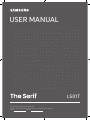 1
1
-
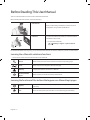 2
2
-
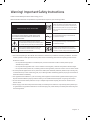 3
3
-
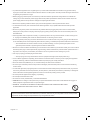 4
4
-
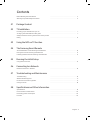 5
5
-
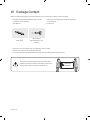 6
6
-
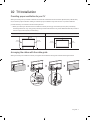 7
7
-
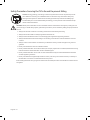 8
8
-
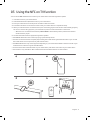 9
9
-
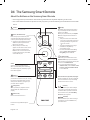 10
10
-
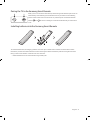 11
11
-
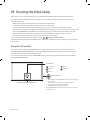 12
12
-
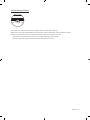 13
13
-
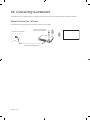 14
14
-
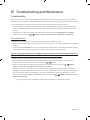 15
15
-
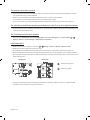 16
16
-
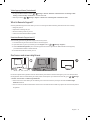 17
17
-
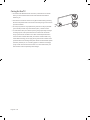 18
18
-
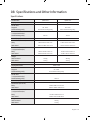 19
19
-
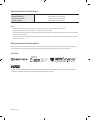 20
20
-
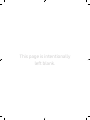 21
21
-
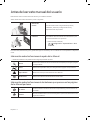 22
22
-
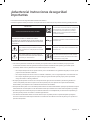 23
23
-
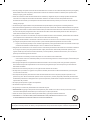 24
24
-
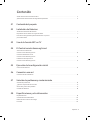 25
25
-
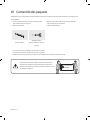 26
26
-
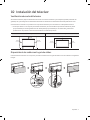 27
27
-
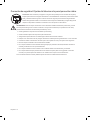 28
28
-
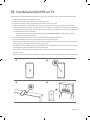 29
29
-
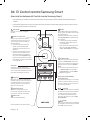 30
30
-
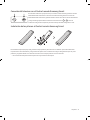 31
31
-
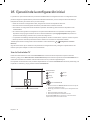 32
32
-
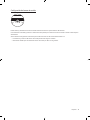 33
33
-
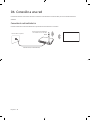 34
34
-
 35
35
-
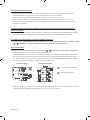 36
36
-
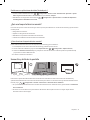 37
37
-
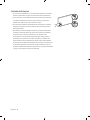 38
38
-
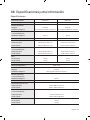 39
39
-
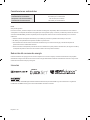 40
40
-
 41
41
-
 42
42
-
 43
43
-
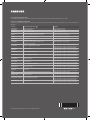 44
44
Ask a question and I''ll find the answer in the document
Finding information in a document is now easier with AI
in other languages
Related papers
-
Samsung QN50LS01TAG User manual
-
Samsung QE43LS01TAU User manual
-
Samsung QE43LS01RAU User manual
-
Samsung QA55LS01RAK User manual
-
Samsung QA55LS01TAK User manual
-
Samsung QA55LS01RAK User manual
-
Samsung QA55LS01TAK User manual
-
Samsung QN55LS01RAG User manual
-
Samsung QE43LS01TAU User manual
-
Samsung QE43LS01TAU User manual