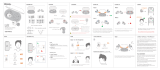Page is loading ...

SY·TWS800
TWS HEADPHONES
& SPEAKER
USER
MANUAL

Welcome
Welcome to Sytech! Thank you for
purchasing the new True Wireless
Earphones QBlast SY-TWS800.
Please read this manual carefully
before operating your product and
pay close attention to the
precautions which are mentioned
below. Store this user manual in a
safe place for future reference.

Parts and functions of the
QBlast SY-TWS800
1. Speaker
2. Microphone
3. Multi-function button
4. LED indicator
5. Pogo pin

The most common ear tip used is
the medium size. However, it is
recommended to try all to see
which one adapts best to your ear.

Tips
• Before using your TWS
earphones, please read the user
manual carefully and keep it for
future references.
• Please ensure that the Charging
case and Earbuds are completely
charged before using them for the
first time.
• If it is not be being used for over 7
days, please charge it before
using it again.
• When charging the unit, make
sure to use only certified adaptors
if not this may harm the Charging
case and earbuds performance.
Only use 5V charger 1Ah or
1.5Ah.
• If the Earbuds cannot be found,
please check whether it is in
pairing mode; If you still do not
manage to pair the unit with the

mobile device, reset the Earbuds
(see section “RESETTING”
below).
• To listen the sound via the
speaker, make sure the charging
case is fully charged.

Warning
• Do not expose the QBlast to
dust, humidity, extreme
temperatures, or hard impacts.
• Do not use corrosive or abrasive
cleaning products.
• Do not dismount the earphone.
In case of any malfunction,
contact Sytech technical service
department for a proper solution
or repair.
• Make sure your QBlast are off
when not in use.
• Do not leave the battery
discharged for a long period of
time as this can damage the
internal battery.
• Do not use the unit if it has been
dropped or damaged in any way.
• Do not use the handset at
excessive volume levels; as
damage to hearing may occur.

• Please retain all packaging after
you have checked and counted
all the parts and the contents
from the list.

Using for the first time
First use
• Release the two earbuds at the
same time and then re-insert
them back into the case to
activate the earphones.
Note: If the Earbuds do not charge,
please charge the case via the USB
cable provided. For details, please
refer to the “Charging” section.

Pairing your Qblast to a
device
• The earbuds will activate
automatically once they are
released from the charging case.
• The red and blue LED lights will
flash alternately on the earbud
indicating that the pairing mode is
on and a voice will prompt
indicating that the earbuds are
pairing.
• Activate your Bluetooth
connection on your device and
search for “Qblast SY-TWS800”.
• Once connection has been
succeeded, the blue LED will
flash once every 6 seconds and a
voice will prompt indicating both
earbuds are connected and
paired.
• If pairing is not completed within

the next 5 minutes, the earbuds
will automatically turn off.

Resetting
Please try the following steps if you
fail to connect the Ear buds with the
mobile device.
• Turn off the two earbuds by
pressing and holding both multi-
function buttons at the same time
until a red LED flashes 3 times
and switches off.
• Turn them on by pressing and
holding the multifunction button

until the red and blue lights flash
and a voice is prompt indicating
the device is switched on.
• Insert the earbuds into your ear
and after 3 consecutive hits, a
“beep” will sound which will then
shut down the device, setting it on
reset mode.
• Press the two earbuds for 3
seconds at the same time,
release your fingers when the
blue LED starts to flash.
• Once this process if followed, the
pairing will be successful and you
can then pair the earbuds to any
device via Bluetooth.

Wearing the SY-TWS800
Place the earbuds lightly into your
ears (do not force). You can choose
from 3 different earbud sizes.
Large Medium Small

Left Earbud (Master)
Right Earbud
(Slave)
Both earbuds have a marking to
indicate their side (Left and Right).

Charging your QBlast
Charging the Ear buds
• Before charging your earbuds,
make sure the charging case is
fully charged, or connected to a
USB port.
• Insert the earbuds into the
charging case. The LED will flash
red while the earbuds are
charging.

• Once they are fully charged, the
LED stop flashing and will remain
red until they are taken out of the
case, where they will then flash
red and blue alternatively.
• Once they are connected via
Bluetooth to a device, the LED will
then only flash blue every 6
seconds.

Charging the case
LED Light USB Charging port
• In order to charge the case, make
sure to connect the USB cable
with a certified adaptor. Using any
kind of adaptor may harm the
performance of the earbuds and
the charging case. Please use a
5V-1Ah or 1.5Ah adaptor.

• The charging case takes about
1,5 hours to fully charge.
• When the battery is low, the LED
flashes red.
• Once the case is fully charged,
the LED will stop flashing and will
remain red until the charging
cable is disconnected from the
port.

Earbud Functions
Power-on
Method 1: Release the earbuds
from the charging case and they
should automatically turn on.
Method 2: In the case the earbuds
do not turn on automatically, press
and hold one or both of the multi-
function buttons for 3s (depending
if you want to turn on one or both of
the earbuds).
The blue and red LED lights will
flash alternatively and a voice will
prompt indicating that the power is
on.
The earbuds will also link
automatically. A voice will prompt
/