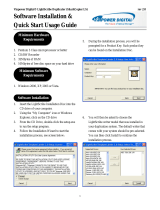Page is loading ...

Network Duplication
Center Software
for the
Microboards Pro Series:
Premium and BD
PC and Mac
Installation and Usage Guide
Version 1.4


Network Duplicator Center Installation
Before you will be able to access the hard drive in your Microboards Premium Pro, BD Pro, or
LightScribe Pro Series Duplicator on your PC or Mac using the External Connection, you will
need to install the Network Duplicator Center Software.
The installation discs for the Network Duplicator Center Software are located in the Starter Kit.
Load the correct installation disc into the drive on your PC or Mac.
PC Installation
If the window below does not appear, use Windows Explorer to browse to the disc and double-
click the file MPS_setup.exe to launch the installer.
1. Click the Next button to begin installing the
necessary software and drivers.
2. Follow the prompts, clicking Next on each
window once any instructions have been
followed.
3. The CopyLock and LightScribe applications
are optional, but are selected to install by
default. You can remove the checks from
one or both if you do not want to install the
applications.
If you have a Premium Pro LightScribe
Duplicator, you will need to use the
LightScribe applications included in the
installer to create your label files.
4. Follow the prompts to install the selected
optional applications.
CopyLock Installation LightScribe Installation

5. Next, you will install NetConnect. This application
must be installed for you to successfully use the hard
drive in your Duplicator from your PC.
6. On the User Information section, enter in your name,
your organization or company name, and the Product
Key that is printed on the disc. Once the information
is entered in, click Next. If the Next button is grayed
out, verify that you have entered in the Product Key
correctly.
7. The next window gives you the option of installing
ImgBurn, an application that can be used to create the
.iso format images to be copied to the hard drive. If
you have an application that already creates .iso
images, you do not need to install ImgBurn. Click
Next when the options are set correctly.
8. Next, select whether or not a Start Menu shortcut will
be created for the Duplicator Network Center
application, and if so, where it will be located. If you
want to leave the defaults, click Next.
9. The options to create desktop and Quick Launch icons
are next.

If you chose to install ImgBurn, that installation will be
next.
If you did not choose to install ImgBurn, skips 10-
12.
10. Like the Duplicator Network Center installation, follow the
prompts as they appear.
11. Select the Desktop Icon, Quick Launch Icon, and Install for
All Users options as you would like, then click Next.
12. In the next window, select the location the software is to be
installed and click Next.
13. Once the software installations are complete, you must
reboot your PC before you will be able to connect to the
Duplicator hard drive.
You are now ready to connect to the hard drive using your PC
either using the USB connection directly to your PC, or by using the Ethernet connection to
access the hard drive over your network (not available on the LightScribe Series).
Mac Installation
The CopyConnect for Mac Installation must be run before you will be able to successfully connect
to the Duplicator hard drive from your Mac.
1. Insert the CopyConnect for Mac CD into your Mac and open the disc when it appears on
your desktop.
2. Open the Mac folder and double-click the CopyConnect for Mac.dmg icon. This will
mount the CopyConnect Volume onto your desktop.
3. Open the CopyConnect Volume and double click OSXFUSE 2.5.pkg to install the
necessary drivers. This should be done before installing the CopyConnect application
itself.
Follow the prompts to complete the OSXFUSE installation.
4. After the OSXFUSE installation is complete, double click CopyConnect for Mac.mpkg.
Follow the prompts to complete the CopyConnect application installation.
5. The installation will add CopyConnect for Mac to the Applications folder, and install any
drivers needed to connect your Mac to the Duplicator hard drive.
The Installation disc also includes the User Documentation for the Microboards Pro Series
Duplicator models. These documents can be copied to your Mac hard drive for later reference.

Using the External Connection
Use the External Connection setting to enable the hard drive in the duplicator to be directly
accessed by your PC through a USB connection or with the optional Ethernet connection (not
available on the LightScribe Series).
Select the Setup menu and use the ▼▲ buttons to navigate through the Setup options. Press
the ENT button when the display reads External Connection. If the display indicates that the
connection is OFF, use either arrow key to change the setting to ON, then press ENT to save the
setting. The duplicator will be briefly unresponsive as the hard drive is released from duplication
mode. Press ESC to leave the Setup menu.
Please note that while the External Connection setting is ON, the drive will be unavailable to the
duplicator.
When your Microboards duplicator has the External Connection ON, either with USB or Ethernet,
the hard drive will appear in Windows Explorer with the name Duplicator. You will need to place
the .iso files that you want to add to the hard drive into the \dup directory on the Duplicator hard
drive for those image to be accessible once the External Connection has been turned OFF on the
Premium Pro or BD Pro Series.
If you are using the optional Ethernet connection on your Premium Pro or BD Pro Series
duplicator, you must launch the NetConnect application to access the hard drive.
Your image files must be in the Duplicator\dup directory for the files you have copied to be
accessed by the duplicator!
Mac USB Connection
To connect the Microboards Pro Series to your Mac, you need to install and run CopyConnect
for Mac, which is included with your Pro Series Duplicator. Disc images, directories, or .lsi
LightScribe print images can be transferred directly from your Mac to the Duplicator\dup or
Duplicator\label directories, respectively, on the Pro Series Duplicator hard drive. Files copied
to either location will be available as hard drive partitions that can be selected as the duplication
source once the External Connection setting is OFF.
To connect the drive directly to your Mac using the USB connection, follow the steps below:
1. Plug the flat end of the USB cable to your Mac and the square end to the
connection on the back of the duplicator, shown to the right.
2. Change the External Connection setting in the Setup menu from OFF to ON.
3. Launch CopyConnect for Mac.
4. Select the correct hard
drive and click the
Connect button.
5. The Duplicator drive mount will appear on your desktop and the Disconnect
button will become active. Open the mounted drive in Finder.
6. Once connected, you can copy your .iso files, .vcp files, .nrg files, or folders into
the \dup directory directly through finder or using drag-and-drop.
You can also delete or rename the files and folders in the dup directory
7. When you are done, simply click the Disconnect button in CopyConnect for Mac to
disconnect from the Duplicator hard drive.
8. Files placed in the correct locations will be available from the hard drive after the External
Connection is turned OFF.

PC USB Connection
The Microboards Pro Series allows you to create or copy ISO disc images directly from your PC
into the Duplicator\dup directory on the Pro Series Duplicator hard drive. Files copied will be
available as hard drive partitions that can be selected as the duplication source once the External
Connection setting is OFF.
To connect the drive directly to your PC using the USB connection, follow the steps below:
1. Plug the flat end of the USB cable to your PC and the square end to the
connection on the back of the duplicator, shown to the right.
2. Change the External Connection setting in the Setup menu from OFF to ON.
3. The drive will appear shortly after the setting is changed.
4. Once the Duplication drive is available, you can copy your .iso files into the \dup
directory. Only .iso, .vcp, and .nrg format images are supported. You can also copy
directories over, with the contents of that directory available on the hard drive for
duplication.
5. Files placed in the correct locations will be available from the hard drive after the drive is
disconnected from the PC and the External Connection is turned OFF.
Disconnecting the Hard Drive, PC USB Connection
If you do not perform the Remove Hardware steps listed below, you may lose the data that was
just transferred over to the Duplicator’s hard drive.
For the Microboards Pro Series, with the external USB connection allowing you direct access to
the hard drive through Windows, you will need to perform the following process:
1. Left-click the Remove Hardware icon in the tool tray in the right corner of your desktop.
The icon will appear either as a green arrow pointing left or a USB plug with a green
check mark on the right, depending on your Operating System.
2. All hardware that can be
disconnected will be listed. Left-
click the USB Mass Storage
Device with the same Drive
letter as the Duplicator drive in
Windows Explorer.
3. When the message to the right appears, you can turn
the External Connection OFF using the interface on
the Pro Series Duplicator.
If you receive a warning stating that the drive cannot
be disconnected, check that you do not have the drive open in Windows Explorer. This
will keep the drive from being disconnected. Simply close Windows Explorer and attempt
the hardware removal again.
4. The files you copied to the correct hard drive directory will be available on the hard drive
as stored images. Select the Hard Drive as the source and select the correct file name
from the 1. Copy menu.
Ethernet Connection (PC only)
The optional Ethernet Connection allows you to connect the internal hard drive of your
Microboards Pro Series Duplicator to your network. Using the supplied NetConnect software, you
can connect to the drive from any PC running the NetConnect application, allowing you to place
.iso image files directly onto the hard drive for use as a master image on the Pro Series
Duplicator.
For the Ethernet Connection to function through the Network, it must be assigned an IP address.
If your network uses DHCP to assign IP addresses, this will occur automatically when the
Network Duplicator software is launched.

1. With the External Connection turned ON and the IP settings in place, the application will
show your available network device. If you have more than one Pro Series available
using the Ethernet connection, each available device will be shown.
2. Highlight the line with the hard drive showing as Free and click the Connect Device
button. You can also double-click the hard drive to connect.
• If the Status reads Remote Occupied, the hard drive is
in use by another PC. The Connect Device button will
also be disabled. The Ethernet connection will only
allow one PC to connect to the hard drive at a time.
• If the hard drive is in use by another PC, you can request that the user disconnect by
selecting Request Disconnect Device from the System menu. This will send a
message to the PC that is currently connected to the hard drive requesting that they
either disconnect or decline the disconnect request.
3. The status will change to Locally Connected and the
Connect button to Disconnect Device to indicate that the
connection has been made. The hard drive will now be
accessible on your PC through Windows Explorer as a
new hard drive named Duplicator.
4. Your image files and directories can be placed into the Duplicator\dup directory using a
simple copy and paste in Windows Explorer. The files can also be created in the correct
directory location.
Disconnecting the Hard Drive, Ethernet Connection (PC Only)
When you are ready to return control of the hard drive to the Pro Series Duplicator, or if you need
to allow another PC to access the hard drive, use the same process as disconnecting from a USB
connection, then click the Disconnect button in the NetConnect application before turning OFF
the external connection on the Pro Series Duplicator. The Network Duplication Control software
can be shut down at that time and the files will be accessible on the duplicator.
Turning Off the External Connection
Regardless of the type of connection, if you turn the External Connection off without performing
the correct disconnection process based on either USB or optional Ethernet connection, the data
you placed on the hard drive may be deleted.
You should never turn the External Connection setting to OFF while data is being transferred to
the connected drive. You do not need to disconnect the external cable.
The information on shutting off the External Connection correctly detailed above has been
included in quick guides for both Mac and PC in the Starter Kit. It is recommended that you keep
these guides available as references when using the External Connection.
/